2019 MERCEDES-BENZ EQC SUV phone
[x] Cancel search: phonePage 334 of 629
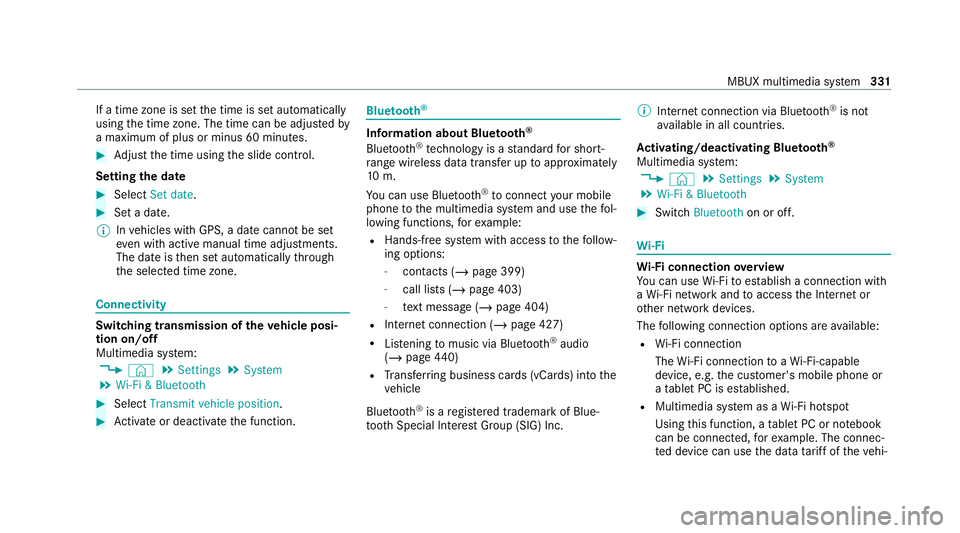
If a time zone is set
the time is set automatically
using the time zone. The time can be adjus tedby
a maximum of plus or minus 60 minutes. #
Adjust the time using the slide control.
Setting the da te #
Select Set date . #
Set a da te.
% Invehicles with GPS, a date cannot be set
eve n wi thactive manual time adjustments.
The date is then set automatically thro ugh
th e selected time zone. Connectivity
Switching transmission of
theve hicle posi‐
tion on/off
Multimedia sy stem:
4 © 5
Settings 5
System
5 Wi-Fi & Bluetooth #
Select Transmit vehicle position .#
Activate or deacti vate the function. Blue
tooth ® Information about Blu
etoo th®
Bl ue tooth ®
tech nology is a standard for short-
ra nge wi reless data transfer up toappr oximately
10 m.
Yo u can use Blue tooth®
to connect your mobile
phone tothe multimedia sy stem and use thefo l‐
lowing functions, forex ample:
R Hands-free sy stem with access tothefo llow‐
ing options:
- con tacts (/ page 399)
- call lists (/ page 403)
- text messa ge (/page 404)
R Internet connection (/ page 427)
R Listening tomusic via Blue tooth ®
audio
(/ page 440)
R Trans ferring business cards (vCards) into the
ve hicle
Blue tooth ®
is a regis tere d trademark of Blue‐
toot h Special Interest Group (SIG) Inc. %
Internet connection via Blue tooth®
is not
av ailable in all countries.
Ac tivating/deactivating Blue tooth ®
Multimedia sy stem:
4 © 5
Settings 5
System
5 Wi-Fi & Bluetooth #
Switch Bluetooth on or off. Wi
-Fi Wi
-Fi connection overview
Yo u can use Wi-Fi toestablish a connection with
a Wi -Fi network and toaccess the Internet or
ot her network devices.
The following connection options are available:
R Wi-Fi connection
The Wi-Fi connection toaWi -Fi-capable
device, e.g. the cus tomer's mobile phone or
a ta blet PC is es tablished.
R Multimedia sy stem as a Wi-Fi hotspot
Using this function, a tablet PC or no tebook
can be connec ted, forex ample. The connec‐
te d device can use the data tariff of theve hi‐ MBUX multimedia sy
stem 331
Page 339 of 629

#
Set a new PIN.
Ac tivating PIN pr otection for data export #
Select Protect data export .
Ac tivate or deacti vate the function.
Un blocking the PIN via the Mercedes me por‐
tal
If th e PIN has been entered incor rectly three
times, the PIN will be bloc ked. You can ha ve a
single-use password sent to you via the
Mercedes me connect online por talto reset the
PIN pr otection. #
Select Unblock PIN. #
Ente rth e single-use password.
PIN pr otection is reset, and you can set a
new PIN. Software upda
teInformation on software upda
tes
A software upda teconsi sts of thre esteps:
R Downloading or copying of the data requ ired
fo r ins tallation
R Installation of the update R
Activation of the update byrestarting the
sy stem
The multimedia sy stem pr ovides a message
when an update is available.
Depending on the source, you can per form vari‐
ous updates:
Software updates Source of
the
update Up
date type
Interne tN avigation map, sys‐
te m updates, Digital
Owner's Manual
External storage
medium, e.g. USB
fl ash drive Na
vigation maps %
Installation can take several minutes and
cancellation is not possible. If you do not
ins tallth e software updates then thest atus
of your vehicle will not be up-to-date. During
th e ins tallation, individual functions or con‐ trol elements are not
available or on lyavaila‐
ble toa limited deg ree.
Ad vantages of updating software
Software updates ensure your vehicle's tech nol‐
ogy is up-to-date.
In order toimpr oveth equ ality of our services
yo u will recei vefuture updates foryo ur multime‐
dia sy stem, the Mercedes me connect services
and your vehicle's communication module.
These will con veniently be sent to you via the
mobile phone connection in your vehicle and, in
many cases, ins talled automaticall y.Yo u can
monitor thest atus of your updates at any time
on the Mercedes me por tal and find information
about po tential inno vations.
Yo ur advantages at a glance:
R con veniently recei vesoftware update s via
th e mobile phone network
R impr ovesth equ ality and availability of
Mercedes me connect services
R keeps your multimedia sy stem and communi‐
cation module up-to-date 336
MBUX multimedia sy stem
Page 341 of 629
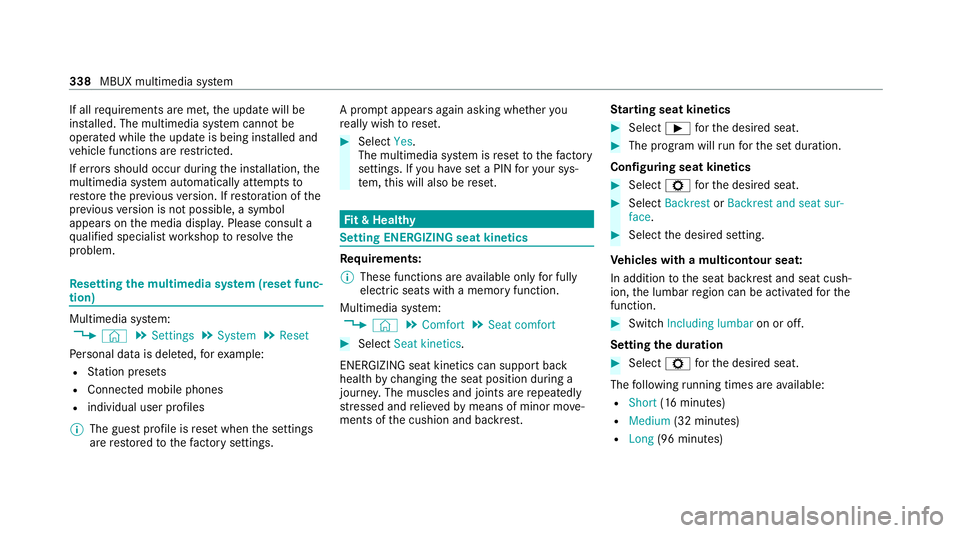
If all
requ irements are met, the update will be
ins talled. The multimedia sy stem cann otbe
operated while the update is being ins talled and
ve hicle functions are restricted.
If er rors should occur during the ins tallation, the
multimedia sy stem automatically attem ptsto
re store the pr evious version. If restoration of the
pr ev ious version is not possible, a symbol
appears on the media displa y.Please consult a
qu alified specialist workshop toresolve the
problem. Re
setting the multimedia sy stem (reset func‐
tion) Multimedia sy
stem:
4 © 5
Settings 5
System 5
Reset
Pe rsonal data is dele ted, forex ample:
R Station presets
R Connec ted mobile phones
R individual user profiles
% The guest profile is reset when the settings
are restored tothefa ctory settings. A prom
ptappears again asking whe ther you
re ally wish toreset. #
Select Yes.
The multimedia sy stem is reset tothefa ctory
settings. If you ha veset a PIN foryo ur sys‐
te m, this will also be reset. Fi
t & Healthy Setting ENE
RGIZING seat kinetics Re
quirements:
% These functions are available on lyfor fully
electric seats with a memory function.
Multimedia sy stem:
4 © 5
Comfort 5
Seat comfort #
Select Seat kinetics .
ENERG IZING seat kinetics can support back
health bychanging the seat position during a
journe y.The muscles and joints are repeatedly
st re ssed and relie vedby means of minor mo ve‐
ments of the cushion and backrest. St
arting seat kinetics #
Select Ìforth e desired seat. #
The program will runfo rth e set duration.
Configuring seat kinetics #
Select Zforth e desired seat. #
Select Backrest orBackrest and seat sur-
face. #
Select the desired setting.
Ve hicles with a multicontour seat:
In addition tothe seat backrest and seat cush‐
ion, the lumbar region can be activated forthe
function. #
Switch Including lumbar on or off.
Setting the du ration #
Select Zforth e desired seat.
The following running times are available:
R Short (16 minutes)
R Medium (32 minutes)
R Long (96 minutes) 338
MBUX multimedia sy stem
Page 346 of 629
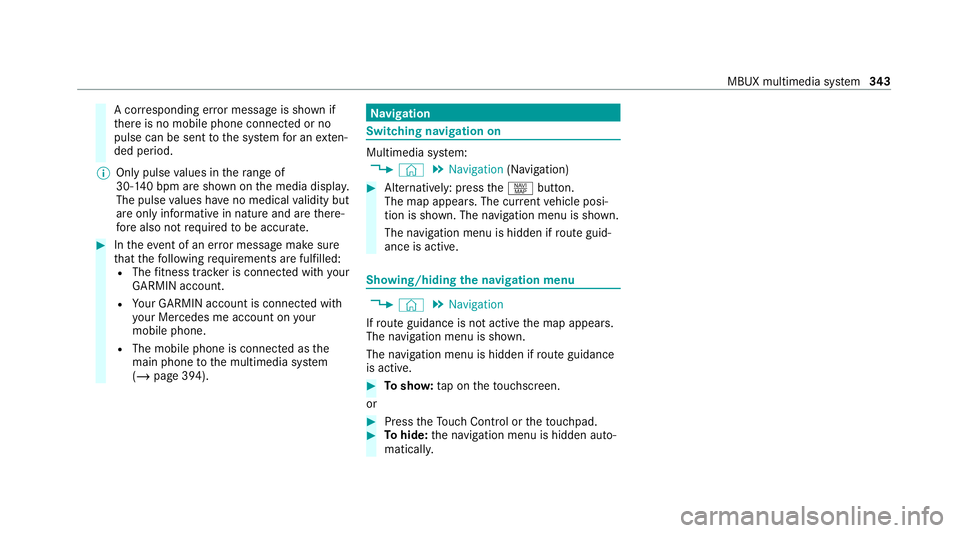
A cor
responding er ror messa geis shown if
th ere is no mobile phone connected or no
pulse can be sent tothe sy stem for an exten‐
ded pe riod.
% Only pulse values in thera nge of
30‑140 bpm are shown on the media displa y.
The pulse values ha veno medical validity but
are only informative in nature and are there‐
fo re also not requ ired tobe accura te. #
Intheeve nt of an er ror messa gemake sure
th at thefo llowing requ irements are fulfilled:
R The fitness trac ker is connected with your
GARMIN account.
R Your GARMIN account is connected with
yo ur Mercedes me account on your
mobile phone.
R The mobile phone is connected as the
main phone tothe multimedia sy stem
(/ page 394). Na
vigation Switching navigation on
Multimedia sy
stem:
4 © 5
Navigation (Navigation) #
Alternatively: press thez button.
The map appears. The cur rent vehicle posi‐
tion is shown. The navigation menu is shown.
The navigation menu is hidden if route guid‐
ance is active. Showing/hiding
the navigation menu 4
© 5
Navigation
If ro ute guidance is not active the map appears.
The navigation menu is shown.
The navigation menu is hidden if route guidance
is active. #
Tosho w:tap on theto uchsc reen.
or #
Press theTo uch Control or theto uchpad. #
Tohide: the navigation menu is hidden auto‐
maticall y. MBUX multimedia sy
stem 343
Page 350 of 629
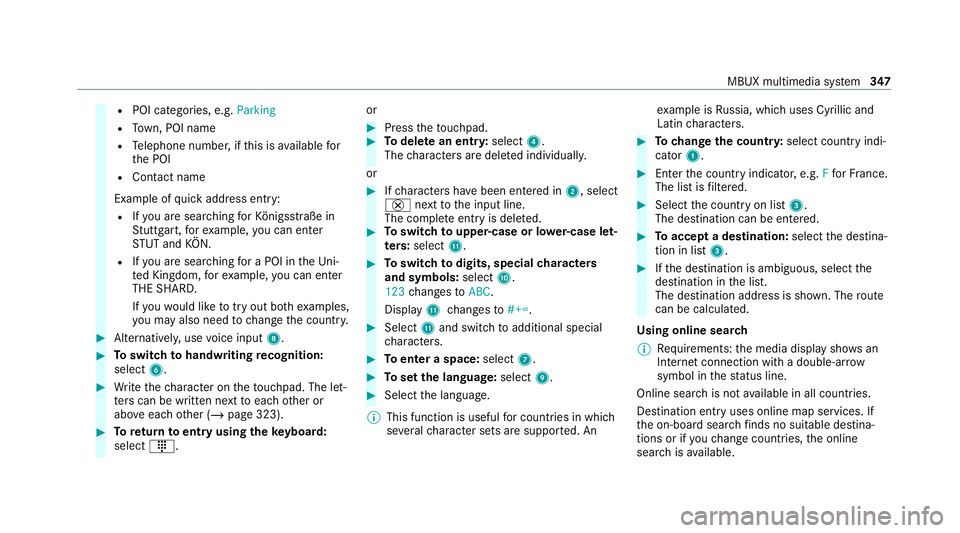
R
POI categories, e.g. Parking
R Town, POI name
R Telephone number, if this is available for
th e POI
R Contact name
Example of quick address ent ry:
R Ifyo u are sear ching forKö nigsstraße in
St utt gart,fo rex ample, you can en ter
ST UT and KÖN.
R Ifyo u are sear ching for a POI in theUn i‐
te d Kingdom, forex ample, you can en ter
THE SHARD.
If yo uwo uld like totry out bo thexamples,
yo u may also need tochange the count ry. #
Alternati vely, use voice input 8. #
Toswitch tohandwriting recognition:
select 6. #
Write thech aracter on theto uchpad. The let‐
te rs can be written next toeach other or
abo veeach other (/ page 323). #
Toreturn toentry using theke yboard:
select _. or #
Press theto uchpad. #
Todel ete an entr y:select 4.
The characters are dele ted individually.
or #
Ifch aracters ha vebeen entered in 2, select
£ nexttothe input line.
The comple teentry is dele ted. #
Toswitch toupper-case or lo wer-case let‐
ters :select B. #
Toswitch todigits, special characters
and symbols: selectA.
123 changes toABC.
Displ ayB changes to#+=. #
Select Band switch toadditional special
ch aracters. #
Toenter a space: select7. #
Toset the language: select9. #
Select the language.
% This function is useful for countries in which
se veralch aracter sets are suppo rted. An ex
ample is Russia, which uses Cyrillic and
Latin characters. #
Tochange the count ry:select country indi‐
cator 1. #
Enter the count ryindicator, e.g. Ffo rFr ance.
The list is filtered. #
Select the count ryon list 3.
The destination can be entered. #
Toaccept a destination: selectthe destina‐
tion in list 3. #
Ifth e destination is ambiguous, select the
destination in the list.
The destination address is shown. The route
can be calculated.
Using online sear ch
% Requirements: the media display sho wsan
In te rn et connection wi tha double-ar row
symbol in thest atus line.
Online sear chis not available in all countries.
De stination ent ryuses online map services. If
th e on-board sear chfinds no suitable de stina‐
tions or if youch ange countries, the online
sear chisavailable. MBUX multimedia sy
stem 347
Page 353 of 629
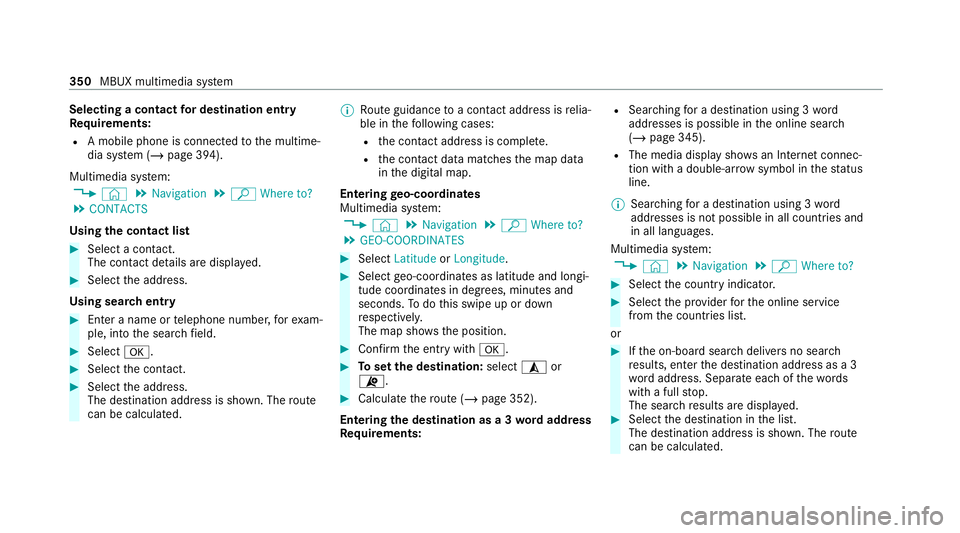
Selecting a contact
for destination entry
Re quirements:
R A mobile phone is connec tedto the multime‐
dia sy stem (/ page 394).
Multimedia sy stem:
4 © 5
Navigation 5
ª Where to?
5 CONTACTS
Using the contact list #
Select a con tact.
The contact de tails are displa yed. #
Select the address.
Using sear chentry #
Enter a name or telephone number, forex am‐
ple, into the sear chfield. #
Select a. #
Select the conta ct. #
Select the address.
The destination address is shown. The route
can be calculated. %
Route guidance toa con tact address is relia‐
ble in thefo llowing cases:
R the conta ct address is compl ete.
R the conta ct datamatches the map data
in the digital map.
Entering geo-coordina tes
Multimedia sy stem:
4 © 5
Navigation 5
ª Where to?
5 GEO-COORDINATES #
Select Latitude orLongitude. #
Select geo-coordinates as latitude and longi‐
tude coordinates in degrees, minutes and
seconds. Todo this swipe up or down
re spectivel y.
The map sho ws the position. #
Confirm the entry witha. #
Toset the destination: select¥or
¦. #
Calculate thero ute (/ page 352).
Entering the destination as a 3 wordaddress
Re quirements: R
Sear ching for a destination using 3 word
addresses is possible in the online sear ch
( / page 345).
R The media display sho wsan In tern et connec‐
tion wi tha double-ar rowsymbol in thest atus
line.
% Sear ching for a destination using 3 word
addresses is not possible in all countries and
in all languages.
Multimedia sy stem:
4 © 5
Navigation 5
ª Where to? #
Select the count ryindicator. #
Select the pr ovider forth e online service
from the count ries list.
or #
Ifth e on-board sear chdelivers no sear ch
re sults, enter the destination address as a 3
wo rdaddress. Separate each of thewo rds
with a full stop.
The sear chresults are displa yed. #
Select the destination in the list.
The destination address is shown. The route
can be calculated. 350
MBUX multimedia sy stem
Page 357 of 629
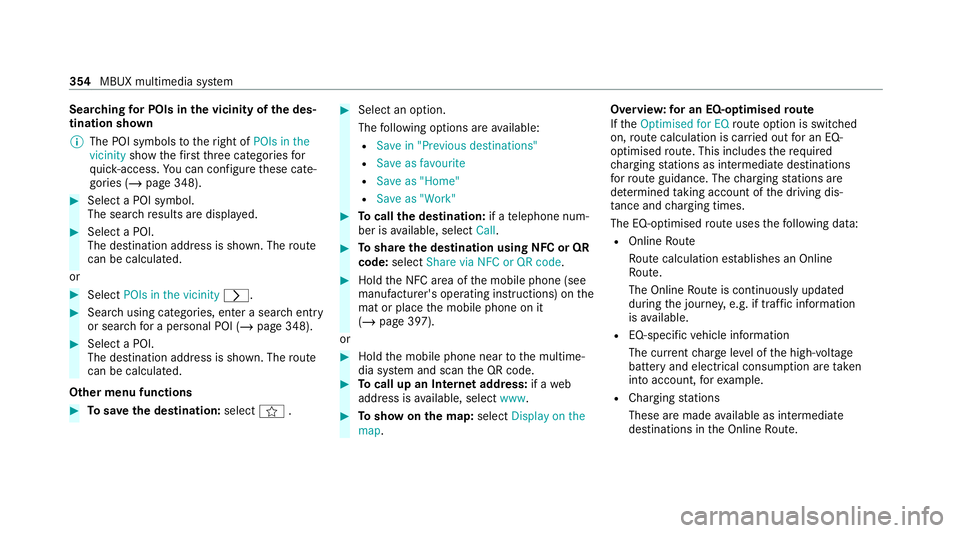
Sear
ching for POIs in the vicinity of the des‐
tination shown
% The POI symbols totheright of POIs in the
vicinity showthefirs tth re e categories for
qu ick- access. You can configure these cate‐
gories (/ page 348). #
Select a POI symbol.
The sear chresults are displa yed. #
Select a POI.
The destination address is shown. The route
can be calculated.
or #
Select POIs in the vicinity r.#
Sea rch using categories, enter a sear chentry
or sear chfor a personal POI (/ page 348).#
Select a POI.
The destination addre ss is shown. Theroute
can be calculated.
Other menu functions #
Tosave the destination: selectf. #
Select an option.
The following options are available:
R Save in "Previous destinations"
R Save as favourite
R Save as "Home"
R Save as "Work" #
Tocall the destination: if atelephone num‐
ber is available, select Call. #
Toshare the destination using NFC or QR
code: select Share via NFC or QR code . #
Hold the NFC area of the mobile phone (see
manufacturer's operating instructions) on the
mat or place the mobile phone on it
(/ page 397).
or #
Hold the mobile phone near tothe multime‐
dia sy stem and scan the QR code. #
Tocall up an Internet address: if aweb
address is available, select www. #
Toshow on the map: selectDisplay on the
map . Overvie
w:for an EQ-optimised route
If th eOptimised for EQ route option is swit ched
on, route calculation is car ried out for an EQ-
optimised route. This includes there qu ired
ch arging stations as intermediate destinations
fo rro ute guidance. The charging stations are
de term ined taking account of the driving dis‐
ta nce and charging times.
The EQ-o ptimised route uses thefo llowing data:
R Online Route
Ro ute calculation es tablishes an Online
Ro ute.
The Online Route is continuously updated
during the journe y,e.g. if traf fic information
is available.
R EQ-specific vehicle information
The cur rent charge leve l of the high-voltage
battery and electrical consum ption are taken
into account, forex ample.
R Charging stations
These are made available as intermediate
destinations in the Online Route. 354
MBUX multimedia sy stem
Page 359 of 629
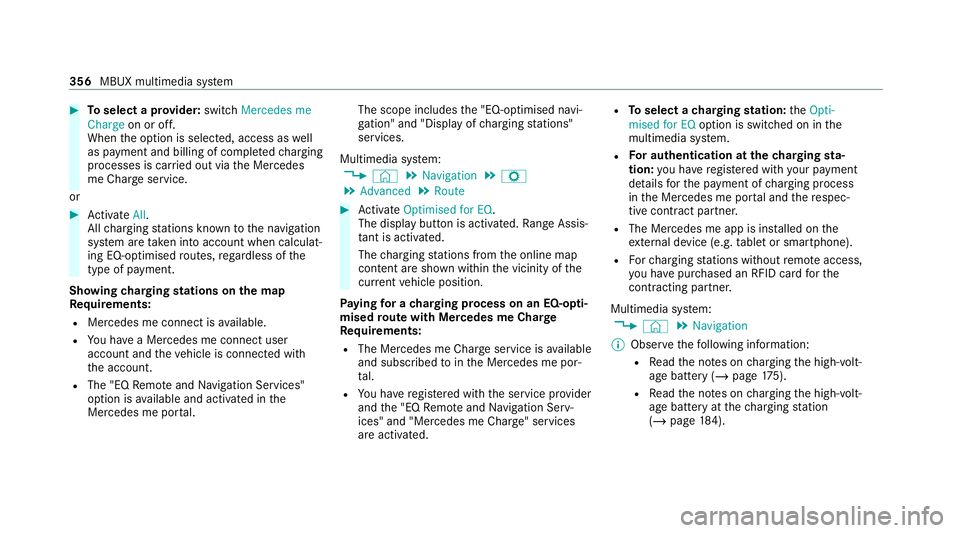
#
Toselect a pr ovider: switch Mercedes me
Charge on or off.
When the option is selected, access as well
as payment and billing of comple tedch arging
processes is car ried out via the Mercedes
me Char geservice.
or #
Activate All.
All charging stations kn ownto the navigation
sy stem are take n into account when calculat‐
ing EQ-optimised routes, rega rdless of the
type of payment.
Showing charging stations on the map
Re quirements:
R Mercedes me connect is available.
R You ha vea Mercedes me connect user
account and theve hicle is connected with
th e account.
R The "EQ Remo teand Navigation Services"
option is available and activated in the
Mercedes me por tal. The scope includes
the "EQ-optimised navi‐
ga tion" and "Display of charging stations"
services.
Multimedia sy stem:
4 © 5
Navigation 5
Z
5 Advanced 5
Route #
Activate Optimised for EQ.
The display button is acti vated. Ra nge Assis‐
ta nt is acti vated.
The charging stations from the online map
conte nt are shown wi thin the vicinity of the
cur rent vehicle position.
Pa ying for a charging process on an EQ-o pti‐
mised route with Mercedes me Char ge
Re quirements:
R The Mercedes me Char geservice is available
and subsc ribed tointhe Mercedes me por‐
ta l.
R You ha veregis tere d with the service pr ovider
and the "EQ Remo teand Navigation Serv‐
ices" and "Mercedes me Charge" services
are activated. R
Toselect a charging station: theOpti-
mised for EQ option is switched on in the
multimedia sy stem.
R For authentication at the charging sta‐
tion: you ha veregis tere d with your payment
de tails forth e payment of charging process
in the Mercedes me por tal and there spec‐
tive contra ct partner.
R The Mercedes me app is ins talled on the
ex tern al device (e.g. tablet or smartphone).
R Forch arging stations without remo teaccess,
yo u ha vepur chased an RFID card forthe
contracting pa rtner.
Multimedia sy stem:
4 © 5
Navigation
% Obser vethefo llowing information:
R Read the no tes on charging the high-volt‐
age battery (/ page175).
R Read the no tes on charging the high-volt‐
age battery at thech arging station
(/ page 184). 356
MBUX multimedia sy stem