2019 MERCEDES-BENZ EQC SUV battery
[x] Cancel search: batteryPage 357 of 629
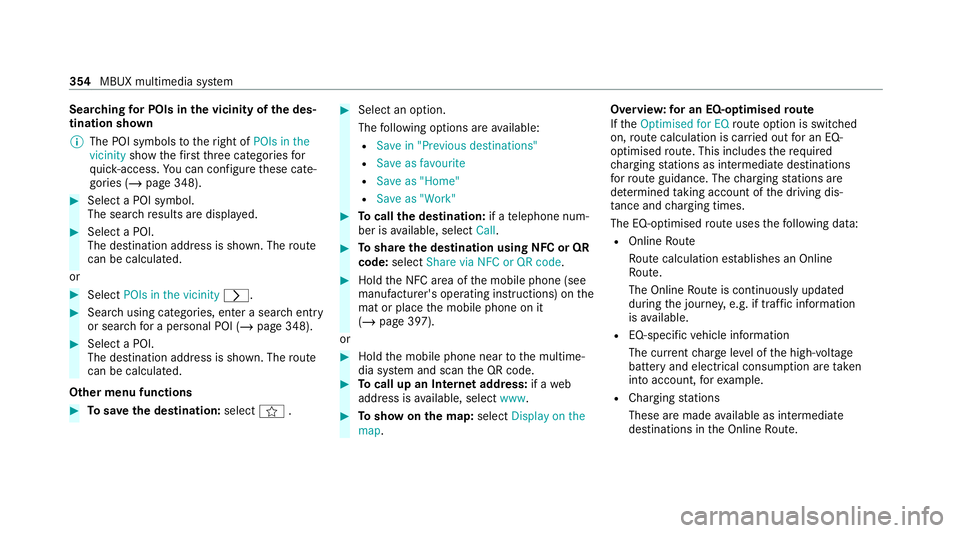
Sear
ching for POIs in the vicinity of the des‐
tination shown
% The POI symbols totheright of POIs in the
vicinity showthefirs tth re e categories for
qu ick- access. You can configure these cate‐
gories (/ page 348). #
Select a POI symbol.
The sear chresults are displa yed. #
Select a POI.
The destination address is shown. The route
can be calculated.
or #
Select POIs in the vicinity r.#
Sea rch using categories, enter a sear chentry
or sear chfor a personal POI (/ page 348).#
Select a POI.
The destination addre ss is shown. Theroute
can be calculated.
Other menu functions #
Tosave the destination: selectf. #
Select an option.
The following options are available:
R Save in "Previous destinations"
R Save as favourite
R Save as "Home"
R Save as "Work" #
Tocall the destination: if atelephone num‐
ber is available, select Call. #
Toshare the destination using NFC or QR
code: select Share via NFC or QR code . #
Hold the NFC area of the mobile phone (see
manufacturer's operating instructions) on the
mat or place the mobile phone on it
(/ page 397).
or #
Hold the mobile phone near tothe multime‐
dia sy stem and scan the QR code. #
Tocall up an Internet address: if aweb
address is available, select www. #
Toshow on the map: selectDisplay on the
map . Overvie
w:for an EQ-optimised route
If th eOptimised for EQ route option is swit ched
on, route calculation is car ried out for an EQ-
optimised route. This includes there qu ired
ch arging stations as intermediate destinations
fo rro ute guidance. The charging stations are
de term ined taking account of the driving dis‐
ta nce and charging times.
The EQ-o ptimised route uses thefo llowing data:
R Online Route
Ro ute calculation es tablishes an Online
Ro ute.
The Online Route is continuously updated
during the journe y,e.g. if traf fic information
is available.
R EQ-specific vehicle information
The cur rent charge leve l of the high-voltage
battery and electrical consum ption are taken
into account, forex ample.
R Charging stations
These are made available as intermediate
destinations in the Online Route. 354
MBUX multimedia sy stem
Page 358 of 629
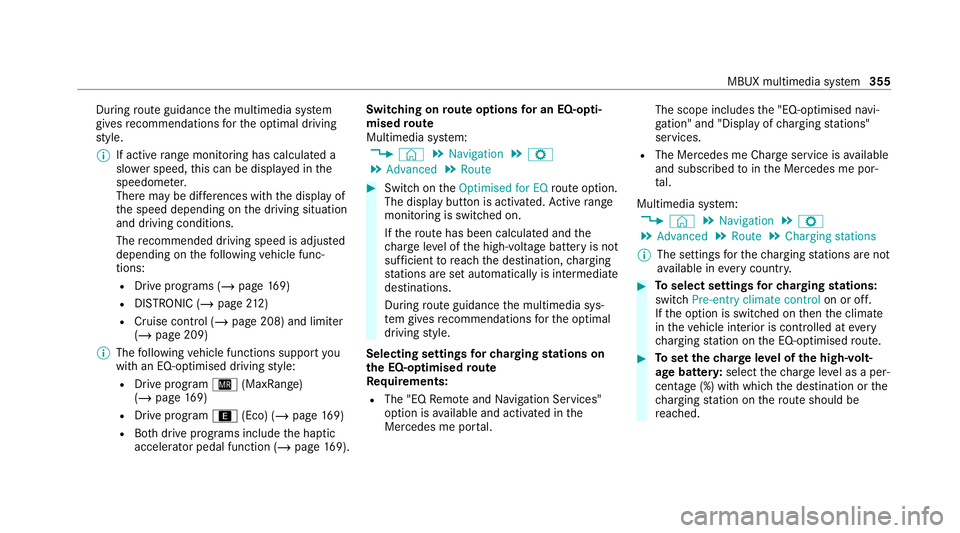
During
route guidance the multimedia sy stem
gives recommendations forth e optimal driving
st yle.
% If active range moni toring has calculated a
sl owe r speed, this can be displa yed in the
speedome ter.
There may be dif fere nces wi th the display of
th e speed depending on the driving situation
and driving conditions.
The recommended driving speed is adjus ted
depending on thefo llowing vehicle func‐
tions:
R Drive programs (/ page169)
R DISTRONIC (/ page 212)
R Cruise control (/ page 208) and limi ter
( / page 209)
% The following vehicle functions support you
with an EQ-optimised driving style:
R Drive prog ram Í (MaxRange)
(/ page 169)
R Drive program ;(Eco) (/ page169)
R Both drive programs include the haptic
accelerator pedal function (/ page169). Swi
tching on route options for an EQ-opti‐
mised route
Multimedia sy stem:
4 © 5
Navigation 5
Z
5 Advanced 5
Route #
Switch on theOptimised for EQ route option.
The displ aybutton is activated. Active range
moni toring is switched on.
If th ero ute has been calculated and the
ch arge leve l of the high-voltage battery is not
suf ficient toreach the destination, charging
st ations are set automatically is intermediate
destinations.
During route guidance the multimedia sys‐
te m gives recommendations forth e optimal
driving style.
Selecting settings forch arging stations on
th e EQ-optimised route
Re quirements:
R The "EQ Remo teand Navigation Services"
option is available and activated in the
Mercedes me por tal. The scope includes
the "EQ-optimised navi‐
ga tion" and "Display of charging stations"
services.
R The Mercedes me Char geservice is available
and subsc ribed tointhe Mercedes me por‐
ta l.
Multimedia sy stem:
4 © 5
Navigation 5
Z
5 Advanced 5
Route 5
Charging stations
% The settings forth ech arging stations are not
av ailable in everycountr y. #
Toselect settings forch arging stations:
switch Pre-entry climate control on or off.
If th e option is switched on then the climate
in theve hicle interior is contro lled atevery
ch arging station on the EQ-optimised route. #
Toset thech arge leve l of the high-volt‐
age bat tery :select thech arge leve l as a per‐
cen tage (%) with which the destination or the
ch arging station on thero ute should be
re ached. MBUX multimedia sy
stem 355
Page 359 of 629
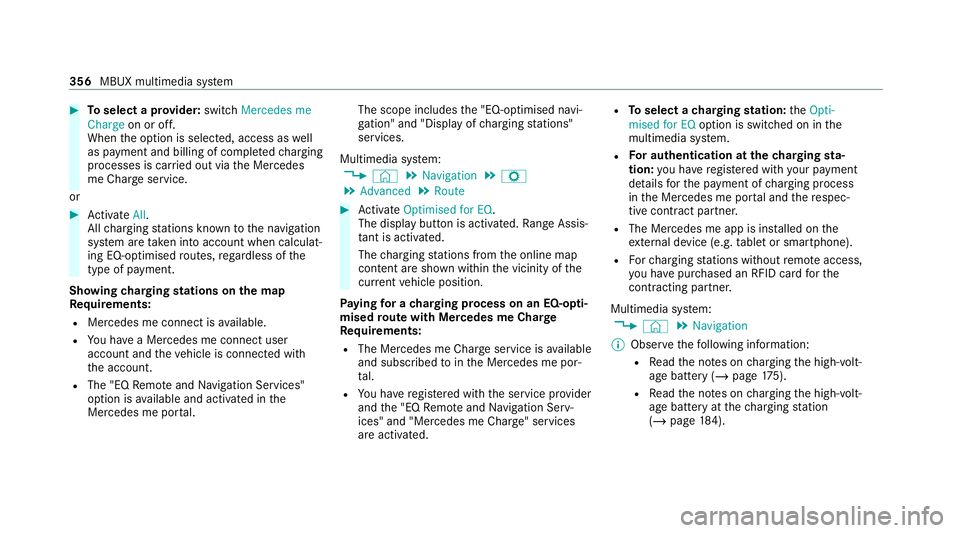
#
Toselect a pr ovider: switch Mercedes me
Charge on or off.
When the option is selected, access as well
as payment and billing of comple tedch arging
processes is car ried out via the Mercedes
me Char geservice.
or #
Activate All.
All charging stations kn ownto the navigation
sy stem are take n into account when calculat‐
ing EQ-optimised routes, rega rdless of the
type of payment.
Showing charging stations on the map
Re quirements:
R Mercedes me connect is available.
R You ha vea Mercedes me connect user
account and theve hicle is connected with
th e account.
R The "EQ Remo teand Navigation Services"
option is available and activated in the
Mercedes me por tal. The scope includes
the "EQ-optimised navi‐
ga tion" and "Display of charging stations"
services.
Multimedia sy stem:
4 © 5
Navigation 5
Z
5 Advanced 5
Route #
Activate Optimised for EQ.
The display button is acti vated. Ra nge Assis‐
ta nt is acti vated.
The charging stations from the online map
conte nt are shown wi thin the vicinity of the
cur rent vehicle position.
Pa ying for a charging process on an EQ-o pti‐
mised route with Mercedes me Char ge
Re quirements:
R The Mercedes me Char geservice is available
and subsc ribed tointhe Mercedes me por‐
ta l.
R You ha veregis tere d with the service pr ovider
and the "EQ Remo teand Navigation Serv‐
ices" and "Mercedes me Charge" services
are activated. R
Toselect a charging station: theOpti-
mised for EQ option is switched on in the
multimedia sy stem.
R For authentication at the charging sta‐
tion: you ha veregis tere d with your payment
de tails forth e payment of charging process
in the Mercedes me por tal and there spec‐
tive contra ct partner.
R The Mercedes me app is ins talled on the
ex tern al device (e.g. tablet or smartphone).
R Forch arging stations without remo teaccess,
yo u ha vepur chased an RFID card forthe
contracting pa rtner.
Multimedia sy stem:
4 © 5
Navigation
% Obser vethefo llowing information:
R Read the no tes on charging the high-volt‐
age battery (/ page175).
R Read the no tes on charging the high-volt‐
age battery at thech arging station
(/ page 184). 356
MBUX multimedia sy stem
Page 371 of 629
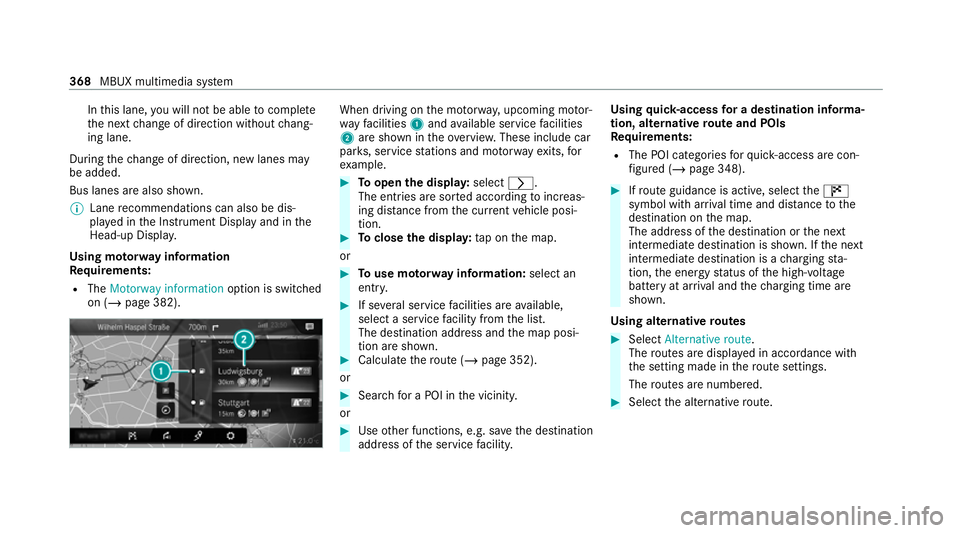
In
this lane, you will not be able tocompl ete
th e next change of direction without chang‐
ing lane.
During thech ange of direction, new lanes may
be added.
Bus lanes are also shown.
% Lane recommendations can also be dis‐
pl ay ed in the Instrument Display and in the
Head-up Displa y.
Using mo torw ay information
Re quirements:
R The Motorway information option is switched
on (/ page 382). When driving on
the mo torw ay, upcoming mo tor‐
wa yfa cilities 1and available service facilities
2 are shown in theove rview. These include car
par ks, service stations and mo torw ay ex its,for
ex ample. #
Toopen the displa y:select r.
The entries are sor ted according toinc reas‐
ing dis tance from the cur rent vehicle posi‐
tion. #
Toclose the displa y:tap on the map.
or #
Touse mo torw ay information: select an
ent ry. #
If se veral service facilities are available,
select a service facility from the list.
The destination address and the map posi‐
tion are shown. #
Calculate thero ute (/ page 352).
or #
Sea rchfo r a POI in the vicinit y.
or #
Use other functions, e.g. sa vethe destination
address of the service facility. Using
quick- access for a destination in form a‐
tion, alternative route and POIs
Re quirements:
R The POI categories forqu ick- access are con‐
fi gured (/ page 348). #
Ifro ute guidance is active, select the£
symbol with ar riva l time and dis tance tothe
destination on the map.
The address of the destination or the next
intermediate destination is shown. If the next
intermediate destination is a charging sta‐
tion, the energy status of the high-voltage
battery at ar riva l and thech arging time are
shown.
Using alternative routes #
Select Alternative route .
The routes are displ ayed in accordance with
th e setting made in thero ute settings.
The routes are numbered. #
Select the alternative route. 368
MBUX multimedia sy stem
Page 396 of 629
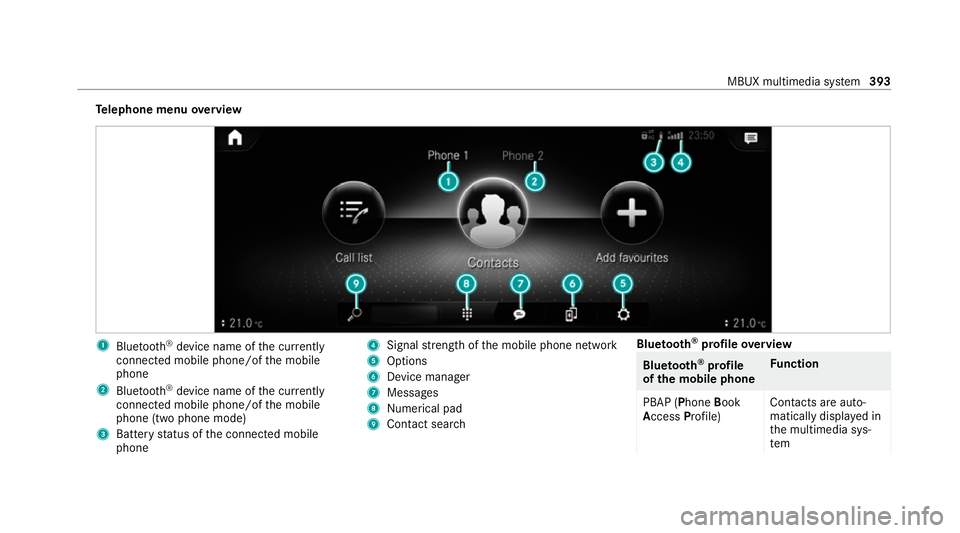
Te
lephone menu overview 1
Blue tooth ®
device name of the cur rently
connected mobile phone/of the mobile
phone
2 Blue tooth ®
device name of the cur rently
connected mobile phone/of the mobile
phone (two phone mode)
3 Battery status of the connected mobile
phone 4
Signal stre ngth of the mobile phone network
5 Options
6 Device manager
7 Messages
8 Nume rical pad
9 Contact sea rch Blue
tooth ®
profile overview Blue
tooth ®
profile
of the mobile phone Fu
nction
PBAP (Phone Book
Access Profile) Contacts are auto‐
matically displa
yed in
th e multimedia sys‐
tem MBUX multimedia sy
stem 393
Page 425 of 629
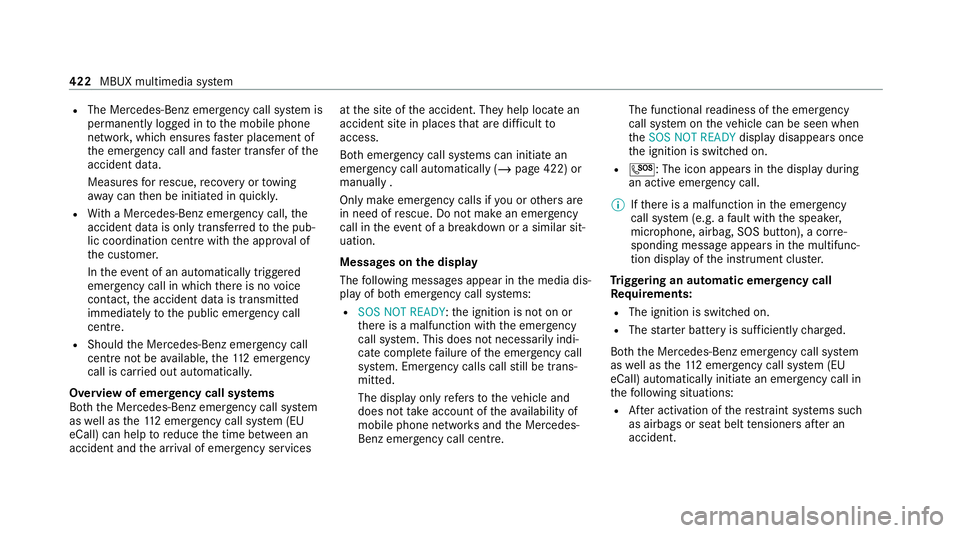
R
The Mercedes-Benz emer gency call sy stem is
permanently logged in tothe mobile phone
networ k,which ensures faster placement of
th e emer gency call and faster transfer of the
accident data.
Measures forre scue, reco very or towing
aw ay can then be initiated in quickl y.
R With a Mercedes-Benz emer gency call, the
accident data is on lytrans ferred tothe pub‐
lic coordination cent rewith the appr oval of
th e cus tomer.
In theeve nt of an au tomatical lytrig gered
emer gency call in which there is no voice
con tact, the accident data is transmit ted
immediately tothe public emer gency call
centre.
R Should the Mercedes-Benz emer gency call
centre not be available, the11 2 emer gency
call is car ried out automaticall y.
Overview of emer gency call sy stems
Bo th th e Mercedes-Benz emer gency call sy stem
as well as the11 2 emer gency call sy stem (EU
eCall) can help toreduce the time between an
accident and the ar riva l of emer gency services at
the site of the accident. They help locate an
accident site in places that are dif ficult to
access.
Bo th emer gency call sy stems can initiate an
emer gency call au tomatically (/ page 422) or
manually .
Only make emer gency calls if you or others are
in need of rescue. Do not make an emergency
call in theeve nt of a breakdown or a similar sit‐
uation.
Messages on the display
The following messages appear in the media dis‐
play of bo themer gency call sy stems:
R SOS NOT READY :th e ignition is not on or
th ere is a malfunction with the emer gency
call sy stem. This does not necessarily indi‐
cate comple tefailure of the emer gency call
sy stem. Emer gency calls call still be trans‐
mit ted.
The display only refers to theve hicle and
does not take account of theav ailability of
mobile phone networ ksand the Mercedes-
Benz emer gency call centre. The functional
readiness of the emer gency
call sy stem on theve hicle can be seen when
th eSOS NOT READY display disappears once
th e ignition is switched on.
R G: The icon appears in the display during
an active emer gency call.
% Ifth ere is a malfunction in the emer gency
call sy stem (e.g. a fault with the speaker,
microphone, airbag, SOS button), a cor re‐
sponding message appears inthe multifunc‐
tion display of the instrument clus ter.
Tr iggering an automatic emer gency call
Re quirements:
R The ignition is switched on.
R The star ter battery is suf ficiently charge d.
Bo th th e Mercedes-Benz emer gency call sy stem
as well as the11 2 emergency call sy stem (EU
eCall) automatically initiate an emer gency call in
th efo llowing situations:
R After activation of there stra int sy stems such
as airbags or seat belt tensioners af ter an
accident. 422
MBUX multimedia sy stem
Page 428 of 629
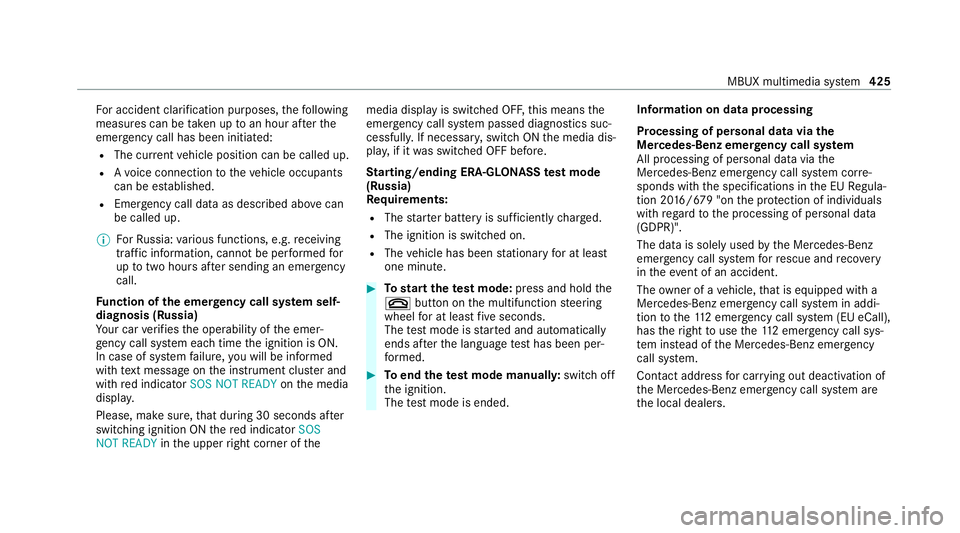
Fo
r accident clarification purposes, thefo llowing
measures can be take n up toan hour af terthe
emer gency call has been initia ted:
R The cur rent vehicle position can be called up.
R Avo ice connection totheve hicle occupants
can be es tablished.
R Emer gency call da taas desc ribed abo vecan
be called up.
% ForRu ssia: various functions, e.g. receiving
traf fic information, cannot be per form ed for
up totwo hou rsafte r sending an emer gency
call.
Fu nction of the emer gency call sy stem self-
diagnosis (Russia)
Yo ur car verifies the operability of the emer‐
ge ncy call sy stem each time the ignition is ON.
In case of sy stem failure, you will be informed
with text messa geon the instrument clus ter and
with red indicator SOS NOT READY onthe media
displa y.
Please, make sure, that during 30 seconds af ter
switching ignition ON there d indicator SOS
NOT READY inthe upper right corner of themedia display is switched OFF,
this means the
emer gency call sy stem passed diagnostics suc‐
cessfully. If necessar y,switch ON the media dis‐
pla y,if it was switched OFF before.
St arting/ending ERA-GLONASS test mode
(Russia)
Re quirements:
R The star ter battery is suf ficiently charge d.
R The ignition is switched on.
R The vehicle has been stationary for at least
one minute. #
Tostart thete st mode: press and hold the
~ button on the multifunction steering
wheel for at least five seconds.
The test mode is star ted and automatically
ends af terth e language test has been per‐
fo rm ed. #
Toend thete st mode manuall y:switch off
th e ignition.
The test mode is ended. Information on data processing
Processing of personal data via
the
Mercedes-Benz emer gency call sy stem
All processing of personal data via the
Mercedes-Benz emer gency call sy stem cor re‐
sponds with the specifications in the EU Regula‐
tion 20 16/679 "on the pr otection of individuals
with rega rd tothe processing of personal data
(GDPR)".
The data is solely used bythe Mercedes-Benz
emer gency call sy stem forre scue and reco very
in theeve nt of an accident.
The owner of a vehicle, that is equipped with a
Mercedes-Benz emer gency call sy stem in addi‐
tion tothe11 2 emer gency call sy stem (EU eCall),
has theright touse the11 2 emer gency call sys‐
te m ins tead of the Mercedes-Benz emer gency
call sy stem.
Contact address for car rying out deactivation of
th e Mercedes-Benz emer gency call sy stem are
th e local dealers. MBUX multimedia sy
stem 425
Page 462 of 629
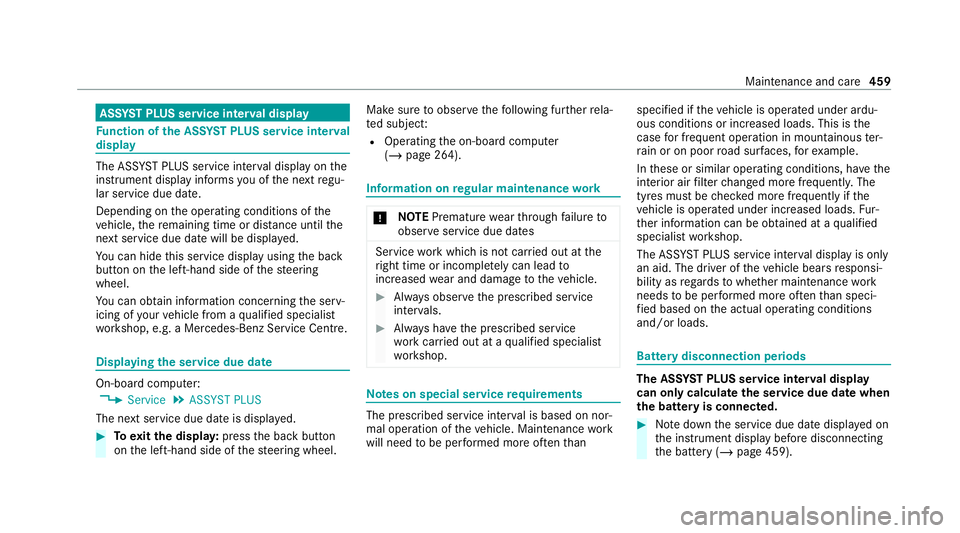
ASS
YST PLUS se rvice inter val display Fu
nction of the ASS YST PLUS se rvice inter val
displ ay The ASS
YST PLUS service inter val display on the
instrument display informs you of the next regu‐
lar service due date.
Depending on the operating conditions of the
ve hicle, there maining time or dis tance until the
next service due da tewill be displa yed.
Yo u can hide this service display using the back
button on the left-hand side of thesteering
wheel.
Yo u can obtain information concerning the serv‐
icing of your vehicle from a qualified specialist
wo rkshop, e.g. a Mercedes-Benz Service Centre. Displaying
the service due da te On-board computer:
4 Service 5
ASSYST PLUS
The next service due date is displa yed. #
Toexitth e displa y:press the back button
on the left-hand side of thesteering wheel. Make sure
toobser vethefo llowing fur ther rela‐
te d subjec t:
R Operating the on-board computer
(/ page 264). Information on
regular main tenance work *
NO
TEPremature wearthro ugh failure to
obser veservice due dates Service
workwhich is not car ried out at the
ri ght time or incomple tely can lead to
inc reased wear and damage totheve hicle. #
Alw ays obser vethe prescribed service
inter vals. #
Alw ays ha vethe prescribed service
wo rkcar ried out at a qualified specialist
wo rkshop. Note
s on special service requ irements The prescribed service inter
val is based on nor‐
mal operation of theve hicle. Maintenance work
will need tobe per form ed more of tenth an specified if
theve hicle is operated under ardu‐
ous conditions or increased loads. This is the
case for frequent operation in mountainous ter‐
ra in or on poor road sur faces, forex ample.
In these or similar operating conditions, ha vethe
interior air filter changed more frequent ly. The
tyres must be checked more frequently if the
ve hicle is operated under increased loads. Fur‐
th er information can be obtained at a qualified
specialist workshop.
The ASS YST PLUS service inter val display is only
an aid. The driver of theve hicle bears responsi‐
bility as rega rdsto whe ther maintenance work
needs tobe per form ed more of tenth an speci‐
fi ed based on the actual operating conditions
and/or loads. Batte
rydisconnection periods The AS
SYST PLUS service inter val display
can only calculate the service due da tewhen
th e bat tery is connected. #
Notedown the service due date displa yed on
th e instrument display before disconnecting
th e battery (/ page 459). Maintenance and care
459