2019 MERCEDES-BENZ AMG GT ROADSTER bluetooth
[x] Cancel search: bluetoothPage 2 of 298
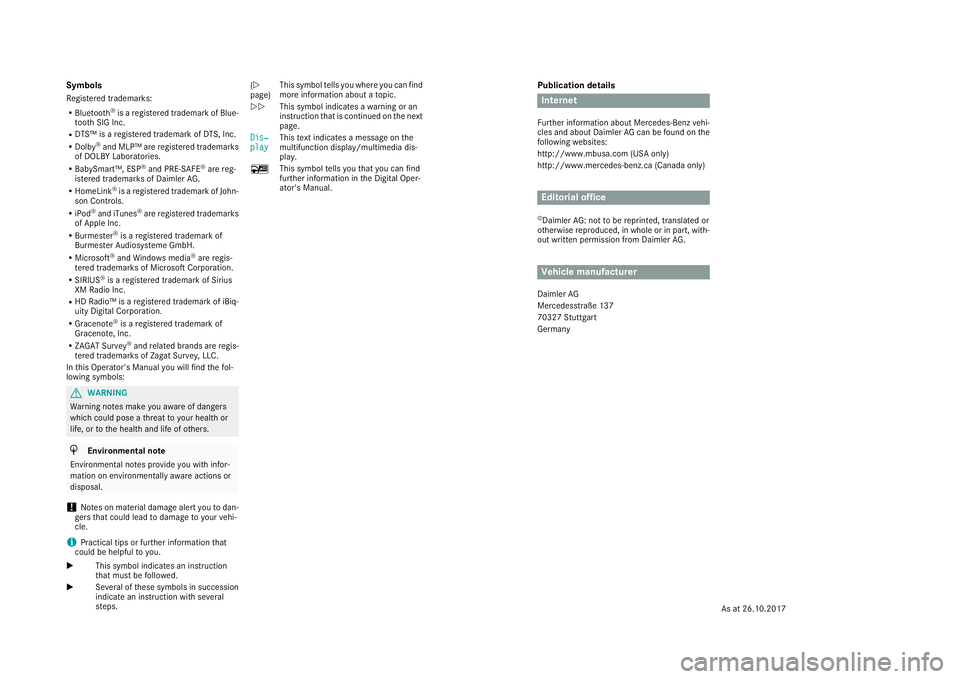
Publication details
Internet
Further information about Mercedes-Benz vehi-
cles and about Daimler AG can be found on the
following websites:
http://www.mbusa.com (USA only)
http://www.mercedes-benz.ca (Canada only) Editorial office
© Daimler AG: not to be reprinted, translated or
otherwise reproduced, in whole or in part, with-
out written permission from Daimler AG. Vehicle manufacturer
Daimler AG
Mercedesstraße 137
70327 Stuttgart
Germany
Symbols
Registered trademarks:
R Bluetooth ®
is a registered trademark of Blue-
tooth SIG Inc.
R DTS™ is a registered trademark of DTS, Inc.
R Dolby ®
and MLP™ are registered trademarks
of DOLBY Laboratories.
R BabySmart™, ESP ®
and PRE-SAFE ®
are reg-
istered trademarks of Daimler AG.
R HomeLink ®
is a registered trademark of John-
son Controls.
R iPod ®
and iTunes ®
are registered trademarks
of Apple Inc.
R Burmester ®
is a registered trademark of
Burmester Audiosysteme GmbH.
R Microsoft ®
and Windows media ®
are regis-
tered trademarks of Microsoft Corporation.
R SIRIUS ®
is a registered trademark of Sirius
XM Radio Inc.
R HD Radio™ is a registered trademark of iBiq-
uity Digital Corporation.
R Gracenote ®
is a registered trademark of
Gracenote, Inc.
R ZAGAT Survey ®
and related brands are regis-
tered trademarks of Zagat Survey, LLC.
In this Operator's Manual you will find the fol-
lowing symbols: G
WARNING
Warning notes make you aware of dangers
which could pose a threat to your health or
life, or to the health and life of others. H
Environmental note
Environmental notes provide you with infor-
mation on environmentally aware actions or
disposal.
! Notes on material damage alert you to dan-
gers that could lead to damage to your vehi-
cle.
i Practical tips or further information that
could be helpful to you.
X This symbol indicates an instruction
that must be followed.
X Several of these symbols in succession
indicate an instruction with several
steps. (Y
page)
This symbol tells you where you can find
more information about a topic.
YY This symbol indicates a warning or an
instruction that is continued on the next
page.
Dis‐
Dis‐
play play This text indicates a message on the
multifunction display/multimedia dis-
play.
00FC This symbol tells you that you can find
further information in the Digital Oper-
ator's Manual.
As at 26.10.2017
Page 8 of 298
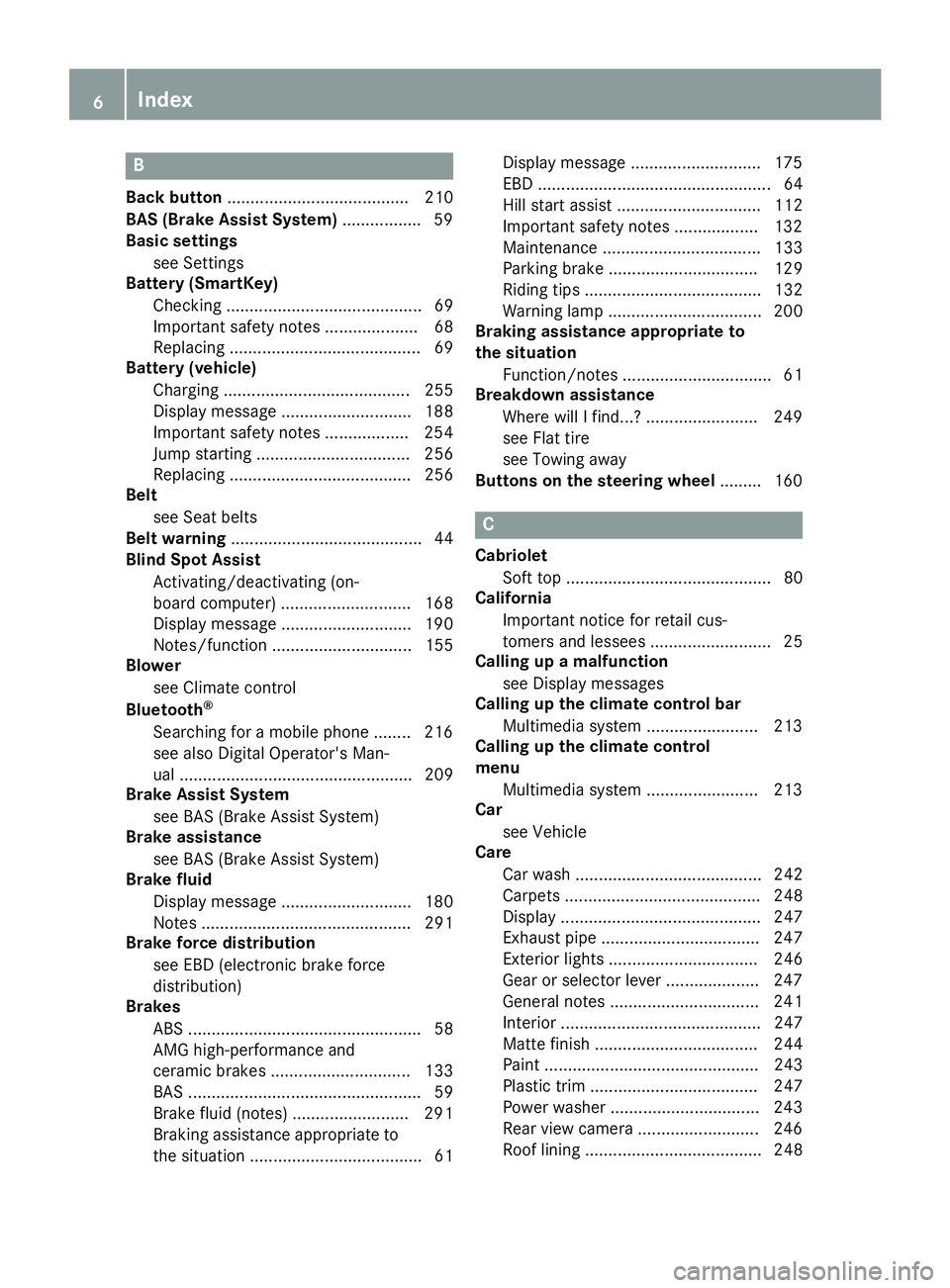
B
Back button ....................................... 210
BAS (Brake Assist System) ................. 59
Basic settings
see Settings
Battery (SmartKey)
Checking .......................................... 69
Important safety notes .................... 68
Replacing ......................................... 69
Battery (vehicle)
Charging ........................................ 255
Display message ............................ 188
Important safety notes .................. 254
Jump starting ................................. 256
Replacing ....................................... 256
Belt
see Seat belts
Belt warning ......................................... 44
Blind Spot Assist
Activating/deactivating (on-
board computer) ............................ 168
Display message ............................ 190
Notes/function .............................. 155
Blower
see Climate control
Bluetooth ®
Searching for a mobile phone ........ 216
see also Digital Operator's Man-
ual .................................................. 209
Brake Assist System
see BAS (Brake Assist System)
Brake assistance
see BAS (Brake Assist System)
Brake fluid
Display message ............................ 180
Notes ............................................. 291
Brake force distribution
see EBD (electronic brake force
distribution)
Brakes
ABS .................................................. 58
AMG high-performance and
ceramic brakes .............................. 133
BAS .................................................. 59
Brake fluid (notes) ......................... 291
Braking assistance appropriate to
the situation ..................................... 61 Display message ............................ 175
EBD .................................................. 64
Hill start assist ............................... 112
Important safety notes .................. 132
Maintenance .................................. 133
Parking brake ................................ 129
Riding tips ...................................... 132
Warning lamp ................................. 200
Braking assistance appropriate to
the situation
Function/note s................................ 61
Breakdown assistance
Where will I find...? ........................ 249
see Flat tire
see Towing away
Buttons on the steering wheel ......... 160 C
Cabriolet Soft top ............................................ 80
California
Important notice for retail cus-
tomers and lessees .......................... 25
Calling up a malfunction
see Display messages
Calling up the climate control bar
Multimedia system ........................ 213
Calling up the climate control
menu
Multimedia system ........................ 213
Car
see Vehicle
Care
Car wash ........................................ 242
Carpets .......................................... 248
Display ........................................... 247
Exhaust pipe .................................. 247
Exterior lights ................................ 246
Gear or selector lever .................... 247
General notes ................................ 241
Interior ........................................... 247
Matte finish ................................... 244
Paint .............................................. 243
Plastic trim .................................... 247
Power washe r................................ 243
Rear view camera .......................... 246
Roof lining ...................................... 248 6
Index
Page 167 of 298
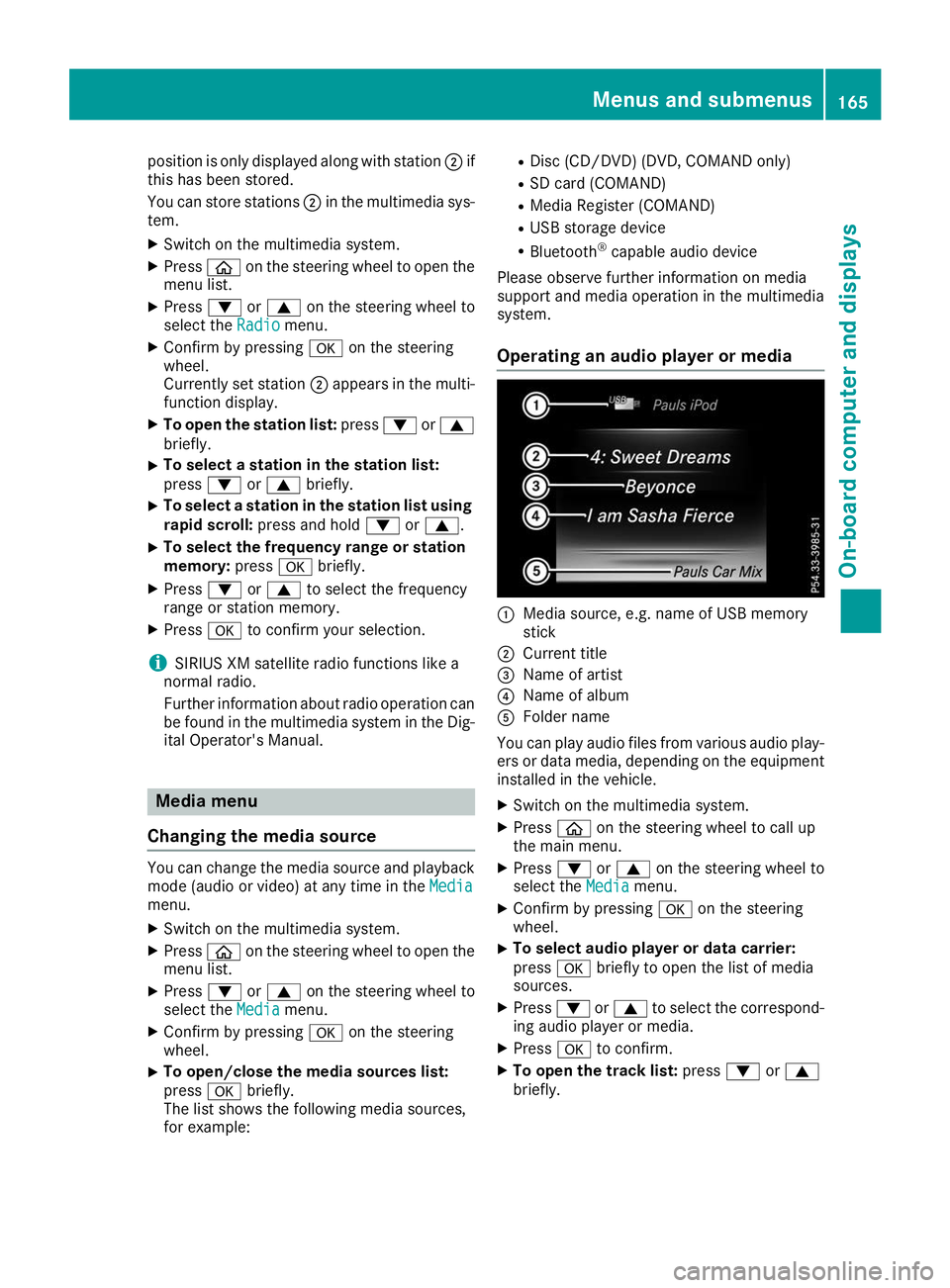
position is only displayed along with station
0044if
this has been stored.
You can store stations 0044in the multimedia sys-
tem.
X Switch on the multimedia system.
X Press 00E2on the steering wheel to open the
menu list.
X Press 0064or0063 on the steering wheel to
select the Radio
Radio menu.
X Confirm by pressing 0076on the steering
wheel.
Currently set station 0044appears in the multi-
function display.
X To open the station list: press0064or0063
briefly.
X To select a station in the station list:
press 0064or0063 briefly.
X To select a station in the station list using
rapid scroll: press and hold 0064or0063.
X To select the frequency range or station
memory: press0076briefly.
X Press 0064or0063 to select the frequency
range or station memory.
X Press 0076to confirm your selection.
i SIRIUS XM satellite radio functions like a
normal radio.
Further information about radio operation can be found in the multimedia system in the Dig-
ital Operator's Manual. Media menu
Changing the media source You can change the media source and playback
mode (audio or video) at any time in the Media
Media
menu.
X Switch on the multimedia system.
X Press 00E2on the steering wheel to open the
menu list.
X Press 0064or0063 on the steering wheel to
select the Media
Media menu.
X Confirm by pressing 0076on the steering
wheel.
X To open/close the media sources list:
press
0076briefly.
The list shows the following media sources,
for example: R
Disc (CD/DVD) (DVD, COMAND only)
R SD card (COMAND)
R Media Register (COMAND)
R USB storage device
R Bluetooth ®
capable audio device
Please observe further information on media
support and media operation in the multimedia
system.
Operating an audio player or media 0043
Media source, e.g. name of USB memory
stick
0044 Current title
0087 Name of artist
0085 Name of album
0083 Folder name
You can play audio files from various audio play- ers or data media, depending on the equipment
installed in the vehicle.
X Switch on the multimedia system.
X Press 00E2on the steering wheel to call up
the main menu.
X Press 0064or0063 on the steering wheel to
select the Media Mediamenu.
X Confirm by pressing 0076on the steering
wheel.
X To select audio player or data carrier:
press 0076briefly to open the list of media
sources.
X Press 0064or0063 to select the correspond-
ing audio player or media.
X Press 0076to confirm.
X To open the track list: press0064or0063
briefly. Menus and submenus
165On-board computer and displays Z
Page 168 of 298

X
To select the next or previous track in the
track list: press0064or0063 briefly.
X To select a track from the track list using
rapid scrolling: press and hold0064or0063
until the desired track is reached.
If you press and hold the button, the speed of rapid scroll increases after a short time. Not
all audio players or media support this func-
tion.
If the corresponding track information is stored
on the audio drive or audio media, the multi-
function display may display the following:
R track number
R track name
R artist
R album
Video DVD operation X
Switch on the multimedia system.
X Press 00E2on the steering wheel to call up
the list of menus.
X Press 0064or0063 on the steering wheel to
select the Media
Media menu.
X Confirm by pressing 0076on the steering
wheel.
X To select DVD single drive or data
medium:
press0076briefly, to open the list
of media sources.
X Press 0064or0063 to select the correspond-
ing DVD single drive or disc.
X Press 0076to confirm.
X To open the scene list: press0064or0063
briefly.
X To select the next or previous scene in the
scene list: press0064or0063 briefly. X
To select a scene from the scene list using
rapid scrolling: press and hold0064or0063
until desired scene 0043is reached.
X Press 0076to confirm your selection. Telephone menu
Introduction G
WARNING
If you operate information systems and com-
munication equipment integrated in the vehi- cle when driving, you may be distracted from
the traffic situation. You could also lose con-
trol of the vehicle. There is a risk of an acci-
dent.
Only operate this equipment when the traffic
situation permits. If you are not sure that this
is possible, park the vehicle paying attention
to traffic conditions and operate the equip-
ment when the vehicle is stationary.
When telephoning, you must observe the legal
requirements for the country in which you are
currently driving.
X Switch on the mobile phone (see the manu-
facturer’s operating instructions).
X Switch on the multimedia system.
X Establish a Bluetooth ®
connection to the mul-
timedia system (see the Digital Operator's
Manual).
X Press 00E2on the steering wheel to call up
the main menu.
X Press 0064or0063 on the steering wheel to
select the Telephone Telephone menu.
X Confirm by pressing 0076on the steering
wheel.
You will see one of the following display mes-
sages in the multifunction display:
R Phone READY
Phone READY or the name of the network
provider: the mobile phone has found a net-
work and is ready to receive.
R Phone No Service
Phone No Service: there is no network
available or the mobile phone is searching for
a network. 166
Menus and submenusOn-board computer and displays
Page 217 of 298
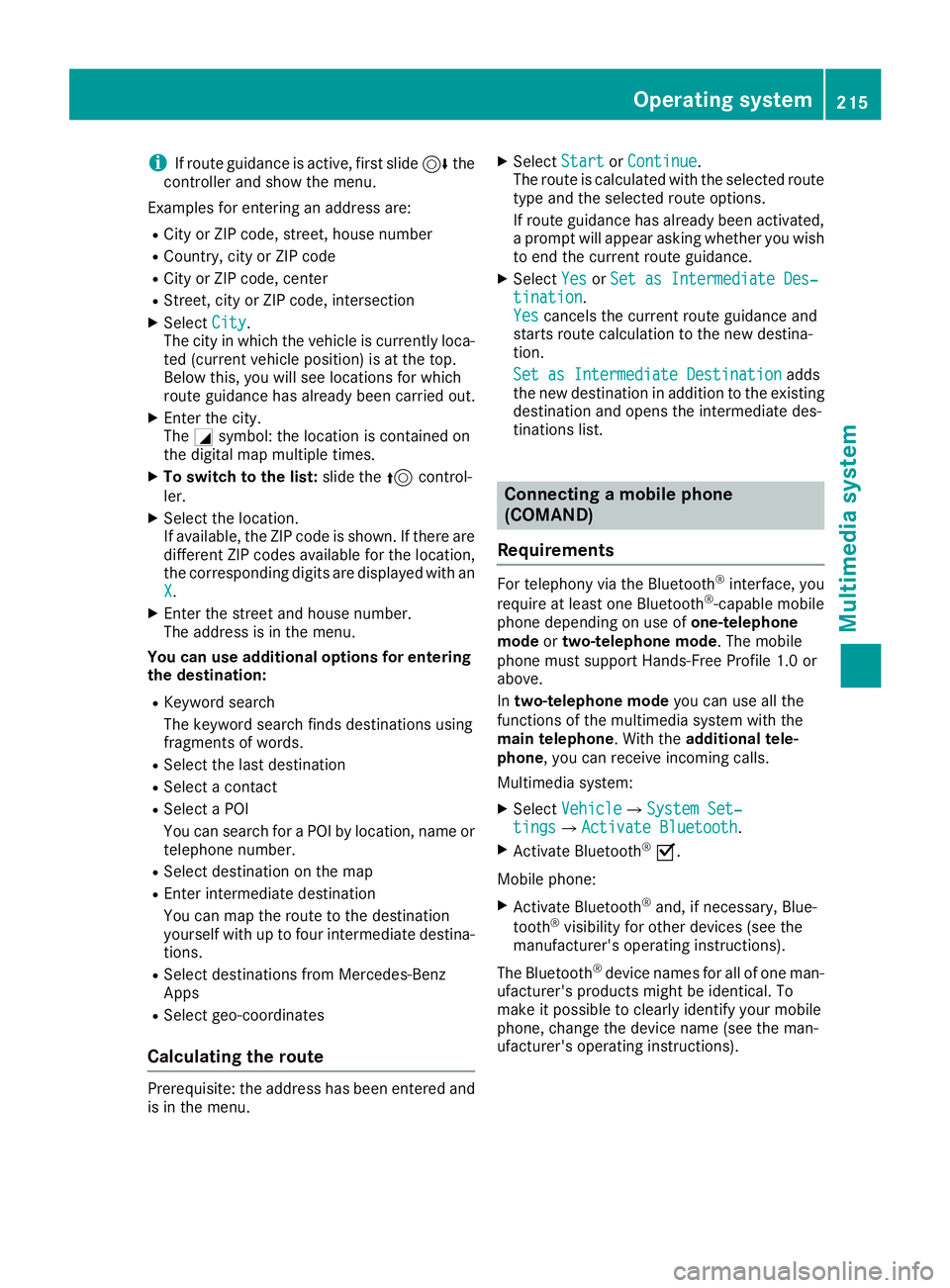
i
If route guidance is active, first slide
6the
controller and show the menu.
Examples for entering an address are:
R City or ZIP code, street, house number
R Country, city or ZIP code
R City or ZIP code, center
R Street, city or ZIP code, intersection
X Select City
City.
The city in which the vehicle is currently loca-
ted (current vehicle position) is at the top.
Below this, you will see locations for which
route guidance has already been carried out.
X Enter the city.
The 0043symbol: the location is contained on
the digital map multiple times.
X To switch to the list: slide the5control-
ler.
X Select the location.
If available, the ZIP code is shown. If there are
different ZIP codes available for the location,
the corresponding digits are displayed with an
X
X.
X Enter the street and house number.
The address is in the menu.
You can use additional options for entering the destination:
R Keyword search
The keyword search finds destinations using
fragments of words.
R Select the last destination
R Select a contact
R Select a POI
You can search for a POI by location, name or
telephone number.
R Select destination on the map
R Enter intermediate destination
You can map the route to the destination
yourself with up to four intermediate destina- tions.
R Select destinations from Mercedes-Benz
Apps
R Select geo-coordinates
Calculating the route Prerequisite: the address has been entered and
is in the menu. X
Select Start StartorContinue
Continue.
The route is calculated with the selected route
type and the selected route options.
If route guidance has already been activated,
a prompt will appear asking whether you wish to end the current route guidance.
X Select Yes
Yes orSet as Intermediate Des‐ Set as Intermediate Des‐
tination
tination.
Yes Yes cancels the current route guidance and
starts route calculation to the new destina-
tion.
Set as Intermediate Destination Set as Intermediate Destination adds
the new destination in addition to the existing
destination and opens the intermediate des-
tinations list. Connecting a mobile phone
(COMAND)
Requirements For telephony via the Bluetooth
®
interface, you
require at least one Bluetooth ®
-capable mobile
phone depending on use of one-telephone
mode ortwo-telephone mode. The mobile
phone must support Hands-Free Profile 1.0 or
above.
In two-telephone mode you can use all the
functions of the multimedia system with the
main telephone. With the additional tele-
phone, you can receive incoming calls.
Multimedia system:
X Select Vehicle Vehicle007BSystem Set‐ System Set‐
tings
tings007BActivate Bluetooth Activate Bluetooth.
X Activate Bluetooth ®
0073.
Mobile phone:
X Activate Bluetooth ®
and, if necessary, Blue-
tooth ®
visibility for other devices (see the
manufacturer's operating instructions).
The Bluetooth ®
device names for all of one man-
ufacturer's products might be identical. To
make it possible to clearly identify your mobile
phone, change the device name (see the man-
ufacturer's operating instructions). Operating system
215Multimedia system Z
Page 218 of 298
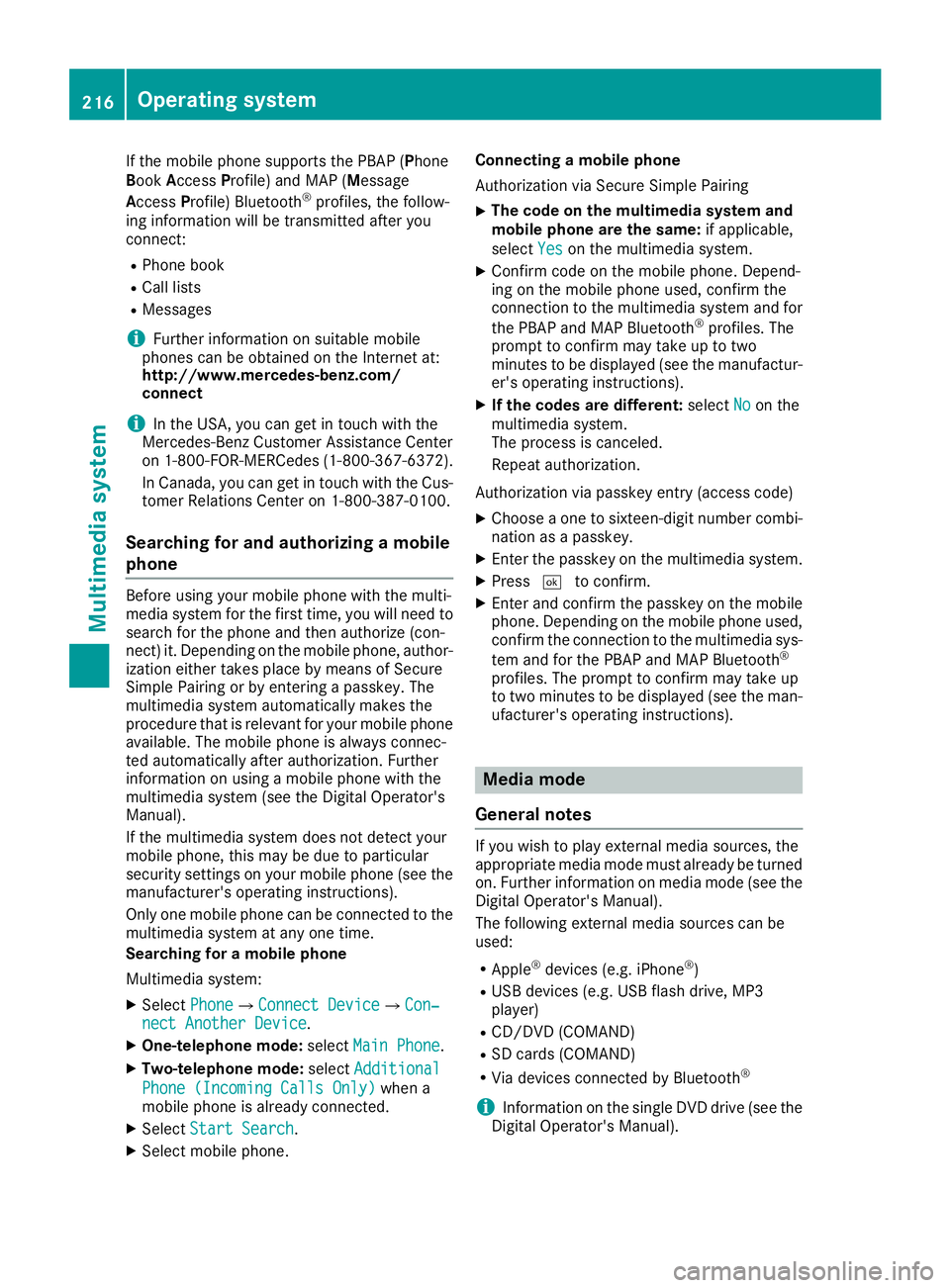
If the mobile phone supports the PBAP (Phone
Book Access Profile) and MAP (Message
Access Profile) Bluetooth ®
profiles, the follow-
ing information will be transmitted after you
connect:
R Phone book
R Call lists
R Messages
i Further information on suitable mobile
phones can be obtained on the Internet at:
http://www.mercedes-benz.com/
connect
i In the USA, you can get in touch with the
Mercedes-Benz Customer Assistance Center
on 1-800-FOR-MERCedes (1-800-367-6372).
In Canada, you can get in touch with the Cus- tomer Relations Center on 1-800-387-0100.
Searching for and authorizing a mobile
phone Before using your mobile phone with the multi-
media system for the first time, you will need to
search for the phone and then authorize (con-
nect) it. Depending on the mobile phone, author- ization either takes place by means of Secure
Simple Pairing or by entering a passkey. The
multimedia system automatically makes the
procedure that is relevant for your mobile phone
available. The mobile phone is always connec-
ted automatically after authorization. Further
information on using a mobile phone with the
multimedia system (see the Digital Operator's
Manual).
If the multimedia system does not detect your
mobile phone, this may be due to particular
security settings on your mobile phone (see the manufacturer's operating instructions).
Only one mobile phone can be connected to the
multimedia system at any one time.
Searching for a mobile phone
Multimedia system:
X Select Phone
Phone007BConnect Device Connect Device007BCon‐ Con‐
nect Another Device nect Another Device.
X One-telephone mode: selectMain Phone
Main Phone.
X Two-telephone mode: selectAdditional
Additional
Phone (Incoming Calls Only)
Phone (Incoming Calls Only) when a
mobile phone is already connected.
X Select Start Search
Start Search.
X Select mobile phone. Connecting a mobile phone
Authorization via Secure Simple Pairing
X The code on the multimedia system and
mobile phone are the same:
if applicable,
select Yes Yeson the multimedia system.
X Confirm code on the mobile phone. Depend-
ing on the mobile phone used, confirm the
connection to the multimedia system and for
the PBAP and MAP Bluetooth ®
profiles. The
prompt to confirm may take up to two
minutes to be displayed (see the manufactur-
er's operating instructions).
X If the codes are different: selectNo Noon the
multimedia system.
The process is canceled.
Repeat authorization.
Authorization via passkey entry (access code)
X Choose a one to sixteen-digit number combi-
nation as a passkey.
X Enter the passkey on the multimedia system.
X Press 0054to confirm.
X Enter and confirm the passkey on the mobile
phone. Depending on the mobile phone used,
confirm the connection to the multimedia sys-
tem and for the PBAP and MAP Bluetooth ®
profiles. The prompt to confirm may take up
to two minutes to be displayed (see the man- ufacturer's operating instructions). Media mode
General notes If you wish to play external media sources, the
appropriate media mode must already be turned
on. Further information on media mode (see the Digital Operator's Manual).
The following external media sources can be
used:
R Apple ®
devices (e.g. iPhone ®
)
R USB devices (e.g. USB flash drive, MP3
player)
R CD/DVD (COMAND)
R SD cards (COMAND)
R Via devices connected by Bluetooth ®
i Information on the single DVD drive (see the
Digital Operator's Manual). 216
Operating systemMultimedia system