2019 INFINITI QX50 information screen
[x] Cancel search: information screenPage 142 of 288

8. Information and settings
site to send lock or unlock commands to
the vehicle.
. Remote Sound Horn and Flash Lights:
Remote Horn and Lights allows you to
remotely flash the lights and sound the
horn on your vehicle. It is most often
used to help you locate your vehicle.
. Remote Engine Start:
Remote Engine Start provides you the
convenience of being able to start your
vehicle from the website or from your
mobile phone. Once started, your car will
run for 10 minutes. If you need a little
extra time before you get to your car,
you can extend the run time by making a
second Remote Engine Start request.
The car will run for an additional 10
minutes from the time of your second
request.
. Alarm Notification:
The Alarm Notification feature will noti-
fy you via the chosen notification meth-
od on the INFINITI InTouch
TMServices
website when your vehicle alarm system
is activated.
. Scheduled Maintenance Notification:
The Maintenance Alert Notification pro- vides your vehicle’s mileage data to
INFINITI. INFINITI notifies you of main-
tenance notifications using this mileage
data.
. Maintenance Alert:
Maintenance Alert allows you to receive
notifications via the chosen notification
method set in the INFINITI InTouch
TM
Services website in the event of a vehicle
sub-system malfunction. The service is
managed through the INFINITI In-
Touch
TMServices website.
. Destination Assistance:
The Destination Assistance helps you to
search a destination via the Interactive
Voice Response (IVR) system or a live
Response Specialist by pushing the IVR
soft button on the navigation screen. The
IVR system will ask you for a name, item
or address, etc. to locate your requested
point of interest and accesses a third-
party service to bring up the most
applicable results. A Response Specialist
will assist you if your request is not
recognized in the IVR session.
. Destination Send–to Vehicle:
Destination Send-to-Vehicle feature al-
lows you to find the point of interest information from the latest database
within the INFINITI InTouch
TMServices
website and download the information
to the vehicle.
“Using Destination Send to Car”
(page 9-27)
. Connected Search:
Connected Search gives you the ability
to conduct a point of interest search
around the vehicle location via the
Destination menu of the navigation
system. This search links to the INFINITI
InTouch
TMServices database which may
have destination information that is
more up-to-date than your vehicle’s
navigation system.
. Drive Zone:
The Drive Zone feature allows you to
monitor the movement of your vehicle in
and out of specified regions. Using the
INFINITI InTouch
TMServices website or
the Interactive Voice Response (IVR),
you can define a series of allowed or
restricted regions, and are then alerted
via your chosen notification method
when the vehicle enters or leaves a
designated region. You can also query
the INFINITI InTouch
TMServices web-
site to see a listing of alert notifications
8-14
Page 143 of 288

received.
. Max Speed Alert:
Max Speed Alert allows you to monitor
the speed of your vehicle by receiving
alerts. You can set the maximum speed
via the INFINITI InTouch
TMServices
website, and if your vehicle exceeds the
specified speed threshold, you will re-
ceive a notification via the chosen meth-
od. You can also query the INFINITI
InTouch
TMServices website to view a
listing of Max Speed Alert notifications.
. Mobile Information Service (if so
equipped):
Mobile Information Service (MIS) deli-
vers information such as the latest news
headlines, stock quotes and sports
scores set in the INFINITI InTouch
TM
Services website to be displayed on your
navigation screen or to be read out.
“Viewing information feeds”
(page 8-17)
. Valet Alert:
Valet Alert notifies you if the vehicle
moves outside a 0.2 mile radius of the
location set on the INFINITI InTouch
TM
Services website. You can activate Valet
Alert from the “Voice Menu” and saying “Valet Alert” when the call is connected.
“Connecting to Interactive Voice
Menu” (page 8-17)
. Journey Planner feature allows you to
set the route according to the route plan
created in advance by the INFINITI
Owner’s Portal Website.
“Using Journey Planner”
(page 9-22)
Notice to Bluetooth® Hands-Free
Phone users
The Bluetooth® Hands-Free Phone System
will be disabled and not be able to take
phone calls while the vehicle is connected to
the INFINITI InTouch
TMServices Response
Specialists or the emergency support staff at
the INFINITI Response Center.
This is to avoid various services by INFINITI
InTouch
TMServices Response Specialists
(such as route guidance) and INFINITI
InTouch
TMServices emergency support
staff being interrupted by incoming calls.
Incoming phone calls received while the
vehicle is connected to the Service Center
will not be listed in the call history of the
Bluetooth® Hands-Free Phone System.
However those incoming calls may be listed
in the call history of your mobile phone, depending on its capabilities. After discon-
necting communication with the INFINITI
InTouch
TMServices Response Specialist or
INFINITI InTouchTMServices emergency
support staff, check the incoming call history
on your mobile phone when it is safe to do
so.
Service application
A separately purchased INFINITI InTouchTM
Services subscription is required. For de-
tailed information, contact an INFINITI
retailer or refer to the following INFINITI
InTouch
TMServices website:
usa.infinitiintouch.com (for U.S.)
canada.infinitiintouch.com (for Canada)
INFO:
If the vehicle is owned by another person
and is resold, the subscription for this service
must be canceled and all data stored on the
device must be deleted.
Operating tips
8. Information and settings
8-15
Page 144 of 288

8. Information and settings
WARNING
.Use the INFINITI InTouchTMServices
after stopping your vehicle in a safe
location. If you have to use the
INFINITI InTouch
TMServices while
driving, exercise extreme caution at
all times so full attention may be
given to vehicle operation.
. If you are unable to devote full
attention to vehicle operation while
talking with the INFINITI InTouch
TM
Services, pull off the road to a safe
location and stop your vehicle.
. Do not use the INFINITI InTouch
TM
Services with the engine stopped. Doing
so may discharge the vehicle battery.
. The INFINITI InTouch
TMServices cannot
be used under the following conditions:
— The INFINITI InTouch
TMServices sub-
scription has expired.
— The vehicle is outside the area where the cellular network service is recei-
vable.
— The vehicle is in a location with poor signal reception such as tunnels, underground parking garages, behind
buildings or in mountainous areas.
— The line is busy.
— The TCU (Telematics Control Unit) or other systems of your vehicle are not
working properly.
— The INFINITI InTouch
TMServices net-
work system is disabled.
. Information Feeds download cannot be
used when the vehicle is connected to
the INFINITI InTouch
TMServices Data
Center and INFINITI InTouchTMServices
Response Center.
. Communication with the INFINITI In-
Touch
TMServices Data Center is related
to the data communication mode and
may cause occasional difficulty in receiv-
ing signals, and the signal receivable area
may be limited compared to regular
mobile phones.
. You may hear clicks or experience inter-
ruptions while speaking with the
INFINITI InTouch
TMServices Response
Specialists. This is due to a shift in the
connection zone and is not a malfunc-
tion. .
Depending on the line used, the sound
volume may decrease. Adjust the volume
as necessary.
. Received sounds may be distorted or
ambient noise may sound like voices of a
crowd. This is due to the use of the
digital line and is not a malfunction.
. You may hear your own voice from the
speaker when talking with the INFINITI
InTouch
TMServices Response Specialists
due to a network disturbance. When this
occurs, reconnect the line after a few
minutes or at a different location.
. This vehicle incorporates a communica-
tion device that is called a TCU (Tele-
matics Control Unit). The communication
connection between this unit and the
INFINITI InTouch
TMServices Data Cen-
ter allows for various services. When the
system connects to the INFINITI In-
Touch
TMServices Data Center, an an-
tenna icon will appear on the screen. Use
the service in a location where the
symbol representing good signal recep-
tion appears on the screen.
: When the signal reception is good
: When the signal reception is bad
8-16
Page 145 of 288
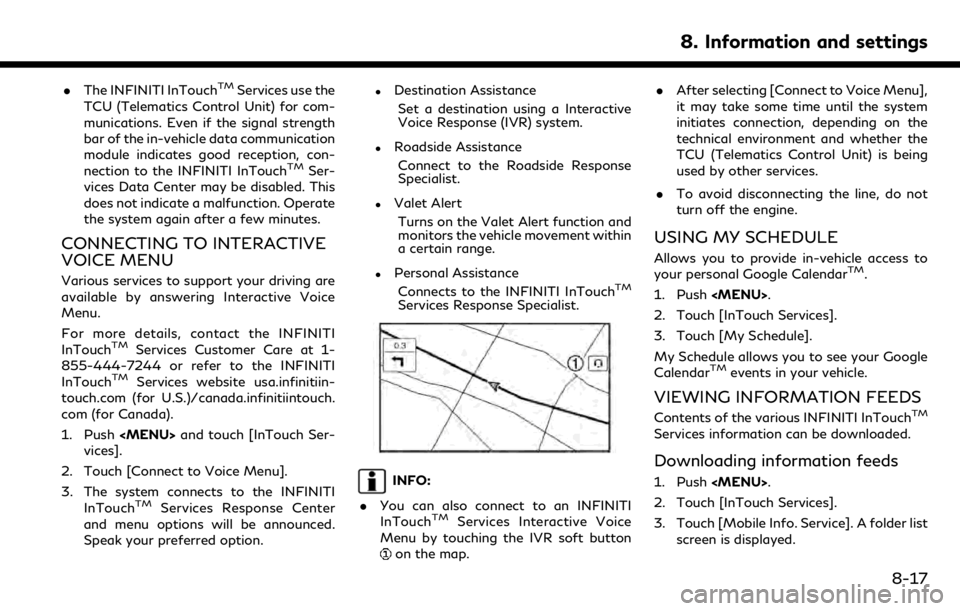
.The INFINITI InTouchTMServices use the
TCU (Telematics Control Unit) for com-
munications. Even if the signal strength
bar of the in-vehicle data communication
module indicates good reception, con-
nection to the INFINITI InTouch
TMSer-
vices Data Center may be disabled. This
does not indicate a malfunction. Operate
the system again after a few minutes.
CONNECTING TO INTERACTIVE
VOICE MENU
Various services to support your driving are
available by answering Interactive Voice
Menu.
For more details, contact the INFINITI
InTouch
TMServices Customer Care at 1-
855-444-7244 or refer to the INFINITI
InTouch
TMServices website usa.infinitiin-
touch.com (for U.S.)/canada.infinitiintouch.
com (for Canada).
1. Push
Page 146 of 288
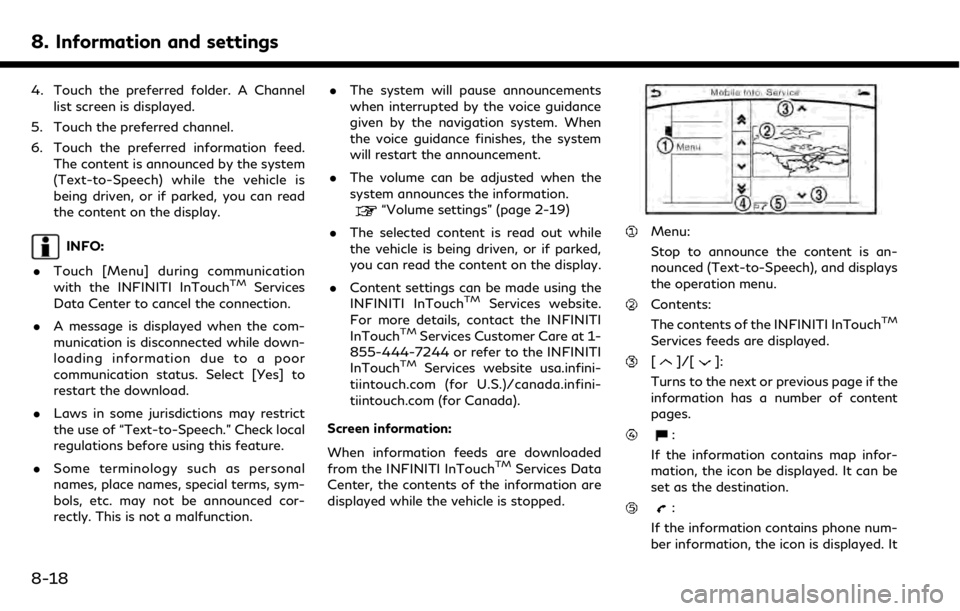
8. Information and settings
4. Touch the preferred folder. A Channellist screen is displayed.
5. Touch the preferred channel.
6. Touch the preferred information feed. The content is announced by the system
(Text-to-Speech) while the vehicle is
being driven, or if parked, you can read
the content on the display.
INFO:
. Touch [Menu] during communication
with the INFINITI InTouch
TMServices
Data Center to cancel the connection.
. A message is displayed when the com-
munication is disconnected while down-
loading information due to a poor
communication status. Select [Yes] to
restart the download.
. Laws in some jurisdictions may restrict
the use of “Text-to-Speech.” Check local
regulations before using this feature.
. Some terminology such as personal
names, place names, special terms, sym-
bols, etc. may not be announced cor-
rectly. This is not a malfunction. .
The system will pause announcements
when interrupted by the voice guidance
given by the navigation system. When
the voice guidance finishes, the system
will restart the announcement.
. The volume can be adjusted when the
system announces the information.
“Volume settings” (page 2-19)
. The selected content is read out while
the vehicle is being driven, or if parked,
you can read the content on the display.
. Content settings can be made using the
INFINITI InTouch
TMServices website.
For more details, contact the INFINITI
InTouch
TMServices Customer Care at 1-
855-444-7244 or refer to the INFINITI
InTouch
TMServices website usa.infini-
tiintouch.com (for U.S.)/canada.infini-
tiintouch.com (for Canada).
Screen information:
When information feeds are downloaded
from the INFINITI InTouch
TMServices Data
Center, the contents of the information are
displayed while the vehicle is stopped.
Menu:
Stop to announce the content is an-
nounced (Text-to-Speech), and displays
the operation menu.
Contents:
The contents of the INFINITI InTouchTM
Services feeds are displayed.
[]/[]:
Turns to the next or previous page if the
information has a number of content
pages.
:
If the information contains map infor-
mation, the icon be displayed. It can be
set as the destination.
:
If the information contains phone num-
ber information, the icon is displayed. It
8-18
Page 147 of 288
![INFINITI QX50 2019 Navigation Manual is possible to make a phone call to the
facility.
After parking the vehicle in a safe location
and touching [Menu], the operation menu is
displayed on the right side of the screen.
INFO:
The availabil INFINITI QX50 2019 Navigation Manual is possible to make a phone call to the
facility.
After parking the vehicle in a safe location
and touching [Menu], the operation menu is
displayed on the right side of the screen.
INFO:
The availabil](/manual-img/42/34995/w960_34995-146.png)
is possible to make a phone call to the
facility.
After parking the vehicle in a safe location
and touching [Menu], the operation menu is
displayed on the right side of the screen.
INFO:
The availability of the operation menu items
differs depending on the contents of the
selected information feeds.
Updating All Information Feeds
It is possible to synchronize with the list
updated INFINITI InTouchTMServices web-
site, such as “Destination Send to Car”, “My
Schedule”, “Mobile Info. Service” or “Journey
Planner”, etc.
For details of the services and settings, refer
to the INFINITI InTouch
TMServices website:
usa.infinitiintouch.com (for U.S.)/canada.in- finitiintouch.com (for Canada), or contact
the INFINITI InTouch
TMServices Customer
Care at 1-855-444-7244.
1. Push
2. Touch [InTouch Services].
3. Touch [Sync All Feeds].
4. The latest information is sent from the INFINITI InTouch
TMServices Response
Center and an updated list is displayed.
Viewing information feeds history
The information feeds that were previously
referred to are displayed.
1. Push
2. Touch [InTouch Services].
3. Touch [History].
4. Touch the preferred item. 5. A history list is displayed. Touch the
preferred information feed.
INFINITI INTOUCHTMSERVICES
SETTINGS
You can delete INFINITI InTouchTMServices
history, return to the default settings, and
display user information from the setting
screen.
8. Information and settings
8-19
Page 152 of 288
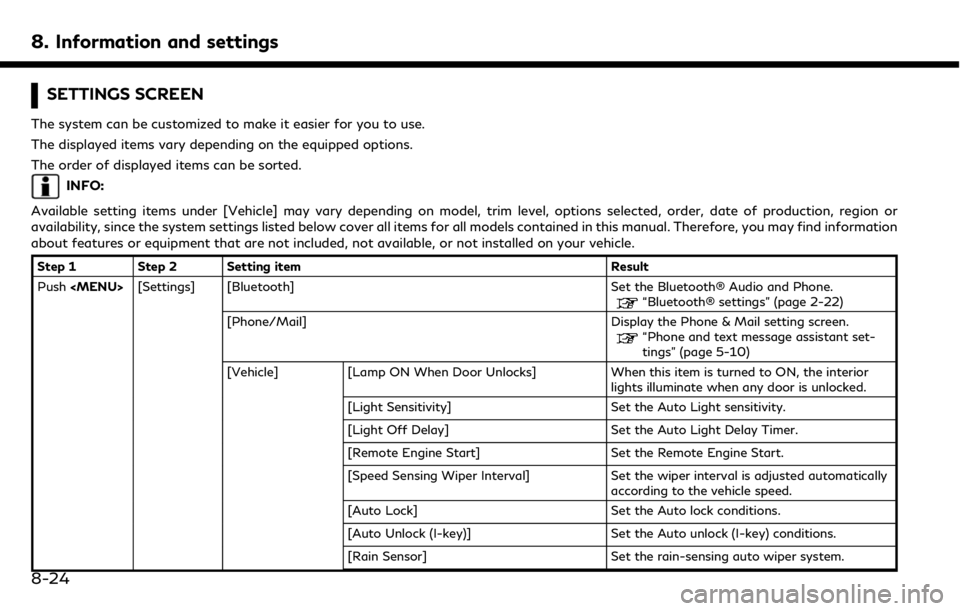
8. Information and settings
SETTINGS SCREEN
The system can be customized to make it easier for you to use.
The displayed items vary depending on the equipped options.
The order of displayed items can be sorted.
INFO:
Available setting items under [Vehicle] may vary depending on model, trim level, options selected, order, date of production, region or
availability, since the system settings listed below cover all items for all models contained in this manual. Therefore, you may find information
about features or equipment that are not included, not available, or not installed on your vehicle.
Step 1 Step 2 Setting item Result
Push
“Bluetooth® settings” (page 2-22)
[Phone/Mail] Display the Phone & Mail setting screen.
“Phone and text message assistant set-
tings” (page 5-10)
[Vehicle] [Lamp ON When Door Unlocks] When this item is turned to ON, the interior lights illuminate when any door is unlocked.
[Light Sensitivity] Set the Auto Light sensitivity.
[Light Off Delay] Set the Auto Light Delay Timer.
[Remote Engine Start] Set the Remote Engine Start.
[Speed Sensing Wiper Interval] Set the wiper interval is adjusted automatically according to the vehicle speed.
[Auto Lock] Set the Auto lock conditions.
[Auto Unlock (I-key)] Set the Auto unlock (I-key) conditions.
[Rain Sensor] Set the rain-sensing auto wiper system.
8-24
Page 153 of 288
![INFINITI QX50 2019 Navigation Manual Step 1 Step 2 Setting itemResult
Push <MENU> [Settings] [Vehicle] [Answer Back] Select the Answer back timing.
[Battery Saver Mode] Setting Battery Saver Mode.
[Lock/Unlock by Door Handle] When this i INFINITI QX50 2019 Navigation Manual Step 1 Step 2 Setting itemResult
Push <MENU> [Settings] [Vehicle] [Answer Back] Select the Answer back timing.
[Battery Saver Mode] Setting Battery Saver Mode.
[Lock/Unlock by Door Handle] When this i](/manual-img/42/34995/w960_34995-152.png)
Step 1 Step 2 Setting itemResult
Push
[Battery Saver Mode] Setting Battery Saver Mode.
[Lock/Unlock by Door Handle] When this item is turned ON, the Lock/Unlock
vehicle doors with Intelligent Key system is
available. When this item is OFF, this system is
not available.
[Touch Sensitive Door Sensor] When this item is turned ON, you can unlock
vehicle doors by touching the inside of the door
handle. When it is OFF, you can unlock vehicle
doors by pushing the request switch. Refer to
the vehicle Owner’s Manual for details.
[Lane Change (3 Flashes)] Setting Lane change 3 flash.
[Wipe Drip] Setting Drip wipe.
[Answer Back Exterior Light] Setting Signature Lamp.
[Selective Door Unlock] When this item is turned ON you can use this
function to unlock an assigned door. When this
item is turned OFF, all doors will unlock.
[Lift Steering upon Exit] Setting Lift steering-wheel on Exit.
[Slide Driver Seat Back on Exit] Setting Driver Seat Back on Exit.
[Reset Settings] All the vehicle setting values are returned to an
initial setting.
[Navigation] Display the Navigation setting screen.
“Navigation settings” (page 9-56)
[Audio] Display the Audio setting screen.
“Audio settings” (page 4-32)
8. Information and settings
8-25