2019 INFINITI QX50 stop start
[x] Cancel search: stop startPage 16 of 288
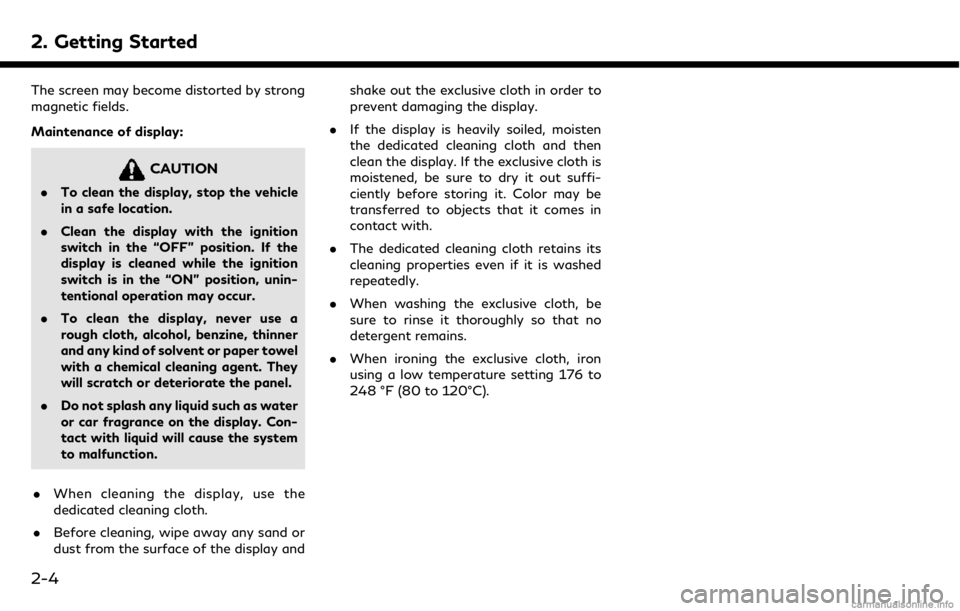
2. Getting Started
The screen may become distorted by strong
magnetic fields.
Maintenance of display:
CAUTION
.To clean the display, stop the vehicle
in a safe location.
. Clean the display with the ignition
switch in the “OFF” position. If the
display is cleaned while the ignition
switch is in the “ON” position, unin-
tentional operation may occur.
. To clean the display, never use a
rough cloth, alcohol, benzine, thinner
and any kind of solvent or paper towel
with a chemical cleaning agent. They
will scratch or deteriorate the panel.
. Do not splash any liquid such as water
or car fragrance on the display. Con-
tact with liquid will cause the system
to malfunction.
. When cleaning the display, use the
dedicated cleaning cloth.
. Before cleaning, wipe away any sand or
dust from the surface of the display and shake out the exclusive cloth in order to
prevent damaging the display.
. If the display is heavily soiled, moisten
the dedicated cleaning cloth and then
clean the display. If the exclusive cloth is
moistened, be sure to dry it out suffi-
ciently before storing it. Color may be
transferred to objects that it comes in
contact with.
. The dedicated cleaning cloth retains its
cleaning properties even if it is washed
repeatedly.
. When washing the exclusive cloth, be
sure to rinse it thoroughly so that no
detergent remains.
. When ironing the exclusive cloth, iron
using a low temperature setting 176 to
248 °F (80 to 120°C).
2-4
Page 19 of 288
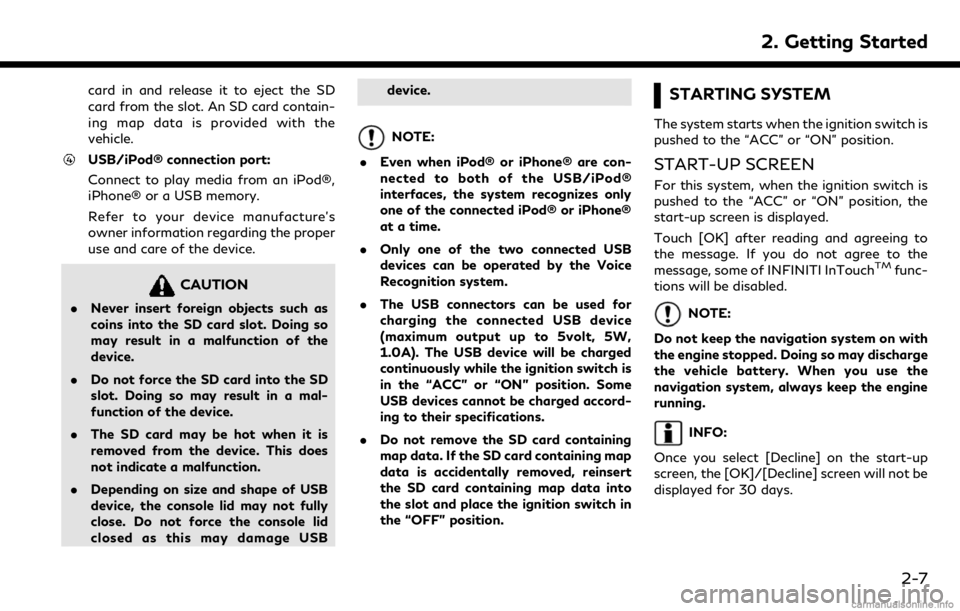
card in and release it to eject the SD
card from the slot. An SD card contain-
ing map data is provided with the
vehicle.
USB/iPod® connection port:
Connect to play media from an iPod®,
iPhone® or a USB memory.
Refer to your device manufacture’s
owner information regarding the proper
use and care of the device.
CAUTION
.Never insert foreign objects such as
coins into the SD card slot. Doing so
may result in a malfunction of the
device.
. Do not force the SD card into the SD
slot. Doing so may result in a mal-
function of the device.
. The SD card may be hot when it is
removed from the device. This does
not indicate a malfunction.
. Depending on size and shape of USB
device, the console lid may not fully
close. Do not force the console lid
closed as this may damage USB device.
NOTE:
. Even when iPod® or iPhone® are con-
nected to both of the USB/iPod®
interfaces, the system recognizes only
one of the connected iPod® or iPhone®
at a time.
. Only one of the two connected USB
devices can be operated by the Voice
Recognition system.
. The USB connectors can be used for
charging the connected USB device
(maximum output up to 5volt, 5W,
1.0A). The USB device will be charged
continuously while the ignition switch is
in the “ACC” or “ON” position. Some
USB devices cannot be charged accord-
ing to their specifications.
. Do not remove the SD card containing
map data. If the SD card containing map
data is accidentally removed, reinsert
the SD card containing map data into
the slot and place the ignition switch in
the “OFF” position.
STARTING SYSTEM
The system starts when the ignition switch is
pushed to the “ACC” or “ON” position.
START-UP SCREEN
For this system, when the ignition switch is
pushed to the “ACC” or “ON” position, the
start-up screen is displayed.
Touch [OK] after reading and agreeing to
the message. If you do not agree to the
message, some of INFINITI InTouch
TMfunc-
tions will be disabled.
NOTE:
Do not keep the navigation system on with
the engine stopped. Doing so may discharge
the vehicle battery. When you use the
navigation system, always keep the engine
running.
INFO:
Once you select [Decline] on the start-up
screen, the [OK]/[Decline] screen will not be
displayed for 30 days.
2. Getting Started
2-7
Page 38 of 288

3. Heater and air conditioner
HEATER AND AIR CONDI-
TIONER OPERATION PRECAU-
TIONS
WARNING
.The heater and the air conditioner
operates only when the engine is
running.
. Never leave children or adults who
would normally require the support of
others alone in your vehicle. Pets
should not be left alone either. On
hot, sunny days, temperatures in a
closed vehicle could quickly become
high enough to cause severe or pos-
sibly fatal injuries to people or ani-
mals.
. Do not use the recirculation mode for
long periods as it may cause the
interior air to become stale and the
windows to fog up.
. Do not adjust the heating and air
conditioning controls while driving so
that full attention may be given to
vehicle operation. .
Turn off the system when the engine
is not running to prevent battery
discharge.
INFO:
. Odors from inside and outside the vehi-
cle can build up in the air conditioner unit.
Odor can enter the passenger compart-
ment through the vents.
. When parking, set the heater and air
conditioner controls to turn off air
recirculation to allow fresh air into the
passenger compartment. This should
help reduce odors inside the vehicle.
. Vehicles with an automatic climate con-
trol system will automatically adjust the
passenger compartment to be the set
appropriate temperature when the re-
mote engine start feature (if so
equipped) is used.
For models with Idling Stop System (if so
equipped)
The Idling Stop System will not stop the
engine under the following conditions: .
The front defroster mode is on.
. The rear window defroster mode is on.
While the engine is stopped by the Idling
Stop System, taking one of the following
actions will automatically start the engine: . Turn the front defroster mode on.
. Turn the rear window defroster mode
on.
When the engine is stopped by the Idling
Stop System, performance of the heater and
air conditioner may be reduced to minimize
fuel consumption. For the best heating and
air conditioning performance, turn on the
[Use A/C While Idle] setting.
“Heater and air conditioner settings”
(page 3-10)
3-2
Page 66 of 288
![INFINITI QX50 2019 Navigation Manual 4. Audio system
- [Folder] (for MP3, WMA, AAC)
- [Play Mode]
Play Mode Indicator:
Indicates the current play mode. Touch
to change the play mode.
For CDs without compressed audio files:
Mode Screen di INFINITI QX50 2019 Navigation Manual 4. Audio system
- [Folder] (for MP3, WMA, AAC)
- [Play Mode]
Play Mode Indicator:
Indicates the current play mode. Touch
to change the play mode.
For CDs without compressed audio files:
Mode Screen di](/manual-img/42/34995/w960_34995-65.png)
4. Audio system
- [Folder] (for MP3, WMA, AAC)
- [Play Mode]
Play Mode Indicator:
Indicates the current play mode. Touch
to change the play mode.
For CDs without compressed audio files:
Mode Screen display
Disc Repeat
Disc
1 Track Re-
peat
1 Track
Disc Random
Disc
For CDs with compressed audio files:
Mode Screen display
Disc Repeat
Disc
1 Folder Re-
peat
1 Folder
1 Track Re-
peat
1 Track
Disc Random
Disc
1 Folder Ran-
dom
1 Folder
Folder number (for MP3, WMA, AAC):
Indicates the folder number when a CD
with compressed audio files is loaded.
CD player operation
Loading:
Insert the CD into the slot with the label side
facing up. The CD will be guided automati-
cally into the slot and start playing.
After loading the CD, the CD screen will
appear on the display.
Activation and playing:
The CD mode can be also selected from the
source list or by pushing
CD loaded to play the CD.
“Selecting audio source” (page 4-12)“Audio main buttons” (page 4-11)
If the system has been turned off while the
CD was playing, pushing the ON·OFF but-
ton will start the CD.
Selecting track/folder:
Touch [Track] or [Folder] in the CD menu
and select a preferred track or folder from
the list.
Push
<
/OK> on the steering-wheel briefly to
move to the next or the previous track.
For CDs with compressed audio files, push
/OK>on the steering-wheel to move to the
next or the previous folder.
“Audio main buttons” (page 4-11)
Fast-forwarding/rewinding:
Push and hold the
fast-forward or rewind the track. Release
ordinary speed.
Scanning:
Touch [Scan] on the lower display to scan
the tracks in the CD. While scanning, the CD
will play the first 10 seconds of each track
and move on to the next track. Pushing
[Scan] again within the 10 seconds will stop
scanning.
Changing play mode:
Touch [Play Mode] on the lower display to
select the play mode.
CD without compressed audio files:
. Disc Repeat
. 1 Track Repeat
. Disc Random
CD with compressed audio files:
4-20
Page 84 of 288
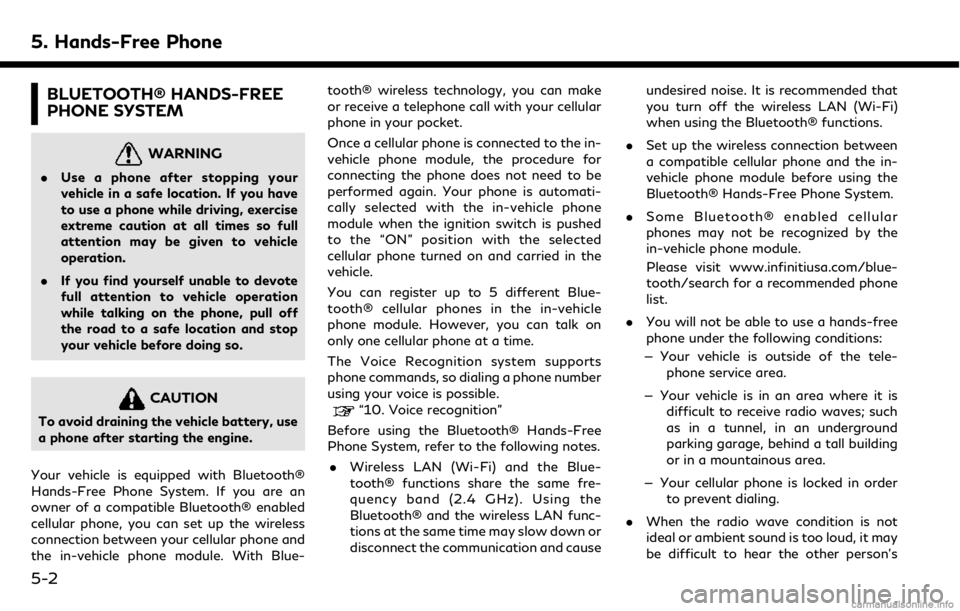
5. Hands-Free Phone
BLUETOOTH® HANDS-FREE
PHONE SYSTEM
WARNING
.Use a phone after stopping your
vehicle in a safe location. If you have
to use a phone while driving, exercise
extreme caution at all times so full
attention may be given to vehicle
operation.
. If you find yourself unable to devote
full attention to vehicle operation
while talking on the phone, pull off
the road to a safe location and stop
your vehicle before doing so.
CAUTION
To avoid draining the vehicle battery, use
a phone after starting the engine.
Your vehicle is equipped with Bluetooth®
Hands-Free Phone System. If you are an
owner of a compatible Bluetooth® enabled
cellular phone, you can set up the wireless
connection between your cellular phone and
the in-vehicle phone module. With Blue- tooth® wireless technology, you can make
or receive a telephone call with your cellular
phone in your pocket.
Once a cellular phone is connected to the in-
vehicle phone module, the procedure for
connecting the phone does not need to be
performed again. Your phone is automati-
cally selected with the in-vehicle phone
module when the ignition switch is pushed
to the “ON” position with the selected
cellular phone turned on and carried in the
vehicle.
You can register up to 5 different Blue-
tooth® cellular phones in the in-vehicle
phone module. However, you can talk on
only one cellular phone at a time.
The Voice Recognition system supports
phone commands, so dialing a phone number
using your voice is possible.“10. Voice recognition”
Before using the Bluetooth® Hands-Free
Phone System, refer to the following notes.
. Wireless LAN (Wi-Fi) and the Blue-
tooth® functions share the same fre-
quency band (2.4 GHz). Using the
Bluetooth® and the wireless LAN func-
tions at the same time may slow down or
disconnect the communication and cause undesired noise. It is recommended that
you turn off the wireless LAN (Wi-Fi)
when using the Bluetooth® functions.
. Set up the wireless connection between
a compatible cellular phone and the in-
vehicle phone module before using the
Bluetooth® Hands-Free Phone System.
. Some Bluetooth® enabled cellular
phones may not be recognized by the
in-vehicle phone module.
Please visit www.infinitiusa.com/blue-
tooth/search for a recommended phone
list.
. You will not be able to use a hands-free
phone under the following conditions:
— Your vehicle is outside of the tele- phone service area.
— Your vehicle is in an area where it is difficult to receive radio waves; such
as in a tunnel, in an underground
parking garage, behind a tall building
or in a mountainous area.
— Your cellular phone is locked in order to prevent dialing.
. When the radio wave condition is not
ideal or ambient sound is too loud, it may
be difficult to hear the other person’s
5-2
Page 99 of 288
![INFINITI QX50 2019 Navigation Manual Available settings. [App Garage Settings]
Touch to view Apps information, man-
age Apps, customize shortcuts on the
menu screen and set notifications.
. Available application list
Displays the install INFINITI QX50 2019 Navigation Manual Available settings. [App Garage Settings]
Touch to view Apps information, man-
age Apps, customize shortcuts on the
menu screen and set notifications.
. Available application list
Displays the install](/manual-img/42/34995/w960_34995-98.png)
Available settings. [App Garage Settings]
Touch to view Apps information, man-
age Apps, customize shortcuts on the
menu screen and set notifications.
. Available application list
Displays the installed Vehicle Apps.
When a listed application is selected, the
application will start.
App Garage Settings screen
You can use various application settings.
1. Push
Page 146 of 288
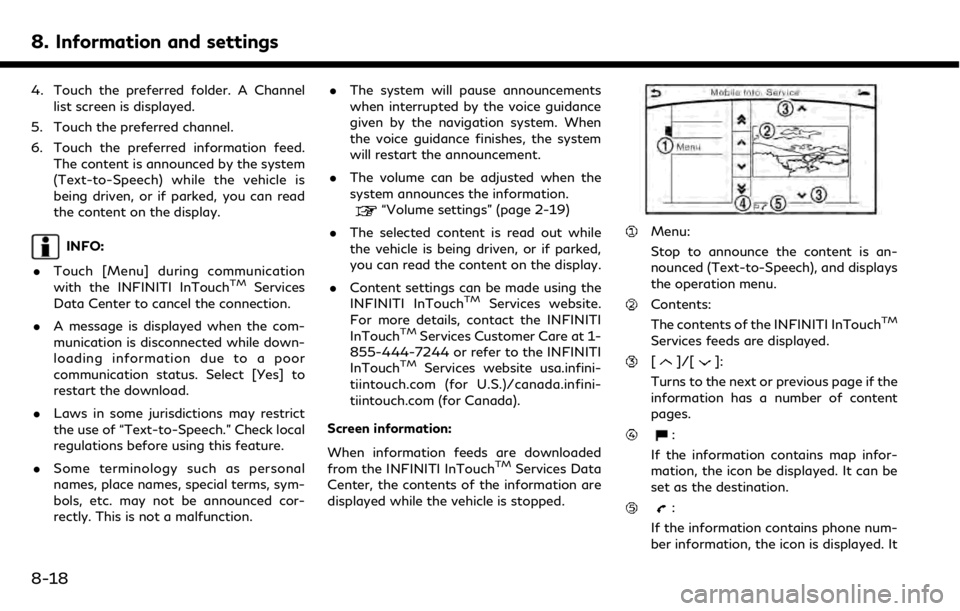
8. Information and settings
4. Touch the preferred folder. A Channellist screen is displayed.
5. Touch the preferred channel.
6. Touch the preferred information feed. The content is announced by the system
(Text-to-Speech) while the vehicle is
being driven, or if parked, you can read
the content on the display.
INFO:
. Touch [Menu] during communication
with the INFINITI InTouch
TMServices
Data Center to cancel the connection.
. A message is displayed when the com-
munication is disconnected while down-
loading information due to a poor
communication status. Select [Yes] to
restart the download.
. Laws in some jurisdictions may restrict
the use of “Text-to-Speech.” Check local
regulations before using this feature.
. Some terminology such as personal
names, place names, special terms, sym-
bols, etc. may not be announced cor-
rectly. This is not a malfunction. .
The system will pause announcements
when interrupted by the voice guidance
given by the navigation system. When
the voice guidance finishes, the system
will restart the announcement.
. The volume can be adjusted when the
system announces the information.
“Volume settings” (page 2-19)
. The selected content is read out while
the vehicle is being driven, or if parked,
you can read the content on the display.
. Content settings can be made using the
INFINITI InTouch
TMServices website.
For more details, contact the INFINITI
InTouch
TMServices Customer Care at 1-
855-444-7244 or refer to the INFINITI
InTouch
TMServices website usa.infini-
tiintouch.com (for U.S.)/canada.infini-
tiintouch.com (for Canada).
Screen information:
When information feeds are downloaded
from the INFINITI InTouch
TMServices Data
Center, the contents of the information are
displayed while the vehicle is stopped.
Menu:
Stop to announce the content is an-
nounced (Text-to-Speech), and displays
the operation menu.
Contents:
The contents of the INFINITI InTouchTM
Services feeds are displayed.
[]/[]:
Turns to the next or previous page if the
information has a number of content
pages.
:
If the information contains map infor-
mation, the icon be displayed. It can be
set as the destination.
:
If the information contains phone num-
ber information, the icon is displayed. It
8-18
Page 224 of 288
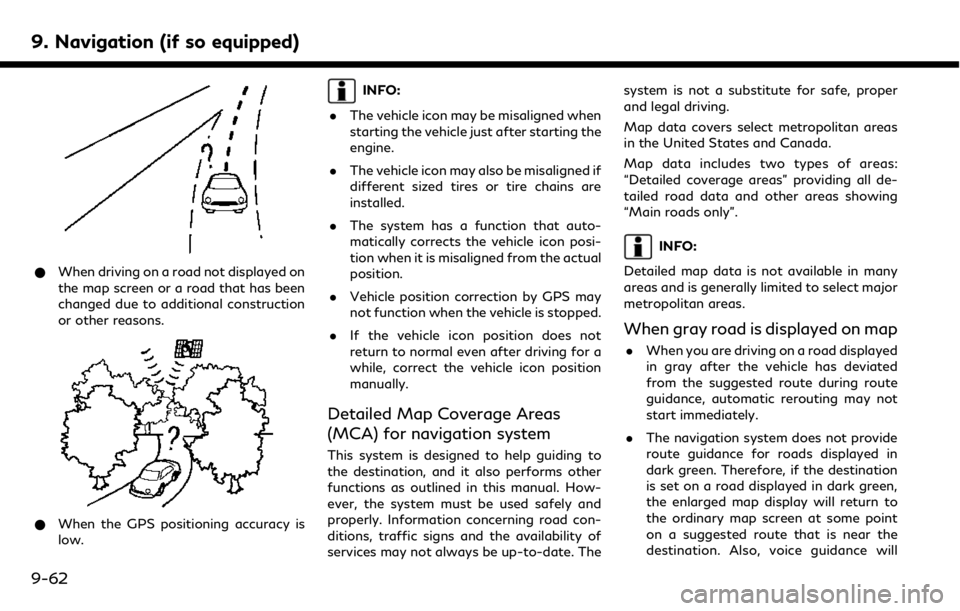
9. Navigation (if so equipped)
*When driving on a road not displayed on
the map screen or a road that has been
changed due to additional construction
or other reasons.
*When the GPS positioning accuracy is
low.
INFO:
. The vehicle icon may be misaligned when
starting the vehicle just after starting the
engine.
. The vehicle icon may also be misaligned if
different sized tires or tire chains are
installed.
. The system has a function that auto-
matically corrects the vehicle icon posi-
tion when it is misaligned from the actual
position.
. Vehicle position correction by GPS may
not function when the vehicle is stopped.
. If the vehicle icon position does not
return to normal even after driving for a
while, correct the vehicle icon position
manually.
Detailed Map Coverage Areas
(MCA) for navigation system
This system is designed to help guiding to
the destination, and it also performs other
functions as outlined in this manual. How-
ever, the system must be used safely and
properly. Information concerning road con-
ditions, traffic signs and the availability of
services may not always be up-to-date. The system is not a substitute for safe, proper
and legal driving.
Map data covers select metropolitan areas
in the United States and Canada.
Map data includes two types of areas:
“Detailed coverage areas” providing all de-
tailed road data and other areas showing
“Main roads only”.
INFO:
Detailed map data is not available in many
areas and is generally limited to select major
metropolitan areas.
When gray road is displayed on map
. When you are driving on a road displayed
in gray after the vehicle has deviated
from the suggested route during route
guidance, automatic rerouting may not
start immediately.
. The navigation system does not provide
route guidance for roads displayed in
dark green. Therefore, if the destination
is set on a road displayed in dark green,
the enlarged map display will return to
the ordinary map screen at some point
on a suggested route that is near the
destination. Also, voice guidance will
9-62