Page 34 of 288
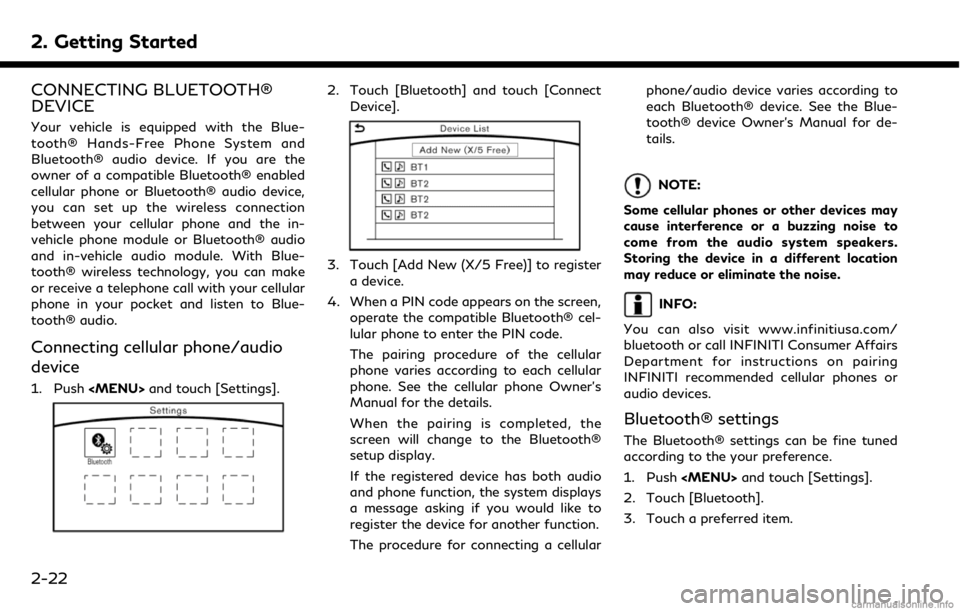
2. Getting Started
CONNECTING BLUETOOTH®
DEVICE
Your vehicle is equipped with the Blue-
tooth® Hands-Free Phone System and
Bluetooth® audio device. If you are the
owner of a compatible Bluetooth® enabled
cellular phone or Bluetooth® audio device,
you can set up the wireless connection
between your cellular phone and the in-
vehicle phone module or Bluetooth® audio
and in-vehicle audio module. With Blue-
tooth® wireless technology, you can make
or receive a telephone call with your cellular
phone in your pocket and listen to Blue-
tooth® audio.
Connecting cellular phone/audio
device
1. Push
Page 85 of 288
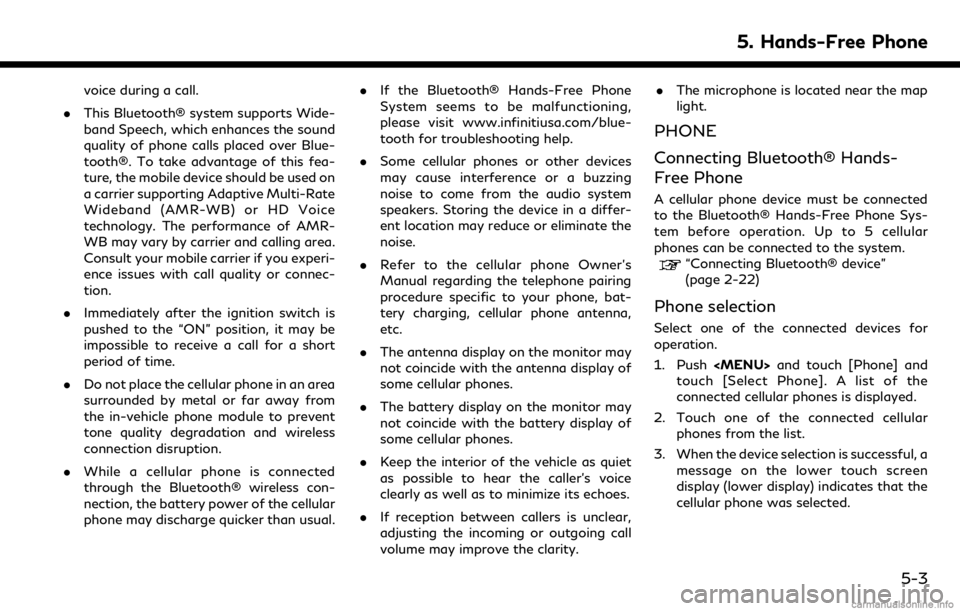
voice during a call.
. This Bluetooth® system supports Wide-
band Speech, which enhances the sound
quality of phone calls placed over Blue-
tooth®. To take advantage of this fea-
ture, the mobile device should be used on
a carrier supporting Adaptive Multi-Rate
Wideband (AMR-WB) or HD Voice
technology. The performance of AMR-
WB may vary by carrier and calling area.
Consult your mobile carrier if you experi-
ence issues with call quality or connec-
tion.
. Immediately after the ignition switch is
pushed to the “ON” position, it may be
impossible to receive a call for a short
period of time.
. Do not place the cellular phone in an area
surrounded by metal or far away from
the in-vehicle phone module to prevent
tone quality degradation and wireless
connection disruption.
. While a cellular phone is connected
through the Bluetooth® wireless con-
nection, the battery power of the cellular
phone may discharge quicker than usual. .
If the Bluetooth® Hands-Free Phone
System seems to be malfunctioning,
please visit www.infinitiusa.com/blue-
tooth for troubleshooting help.
. Some cellular phones or other devices
may cause interference or a buzzing
noise to come from the audio system
speakers. Storing the device in a differ-
ent location may reduce or eliminate the
noise.
. Refer to the cellular phone Owner’s
Manual regarding the telephone pairing
procedure specific to your phone, bat-
tery charging, cellular phone antenna,
etc.
. The antenna display on the monitor may
not coincide with the antenna display of
some cellular phones.
. The battery display on the monitor may
not coincide with the battery display of
some cellular phones.
. Keep the interior of the vehicle as quiet
as possible to hear the caller’s voice
clearly as well as to minimize its echoes.
. If reception between callers is unclear,
adjusting the incoming or outgoing call
volume may improve the clarity. .
The microphone is located near the map
light.
PHONE
Connecting Bluetooth® Hands-
Free Phone
A cellular phone device must be connected
to the Bluetooth® Hands-Free Phone Sys-
tem before operation. Up to 5 cellular
phones can be connected to the system.
“Connecting Bluetooth® device”
(page 2-22)
Phone selection
Select one of the connected devices for
operation.
1. Push
and touch [Phone] and
touch [Select Phone]. A list of the
connected cellular phones is displayed.
2. Touch one of the connected cellular phones from the list.
3. When the device selection is successful, a message on the lower touch screen
display (lower display) indicates that the
cellular phone was selected.
5. Hands-Free Phone
5-3
Page 241 of 288
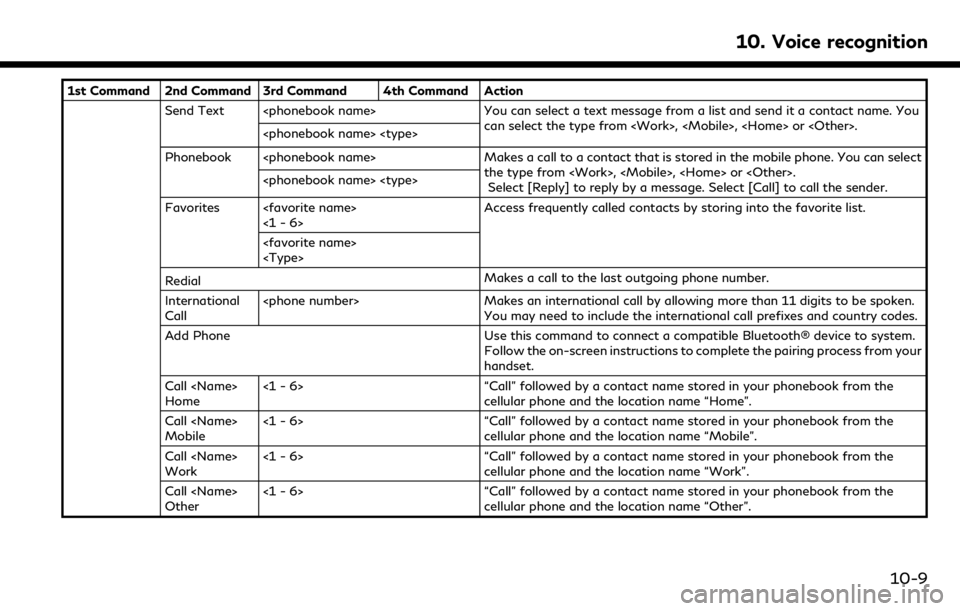
1st Command 2nd Command 3rd Command 4th Command ActionSend Text You can select a text message from a list and send it a contact name. You can select the type from , , or .
Phonebook Makes a call to a contact that is stored in the mobile phone. You can select the type from , , or .Select [Reply] to reply by a message. Select [Call] to call the sender.
Favorites <1 - 6> Access frequently called contacts by storing into the favorite list.
Redial Makes a call to the last outgoing phone number.
International
Call Makes an international call by allowing more than 11 digits to be spoken.
You may need to include the international call prefixes and country codes.
Add Phone Use this command to connect a compatible Bluetooth® device to system. Follow the on-screen instructions to complete the pairing process from your
handset.
Call
Home <1 - 6> “Call” followed by a contact name stored in your phonebook from the
cellular phone and the location name “Home”.
Call
Mobile <1 - 6> “Call” followed by a contact name stored in your phonebook from the
cellular phone and the location name “Mobile”.
Call
Work <1 - 6> “Call” followed by a contact name stored in your phonebook from the
cellular phone and the location name “Work”.
Call
Other <1 - 6> “Call” followed by a contact name stored in your phonebook from the
cellular phone and the location name “Other”.
10. Voice recognition
10-9
Page 267 of 288
SymptomPossible cause Possible solution
Phonebook cannot be downloaded. An error occurred during the phone pairing process. Please delete the Bluetooth® pairing information
from both the mobile phone and vehicle system
before registering it again.
11. Troubleshooting guide
11-17