2019 INFINITI QX50 service indicator
[x] Cancel search: service indicatorPage 45 of 288
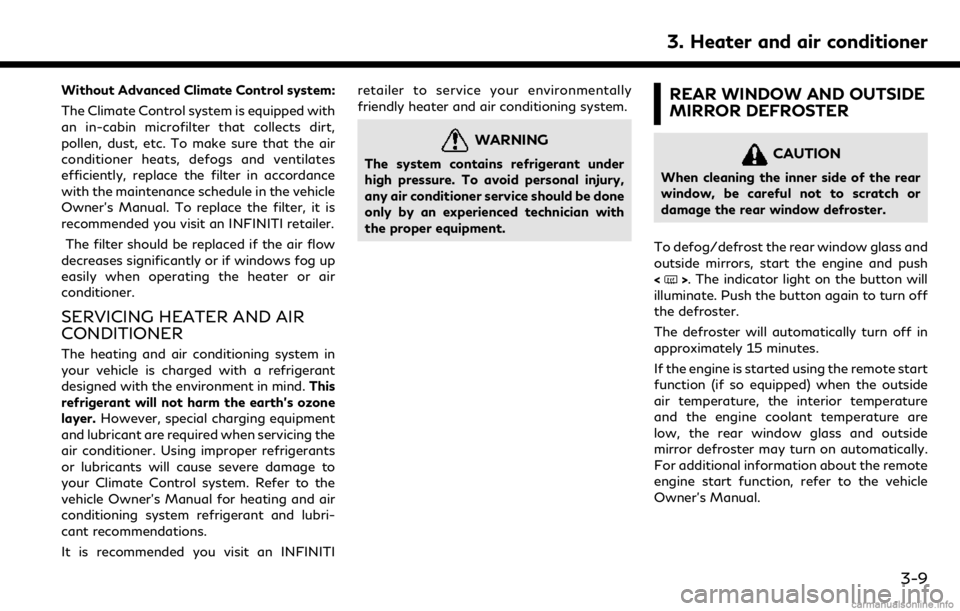
Without Advanced Climate Control system:
The Climate Control system is equipped with
an in-cabin microfilter that collects dirt,
pollen, dust, etc. To make sure that the air
conditioner heats, defogs and ventilates
efficiently, replace the filter in accordance
with the maintenance schedule in the vehicle
Owner’s Manual. To replace the filter, it is
recommended you visit an INFINITI retailer.The filter should be replaced if the air flow
decreases significantly or if windows fog up
easily when operating the heater or air
conditioner.
SERVICING HEATER AND AIR
CONDITIONER
The heating and air conditioning system in
your vehicle is charged with a refrigerant
designed with the environment in mind. This
refrigerant will not harm the earth’s ozone
layer. However, special charging equipment
and lubricant are required when servicing the
air conditioner. Using improper refrigerants
or lubricants will cause severe damage to
your Climate Control system. Refer to the
vehicle Owner’s Manual for heating and air
conditioning system refrigerant and lubri-
cant recommendations.
It is recommended you visit an INFINITI retailer to service your environmentally
friendly heater and air conditioning system.
WARNING
The system contains refrigerant under
high pressure. To avoid personal injury,
any air conditioner service should be done
only by an experienced technician with
the proper equipment.
REAR WINDOW AND OUTSIDE
MIRROR DEFROSTER
CAUTION
When cleaning the inner side of the rear
window, be careful not to scratch or
damage the rear window defroster.
To defog/defrost the rear window glass and
outside mirrors, start the engine and push
<
>. The indicator light on the button will
illuminate. Push the button again to turn off
the defroster.
The defroster will automatically turn off in
approximately 15 minutes.
If the engine is started using the remote start
function (if so equipped) when the outside
air temperature, the interior temperature
and the engine coolant temperature are
low, the rear window glass and outside
mirror defroster may turn on automatically.
For additional information about the remote
engine start function, refer to the vehicle
Owner’s Manual.
3. Heater and air conditioner
3-9
Page 151 of 288

InTouchTMServices.
Making an emergency call
1. Push
the emergency call center. At the same
time, the vehicle information (location of
the vehicle, vehicle speed and the direc-
tion of travel) is also transferred.
2. When the line is connected, speak to the Response Specialist.
If you want to cancel the emergency call,
push and hold
INFO:
. After
time until the system initiates connec-
tion, depending on the technical environ-
ment and whether the TCU (Telematics
Control Unit) is being used by other
services.
. Emergency support is available when
Emergency support cannot be used
when
. When the emergency support is disable
after
an error message.
. To avoid disconnecting the line, do not
turn off the engine.
8. Information and settings
8-23
Page 167 of 288
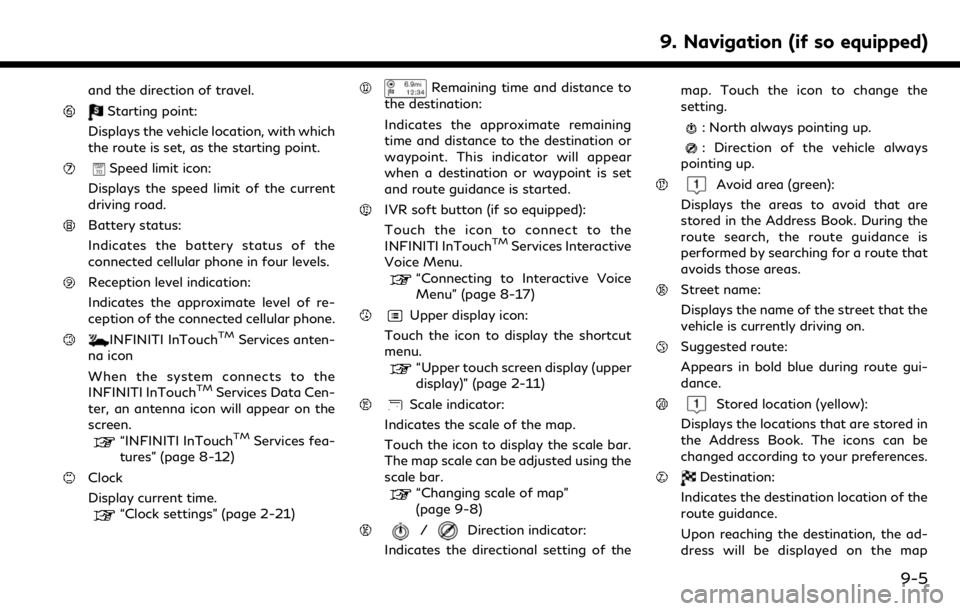
and the direction of travel.
Starting point:
Displays the vehicle location, with which
the route is set, as the starting point.
Speed limit icon:
Displays the speed limit of the current
driving road.
Battery status:
Indicates the battery status of the
connected cellular phone in four levels.
Reception level indication:
Indicates the approximate level of re-
ception of the connected cellular phone.
INFINITI InTouchTMServices anten-
na icon
When the system connects to the
INFINITI InTouch
TMServices Data Cen-
ter, an antenna icon will appear on the
screen.
“INFINITI InTouchTMServices fea-
tures” (page 8-12)
Clock
Display current time.
“Clock settings” (page 2-21)
Remaining time and distance to
the destination:
Indicates the approximate remaining
time and distance to the destination or
waypoint. This indicator will appear
when a destination or waypoint is set
and route guidance is started.
IVR soft button (if so equipped):
Touch the icon to connect to the
INFINITI InTouch
TMServices Interactive
Voice Menu.
“Connecting to Interactive Voice
Menu” (page 8-17)
Upper display icon:
Touch the icon to display the shortcut
menu.
“Upper touch screen display (upper
display)” (page 2-11)
Scale indicator:
Indicates the scale of the map.
Touch the icon to display the scale bar.
The map scale can be adjusted using the
scale bar.
“Changing scale of map”
(page 9-8)
/Direction indicator:
Indicates the directional setting of the map. Touch the icon to change the
setting.
: North always pointing up.
: Direction of the vehicle always
pointing up.
Avoid area (green):
Displays the areas to avoid that are
stored in the Address Book. During the
route search, the route guidance is
performed by searching for a route that
avoids those areas.
Street name:
Displays the name of the street that the
vehicle is currently driving on.
Suggested route:
Appears in bold blue during route gui-
dance.
Stored location (yellow):
Displays the locations that are stored in
the Address Book. The icons can be
changed according to your preferences.
Destination:
Indicates the destination location of the
route guidance.
Upon reaching the destination, the ad-
dress will be displayed on the map
9. Navigation (if so equipped)
9-5
Page 209 of 288
![INFINITI QX50 2019 Navigation Manual Available setting items. [Use Traffic Info]:
Enables all traffic information related
functions.
. [Show Incidents on Map]:
Displays the traffic incidents (e.g., acci-
dent) on the map screen.
. [Show INFINITI QX50 2019 Navigation Manual Available setting items. [Use Traffic Info]:
Enables all traffic information related
functions.
. [Show Incidents on Map]:
Displays the traffic incidents (e.g., acci-
dent) on the map screen.
. [Show](/manual-img/42/34995/w960_34995-208.png)
Available setting items. [Use Traffic Info]:
Enables all traffic information related
functions.
. [Show Incidents on Map]:
Displays the traffic incidents (e.g., acci-
dent) on the map screen.
. [Show Traffic Info]:
Displays the traffic flow with an arrow
on the map screen.
. [Traffic Announcements]:
Announces the traffic information event
on the route.
INFO:
. Even when [Show Traffic Info] and
[Show Incidents on Map] are set to off,
the list display of [Info on Route] and
[Nearby Traffic Info] will not be af-
fected.
. Even when [Traffic Announcement] is
set to off, the route guidance will not be
affected. Also, the announcement of
emergency information and weather in-
formation will not be turned off.
Voice command
1. Push <
>located on the steering-
wheel.
2. After the tone sounds, speak a com- mand.
To turn the traffic information system on
or off:
“Traffic Information”
TRAFFIC INFORMATION ON
MAP
With a subscription to SiriusXM TrafficTM
service, traffic information is displayed on
both 2D map and Birdview™ map screen.
“Notes on SiriusXM TrafficTMinforma-
tion” (page 8-10)
Screen information
Traffic indicator:
Displays the reception condition of
traffic information transmitted from
the provider. When reception condition of traffic
information transmitted from the pro-
vider is not detected, the traffic in-
dicator will be “grayed-out”.
Estimated travel time to destination
calculated with consideration of traffic
information on route.
Road conditions
Free Flow: Green arrow
Moderate traffic: Yellow arrow
Heavy traffic: Red arrow
Section affected by serious traffic
event: Purple arrow
Traffic information icon:
If a route is not already set, all of the
traffic information icons on the map
screen are displayed in color. When a
route is already set, the icons on the
route are displayed in color, and the
icons outside the route are displayed in
gray.
: Accident
: Closed road
: Information
: Road work
9. Navigation (if so equipped)
9-47