2019 INFINITI QX50 USB port
[x] Cancel search: USB portPage 19 of 288
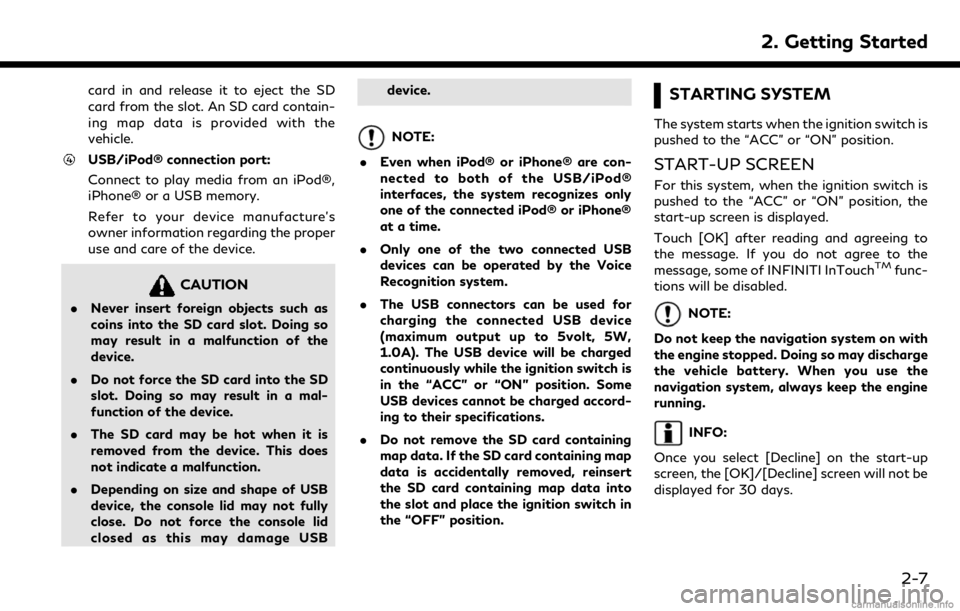
card in and release it to eject the SD
card from the slot. An SD card contain-
ing map data is provided with the
vehicle.
USB/iPod® connection port:
Connect to play media from an iPod®,
iPhone® or a USB memory.
Refer to your device manufacture’s
owner information regarding the proper
use and care of the device.
CAUTION
.Never insert foreign objects such as
coins into the SD card slot. Doing so
may result in a malfunction of the
device.
. Do not force the SD card into the SD
slot. Doing so may result in a mal-
function of the device.
. The SD card may be hot when it is
removed from the device. This does
not indicate a malfunction.
. Depending on size and shape of USB
device, the console lid may not fully
close. Do not force the console lid
closed as this may damage USB device.
NOTE:
. Even when iPod® or iPhone® are con-
nected to both of the USB/iPod®
interfaces, the system recognizes only
one of the connected iPod® or iPhone®
at a time.
. Only one of the two connected USB
devices can be operated by the Voice
Recognition system.
. The USB connectors can be used for
charging the connected USB device
(maximum output up to 5volt, 5W,
1.0A). The USB device will be charged
continuously while the ignition switch is
in the “ACC” or “ON” position. Some
USB devices cannot be charged accord-
ing to their specifications.
. Do not remove the SD card containing
map data. If the SD card containing map
data is accidentally removed, reinsert
the SD card containing map data into
the slot and place the ignition switch in
the “OFF” position.
STARTING SYSTEM
The system starts when the ignition switch is
pushed to the “ACC” or “ON” position.
START-UP SCREEN
For this system, when the ignition switch is
pushed to the “ACC” or “ON” position, the
start-up screen is displayed.
Touch [OK] after reading and agreeing to
the message. If you do not agree to the
message, some of INFINITI InTouch
TMfunc-
tions will be disabled.
NOTE:
Do not keep the navigation system on with
the engine stopped. Doing so may discharge
the vehicle battery. When you use the
navigation system, always keep the engine
running.
INFO:
Once you select [Decline] on the start-up
screen, the [OK]/[Decline] screen will not be
displayed for 30 days.
2. Getting Started
2-7
Page 47 of 288

4 Audio system
Audio operation precautions ......................................... 4-2Radio ........................................................................\
....... 4-2
Compact Disc (CD) player ........................................ 4-4
USB (Universal Serial Bus) connection port ....... 4-5
Compressed Audio Files (MP3/WMA/AAC) ..... 4-7
Bluetooth® streaming audio ................................. 4-10
Names and functions of audio control buttons ..... 4-11
Audio main buttons .................................................. 4-11
Steering-wheel mounted audio
control buttons .......................................................... 4-12
Audio operations ............................................................ 4-12
Audio main operation .............................................. 4-12 Radio ........................................................................\
... 4-14
Compact Disc (CD) player .................................... 4-19
USB (Universal Serial Bus) connection port ..... 4-21
iPod® player ............................................................ 4-24
Bluetooth® streaming audio ................................ 4-27
Auxiliary (AUX) devices ......................................... 4-31
Audio settings ................................................................. 4-32
CD/USB memory device care and cleaning .......... 4-34 CD ........................................................................\
....... 4-34
USB memory device .............................................. 4-34
Gracenote® End User License Agreement ............ 4-34
Page 51 of 288
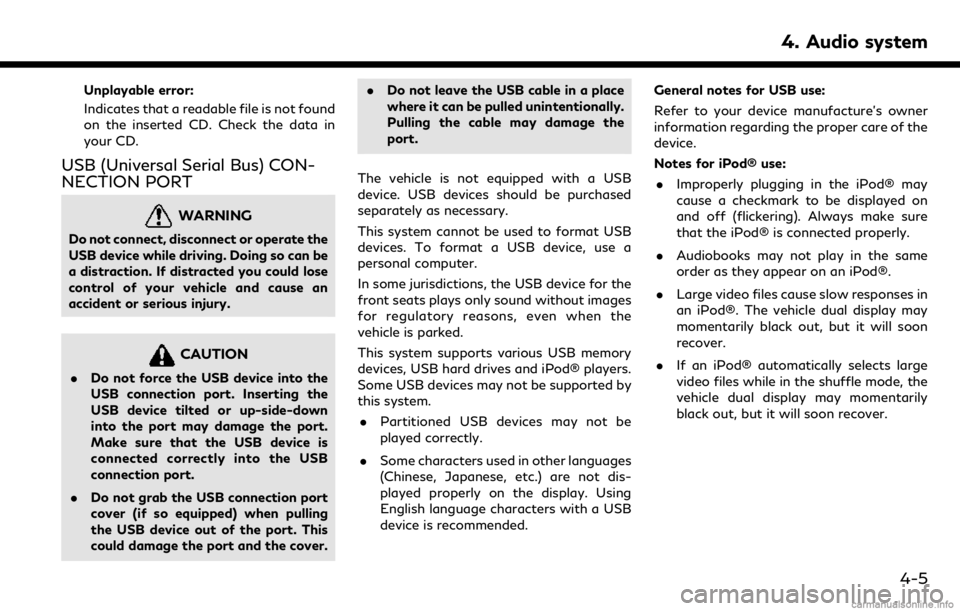
Unplayable error:
Indicates that a readable file is not found
on the inserted CD. Check the data in
your CD.
USB (Universal Serial Bus) CON-
NECTION PORT
WARNING
Do not connect, disconnect or operate the
USB device while driving. Doing so can be
a distraction. If distracted you could lose
control of your vehicle and cause an
accident or serious injury.
CAUTION
.Do not force the USB device into the
USB connection port. Inserting the
USB device tilted or up-side-down
into the port may damage the port.
Make sure that the USB device is
connected correctly into the USB
connection port.
. Do not grab the USB connection port
cover (if so equipped) when pulling
the USB device out of the port. This
could damage the port and the cover. .
Do not leave the USB cable in a place
where it can be pulled unintentionally.
Pulling the cable may damage the
port.
The vehicle is not equipped with a USB
device. USB devices should be purchased
separately as necessary.
This system cannot be used to format USB
devices. To format a USB device, use a
personal computer.
In some jurisdictions, the USB device for the
front seats plays only sound without images
for regulatory reasons, even when the
vehicle is parked.
This system supports various USB memory
devices, USB hard drives and iPod® players.
Some USB devices may not be supported by
this system. . Partitioned USB devices may not be
played correctly.
. Some characters used in other languages
(Chinese, Japanese, etc.) are not dis-
played properly on the display. Using
English language characters with a USB
device is recommended. General notes for USB use:
Refer to your device manufacture’s owner
information regarding the proper care of the
device.
Notes for iPod® use:
. Improperly plugging in the iPod® may
cause a checkmark to be displayed on
and off (flickering). Always make sure
that the iPod® is connected properly.
. Audiobooks may not play in the same
order as they appear on an iPod®.
. Large video files cause slow responses in
an iPod®. The vehicle dual display may
momentarily black out, but it will soon
recover.
. If an iPod® automatically selects large
video files while in the shuffle mode, the
vehicle dual display may momentarily
black out, but it will soon recover.
4. Audio system
4-5
Page 52 of 288

4. Audio system
Specification chart for USB
Supported mediaUSB2.0
Supported file systems FAT32
Folder levels Folder levels: 8, Folders: 512 (including root folder), Files: 5000
Format Sampling rateSupported/Not supported
MPEG1 Layer-1- Not supported
Layer-2 - Not supported
Layer-3 44.1, 48, 32 kHz Supported (32-320 kbps)
MPEG2 Layer-1- Not supported
Layer-2 - Not supported
Layer-3 22.05, 24, 16 kHz Supported (16-160 kbps)
MPEG2.5 Layer-1- Not supported
Layer-2 - Not supported
Layer-3 11.025, 12, 8 kHz Supported (16-160 kbps)
WMA *1 32, 44.1, 48 kHzSupported VER.7/8 (48-192 bps)
VER.9/9.1/9.2 (48-320 bps)
AAC (MPEG4) *2 (Extension “m4a” only) 8, 11.025, 12, 16, 22.05, 24, 32, 44.1, 48 kHzSupported (16-320 kbps)
*1 Professional (Voice, Lossless, multichannel) is not supported.
*2 MPEG-2 AAC is not supported.
4-6
Page 67 of 288
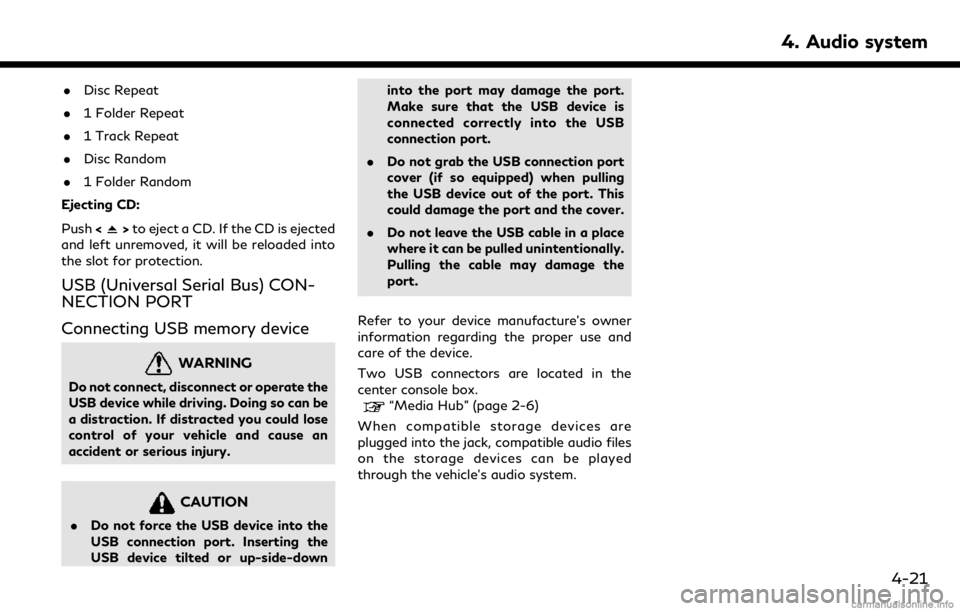
.Disc Repeat
. 1 Folder Repeat
. 1 Track Repeat
. Disc Random
. 1 Folder Random
Ejecting CD:
Push <
>to eject a CD. If the CD is ejected
and left unremoved, it will be reloaded into
the slot for protection.
USB (Universal Serial Bus) CON-
NECTION PORT
Connecting USB memory device
WARNING
Do not connect, disconnect or operate the
USB device while driving. Doing so can be
a distraction. If distracted you could lose
control of your vehicle and cause an
accident or serious injury.
CAUTION
. Do not force the USB device into the
USB connection port. Inserting the
USB device tilted or up-side-down into the port may damage the port.
Make sure that the USB device is
connected correctly into the USB
connection port.
. Do not grab the USB connection port
cover (if so equipped) when pulling
the USB device out of the port. This
could damage the port and the cover.
. Do not leave the USB cable in a place
where it can be pulled unintentionally.
Pulling the cable may damage the
port.
Refer to your device manufacture’s owner
information regarding the proper use and
care of the device.
Two USB connectors are located in the
center console box.
“Media Hub” (page 2-6)
When compatible storage devices are
plugged into the jack, compatible audio files
on the storage devices can be played
through the vehicle’s audio system.
4. Audio system
4-21
Page 70 of 288
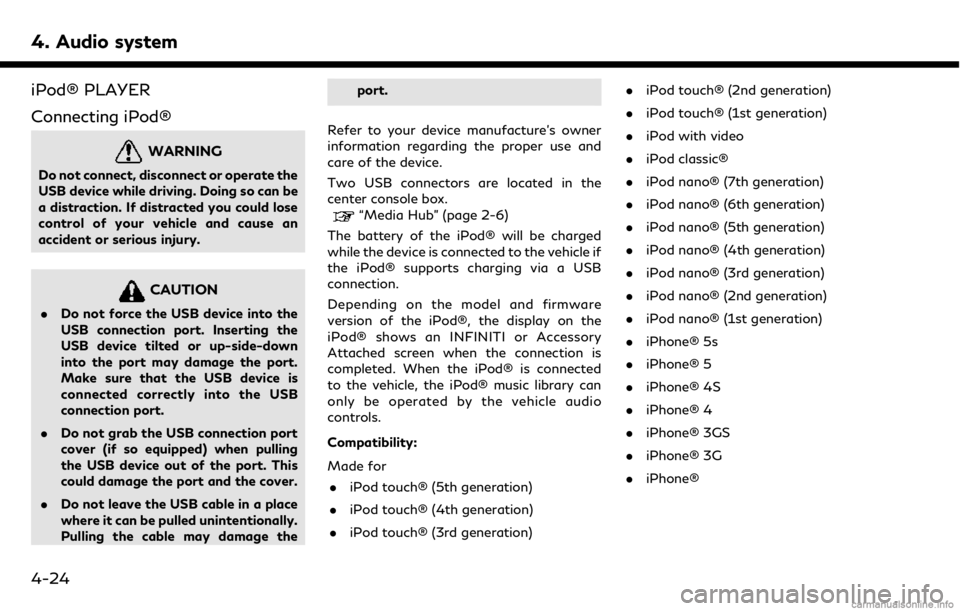
4. Audio system
iPod® PLAYER
Connecting iPod®
WARNING
Do not connect, disconnect or operate the
USB device while driving. Doing so can be
a distraction. If distracted you could lose
control of your vehicle and cause an
accident or serious injury.
CAUTION
.Do not force the USB device into the
USB connection port. Inserting the
USB device tilted or up-side-down
into the port may damage the port.
Make sure that the USB device is
connected correctly into the USB
connection port.
. Do not grab the USB connection port
cover (if so equipped) when pulling
the USB device out of the port. This
could damage the port and the cover.
. Do not leave the USB cable in a place
where it can be pulled unintentionally.
Pulling the cable may damage the port.
Refer to your device manufacture’s owner
information regarding the proper use and
care of the device.
Two USB connectors are located in the
center console box.
“Media Hub” (page 2-6)
The battery of the iPod® will be charged
while the device is connected to the vehicle if
the iPod® supports charging via a USB
connection.
Depending on the model and firmware
version of the iPod®, the display on the
iPod® shows an INFINITI or Accessory
Attached screen when the connection is
completed. When the iPod® is connected
to the vehicle, the iPod® music library can
only be operated by the vehicle audio
controls.
Compatibility:
Made for . iPod touch® (5th generation)
. iPod touch® (4th generation)
. iPod touch® (3rd generation) .
iPod touch® (2nd generation)
. iPod touch® (1st generation)
. iPod with video
. iPod classic®
. iPod nano® (7th generation)
. iPod nano® (6th generation)
. iPod nano® (5th generation)
. iPod nano® (4th generation)
. iPod nano® (3rd generation)
. iPod nano® (2nd generation)
. iPod nano® (1st generation)
. iPhone® 5s
. iPhone® 5
. iPhone® 4S
. iPhone® 4
. iPhone® 3GS
. iPhone® 3G
. iPhone®
4-24
Page 80 of 288

4. Audio system
CD/USB MEMORY DEVICE
CARE AND CLEANING
CD
. Handle a CD/DVD by its edges. Never
touch the surface of the disc. Do not
bend the disc.
. Always place the discs in the storage
case when they are not being used.
. To clean a disc, wipe the surface from
the center to the outer edge using a
clean, soft cloth. Do not wipe the disc
using a circular motion.
Do not use a conventional record cleaner or alcohol intended for industrial use.
. A new disc may be rough on the inner
and outer edges. Remove the rough
edges by rubbing the inner and outer
edges with the side of a pen or pencil as
illustrated.
USB MEMORY DEVICE
.Never touch the terminal portion of the
USB memory device.
. Do not place heavy objects on the USB
memory device.
. Do not store the USB memory device in
highly humid locations.
. Do not expose the USB memory device
to direct sunlight.
. Do not spill any liquids on the USB
memory device.
Refer to the USB memory device Owner’s
Manual for the details.
GRACENOTE® END USER LI-
CENSE AGREEMENT
This application or device contains software
from Gracenote, Inc. of Emeryville, Califor-
nia (“Gracenote”). The software from Grace-
note (the “Gracenote Software”) enables this
application to perform disc and/or file
identification and obtain music-related in-
formation, including name, artist, track, and
title information (“Gracenote Data”) from
online servers or embedded databases (col-
lectively, “Gracenote Servers”) and to per-
form other functions. You may use
Gracenote Data only by means of the
intended End-User functions of this applica-
tion or device.
You agree that you will use Gracenote Data,
the Gracenote Software, and Gracenote
Servers for your own personal non-commer-
cial use only. You agree not to assign, copy,
transfer or transmit the Gracenote Software
or any Gracenote Data to any third party.
YOU AGREE NOT TO USE OR EXPLOIT
GRACENOTE DATA, THE GRACENOTE
SOFTWARE, OR GRACENOTE SERVERS,
EXCEPT AS EXPRESSLY PERMITTED
HEREIN.
You agree that your non-exclusive license to
4-34
Page 99 of 288
![INFINITI QX50 2019 Navigation Manual Available settings. [App Garage Settings]
Touch to view Apps information, man-
age Apps, customize shortcuts on the
menu screen and set notifications.
. Available application list
Displays the install INFINITI QX50 2019 Navigation Manual Available settings. [App Garage Settings]
Touch to view Apps information, man-
age Apps, customize shortcuts on the
menu screen and set notifications.
. Available application list
Displays the install](/manual-img/42/34995/w960_34995-98.png)
Available settings. [App Garage Settings]
Touch to view Apps information, man-
age Apps, customize shortcuts on the
menu screen and set notifications.
. Available application list
Displays the installed Vehicle Apps.
When a listed application is selected, the
application will start.
App Garage Settings screen
You can use various application settings.
1. Push