2019 INFINITI QX50 buttons
[x] Cancel search: buttonsPage 5 of 288

Table of Contents
1Introduction
How to use this manual ..... 1-2
Safety information ............... 1-3
Laser product ....................... 1-4
Licenses ................................... 1-5
2Getting Started
Control buttons and
functions ................................ 2-2
Starting system ..................... 2-7
Touch panel operation ....... 2-8
Menu screen and
operation method ................ 2-9
How to operate dual
display ................................... 2-11
Items to be set initially .... 2-17
Additional system
information .......................... 2-23
3Heater and air conditioner
Heater and air conditioner
operation precautions ........ 3-2
Heater and air conditioner
controls ................................... 3-3
Automatic climate control
system ..................................... 3-6
Rear window and outside
mirror defroster ................... 3-9
Heater and air conditioner
settings ................................. 3-10
4Audio system
Audio operation
precautions ............................ 4-2
Names and functions of
audio control buttons ...... 4-11
Audio operations ............... 4-12
Audio settings .................... 4-32
CD/USB memory device
care and cleaning ............. 4-34Gracenote® End User
License Agreement .......... 4-34
5Hands-Free Phone
Bluetooth® Hands-Free
Phone System ...................... 5-2
6INFINITI InTouchTMApps
INFINITI InTouchTMApps
Overview ................................ 6-2
Using applications ............... 6-2
Vehicle Apps ......................... 6-2
7Monitor system
RearView Monitor (if so
equipped) ................................ 7-2
Around View® Monitor
(if so equipped) .................... 7-8
Page 13 of 288
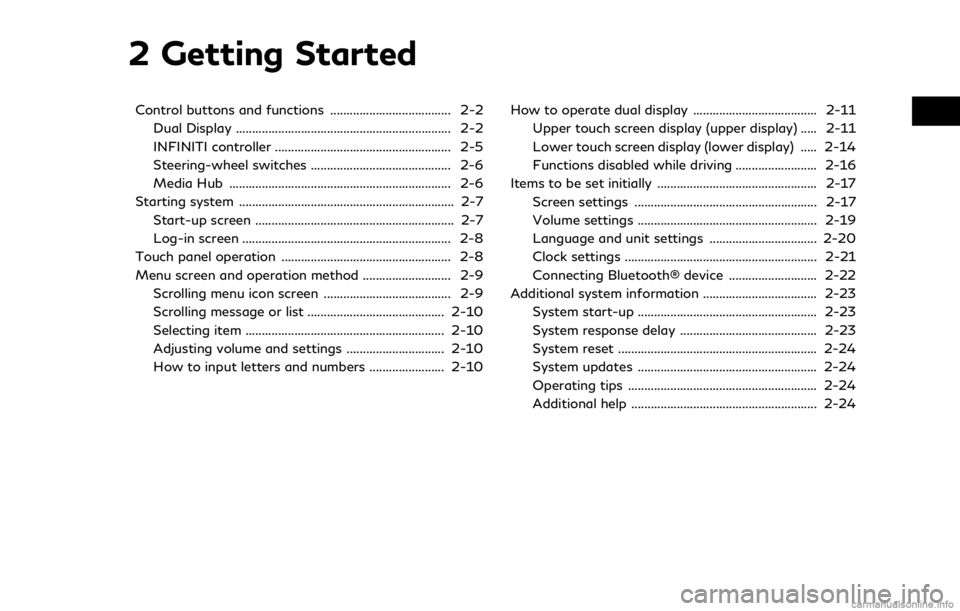
2 Getting Started
Control buttons and functions ..................................... 2-2Dual Display .................................................................. 2-2
INFINITI controller ...................................................... 2-5
Steering-wheel switches ........................................... 2-6
Media Hub .................................................................... 2-6
Starting system .................................................................. 2-7 Start-up screen ............................................................. 2-7
Log-in screen ................................................................ 2-8
Touch panel operation .................................................... 2-8
Menu screen and operation method ........................... 2-9 Scrolling menu icon screen ....................................... 2-9
Scrolling message or list .......................................... 2-10
Selecting item ............................................................. 2-10
Adjusting volume and settings .............................. 2-10
How to input letters and numbers ....................... 2-10 How to operate dual display ...................................... 2-11
Upper touch screen display (upper display) ..... 2-11
Lower touch screen display (lower display) ..... 2-14
Functions disabled while driving ......................... 2-16
Items to be set initially ................................................. 2-17 Screen settings ........................................................ 2-17
Volume settings ....................................................... 2-19
Language and unit settings ................................. 2-20
Clock settings ........................................................... 2-21
Connecting Bluetooth® device ........................... 2-22
Additional system information ................................... 2-23
System start-up ....................................................... 2-23
System response delay .......................................... 2-23
System reset ............................................................. 2-24
System updates ....................................................... 2-24
Operating tips .......................................................... 2-24
Additional help ......................................................... 2-24
Page 14 of 288

2. Getting Started
CONTROL BUTTONS AND
FUNCTIONS
INFINITI InTouchTMcontrols the heater and
air conditioner, audio, RearView/Around
View® Monitor, navigation system (if so
equipped), INFINITI InTouch
TMApps, Blue-
tooth® Hands-free phone etc., by using the
upper and lower display, INFINITI controller,
menu button and steering-wheel switch.
Designs and button layout may vary de-
pending on the specifications and the model.
Steering-wheel switch“Steering-wheel switches”
(page 2-6)
Media Hub“Media Hub” (page 2-6)
Dual display“Dual Display” (page 2-2)
INFINITI controller“INFINITI controller” (page 2-5)
DUAL DISPLAY
Both displays can be operated with the
touch panel.
The upper touch screen display (upper dis-
play) can display various information. The
lower touch screen display (lower display)
can be used for various operations.
2-2
Page 15 of 288

Upper touch screen display (upper dis-
play)
Display Information, view monitor sys-
tem, navigation (if so equipped).
“Upper touch screen display (upper
display)” (page 2-11)
“7. Monitor system”“9. Navigation”
Lower touch screen display (lower dis-
play)
The lower display provides touchscreen
controls for various vehicle featuresincluding INFINITI InTouch
TMApps,
the navigation system (if so equipped),
audio system and the heater and air-
conditioner system, etc.
“Lower touch screen display (lower
display) ” (page 2-14)
Heater and air conditioner buttons
Allow you to control the heater and air
conditioner.
“Heater and air conditioner con-
trols” (page 3-3)
Lower display menu buttons
Push
Page 18 of 288
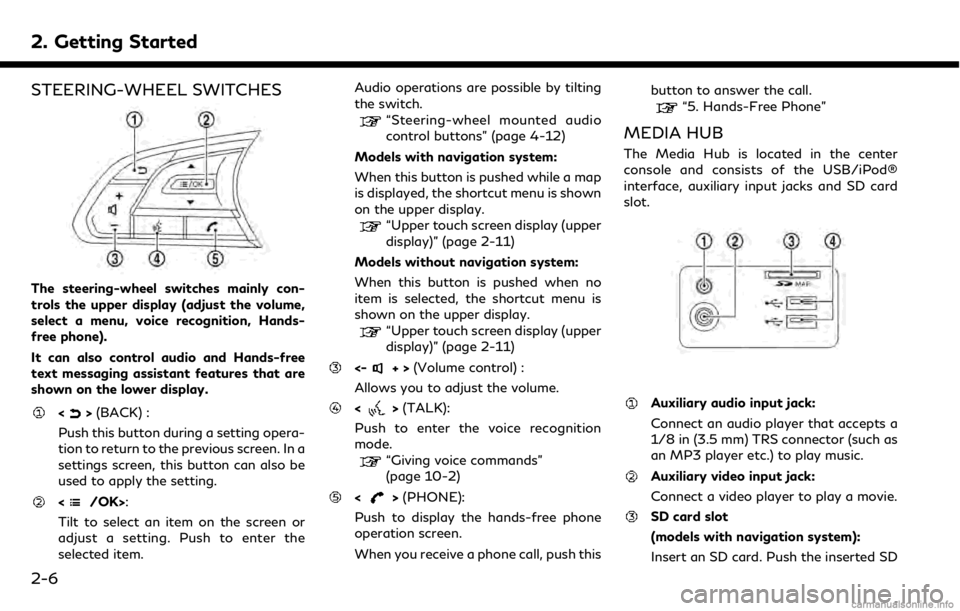
2. Getting Started
STEERING-WHEEL SWITCHES
The steering-wheel switches mainly con-
trols the upper display (adjust the volume,
select a menu, voice recognition, Hands-
free phone).
It can also control audio and Hands-free
text messaging assistant features that are
shown on the lower display.
<>(BACK) :
Push this button during a setting opera-
tion to return to the previous screen. In a
settings screen, this button can also be
used to apply the setting.
:
Tilt to select an item on the screen or
adjust a setting. Push to enter the
selected item. Audio operations are possible by tilting
the switch.
“Steering-wheel mounted audio
control buttons” (page 4-12)
Models with navigation system:
When this button is pushed while a map
is displayed, the shortcut menu is shown
on the upper display.
“Upper touch screen display (upper
display)” (page 2-11)
Models without navigation system:
When this button is pushed when no
item is selected, the shortcut menu is
shown on the upper display.
“Upper touch screen display (upper
display)” (page 2-11)
<-+> (Volume control) :
Allows you to adjust the volume.
<> (TALK):
Push to enter the voice recognition
mode.
“Giving voice commands”
(page 10-2)
<> (PHONE):
Push to display the hands-free phone
operation screen.
When you receive a phone call, push this button to answer the call.
“5. Hands-Free Phone”
MEDIA HUB
The Media Hub is located in the center
console and consists of the USB/iPod®
interface, auxiliary input jacks and SD card
slot.
Auxiliary audio input jack:
Connect an audio player that accepts a
1/8 in (3.5 mm) TRS connector (such as
an MP3 player etc.) to play music.
Auxiliary video input jack:
Connect a video player to play a movie.
SD card slot
(models with navigation system):
Insert an SD card. Push the inserted SD
2-6
Page 26 of 288

2. Getting Started
Viewing Turn by Turn (models with navi-
gation system):
This displays a turn point when driving
according to route guidance.
Viewing Analog Clock, Date (models with-
out navigation system):
The analog clock and date can always be
displayed.
Customizing the Display View Bar
(models with navigation system)
The menu icons on the display view bar can
be customized to your preference.
1. Push
Page 35 of 288
![INFINITI QX50 2019 Navigation Manual .[Bluetooth]
Turn the Bluetooth® connection to the
vehicle on/off.
. [Connect Device ]
Touch this item to connect to the Blue-
tooth® device. Also, you can delete a
registered device and display inf INFINITI QX50 2019 Navigation Manual .[Bluetooth]
Turn the Bluetooth® connection to the
vehicle on/off.
. [Connect Device ]
Touch this item to connect to the Blue-
tooth® device. Also, you can delete a
registered device and display inf](/manual-img/42/34995/w960_34995-34.png)
.[Bluetooth]
Turn the Bluetooth® connection to the
vehicle on/off.
. [Connect Device ]
Touch this item to connect to the Blue-
tooth® device. Also, you can delete a
registered device and display informa-
tion of registered device.
. [Select Phone]
Registered Bluetooth® Hands-Free
Phones are shown on the list. Select a
device from the list to disconnect or
connect a Bluetooth® device.
. [Select Audio Device]
Registered Bluetooth® audio players are
shown on the list. Select a device from
the list to disconnect or connect a Blue-
tooth® device.
. [Vehicle Bluetooth Device Info.]
The registered device name and the PIN
code can be changed.ADDITIONAL SYSTEM INFOR-
MATION
INFINITI InTouchTMuses an operating sys-
tem like those found on many computers,
tablets and cell phones. Like these devices,
processing speed may vary, and system
response delays or resets may occur inter-
mittently. This does not indicate a malfunc-
tion, and further information on system
operation can be found below.
SYSTEM START-UP
Due to the large number of features and
capabilities that the INFINITI InTouchTM
system needs to load on start-up, it may
take up to a minute for all functions (such as
Apps) to be available. The system will display
“Now Loading All Apps...” during this time.
During the start-up period, hard button
controls for audio and climate will become
available before start-up is complete. Fea-
tures will become available in the following
order:
. Climate Control hard buttons
. Audio volume and music playback
. Audio & Climate Full Screen Access .
Full App Availability - System will display
“Loading Completed”
SYSTEM RESPONSE DELAY
INFINITI InTouchTMuses an operating sys-
tem like those found on many computers,
tablets and cell phones. Like these devices,
sometimes programs do not respond imme-
diately and this may temporarily delay
system use.
In most situations, simply waiting a few
moments longer should be sufficient for the
pending operations to complete.
If the system temporarily does not respond
to commands, the system can be easily reset.
Simply push down the Audio Power knob for
at least 5 seconds. The system will turn off
and restart.
After restart, all functions should be avail-
able.
. Audio will resume, but if you were using
Bluetooth® Audio or an Audio App, the
connection may need to be re-estab-
lished.
. If a navigation route was set, the route
should resume automatically.
. If a phone call was in progress, the call
may be temporarily transferred back to
2. Getting Started
2-23
Page 39 of 288

HEATER AND AIR CONDI-
TIONER CONTROLS
Buttons and lower touch screen display (lower display)
3. Heater and air conditioner
3-3