Page 90 of 288
![INFINITI QX50 2019 Navigation Manual 5. Hands-Free Phone
Received message screen
Touching [Check Now] on the new message
notification screen or selecting a message
from the message list will show the details of
the received message on th INFINITI QX50 2019 Navigation Manual 5. Hands-Free Phone
Received message screen
Touching [Check Now] on the new message
notification screen or selecting a message
from the message list will show the details of
the received message on th](/manual-img/42/34995/w960_34995-89.png)
5. Hands-Free Phone
Received message screen
Touching [Check Now] on the new message
notification screen or selecting a message
from the message list will show the details of
the received message on the lower display.
Available actions:. [Next]:
Touch to read the next message.
. [Previous]:
Touch to read the previous message.
. [Call]:
If the sender of the message is registered
in the Phonebook, touch this icon to
make a call to the sender.
. [Play]/[Stop]:
Touch [Play] to have the hands-free
phone system read out the received
message. Touch [Stop] to stop reading. .
[Add Template]:
The received text message can be added
to the template (text list).
. [Reply]:
A reply message can be selected from
the template.
“Sending a text message”
(page 5-9)
INFO:
. If<~> or on the steering-wheel is
pushed while the received text message
is read out the next or previous message
will be read.
. After the message is read out, a message
box will appear and an action can be
selected.
[Reply] Create a reply message.“Sending a text mes-
sage” (page 5-9)
[Next] Have the system read out the next message.
.If the sender’s name and address is
registered in the Phonebook, the name
of the sender is displayed as sender
information on the screen.
Displaying received message list
1. Push
Page 96 of 288
5. Hands-Free Phone
BLUETOOTH® INFORMATION
Information of the connected Bluetooth®
device can be viewed.
1. Push
Page 99 of 288
![INFINITI QX50 2019 Navigation Manual Available settings. [App Garage Settings]
Touch to view Apps information, man-
age Apps, customize shortcuts on the
menu screen and set notifications.
. Available application list
Displays the install INFINITI QX50 2019 Navigation Manual Available settings. [App Garage Settings]
Touch to view Apps information, man-
age Apps, customize shortcuts on the
menu screen and set notifications.
. Available application list
Displays the install](/manual-img/42/34995/w960_34995-98.png)
Available settings. [App Garage Settings]
Touch to view Apps information, man-
age Apps, customize shortcuts on the
menu screen and set notifications.
. Available application list
Displays the installed Vehicle Apps.
When a listed application is selected, the
application will start.
App Garage Settings screen
You can use various application settings.
1. Push
Page 100 of 288
![INFINITI QX50 2019 Navigation Manual 6. INFINITI InTouchTMApps
in the “ON” position.
. The [Auto Start Setting] function may
not be available for some applications.
THE MAJOR APPS AVAILABLE
FOR USE IN THIS SYSTEM
The major Apps avail INFINITI QX50 2019 Navigation Manual 6. INFINITI InTouchTMApps
in the “ON” position.
. The [Auto Start Setting] function may
not be available for some applications.
THE MAJOR APPS AVAILABLE
FOR USE IN THIS SYSTEM
The major Apps avail](/manual-img/42/34995/w960_34995-99.png)
6. INFINITI InTouchTMApps
in the “ON” position.
. The [Auto Start Setting] function may
not be available for some applications.
THE MAJOR APPS AVAILABLE
FOR USE IN THIS SYSTEM
The major Apps available for use in INFINITI
InTouchTMare as follows.
Note that the applications are subject to be
updated and changed without notice.
Available items may vary depending on the
models and the specifications.
APPS Descriptions
[Quick Guide] You can see how to connect Bluetooth® device, make a call and set the
clock.
[Driving Performance] Vehicle performance such as Fuel Flow, Accel etc. can be checked intuitively.
[Maintenance Note] You can check maintenance items inside the vehicle at your conve- nience.
[Compass]
(models with navigation
system) In addition to the current traveling direction of the vehicle, the direction
of the destination is also shown.
Accurate information cannot be provided if GPS position information
cannot be obtained.
[Clock] The clock shows the current time in various kinds of skins.
WARNING
.Use the information from the Driving
Performance strictly as a reference to
make your driving more comfortable.
The readings are not meant to pre-
vent accidents caused by reckless
driving or poor driving conditions
(due to weather, road condition,
etc.). Always obey all traffic regula-
tions and posted speed limits.
. Operating the Driving Performance
while driving can lead to a crash
resulting in serious injuries or death.
Always park the vehicle in a safe place before operating the display screen.
. Look at the display screen only briefly
while driving. Keep your eyes on the
road. Inattentive driving may lead to
a crash resulting in serious injuries or
death.
6-4
Page 129 of 288

8 Information and settings
Information screen ........................................................... 8-2
SiriusXM® Travel Link and SiriusXM Traffic™ (if
so equipped) ....................................................................... 8-4Viewing SiriusXM® Travel Link .............................. 8-4
INFINITI InTouch
TMServices (if so equipped) ....... 8-11
Subscription to INFINITI
InTouch
TMServices ................................................... 8-11
Important information regarding access to
INFINITI InTouch
TMServices ................................. 8-11
INFINITI InTouchTMServices features ............... 8-12
Connecting to Interactive Voice Menu ............... 8-17
Using My Schedule ................................................... 8-17 Viewing information feeds ................................... 8-17
INFINITI InTouch
TMServices settings .............. 8-19
Volume setting ......................................................... 8-22
Emergency support ................................................ 8-22
Settings screen .............................................................. 8-24 Quick setting menu screen ................................... 8-29
Fully customizable digital environment .................. 8-30
User registration ..................................................... 8-30
Editing user information ....................................... 8-31
Setting INFINITI InTuition feature ..................... 8-32
Driver Assistance settings (if so equipped) ............ 8-33
Page 130 of 288
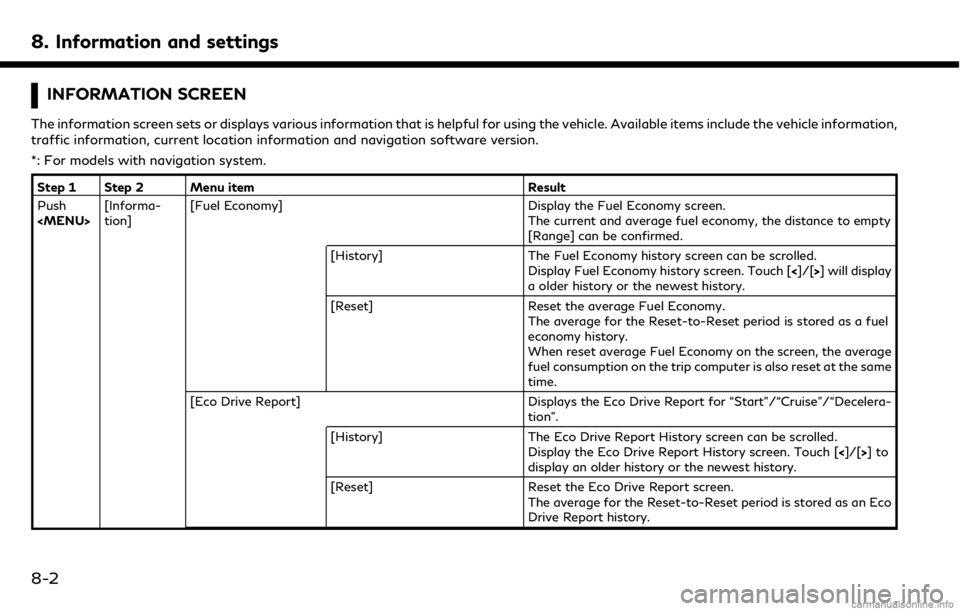
8. Information and settings
INFORMATION SCREEN
The information screen sets or displays various information that is helpful for using the vehicle. Available items include the vehicle information,
traffic information, current location information and navigation software version.
*: For models with navigation system.
Step 1 Step 2 Menu itemResult
Push
Page 132 of 288

8. Information and settings
SiriusXM® TRAVEL LINK AND
SiriusXM TRAFFIC™ (if so
equipped)
SiriusXM® Travel Link information is a
subscription service offered by SiriusXM®
Satellite Radio. It is necessary to subscribe to
use the SiriusXM® Travel Link information.
This service provides real-time information
regarding current weather, fuel prices,
sports scores, stock tickers and movie times
where available. The SiriusXM® Travel Link
is broadcast to the vehicle by SiriusXM®
Satellite Radio.
The service enables you to view the follow-
ing information on the navigation system:
*Current information around the destination
*Detailed information and forecasts of an
area of interest
*Countrywide and local maps with the
current weather, temperature, warnings
and road condition information
*List of warning/watches events detected
around the current location
*Pop-up messages on the navigation screen
with voice announcements when warnings
and watches are detected around the cur-
rent location
WARNING
SiriusXM® Travel Link information is not
a substitute for attentive driving.
Weather conditions change constantly
and emergency situations can arise with-
out warning. Relying only on SiriusXM®
Travel Link information could result in
serious personal injury.
VIEWING SiriusXM® TRAVEL
LINK
SiriusXM® Travel Link information is avail-
able in limited markets. To subscribe to or
check if this service is available in the area,
call 1-866-635-2349 or access http://
www.siriusxm.com/travellink.
INFO:
. If a contract is not completed for the
SiriusXM® Travel Link information ser-
vice, a message appears and it will not be
possible to check the information on the
traffic information system.
. The weather information is available
only for areas that provide weather
information to SiriusXM® Travel Link.
example
8-4
Page 141 of 288
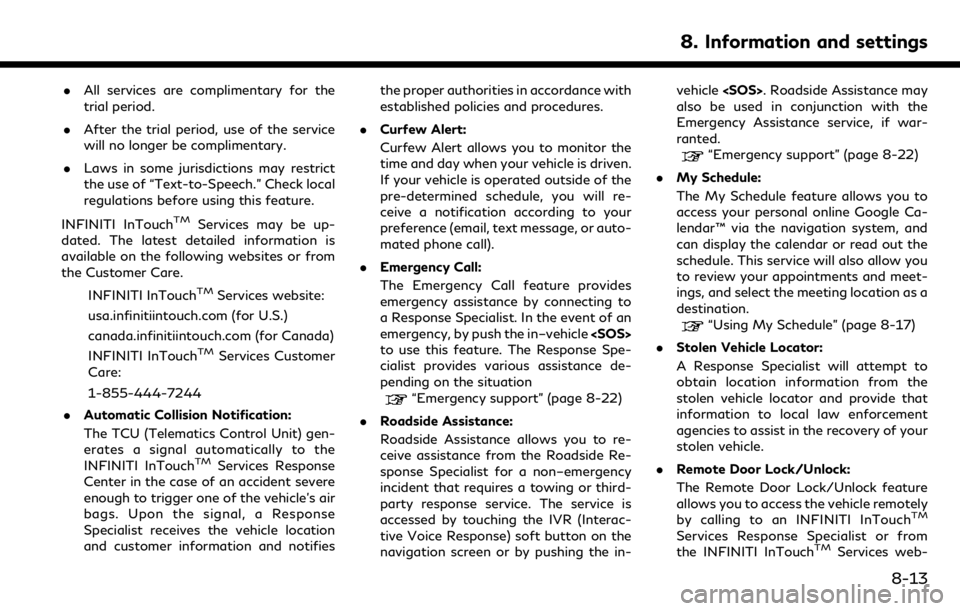
.All services are complimentary for the
trial period.
. After the trial period, use of the service
will no longer be complimentary.
. Laws in some jurisdictions may restrict
the use of “Text-to-Speech.” Check local
regulations before using this feature.
INFINITI InTouch
TMServices may be up-
dated. The latest detailed information is
available on the following websites or from
the Customer Care.
INFINITI InTouch
TMServices website:
usa.infinitiintouch.com (for U.S.)
canada.infinitiintouch.com (for Canada)
INFINITI InTouch
TMServices Customer
Care:
1-855-444-7244
. Automatic Collision Notification:
The TCU (Telematics Control Unit) gen-
erates a signal automatically to the
INFINITI InTouch
TMServices Response
Center in the case of an accident severe
enough to trigger one of the vehicle’s air
bags. Upon the signal, a Response
Specialist receives the vehicle location
and customer information and notifies the proper authorities in accordance with
established policies and procedures.
. Curfew Alert:
Curfew Alert allows you to monitor the
time and day when your vehicle is driven.
If your vehicle is operated outside of the
pre-determined schedule, you will re-
ceive a notification according to your
preference (email, text message, or auto-
mated phone call).
. Emergency Call:
The Emergency Call feature provides
emergency assistance by connecting to
a Response Specialist. In the event of an
emergency, by push the in–vehicle
to use this feature. The Response Spe-
cialist provides various assistance de-
pending on the situation
“Emergency support” (page 8-22)
. Roadside Assistance:
Roadside Assistance allows you to re-
ceive assistance from the Roadside Re-
sponse Specialist for a non–emergency
incident that requires a towing or third-
party response service. The service is
accessed by touching the IVR (Interac-
tive Voice Response) soft button on the
navigation screen or by pushing the in- vehicle
. Roadside Assistance may
also be used in conjunction with the
Emergency Assistance service, if war-
ranted.
“Emergency support” (page 8-22)
. My Schedule:
The My Schedule feature allows you to
access your personal online Google Ca-
lendar™ via the navigation system, and
can display the calendar or read out the
schedule. This service will also allow you
to review your appointments and meet-
ings, and select the meeting location as a
destination.
“Using My Schedule” (page 8-17)
. Stolen Vehicle Locator:
A Response Specialist will attempt to
obtain location information from the
stolen vehicle locator and provide that
information to local law enforcement
agencies to assist in the recovery of your
stolen vehicle.
. Remote Door Lock/Unlock:
The Remote Door Lock/Unlock feature
allows you to access the vehicle remotely
by calling to an INFINITI InTouch
TM
Services Response Specialist or from
the INFINITI InTouchTMServices web-
8. Information and settings
8-13