Page 51 of 288
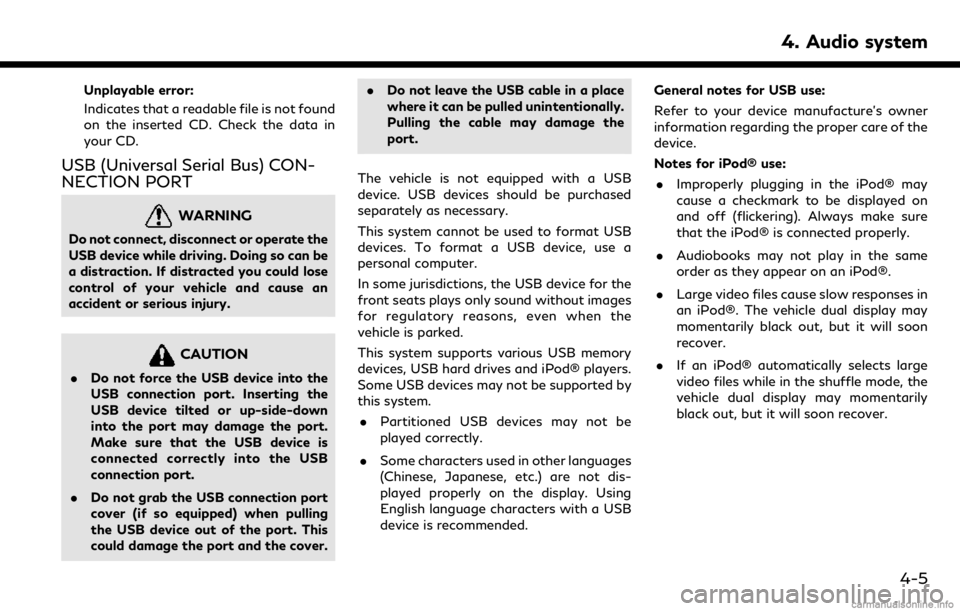
Unplayable error:
Indicates that a readable file is not found
on the inserted CD. Check the data in
your CD.
USB (Universal Serial Bus) CON-
NECTION PORT
WARNING
Do not connect, disconnect or operate the
USB device while driving. Doing so can be
a distraction. If distracted you could lose
control of your vehicle and cause an
accident or serious injury.
CAUTION
.Do not force the USB device into the
USB connection port. Inserting the
USB device tilted or up-side-down
into the port may damage the port.
Make sure that the USB device is
connected correctly into the USB
connection port.
. Do not grab the USB connection port
cover (if so equipped) when pulling
the USB device out of the port. This
could damage the port and the cover. .
Do not leave the USB cable in a place
where it can be pulled unintentionally.
Pulling the cable may damage the
port.
The vehicle is not equipped with a USB
device. USB devices should be purchased
separately as necessary.
This system cannot be used to format USB
devices. To format a USB device, use a
personal computer.
In some jurisdictions, the USB device for the
front seats plays only sound without images
for regulatory reasons, even when the
vehicle is parked.
This system supports various USB memory
devices, USB hard drives and iPod® players.
Some USB devices may not be supported by
this system. . Partitioned USB devices may not be
played correctly.
. Some characters used in other languages
(Chinese, Japanese, etc.) are not dis-
played properly on the display. Using
English language characters with a USB
device is recommended. General notes for USB use:
Refer to your device manufacture’s owner
information regarding the proper care of the
device.
Notes for iPod® use:
. Improperly plugging in the iPod® may
cause a checkmark to be displayed on
and off (flickering). Always make sure
that the iPod® is connected properly.
. Audiobooks may not play in the same
order as they appear on an iPod®.
. Large video files cause slow responses in
an iPod®. The vehicle dual display may
momentarily black out, but it will soon
recover.
. If an iPod® automatically selects large
video files while in the shuffle mode, the
vehicle dual display may momentarily
black out, but it will soon recover.
4. Audio system
4-5
Page 264 of 288
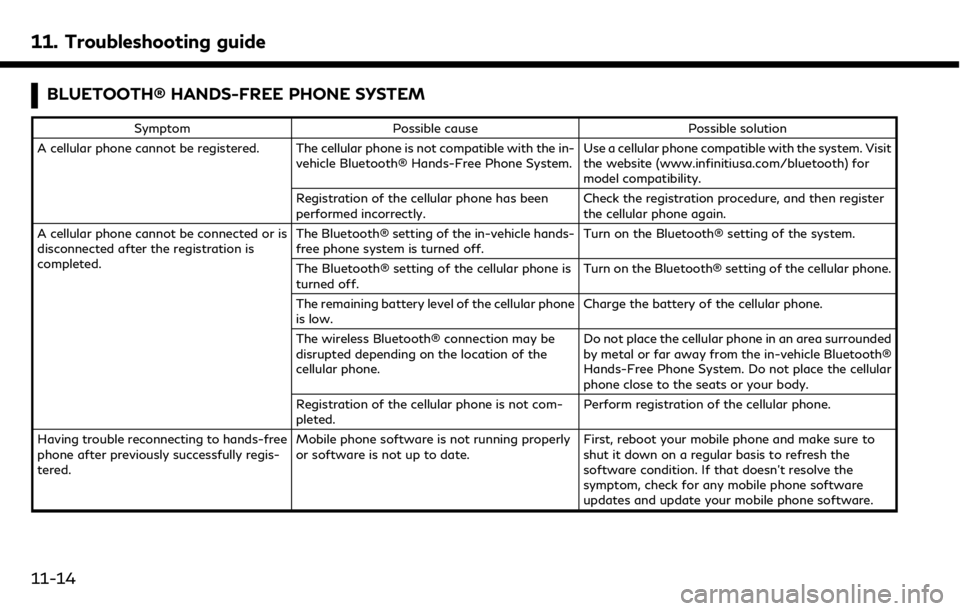
11. Troubleshooting guide
BLUETOOTH® HANDS-FREE PHONE SYSTEM
SymptomPossible cause Possible solution
A cellular phone cannot be registered. The cellular phone is not compatible with the in- vehicle Bluetooth® Hands-Free Phone System. Use a cellular phone compatible with the system. Visit
the website (www.infinitiusa.com/bluetooth) for
model compatibility.
Registration of the cellular phone has been
performed incorrectly. Check the registration procedure, and then register
the cellular phone again.
A cellular phone cannot be connected or is
disconnected after the registration is
completed. The Bluetooth® setting of the in-vehicle hands-
free phone system is turned off.
Turn on the Bluetooth® setting of the system.
The Bluetooth® setting of the cellular phone is
turned off. Turn on the Bluetooth® setting of the cellular phone.
The remaining battery level of the cellular phone
is low. Charge the battery of the cellular phone.
The wireless Bluetooth® connection may be
disrupted depending on the location of the
cellular phone. Do not place the cellular phone in an area surrounded
by metal or far away from the in-vehicle Bluetooth®
Hands-Free Phone System. Do not place the cellular
phone close to the seats or your body.
Registration of the cellular phone is not com-
pleted. Perform registration of the cellular phone.
Having trouble reconnecting to hands-free
phone after previously successfully regis-
tered. Mobile phone software is not running properly
or software is not up to date.
First, reboot your mobile phone and make sure to
shut it down on a regular basis to refresh the
software condition. If that doesn’t resolve the
symptom, check for any mobile phone software
updates and update your mobile phone software.
11-14
Page 265 of 288
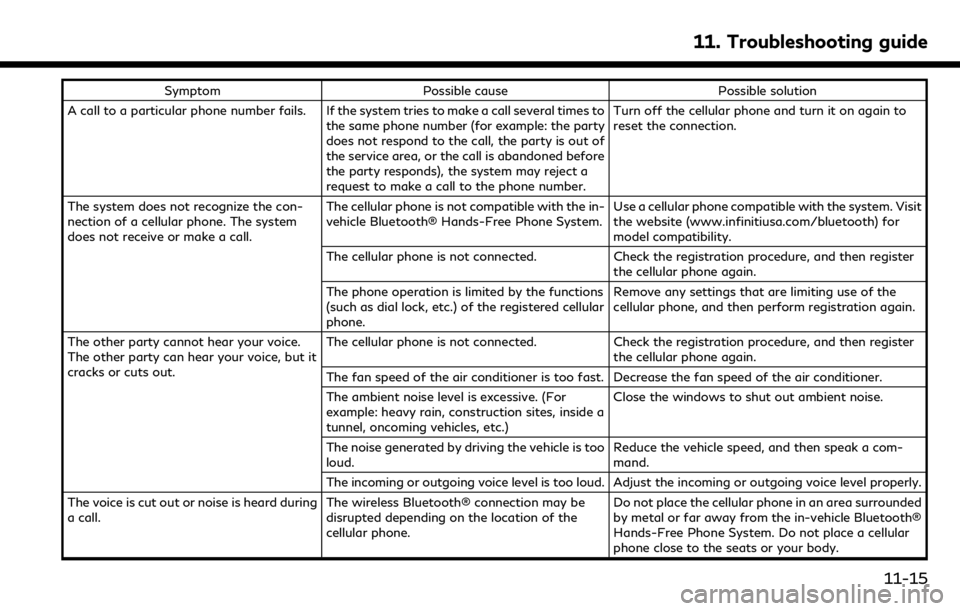
SymptomPossible cause Possible solution
A call to a particular phone number fails. If the system tries to make a call several times to the same phone number (for example: the party
does not respond to the call, the party is out of
the service area, or the call is abandoned before
the party responds), the system may reject a
request to make a call to the phone number. Turn off the cellular phone and turn it on again to
reset the connection.
The system does not recognize the con-
nection of a cellular phone. The system
does not receive or make a call. The cellular phone is not compatible with the in-
vehicle Bluetooth® Hands-Free Phone System.
Use a cellular phone compatible with the system. Visit
the website (www.infinitiusa.com/bluetooth) for
model compatibility.
The cellular phone is not connected. Check the registration procedure, and then register
the cellular phone again.
The phone operation is limited by the functions
(such as dial lock, etc.) of the registered cellular
phone. Remove any settings that are limiting use of the
cellular phone, and then perform registration again.
The other party cannot hear your voice.
The other party can hear your voice, but it
cracks or cuts out. The cellular phone is not connected.
Check the registration procedure, and then register
the cellular phone again.
The fan speed of the air conditioner is too fast. Decrease the fan speed of the air conditioner.
The ambient noise level is excessive. (For
example: heavy rain, construction sites, inside a
tunnel, oncoming vehicles, etc.) Close the windows to shut out ambient noise.
The noise generated by driving the vehicle is too
loud. Reduce the vehicle speed, and then speak a com-
mand.
The incoming or outgoing voice level is too loud. Adjust the incoming or outgoing voice level properly.
The voice is cut out or noise is heard during
a call. The wireless Bluetooth® connection may be
disrupted depending on the location of the
cellular phone. Do not place the cellular phone in an area surrounded
by metal or far away from the in-vehicle Bluetooth®
Hands-Free Phone System. Do not place a cellular
phone close to the seats or your body.
11. Troubleshooting guide
11-15