2019 INFINITI QX50 ESP
[x] Cancel search: ESPPage 42 of 288
![INFINITI QX50 2019 Navigation Manual 3. Heater and air conditioner
details.
[A/C]:
Touch to turn on/off the A/C mode.
Turn on the A/C mode for effective
cooling and dehumidifying. When the
A/C mode is on, the indicator light is on.
[Auto INFINITI QX50 2019 Navigation Manual 3. Heater and air conditioner
details.
[A/C]:
Touch to turn on/off the A/C mode.
Turn on the A/C mode for effective
cooling and dehumidifying. When the
A/C mode is on, the indicator light is on.
[Auto](/manual-img/42/34995/w960_34995-41.png)
3. Heater and air conditioner
details.
[A/C]:
Touch to turn on/off the A/C mode.
Turn on the A/C mode for effective
cooling and dehumidifying. When the
A/C mode is on, the indicator light is on.
[Auto Recirc] (if so equipped):
Touch to turn on/off the auto recircula-
tion mode. When the auto recirculation
mode is on, the indicator light is on.
When the auto recirculation mode is
turned on, the air recirculation and fresh
air modes will alternate automatically.
“Advanced Climate Control Sys-
tem” (page 3-7)
INFO:
The heater and air conditioning system
settings can be linked and memorized for
each of the Intelligent Keys.
“Fully customizable digital environ-
ment” (page 8-30)
AUTOMATIC CLIMATE CON-
TROL SYSTEM
AUTOMATIC OPERATION
Cooling and/or dehumidified heat-
ing (AUTO)
This mode can be used all year round. The
system works automatically to control the
inside temperature, air flow distribution and
fan speed after the preferred temperature is
set manually.
1. Push
button will illuminate and “AUTO” will
be displayed on the CLIMATE screen.)
2. Push <
>and <>on the driver’s side
to set the desired temperature.
. The temperature of the passenger com-
partment will be maintained automati-
cally. Air flow distribution and fan speed
will also be controlled automatically.
. When the DUAL mode is turned on, you
can individually set the driver’s and front
passenger side temperatures by pushing
<
>and <>on the corresponding
side. To turn on the DUAL mode, touch
[DUAL] on the lower display (“AUTO”
will be displayed on the lower display). To disable the front passenger side
temperature control, touch [DUAL] and
turn off the DUAL mode.
INFO:
A visible mist may be seen coming from the
ventilators in hot, humid conditions as the air
is cooled rapidly. This does not indicate a
malfunction.
Heating (A/C off)
The air conditioner does not activate in this
mode. When you need to heat only, use this
mode.
1. Touch [A/C] on the lower display. The A/C indicator will turn off.
2. Push <
>and <>on the driver’s side
to set the desired temperature.
INFO:
. When set the AUTO mode, the tempera-
ture of the passenger compartment will
be maintained automatically. Air flow
distribution and fan speed are also
controlled automatically.
. Do not set the temperature lower than
the outside air temperature. Otherwise,
3-6
Page 49 of 288

from a station transmitter, the signals will
tend to fade and/or drift.
Static and flutter: During signal interference
from buildings, large hills or due to antenna
position, usually in conjunction with in-
creased distance from the station transmit-
ter, static or flutter can be heard. This can be
reduced by lowering the treble setting to
reduce the treble response.
Multipath reception: Because of the reflec-
tive characteristics of FM signals, direct and
reflected signals reach the receiver at the
same time. The signals may cancel each
other, resulting in momentary flutter or loss
of sound.
AM radio reception
AM signals, because of their low frequency,
can bend around objects and skip along the
ground. In addition, the signals can bounce
off the ionosphere and be bent back to
earth. Because of these characteristics, AM
signals are also subject to interference as
they travel from transmitter to receiver.
Fading: Occurs while the vehicle is passing
through freeway underpasses or in areas
with many tall buildings. It can also occur for
several seconds during ionospheric turbu-
lence even in areas where no obstacles exist.Static: Caused by thunderstorms, electrical
power lines, electric signs and even traffic
lights.
HD RadioTMTechnology reception
(for U.S.)
HD RadioTMTechnology reception needs to
be activated to receive HD Radio broad-
casts.
“Audio settings” (page 4-32)
This enables you to receive radio broadcasts
digitally (where available), providing a better
quality sound with clear reception. When
this feature is not activated or HD Radio
broadcasts are not available, you will receive
analog radio (AM/FM) broadcasts.
Satellite radio reception
When the satellite radio is used for the first
time or the battery has been replaced, the
satellite radio may not work properly. This is
not a malfunction. Wait more than 10
minutes with the satellite radio ON and the
vehicle outside of any metal or large building
for the satellite radio to receive all of the
necessary data.
SiriusXM® services require a subscription
after trial period and are sold separately or
as a package. The satellite service is avail- able only in the 48 contiguous USA and DC.
SiriusXM® satellite service is also available
in Canada; see www.siriusxm.ca.
The satellite radio performance may be
affected if cargo carried on the roof blocks
the satellite radio signal.
If possible, do not put cargo near the
satellite antenna.
A buildup of ice on the satellite radio
antenna can affect satellite radio perfor-
mance. Remove the ice to restore satellite
radio reception.
4. Audio system
4-3
Page 51 of 288
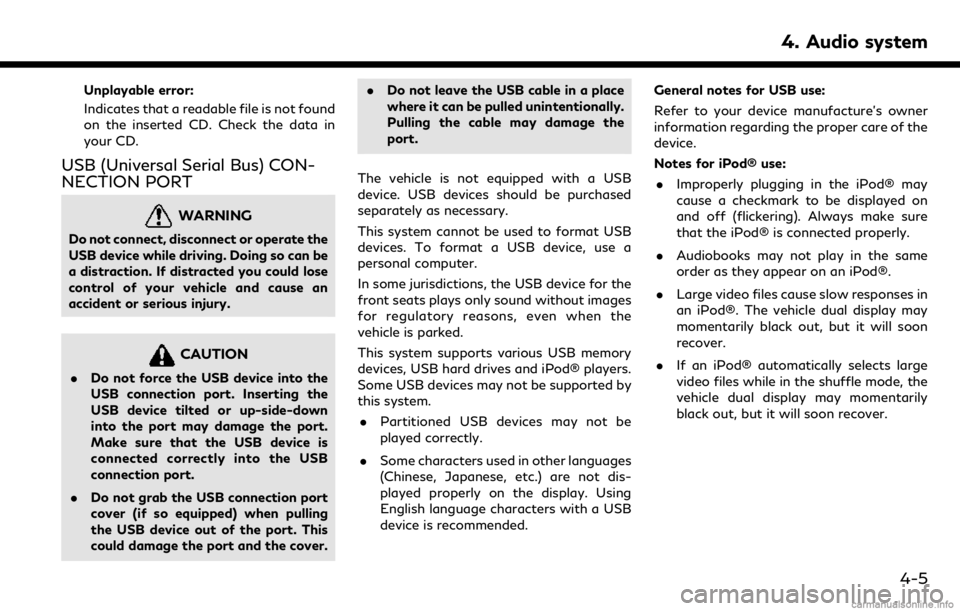
Unplayable error:
Indicates that a readable file is not found
on the inserted CD. Check the data in
your CD.
USB (Universal Serial Bus) CON-
NECTION PORT
WARNING
Do not connect, disconnect or operate the
USB device while driving. Doing so can be
a distraction. If distracted you could lose
control of your vehicle and cause an
accident or serious injury.
CAUTION
.Do not force the USB device into the
USB connection port. Inserting the
USB device tilted or up-side-down
into the port may damage the port.
Make sure that the USB device is
connected correctly into the USB
connection port.
. Do not grab the USB connection port
cover (if so equipped) when pulling
the USB device out of the port. This
could damage the port and the cover. .
Do not leave the USB cable in a place
where it can be pulled unintentionally.
Pulling the cable may damage the
port.
The vehicle is not equipped with a USB
device. USB devices should be purchased
separately as necessary.
This system cannot be used to format USB
devices. To format a USB device, use a
personal computer.
In some jurisdictions, the USB device for the
front seats plays only sound without images
for regulatory reasons, even when the
vehicle is parked.
This system supports various USB memory
devices, USB hard drives and iPod® players.
Some USB devices may not be supported by
this system. . Partitioned USB devices may not be
played correctly.
. Some characters used in other languages
(Chinese, Japanese, etc.) are not dis-
played properly on the display. Using
English language characters with a USB
device is recommended. General notes for USB use:
Refer to your device manufacture’s owner
information regarding the proper care of the
device.
Notes for iPod® use:
. Improperly plugging in the iPod® may
cause a checkmark to be displayed on
and off (flickering). Always make sure
that the iPod® is connected properly.
. Audiobooks may not play in the same
order as they appear on an iPod®.
. Large video files cause slow responses in
an iPod®. The vehicle dual display may
momentarily black out, but it will soon
recover.
. If an iPod® automatically selects large
video files while in the shuffle mode, the
vehicle dual display may momentarily
black out, but it will soon recover.
4. Audio system
4-5
Page 62 of 288

4. Audio system
.Tilting will scroll up/down the
preset stations/channels.
Alert Notification (SXM® only):
Favorite artists and songs can be registered
to receive an alert notice when a song of the
registered conditions is on the radio. To tune
to the respective channel, touch [Listen to be
consistent]. The alert can be ignored by
touching [Cancel].
“Radio controls” (page 4-16)
INFO:
Satellite Radio: . The satellite mode requires an active
SiriusXM® Satellite Radio subscription.
The Satellite service is available only to
those at least 18 and older in the 48
contiguous United States and DC.
. It may take some time to receive the
activation signal after the initiation of
the SiriusXM® Satellite Radio subscrip-
tion. After receiving the activation signal,
an available channel list will automati-
cally be updated in the radio. Push the
ignition switch from “LOCK” to “ACC” to
update the SiriusXM® channel list.
Radio controls
Touch [Control] on the AM, FM or SXM®
screen to display the control screen.
The following items are available.
4-16
Page 73 of 288
![INFINITI QX50 2019 Navigation Manual the song at the ordinary speed.
Changing play mode:
Touch [Shuffle] or [Repeat] from the iPod®
menu to select the play mode.
Skipping songs:
Push<SEEK·CAT·TRACK> or tilt up/down
<
/OK> briefly to s INFINITI QX50 2019 Navigation Manual the song at the ordinary speed.
Changing play mode:
Touch [Shuffle] or [Repeat] from the iPod®
menu to select the play mode.
Skipping songs:
Push<SEEK·CAT·TRACK> or tilt up/down
<
/OK> briefly to s](/manual-img/42/34995/w960_34995-72.png)
the song at the ordinary speed.
Changing play mode:
Touch [Shuffle] or [Repeat] from the iPod®
menu to select the play mode.
Skipping songs:
Push
<
/OK> briefly to skip to the next or the
previous song.
INFO:
. Even when iPod® or iPhone® are in-
serted into both of the two USB con-
nectors, the system recognizes only one
of the connected iPod® or iPhone® at a
time.
. Only one the two connected USB devices
can be operated by the Voice Recogni-
tion system.
BLUETOOTH® STREAMING
AUDIO
Your vehicle is equipped with Bluetooth®
Streaming Audio.
If you have a compatible Bluetooth® device
with streaming audio (A2DP profile), you
can set up a wireless connection between
your Bluetooth® device and the in-vehicle
audio system. This connection allows you to
listen to the audio from the Bluetooth®
device using your vehicle speakers. It also
may allow basic control of the device for
playing and skipping audio files using the
AVRCP Bluetooth® profile. Not all Blue-
tooth® devices have the same level of
controls for AVRCP. Please consult the
manual for your Bluetooth® device for more
details.
Wireless LAN (Wi-Fi) and the Bluetooth®
functions share the same frequency band
(2.4 GHz). Using the Bluetooth® and the
wireless LAN functions at the same time
may slow down or disconnect the commu-
nication and cause undesired noise. It is
recommended that you turn off the wireless
LAN (Wi-Fi) when using the Bluetooth®
functions.
Regulatory information
FCC Regulatory information:
FCC ID: HYQDNNS086
NOTE
This device compiles with part 15 of the FCC
Rules. Operation is subject to the following
two conditions: (1) This device may not
cause harmful interference, and (2) this
device must accept any interference re-
ceived, including interference that may
cause undesired operation.
FCC WARNING
Changes or modifications not expressly
approved by the party responsible for com-
pliance could void the user’s authority to
operate the equipment.
CAUTION: Radio Frequency Radiation Ex-
posure
This equipment complies with FCC radiation
exposure limits set forth for uncontrolled
environment and meets the FCC radio
frequency (RF) Exposure Guidelines. This
equipment has very low levels of RF energy
that it deemed to comply without maximum
permissive exposure evaluation (MPE). But it
is desirable that it should be installed and
operated with at least 20 cm and more
4. Audio system
4-27
Page 79 of 288
![INFINITI QX50 2019 Navigation Manual Setting itemsAction
[Display Album Cover Art] Turn the item on to display image files from the media device. If the media device does not
contain images, no image will be displayed.
[Radio Settings] [ INFINITI QX50 2019 Navigation Manual Setting itemsAction
[Display Album Cover Art] Turn the item on to display image files from the media device. If the media device does not
contain images, no image will be displayed.
[Radio Settings] [](/manual-img/42/34995/w960_34995-78.png)
Setting itemsAction
[Display Album Cover Art] Turn the item on to display image files from the media device. If the media device does not
contain images, no image will be displayed.
[Radio Settings] [HD Radio Mode (AM)] When this item is turned on, the analog and digital reception switches automatically. When this item is turned off, the reception is fixed in the analog mode.
[HD Radio Mode (FM)]
[AUX Settings] [Image ON]/[Image OFF] The image display on the upper display can be turned on/off.
[AUX Image Display] The image display size setting can be selected from [Normal], [Wide] and [Cinema].
[Volume Setting] The volume setting can be selected from [Low], [Medium] and [High].
INFO:
The [Radio Settings] and [AUX Settings] keys are displayed only while the corresponding audio source is playing.
4. Audio system
4-33
Page 110 of 288
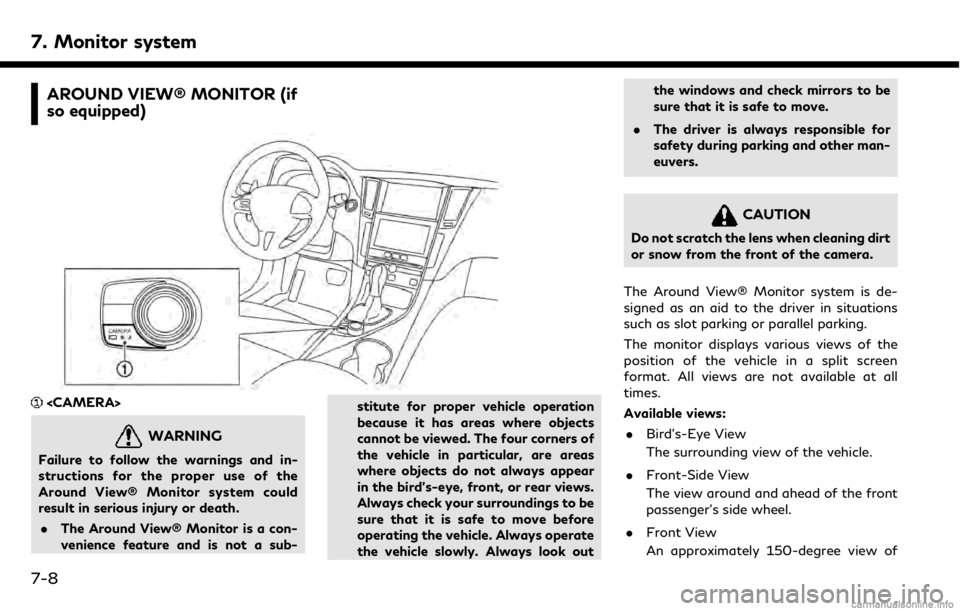
7. Monitor system
AROUND VIEW® MONITOR (if
so equipped)
WARNING
Failure to follow the warnings and in-
structions for the proper use of the
Around View® Monitor system could
result in serious injury or death.. The Around View® Monitor is a con-
venience feature and is not a sub- stitute for proper vehicle operation
because it has areas where objects
cannot be viewed. The four corners of
the vehicle in particular, are areas
where objects do not always appear
in the bird’s-eye, front, or rear views.
Always check your surroundings to be
sure that it is safe to move before
operating the vehicle. Always operate
the vehicle slowly. Always look outthe windows and check mirrors to be
sure that it is safe to move.
. The driver is always responsible for
safety during parking and other man-
euvers.
CAUTION
Do not scratch the lens when cleaning dirt
or snow from the front of the camera.
The Around View® Monitor system is de-
signed as an aid to the driver in situations
such as slot parking or parallel parking.
The monitor displays various views of the
position of the vehicle in a split screen
format. All views are not available at all
times.
Available views: . Bird’s-Eye View
The surrounding view of the vehicle.
. Front-Side View
The view around and ahead of the front
passenger’s side wheel.
. Front View
An approximately 150-degree view of
7-8
Page 121 of 288

CAMERA AIDING SONAR
FUNCTION (models with Around
View® Monitor)
WARNING
Failure to follow the warnings and in-
structions for proper use of the sonar
function as outlined in this section could
result in serious injury or death.. The sonar is a convenience feature. It
is not a substitute for proper parking.
. This function is designed as an aid to
the driver in detecting large station-
ary objects to help avoid damaging
the vehicle.
. The driver is always responsible for
safety during parking and other man-
euvers.
. Always look around and check that it
is safe to move before parking.
. Read and understand the limitations
of the sonar as contained in this
section.
The sonar function helps to inform the driver
of large stationary objects around the vehicle when parking by issuing an audible
and visual alert.
7. Monitor system
7-19