2019 INFINITI QX50 ESP
[x] Cancel search: ESPPage 9 of 288

SAFETY INFORMATION
This system is primarily designed to help you
support your pleasant driving as outlined in
this manual. However, you, the driver, must
use the system safely and properly. Informa-
tion and the availability of services may not
always be up to date. The system is not a
substitute for safe, proper and legal driving.
Before using the system, please read the
following safety information. Always use the
system as outlined in this manual.
WARNING
.To operate INFINITI InTouchTMor to
use the INFINITI controller, first park
the vehicle in a safe location and set
the parking brake. Operating the
system while driving can distract the
driver and may result in a serious
accident.
. Exercise extreme caution at all times
so full attention may be given to
vehicle operation. If the system
doesn’t respond immediately, please
be patient and keep your eyes on the
road. Inattentive driving may lead to
a crash resulting in serious injuries or death.
. Do not disassemble or modify this
system. If you do, it may result in
accidents, fire or electrical shock.
. If you notice any foreign objects in the
system hardware, spill liquid on the
system or notice smoke or a smell
coming from it, stop using the system
immediately. It is recommended you
visit an INFINITI retailer for servicing.
Ignoring such conditions may lead to
accidents, fire or electrical shock.CAUTION
.Some jurisdictions may have laws
limiting the use of video screens while
driving. Use this system only where it
is legal to do so.
. Extreme temperature conditions [be-
low −4°F (−20°C) and above 158°F
(70°C)] could affect the performance
of the system.
. The display screen may break if it is
hit with a hard or sharp object. If the
display screen breaks, do not touch it.
Doing so could result in an injury.
NOTE:
Do not keep the system running with the
engine stopped. Doing so may discharge the
vehicle battery. When you use the system,
always keep the engine running.
1. Introduction
1-3
Page 10 of 288

1. Introduction
LASER PRODUCT
This INFINITI InTouchTMis certified as a
Class 1 laser product.
INFINITI InTouch
TMcomplies with DHHS
Rules 21 CFR Chapter 1, Subchapter J.
WARNING
. Do not disassemble or modify this
system. There are no user serviceable
parts in INFINITI InTouch
TM.
. If maintenance, adjustments and op-
erations other than those specified in
this manual are attempted, injury due
to laser radiation and exposure could
occur.
TRADEMARKS
HD Radio Technology manufactured under
license from iBiquity Digital Corporation.
U.S. and Foreign Patents. For patents see
http://patents.dts.com/. HD Radio and the
HD, HD Radio, and “ARC” logos are regis- tered trademarks or trademarks of iBiquity
Digital Corporation in the United States
and/or other countries.
SiriusXM® services require a subscription
after trial period and are sold separately or
as a package. Our satellite service is avail-
able only to those at least 18 and older in the
48 contiguous United States and DC. For
more information visit www.siriusxm.com.
“Made for iPod” and “Made for iPhone”
mean that an electronic accessory has been
designed to connect specifically to iPod® or
iPhone®, respectively, and has been certified
by the developer to meet Apple performance
standards. Apple is not responsible for the
operation of this device or its compliance
with safety and regulatory standards. Please
note that the use of this accessory with
iPod® or iPhone® may affect wireless
performance.
Apple, the Apple logo, iPhone®, iPod®, iPod
classic®, iPod nano® and iPod touch® are trademarks of Apple Inc., registered in the
U.S. and other countries. Lightning
TMis a
trademark of Apple Inc. App StoreSMis a
service mark of Apple Inc.
Music and video recognition technology and
related data are provided by Gracenote®.
Gracenote is the industry standard in music
recognition technology and related content
delivery. For more information, visit www.
gracenote.com.
CD, DVD, Blu-ray Disc, and music and video-
related data from Gracenote, Inc., copyright
© 2000 to present Gracenote. Gracenote
Software, copyright © 2000 to present
Gracenote. One or more patents owned by
Gracenote apply to this product and service.
See the Gracenote website for a non-
exhaustive list of applicable Gracenote pa-
1-4
Page 11 of 288

tents. Gracenote, CDDB, MusicID, Media-
VOCS, the Gracenote logo and logotype,
and the “Powered by Gracenote” logo are
either registered trademarks or trademarks
of Gracenote in the United States and/or
other countries.
The Bluetooth® word mark and logos are
registered trademarks owned by Bluetooth
SIG, Inc. and any use of such marks by
DENSO CORPORATION is under license.
Other trademarks and trade names are
those of their respective owners.
Required SiriusXM® Satellite Radio and
SiriusXM TrafficTMmonthly subscriptions
are sold separately. SiriusXM TrafficTMare
only available in select markets. For more
information, see www.siriusxm.com/sir-
iusxmtraffic.
Required SiriusXM® Satellite Radio and
SiriusXM® Travel Link monthly subscrip-
tions are sold separately. SiriusXM® Travel
Link is only available in select markets. For
more information, see www.siriusxm.com/
travellink.
Google
© 2012 Google Inc. All rights reserved.
Google Calendar
TMcalendaring application
is a trademark of Google Inc.
LICENSES
TELEMATIC CONTROL UNIT
GEN2K (if so equipped)
A. INTRODUCTION
This product Telematic Control Unit Gen2K
incorporates the following software:
(1) the software developed by, or developed
for, Ficosa International, S.A. (“Ficosa”),
(2) the software owned by third party and
licensed to Ficosa,
(3) the software licensed under the GNU
GENERAL PUBLIC LICENSE, Version 2
(“GPL”),
(4) the software licensed under the GNU
LIBRARY GENERAL PUBLIC LICENSE,
Version 2.0 or the GNU LESSER GENERAL
PUBLIC LICENSE, Version 2.1 (collectively
“LGPL”), the Mozilla Public license v2
(“MPL”), the GPL-2.0 license with-
OpenSSL-exception (“GPLOpenSSL”) and
GNU GENERAL PUBLIC LICENSE, Version
3 with GCC exception (together with the
GPL software, jointly “Copyleft Software”),
and/or
(5) open sourced software licensed under
terms and conditions other than Copyleft
1. Introduction
1-5
Page 12 of 288

1. Introduction
Software.
For the software classified as (3) or (4)
above, a copy of the license text is included
with the source code in the URL indicated
below, and please also refer to the terms and
conditions of Copyleft Software licenses at
the websites listed below:
GPL: http://www.gnu.org/licenses/old-li-
censes/gpl-2.0.html and https://www.gnu.
org/licenses/gpl-3.0.en.html
LGPL: http://www.gnu.org/licenses/old-
licenses/lgpl-2.1.html and http://www.
gnu.org/licenses/old-licenses/lgpl-2.0.html
MPL: https://www.mozilla.org/en-US/
MPL/2.0/
GPL-2.0-with-OpenSSL-exception:
https://gitlab.com/cryptsetup/cryptsetup/
blob/master/COPYING
GPLv3 GCC Exception: https://www.gnu.
org/licenses/gcc-exception-3.1.en.html
The software classified as (3) and (4) above
are copyrighted by multiple people.
Please refer to the websites below regarding
the copyright notices of those people.
https://www.ficosa.com/software/open-
source/
The software licensed under the licensesindicated in (3) and (4) above (“Copyleft
Software”) is distributed in the hope that it
will be useful, but WITHOUT ANY WAR-
RANTY, without even the implied warranty
of MERCHANTABILITY or FITNESS FOR A
PARTICULAR PURPOSE.
For at least three (3) years from delivery of a
device embedding the above product, Ficosa
will give to any third party who contacts us
at the Contact Information provided below,
for a charge no more than our cost of
physically performing source code distribu-
tion, a complete machine-readable copy of
the source code corresponding to the Copy-
left Software indicated above. When re-
questing this source code, please specify
Product: Telematic Control Unit Gen2K and
version Cx9.
Furthermore, source code and licenses cor-
responding to the Copyleft Software listed
above is freely available to you and any
member of the public at the website listed
below:
https://www.ficosa.com/software/open-
source/
[Contact Information]
For enquiries about open source software at
FICOSA, please contact Ficosa’s Compli- ance Officer by email: [email protected]
Please note that we are unable to answer
any queries regarding source code details,
etc.
In addition, it is necessary for end users to
provide their own internet connection.
The end user is responsible for any connec-
tion or line charges incurred through brows-
ing websites or downloading.
B. LICENSING AND COPYRIGHT NOTICE
INFORMATION
The software classified as (5) above contains
various open sourced software (“OSS”) listed
in the below website. Please see the website
indicted next for the terms and conditions of
the licenses (OSS Licenses) and other in-
formation regarding the OSS contained this
Product:
https://www.ficosa.com/software/open-
source/
1-6
Page 13 of 288
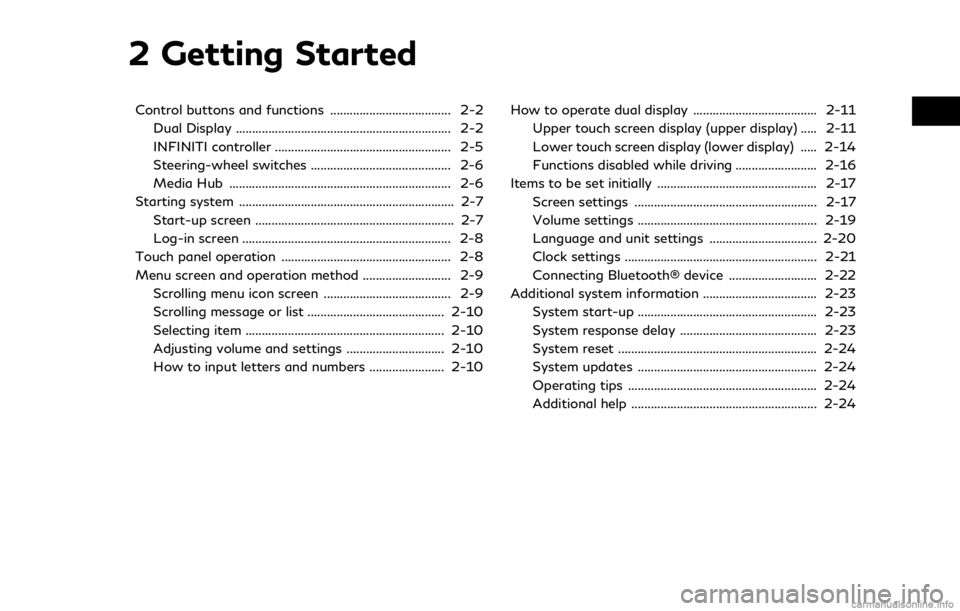
2 Getting Started
Control buttons and functions ..................................... 2-2Dual Display .................................................................. 2-2
INFINITI controller ...................................................... 2-5
Steering-wheel switches ........................................... 2-6
Media Hub .................................................................... 2-6
Starting system .................................................................. 2-7 Start-up screen ............................................................. 2-7
Log-in screen ................................................................ 2-8
Touch panel operation .................................................... 2-8
Menu screen and operation method ........................... 2-9 Scrolling menu icon screen ....................................... 2-9
Scrolling message or list .......................................... 2-10
Selecting item ............................................................. 2-10
Adjusting volume and settings .............................. 2-10
How to input letters and numbers ....................... 2-10 How to operate dual display ...................................... 2-11
Upper touch screen display (upper display) ..... 2-11
Lower touch screen display (lower display) ..... 2-14
Functions disabled while driving ......................... 2-16
Items to be set initially ................................................. 2-17 Screen settings ........................................................ 2-17
Volume settings ....................................................... 2-19
Language and unit settings ................................. 2-20
Clock settings ........................................................... 2-21
Connecting Bluetooth® device ........................... 2-22
Additional system information ................................... 2-23
System start-up ....................................................... 2-23
System response delay .......................................... 2-23
System reset ............................................................. 2-24
System updates ....................................................... 2-24
Operating tips .......................................................... 2-24
Additional help ......................................................... 2-24
Page 15 of 288

Upper touch screen display (upper dis-
play)
Display Information, view monitor sys-
tem, navigation (if so equipped).
“Upper touch screen display (upper
display)” (page 2-11)
“7. Monitor system”“9. Navigation”
Lower touch screen display (lower dis-
play)
The lower display provides touchscreen
controls for various vehicle featuresincluding INFINITI InTouch
TMApps,
the navigation system (if so equipped),
audio system and the heater and air-
conditioner system, etc.
“Lower touch screen display (lower
display) ” (page 2-14)
Heater and air conditioner buttons
Allow you to control the heater and air
conditioner.
“Heater and air conditioner con-
trols” (page 3-3)
Lower display menu buttons
Push
Page 35 of 288
![INFINITI QX50 2019 Navigation Manual .[Bluetooth]
Turn the Bluetooth® connection to the
vehicle on/off.
. [Connect Device ]
Touch this item to connect to the Blue-
tooth® device. Also, you can delete a
registered device and display inf INFINITI QX50 2019 Navigation Manual .[Bluetooth]
Turn the Bluetooth® connection to the
vehicle on/off.
. [Connect Device ]
Touch this item to connect to the Blue-
tooth® device. Also, you can delete a
registered device and display inf](/manual-img/42/34995/w960_34995-34.png)
.[Bluetooth]
Turn the Bluetooth® connection to the
vehicle on/off.
. [Connect Device ]
Touch this item to connect to the Blue-
tooth® device. Also, you can delete a
registered device and display informa-
tion of registered device.
. [Select Phone]
Registered Bluetooth® Hands-Free
Phones are shown on the list. Select a
device from the list to disconnect or
connect a Bluetooth® device.
. [Select Audio Device]
Registered Bluetooth® audio players are
shown on the list. Select a device from
the list to disconnect or connect a Blue-
tooth® device.
. [Vehicle Bluetooth Device Info.]
The registered device name and the PIN
code can be changed.ADDITIONAL SYSTEM INFOR-
MATION
INFINITI InTouchTMuses an operating sys-
tem like those found on many computers,
tablets and cell phones. Like these devices,
processing speed may vary, and system
response delays or resets may occur inter-
mittently. This does not indicate a malfunc-
tion, and further information on system
operation can be found below.
SYSTEM START-UP
Due to the large number of features and
capabilities that the INFINITI InTouchTM
system needs to load on start-up, it may
take up to a minute for all functions (such as
Apps) to be available. The system will display
“Now Loading All Apps...” during this time.
During the start-up period, hard button
controls for audio and climate will become
available before start-up is complete. Fea-
tures will become available in the following
order:
. Climate Control hard buttons
. Audio volume and music playback
. Audio & Climate Full Screen Access .
Full App Availability - System will display
“Loading Completed”
SYSTEM RESPONSE DELAY
INFINITI InTouchTMuses an operating sys-
tem like those found on many computers,
tablets and cell phones. Like these devices,
sometimes programs do not respond imme-
diately and this may temporarily delay
system use.
In most situations, simply waiting a few
moments longer should be sufficient for the
pending operations to complete.
If the system temporarily does not respond
to commands, the system can be easily reset.
Simply push down the Audio Power knob for
at least 5 seconds. The system will turn off
and restart.
After restart, all functions should be avail-
able.
. Audio will resume, but if you were using
Bluetooth® Audio or an Audio App, the
connection may need to be re-estab-
lished.
. If a navigation route was set, the route
should resume automatically.
. If a phone call was in progress, the call
may be temporarily transferred back to
2. Getting Started
2-23
Page 36 of 288

2. Getting Started
the handset.
SYSTEM RESET
As noted above, intermittent system resets
may occur during normal operation. You may
also wish to reset the system if you find that
a particular feature is not loading or re-
sponding. Often, a quick system reset will
resolve any issue you may be experiencing.
After restart, all functions will be available as
described above.
SYSTEM UPDATES
Like many digital devices, the INFINITI
InTouchTMsystem is designed to allow for
software updates as enhancements are
developed and additional features added. If
you have questions about system perfor-
mance, contact your retailer to ensure that
your vehicle has had the latest available
software installed.
OPERATING TIPS
INFINITI InTouchTMprovides several meth-
ods of operation to suit your preferences.
The following are suggested operating tips.
. Operating the INFINITI Controller,
Steering Wheel Controls or other con-
trols too quickly can cause a lag between
the control and the display. Operate the controls carefully and allow the system
to respond to your request.
. INFINITI recommends using Voice re-
cognition when ever possible to select
options while driving. Some touch screen
functionality is intentionally unavailable
during driving. Please view the available
voice commands by pushing the <
>
(TALK) switch and then selecting a
category on the display.
. When looking for a street address or
Points of Interest (POI), remember that
you can use Connected Search and
Destination Assistance features within
INFINITI InTouch
TMServices to expand
your search methods and results. The
Voice Recognition system recognizes a
defined set of commands. These com-
mands can be viewed in the display by
pushing the <
>(TALK) switch and
then selecting a category from the dis-
played list. The commands can also be
found in the Voice recognition section
under
“Command list” (page 10-7).
. In some situations, the system may not
be able to recognize your command even
if you say the exact command. This can be due to noise conditions or an accent.
. In some unique cases, the system may
expect a word to be spoken as it is
spelled as opposed to the way it is
normally pronounced.
. Bluetooth® Compatibility: Some wire-
less devices do not allow phonebook
downloads, text messaging, or other
Bluetooth® audio functions. Some wire-
less devices may only have partial func-
tionality of these features even though
the phone is compatible for hands-free
communication. If your phone is listed as
compatible and you are still experiencing
issues, please confirm that your phone
also has the latest software updates.
ADDITIONAL HELP
For additional technical information, visit the
following websites or contact the INFINITI
InTouch
TMServices Customer Care.
Websites:
www.infinitiusa.com (for U.S.)
www.infiniti.ca (for Canada)
Customer Care:
1-855-444-7244
2-24