2019 INFINITI QX50 ESP
[x] Cancel search: ESPPage 147 of 288
![INFINITI QX50 2019 Navigation Manual is possible to make a phone call to the
facility.
After parking the vehicle in a safe location
and touching [Menu], the operation menu is
displayed on the right side of the screen.
INFO:
The availabil INFINITI QX50 2019 Navigation Manual is possible to make a phone call to the
facility.
After parking the vehicle in a safe location
and touching [Menu], the operation menu is
displayed on the right side of the screen.
INFO:
The availabil](/manual-img/42/34995/w960_34995-146.png)
is possible to make a phone call to the
facility.
After parking the vehicle in a safe location
and touching [Menu], the operation menu is
displayed on the right side of the screen.
INFO:
The availability of the operation menu items
differs depending on the contents of the
selected information feeds.
Updating All Information Feeds
It is possible to synchronize with the list
updated INFINITI InTouchTMServices web-
site, such as “Destination Send to Car”, “My
Schedule”, “Mobile Info. Service” or “Journey
Planner”, etc.
For details of the services and settings, refer
to the INFINITI InTouch
TMServices website:
usa.infinitiintouch.com (for U.S.)/canada.in- finitiintouch.com (for Canada), or contact
the INFINITI InTouch
TMServices Customer
Care at 1-855-444-7244.
1. Push
Page 150 of 288
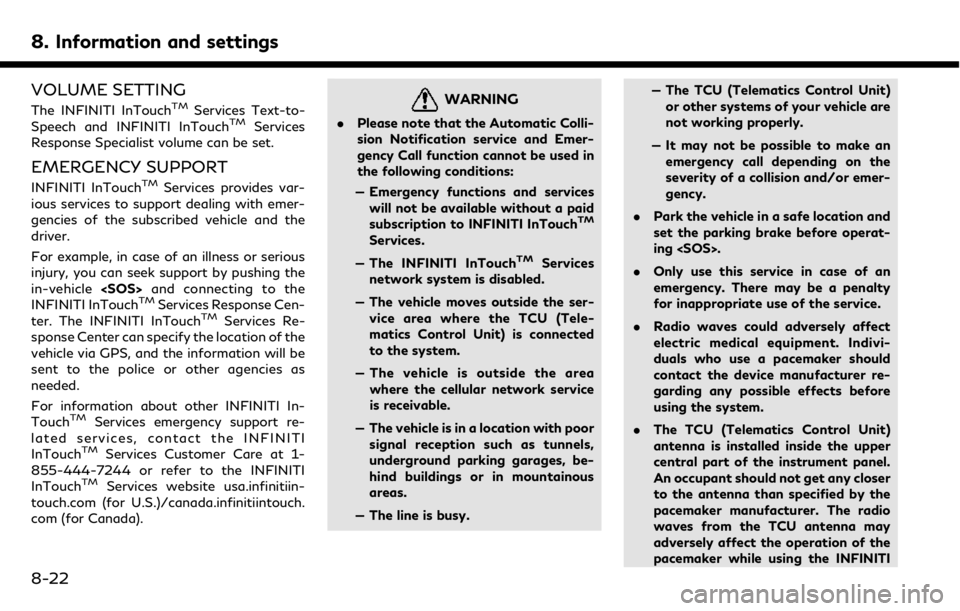
8. Information and settings
VOLUME SETTING
The INFINITI InTouchTMServices Text-to-
Speech and INFINITI InTouchTMServices
Response Specialist volume can be set.
EMERGENCY SUPPORT
INFINITI InTouchTMServices provides var-
ious services to support dealing with emer-
gencies of the subscribed vehicle and the
driver.
For example, in case of an illness or serious
injury, you can seek support by pushing the
in-vehicle
INFINITI InTouch
TMServices Response Cen-
ter. The INFINITI InTouchTMServices Re-
sponse Center can specify the location of the
vehicle via GPS, and the information will be
sent to the police or other agencies as
needed.
For information about other INFINITI In-
Touch
TMServices emergency support re-
lated services, contact the INFINITI
InTouch
TMServices Customer Care at 1-
855-444-7244 or refer to the INFINITI
InTouch
TMServices website usa.infinitiin-
touch.com (for U.S.)/canada.infinitiintouch.
com (for Canada).
WARNING
. Please note that the Automatic Colli-
sion Notification service and Emer-
gency Call function cannot be used in
the following conditions:
— Emergency functions and services will not be available without a paid
subscription to INFINITI InTouch
TM
Services.
— The INFINITI InTouch
TMServices
network system is disabled.
— The vehicle moves outside the ser- vice area where the TCU (Tele-
matics Control Unit) is connected
to the system.
— The vehicle is outside the area where the cellular network service
is receivable.
— The vehicle is in a location with poor signal reception such as tunnels,
underground parking garages, be-
hind buildings or in mountainous
areas.
— The line is busy. — The TCU (Telematics Control Unit)
or other systems of your vehicle are
not working properly.
— It may not be possible to make an emergency call depending on the
severity of a collision and/or emer-
gency.
. Park the vehicle in a safe location and
set the parking brake before operat-
ing
. Only use this service in case of an
emergency. There may be a penalty
for inappropriate use of the service.
. Radio waves could adversely affect
electric medical equipment. Indivi-
duals who use a pacemaker should
contact the device manufacturer re-
garding any possible effects before
using the system.
. The TCU (Telematics Control Unit)
antenna is installed inside the upper
central part of the instrument panel.
An occupant should not get any closer
to the antenna than specified by the
pacemaker manufacturer. The radio
waves from the TCU antenna may
adversely affect the operation of the
pacemaker while using the INFINITI
8-22
Page 151 of 288

InTouchTMServices.
Making an emergency call
1. Push
the emergency call center. At the same
time, the vehicle information (location of
the vehicle, vehicle speed and the direc-
tion of travel) is also transferred.
2. When the line is connected, speak to the Response Specialist.
If you want to cancel the emergency call,
push and hold
INFO:
. After
time until the system initiates connec-
tion, depending on the technical environ-
ment and whether the TCU (Telematics
Control Unit) is being used by other
services.
. Emergency support is available when
Emergency support cannot be used
when
. When the emergency support is disable
after
an error message.
. To avoid disconnecting the line, do not
turn off the engine.
8. Information and settings
8-23
Page 179 of 288
![INFINITI QX50 2019 Navigation Manual Step 1 Step 2 Setting itemAction
[Freeway Entrance/Exit] Searches for a destination from a freeway entrance/exit.
“Setting freeway entrance/exit” (page 9-23)
[City Center] Sets the center of a cit INFINITI QX50 2019 Navigation Manual Step 1 Step 2 Setting itemAction
[Freeway Entrance/Exit] Searches for a destination from a freeway entrance/exit.
“Setting freeway entrance/exit” (page 9-23)
[City Center] Sets the center of a cit](/manual-img/42/34995/w960_34995-178.png)
Step 1 Step 2 Setting itemAction
[Freeway Entrance/Exit] Searches for a destination from a freeway entrance/exit.
“Setting freeway entrance/exit” (page 9-23)
[City Center] Sets the center of a city as the destination.
“Setting city center” (page 9-24)
[Phone Numbers] Searches for a point of interest by a telephone number.
“Setting by phone number” (page 9-25)
[Stored Routes] Selects a stored route.
“Setting from stored routes” (page 9-25)
[Connected Search] Input a keyword of a point of interest and connect and search the INFINITI InTouchTM
Services Data Center.“Searching by connecting Data Center” (page 9-26)
Scroll map and
push <
/OK> [New Destination]
(on the upper display)
Set a location scrolled to on the map as the destination
Push IVR soft
button (on the
upper display) Speak your choice, or ask the INFINITI
InTouch
TMServices Response Specialists
directly to search for your destination. Set the destination with the assistance of an INFINITI InTouch
TMServices Response
Specialist.
Push
Services] [Connected Search] Input a keyword of a point of interest and connect and search the INFINITI InTouch
TM
Services Data Center.“Searching by connecting Data Center” (page 9-26)
[Send to Car] Search for a location using Google maps, and download the information to set the destination via the INFINITI InTouch
TMServices Data Center.“Using Google send-to-car” (page 9-26)
[Destination Send to Car] Search for destinations from a point of interest (POI) database accessed within the INFINITI InTouch
TMServices website.“Using Destination Send to Car” (page 9-27)
9. Navigation (if so equipped)
9-17
Page 183 of 288
![INFINITI QX50 2019 Navigation Manual .[Spell Name]:Enter the facilities name to narrow
down the search.
.[City/Area]:
— [Within a City]: Input the city to narrow down the
target city.
— [Near Destination]: When the destination is set INFINITI QX50 2019 Navigation Manual .[Spell Name]:Enter the facilities name to narrow
down the search.
.[City/Area]:
— [Within a City]: Input the city to narrow down the
target city.
— [Near Destination]: When the destination is set](/manual-img/42/34995/w960_34995-182.png)
.[Spell Name]:Enter the facilities name to narrow
down the search.
.[City/Area]:
— [Within a City]: Input the city to narrow down the
target city.
— [Near Destination]: When the destination is set, this
indicates a list of facilities around
the destination.
— [Show Along Route]: The system displays the facilities
located along the route.
5. Touch the preferred destination facility from the list.
Touch [Start] to start route guidance.
INFO:
. After setting a destination, the location
of the destination can be adjusted.
“Procedures after setting route”
(page 9-27)
. If the nearest POI cannot be searched, a
message asking whether to search from
an extended area will be displayed. When [Yes] is selected, the system starts to
search for POI in a wider area.
SETTING HOME AS DESTINA-
TION
The home location can be set as the
destination if the home location is stored in
advance. This function is especially useful
when searching for a route to return to the
home location.
1. Push
2. The home location is displayed on the upper display, and the system sets the
home location as the destination.
INFO:
If the home location is not stored yet, the
system will automatically display a
screen for storing it.
“Storing home location”
(page 9-48)
3. The selected destination is displayed at the center of the map. Touch [Start] to
start route guidance.
Voice command
1. Push <
>located on the steering-
wheel.
2. After the tone sounds, speak a com- mand.
To set the home location as the destination:
“Home”
SETTING INTERSECTION
It is possible to set an intersection of any
two streets as the destination and have the
system calculate a route.
1. Push
2. Touch [Intersection].
3. A character input screen is displayed on the lower display.
4. Enter the name of the first street. After finishing the entry, touch [List]. A list
screen is displayed.
5. Touch a street as the first street from the list.
6. A second street input screen is displayed on the lower display.
7. Enter the name of the second street. After finishing the entry, touch [List]. A
list screen is displayed.
9. Navigation (if so equipped)
9-21
Page 188 of 288
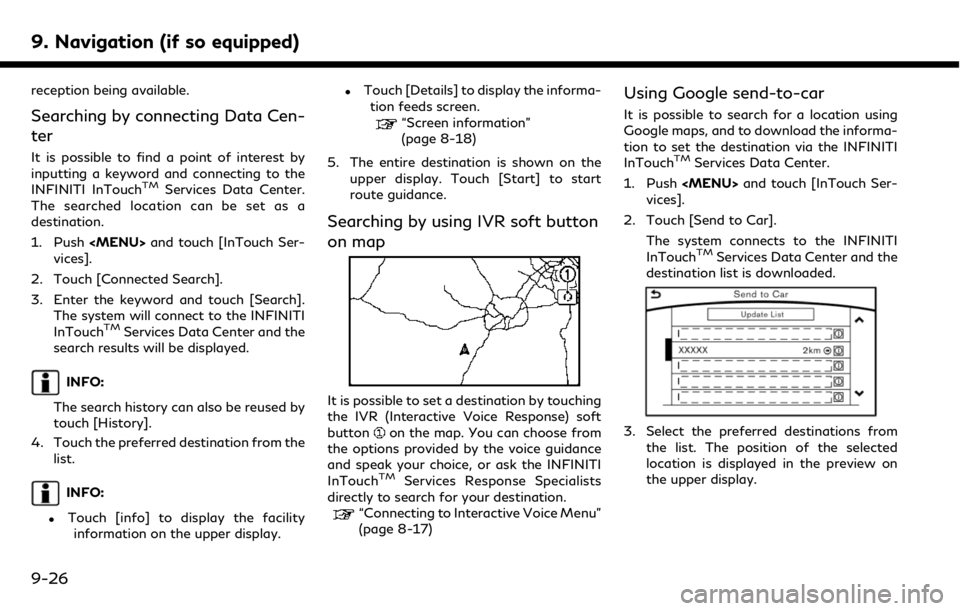
9. Navigation (if so equipped)
reception being available.
Searching by connecting Data Cen-
ter
It is possible to find a point of interest by
inputting a keyword and connecting to the
INFINITI InTouch
TMServices Data Center.
The searched location can be set as a
destination.
1. Push
vices].
2. Touch [Connected Search].
3. Enter the keyword and touch [Search]. The system will connect to the INFINITI
InTouch
TMServices Data Center and the
search results will be displayed.
INFO:
The search history can also be reused by
touch [History].
4. Touch the preferred destination from the list.
INFO:
.Touch [info] to display the facilityinformation on the upper display.
.Touch [Details] to display the informa- tion feeds screen.
“Screen information”
(page 8-18)
5. The entire destination is shown on the upper display. Touch [Start] to start
route guidance.
Searching by using IVR soft button
on map
It is possible to set a destination by touching
the IVR (Interactive Voice Response) soft
button
on the map. You can choose from
the options provided by the voice guidance
and speak your choice, or ask the INFINITI
InTouch
TMServices Response Specialists
directly to search for your destination.
“Connecting to Interactive Voice Menu”
(page 8-17)
Using Google send-to-car
It is possible to search for a location using
Google maps, and to download the informa-
tion to set the destination via the INFINITI
InTouch
TMServices Data Center.
1. Push
vices].
2. Touch [Send to Car]. The system connects to the INFINITI
InTouch
TMServices Data Center and the
destination list is downloaded.
3. Select the preferred destinations from
the list. The position of the selected
location is displayed in the preview on
the upper display.
9-26
Page 191 of 288
![INFINITI QX50 2019 Navigation Manual ROUTE GUIDANCE
ABOUT ROUTE GUIDANCE
After setting the route, select [Start] to start
route guidance.
Throughout route guidance, the system
navigates you through the guide points
using visual and voice INFINITI QX50 2019 Navigation Manual ROUTE GUIDANCE
ABOUT ROUTE GUIDANCE
After setting the route, select [Start] to start
route guidance.
Throughout route guidance, the system
navigates you through the guide points
using visual and voice](/manual-img/42/34995/w960_34995-190.png)
ROUTE GUIDANCE
ABOUT ROUTE GUIDANCE
After setting the route, select [Start] to start
route guidance.
Throughout route guidance, the system
navigates you through the guide points
using visual and voice guidance.
CAUTION
. The navigation system’s visual and
voice guidance is for reference pur-
poses only. The contents of the gui-
dance may be inappropriate
depending on the situation.
. Follow all traffic regulations when
driving along the suggested route
(e.g., one-way traffic).
“Route guidance” (page 9-64)
Voice guidance during route gui-
dance
Basics of voice guidance:
Voice guidance announces which direction
to turn when approaching an intersection for
which a turn is necessary.
INFO:
. There may be some cases in which voice
guidance and actual road conditions do
not correspond. This may occur because
of discrepancies between the actual road
and the information on the map data, or
may also be due to the vehicle’s speed.
. In case voice guidance does not corre-
spond to the actual road conditions,
follow the information obtained from
traffic signs or notices on the road.
. Route guidance provided by the naviga-
tion system does not take carpool lane
driving into consideration, especially
when carpool lanes are separated from
other road lanes.
. The system will only announce street
names when the system language is set
to English. Street names are not an-
nounced when the system is set to
French or Spanish.
INFO:
When approaching a guide point (intersec-
tion or corner), destination, etc. during route
guidance, voice guidance announces the
remaining distance and/or turning direction. Push and hold
Page 222 of 288

9. Navigation (if so equipped)
*Areas with numerous tall trees
*In a canyon
INFO:
The GPS antenna is located on the instru-
ment panel inside the vehicle. Do not place
any objects, especially cellular phones or
transceivers, on the instrument panel. Be-
cause the strength of the GPS signal is
approximately one billionth of that of TV
waves, phones and transceivers will affect
or may totally disrupt the signal.
Incorrect display of vehicle position
The following cases may affect the display
accuracy of the vehicle’s position or traveling
direction. The accuracy will return to normal
if the driving conditions return to normal.
* When there is a similar road nearby.
*When the vehicle is traveling in an area
with a grid pattern road system.
*When the vehicle is passing through a
large Y-shaped intersection/junction.
9-60