2019 INFINITI QX50 bluetooth
[x] Cancel search: bluetoothPage 5 of 288

Table of Contents
1Introduction
How to use this manual ..... 1-2
Safety information ............... 1-3
Laser product ....................... 1-4
Licenses ................................... 1-5
2Getting Started
Control buttons and
functions ................................ 2-2
Starting system ..................... 2-7
Touch panel operation ....... 2-8
Menu screen and
operation method ................ 2-9
How to operate dual
display ................................... 2-11
Items to be set initially .... 2-17
Additional system
information .......................... 2-23
3Heater and air conditioner
Heater and air conditioner
operation precautions ........ 3-2
Heater and air conditioner
controls ................................... 3-3
Automatic climate control
system ..................................... 3-6
Rear window and outside
mirror defroster ................... 3-9
Heater and air conditioner
settings ................................. 3-10
4Audio system
Audio operation
precautions ............................ 4-2
Names and functions of
audio control buttons ...... 4-11
Audio operations ............... 4-12
Audio settings .................... 4-32
CD/USB memory device
care and cleaning ............. 4-34Gracenote® End User
License Agreement .......... 4-34
5Hands-Free Phone
Bluetooth® Hands-Free
Phone System ...................... 5-2
6INFINITI InTouchTMApps
INFINITI InTouchTMApps
Overview ................................ 6-2
Using applications ............... 6-2
Vehicle Apps ......................... 6-2
7Monitor system
RearView Monitor (if so
equipped) ................................ 7-2
Around View® Monitor
(if so equipped) .................... 7-8
Page 6 of 288

Camera aiding sonar
function (models with
Around View®
Monitor) ............................... 7-19
Moving Object
Detection (MOD)
(if so equipped) .................. 7-23
8Information and settings
Information screen .............. 8-2
SiriusXM® Travel Link and
SiriusXM Traffic™ (if so
equipped) ............................... 8-4
INFINITI InTouch
TM
Services (if so
equipped) ............................. 8-11
Settings screen .................. 8-24
Fully customizable digital
environment ....................... 8-30
Driver Assistance settings
(if so equipped) .................. 8-33
9Navigation (if so equipped)
Safety information .............. 9-3
Map data authentication ... 9-3
Map operation ..................... 9-4
Setting destination ........... 9-14
Route guidance .................. 9-29
Viewing traffic
information ......................... 9-44
Viewing available traffic
information .......................... 9-45
Storing a
location/route ................... 9-48
Navigation settings ........... 9-56
General information for
navigation system ............. 9-59
10Voice recognition
INFINITI Voice
recognition ........................... 10-2
11Troubleshooting guide
Customer assistance ........ 11-2
System unit ......................... 11-3
Audio system ...................... 11-5
Bluetooth® Hands-Free
Phone System .................. 11-14
Monitor system ................ 11-18
Navigation (if so
equipped) ........................... 11-19
Voice recognition ............. 11-27
Page 11 of 288

tents. Gracenote, CDDB, MusicID, Media-
VOCS, the Gracenote logo and logotype,
and the “Powered by Gracenote” logo are
either registered trademarks or trademarks
of Gracenote in the United States and/or
other countries.
The Bluetooth® word mark and logos are
registered trademarks owned by Bluetooth
SIG, Inc. and any use of such marks by
DENSO CORPORATION is under license.
Other trademarks and trade names are
those of their respective owners.
Required SiriusXM® Satellite Radio and
SiriusXM TrafficTMmonthly subscriptions
are sold separately. SiriusXM TrafficTMare
only available in select markets. For more
information, see www.siriusxm.com/sir-
iusxmtraffic.
Required SiriusXM® Satellite Radio and
SiriusXM® Travel Link monthly subscrip-
tions are sold separately. SiriusXM® Travel
Link is only available in select markets. For
more information, see www.siriusxm.com/
travellink.
Google
© 2012 Google Inc. All rights reserved.
Google Calendar
TMcalendaring application
is a trademark of Google Inc.
LICENSES
TELEMATIC CONTROL UNIT
GEN2K (if so equipped)
A. INTRODUCTION
This product Telematic Control Unit Gen2K
incorporates the following software:
(1) the software developed by, or developed
for, Ficosa International, S.A. (“Ficosa”),
(2) the software owned by third party and
licensed to Ficosa,
(3) the software licensed under the GNU
GENERAL PUBLIC LICENSE, Version 2
(“GPL”),
(4) the software licensed under the GNU
LIBRARY GENERAL PUBLIC LICENSE,
Version 2.0 or the GNU LESSER GENERAL
PUBLIC LICENSE, Version 2.1 (collectively
“LGPL”), the Mozilla Public license v2
(“MPL”), the GPL-2.0 license with-
OpenSSL-exception (“GPLOpenSSL”) and
GNU GENERAL PUBLIC LICENSE, Version
3 with GCC exception (together with the
GPL software, jointly “Copyleft Software”),
and/or
(5) open sourced software licensed under
terms and conditions other than Copyleft
1. Introduction
1-5
Page 13 of 288
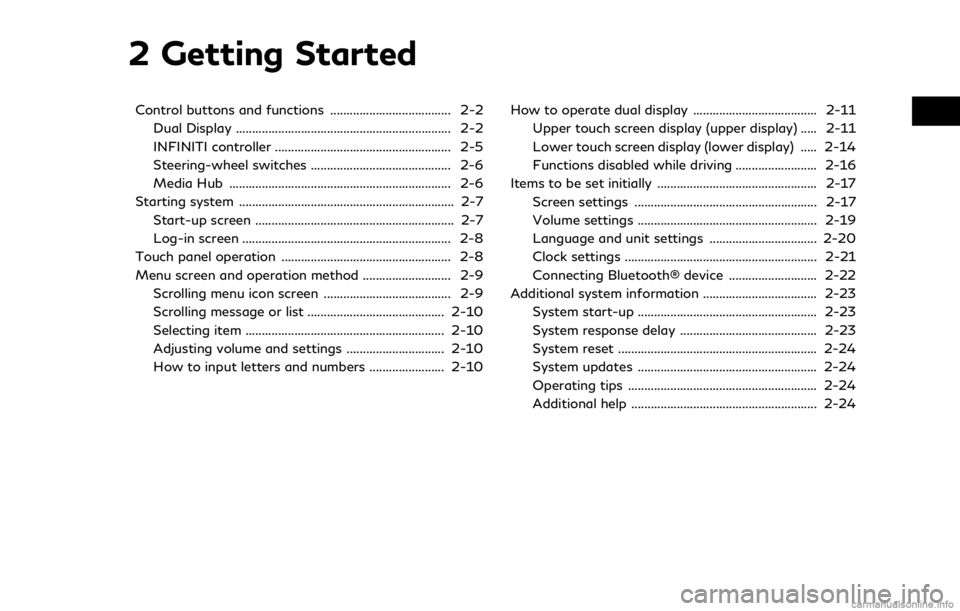
2 Getting Started
Control buttons and functions ..................................... 2-2Dual Display .................................................................. 2-2
INFINITI controller ...................................................... 2-5
Steering-wheel switches ........................................... 2-6
Media Hub .................................................................... 2-6
Starting system .................................................................. 2-7 Start-up screen ............................................................. 2-7
Log-in screen ................................................................ 2-8
Touch panel operation .................................................... 2-8
Menu screen and operation method ........................... 2-9 Scrolling menu icon screen ....................................... 2-9
Scrolling message or list .......................................... 2-10
Selecting item ............................................................. 2-10
Adjusting volume and settings .............................. 2-10
How to input letters and numbers ....................... 2-10 How to operate dual display ...................................... 2-11
Upper touch screen display (upper display) ..... 2-11
Lower touch screen display (lower display) ..... 2-14
Functions disabled while driving ......................... 2-16
Items to be set initially ................................................. 2-17 Screen settings ........................................................ 2-17
Volume settings ....................................................... 2-19
Language and unit settings ................................. 2-20
Clock settings ........................................................... 2-21
Connecting Bluetooth® device ........................... 2-22
Additional system information ................................... 2-23
System start-up ....................................................... 2-23
System response delay .......................................... 2-23
System reset ............................................................. 2-24
System updates ....................................................... 2-24
Operating tips .......................................................... 2-24
Additional help ......................................................... 2-24
Page 28 of 288

2. Getting Started
FUNCTIONS DISABLED WHILE DRIVING
Example
To help ensure safe driving, some functions
cannot be operated or have limited opera-
tion while the vehicle driving speed is above
5 MPH (8 km/h).
The on-screen text and keys for these
restricted functions will be “grayed-out” or
muted and cannot be selected while driving.
In some cases, a screen message will appear
indicating a restricted function.
Restricted functions while driving include:. Character (letter and number) input
screen.
. Scrolling and viewing of certain list
screens
. Displaying detail information and touch-
ing item on the information screen
. Adding/editing home location, address
book entries and current route
. Making a call by dial number and handset
phonebook
. Setting phone, INFINITI InTouch
TMSer-
vices and Bluetooth® functions
These functions will become available again
when the vehicle speed is reduced to 5 MPH
(8 km/h) or less.
Destination functions available while driving
2-16
Page 34 of 288
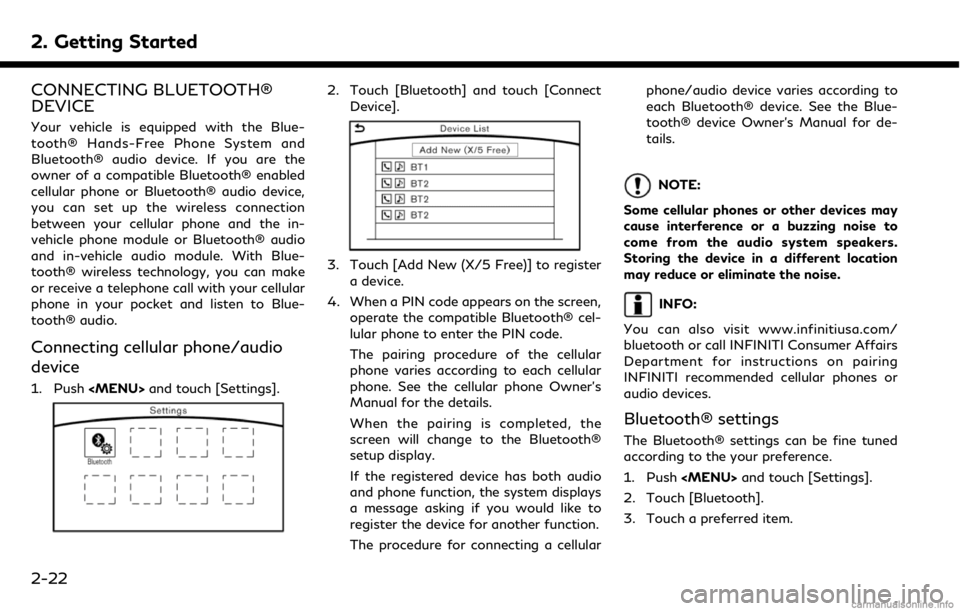
2. Getting Started
CONNECTING BLUETOOTH®
DEVICE
Your vehicle is equipped with the Blue-
tooth® Hands-Free Phone System and
Bluetooth® audio device. If you are the
owner of a compatible Bluetooth® enabled
cellular phone or Bluetooth® audio device,
you can set up the wireless connection
between your cellular phone and the in-
vehicle phone module or Bluetooth® audio
and in-vehicle audio module. With Blue-
tooth® wireless technology, you can make
or receive a telephone call with your cellular
phone in your pocket and listen to Blue-
tooth® audio.
Connecting cellular phone/audio
device
1. Push
Page 35 of 288
![INFINITI QX50 2019 Navigation Manual .[Bluetooth]
Turn the Bluetooth® connection to the
vehicle on/off.
. [Connect Device ]
Touch this item to connect to the Blue-
tooth® device. Also, you can delete a
registered device and display inf INFINITI QX50 2019 Navigation Manual .[Bluetooth]
Turn the Bluetooth® connection to the
vehicle on/off.
. [Connect Device ]
Touch this item to connect to the Blue-
tooth® device. Also, you can delete a
registered device and display inf](/manual-img/42/34995/w960_34995-34.png)
.[Bluetooth]
Turn the Bluetooth® connection to the
vehicle on/off.
. [Connect Device ]
Touch this item to connect to the Blue-
tooth® device. Also, you can delete a
registered device and display informa-
tion of registered device.
. [Select Phone]
Registered Bluetooth® Hands-Free
Phones are shown on the list. Select a
device from the list to disconnect or
connect a Bluetooth® device.
. [Select Audio Device]
Registered Bluetooth® audio players are
shown on the list. Select a device from
the list to disconnect or connect a Blue-
tooth® device.
. [Vehicle Bluetooth Device Info.]
The registered device name and the PIN
code can be changed.ADDITIONAL SYSTEM INFOR-
MATION
INFINITI InTouchTMuses an operating sys-
tem like those found on many computers,
tablets and cell phones. Like these devices,
processing speed may vary, and system
response delays or resets may occur inter-
mittently. This does not indicate a malfunc-
tion, and further information on system
operation can be found below.
SYSTEM START-UP
Due to the large number of features and
capabilities that the INFINITI InTouchTM
system needs to load on start-up, it may
take up to a minute for all functions (such as
Apps) to be available. The system will display
“Now Loading All Apps...” during this time.
During the start-up period, hard button
controls for audio and climate will become
available before start-up is complete. Fea-
tures will become available in the following
order:
. Climate Control hard buttons
. Audio volume and music playback
. Audio & Climate Full Screen Access .
Full App Availability - System will display
“Loading Completed”
SYSTEM RESPONSE DELAY
INFINITI InTouchTMuses an operating sys-
tem like those found on many computers,
tablets and cell phones. Like these devices,
sometimes programs do not respond imme-
diately and this may temporarily delay
system use.
In most situations, simply waiting a few
moments longer should be sufficient for the
pending operations to complete.
If the system temporarily does not respond
to commands, the system can be easily reset.
Simply push down the Audio Power knob for
at least 5 seconds. The system will turn off
and restart.
After restart, all functions should be avail-
able.
. Audio will resume, but if you were using
Bluetooth® Audio or an Audio App, the
connection may need to be re-estab-
lished.
. If a navigation route was set, the route
should resume automatically.
. If a phone call was in progress, the call
may be temporarily transferred back to
2. Getting Started
2-23
Page 36 of 288

2. Getting Started
the handset.
SYSTEM RESET
As noted above, intermittent system resets
may occur during normal operation. You may
also wish to reset the system if you find that
a particular feature is not loading or re-
sponding. Often, a quick system reset will
resolve any issue you may be experiencing.
After restart, all functions will be available as
described above.
SYSTEM UPDATES
Like many digital devices, the INFINITI
InTouchTMsystem is designed to allow for
software updates as enhancements are
developed and additional features added. If
you have questions about system perfor-
mance, contact your retailer to ensure that
your vehicle has had the latest available
software installed.
OPERATING TIPS
INFINITI InTouchTMprovides several meth-
ods of operation to suit your preferences.
The following are suggested operating tips.
. Operating the INFINITI Controller,
Steering Wheel Controls or other con-
trols too quickly can cause a lag between
the control and the display. Operate the controls carefully and allow the system
to respond to your request.
. INFINITI recommends using Voice re-
cognition when ever possible to select
options while driving. Some touch screen
functionality is intentionally unavailable
during driving. Please view the available
voice commands by pushing the <
>
(TALK) switch and then selecting a
category on the display.
. When looking for a street address or
Points of Interest (POI), remember that
you can use Connected Search and
Destination Assistance features within
INFINITI InTouch
TMServices to expand
your search methods and results. The
Voice Recognition system recognizes a
defined set of commands. These com-
mands can be viewed in the display by
pushing the <
>(TALK) switch and
then selecting a category from the dis-
played list. The commands can also be
found in the Voice recognition section
under
“Command list” (page 10-7).
. In some situations, the system may not
be able to recognize your command even
if you say the exact command. This can be due to noise conditions or an accent.
. In some unique cases, the system may
expect a word to be spoken as it is
spelled as opposed to the way it is
normally pronounced.
. Bluetooth® Compatibility: Some wire-
less devices do not allow phonebook
downloads, text messaging, or other
Bluetooth® audio functions. Some wire-
less devices may only have partial func-
tionality of these features even though
the phone is compatible for hands-free
communication. If your phone is listed as
compatible and you are still experiencing
issues, please confirm that your phone
also has the latest software updates.
ADDITIONAL HELP
For additional technical information, visit the
following websites or contact the INFINITI
InTouch
TMServices Customer Care.
Websites:
www.infinitiusa.com (for U.S.)
www.infiniti.ca (for Canada)
Customer Care:
1-855-444-7244
2-24