Page 247 of 591
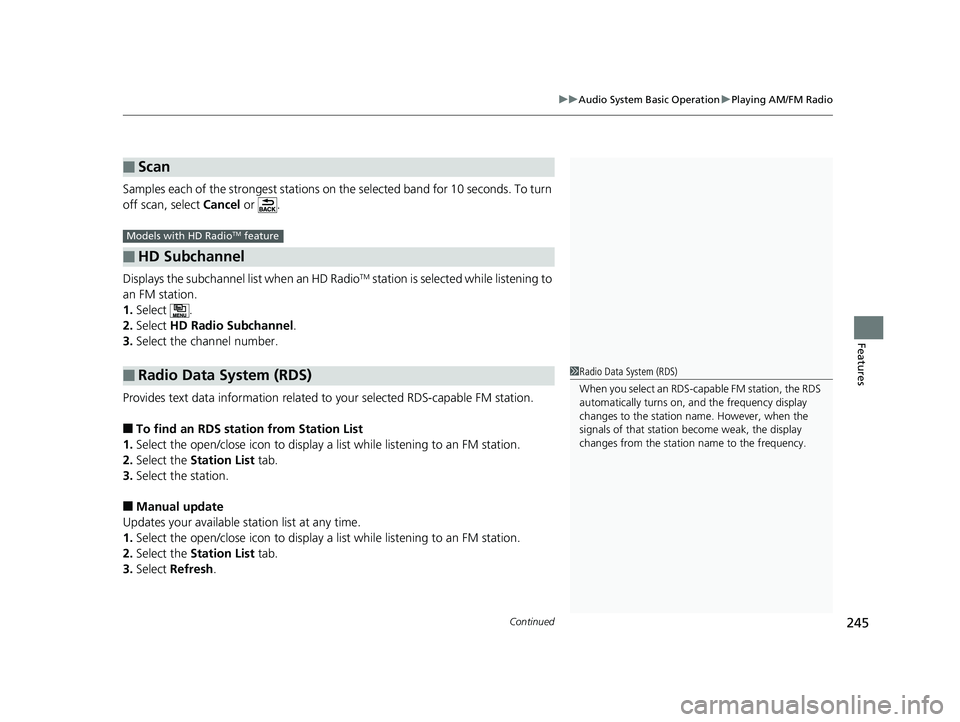
Continued
245uu Audio System Basic Operation u Playing AM/FM Radio
Features
Samples each of the strongest stations on th e selected band for 10 seconds. To turn
off scan, select Cancel or .
Displays the subchannel list when an HD Radio TM
station is selected while listening to
an FM station.
1. Select .
2. Select HD Radio Subchannel .
3. Select the channel number.
Provides text data information related to your selected RDS-capable FM station.
■ To find an RDS station from Station List
1. Select the open/close icon to display a list while listening to an FM station.
2. Select the Station List tab.
3. Select the station.
■ Manual update
Updates your available st ation list at any time.
1. Select the open/close icon to display a list while listening to an FM station.
2. Select the Station List tab.
3. Select Refresh .■ Scan
■ HD Subchannel
■ Radio Data System (RDS) Models with HD Radio TM
feature
1 Radio Data System (RDS)
When you select an RDS-capable FM station, the RDS
automatically turns on, and the frequency display
changes to the station name. However, when the
signals of that station become weak, the display
changes from the statio n name to the frequency.19 CLARITY PHEV-31TRW6100.book 245 ページ 2018年10月25日 木曜日 午後2時29分
Page 248 of 591
246 uu Audio System Basic Operation u Playing AM/FM Radio
Features ■ Radio text
Displays the radio text informat ion of the selected RDS station.
1. Select .
2. Select View Radio Text .19 CLARITY PHEV-31TRW6100.book 246 ページ 2018年10月25日 木曜日 午後2時29分
Page 249 of 591
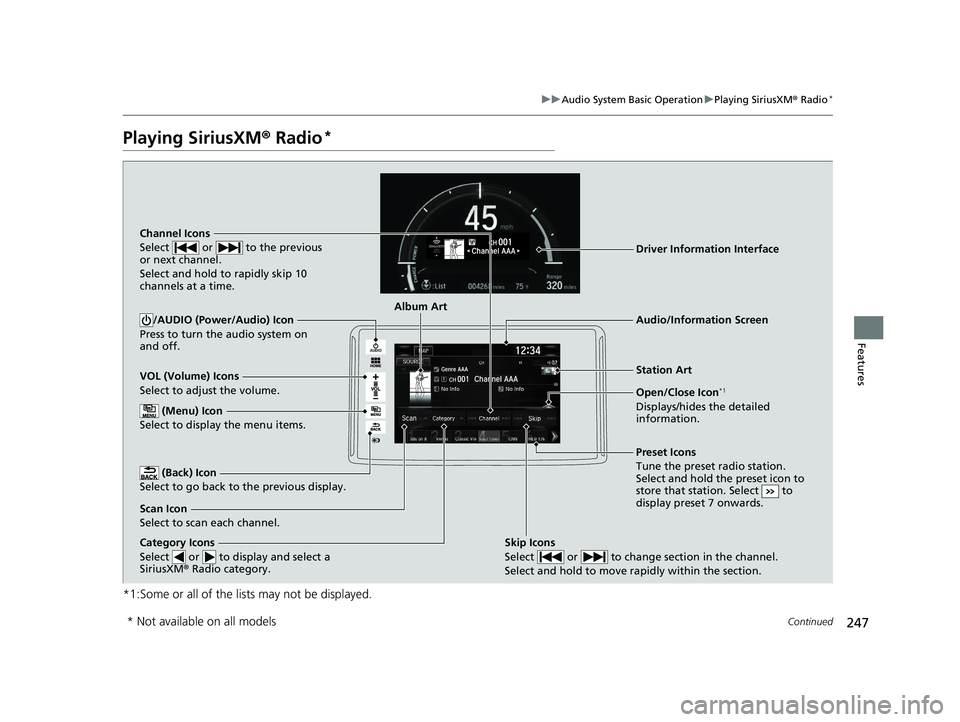
247uu Audio System Basic Operation u Playing SiriusXM ® Radio *
Continued
Features
Playing SiriusXM ® Radio *
*1:Some or all of the lists may not be displayed. VOL (Volume) Icons
Select to adjust the volume.
(Back) Icon
Select to go back to the previous display. /AUDIO (Power/Audio) Icon
Press to turn the audio system on
and off.
Open/Close Icon *1
Displays/hides the detailed
information. (Menu) Icon
Select to display the menu items.
Category Icons
Select or to display and select a
SiriusXM ® Radio category. Audio/Information Screen
Scan Icon
Select to scan each channel. Preset Icons
Tune the preset radio station.
Select and hold the preset icon to
store that station. Select to
display preset 7 onwards.
Skip Icons
Select or to change section in the channel.
Select and hold to move rapidly within the section. Driver Information Interface
Album Art
Station ArtChannel Icons
Select or to the previous
or next channel.
Select and hold to rapidly skip 10
channels at a time.
* Not available on all models 19 CLARITY PHEV-31TRW6100.book 247 ページ 2018年10月25日 木曜日 午後2時29分
Page 251 of 591
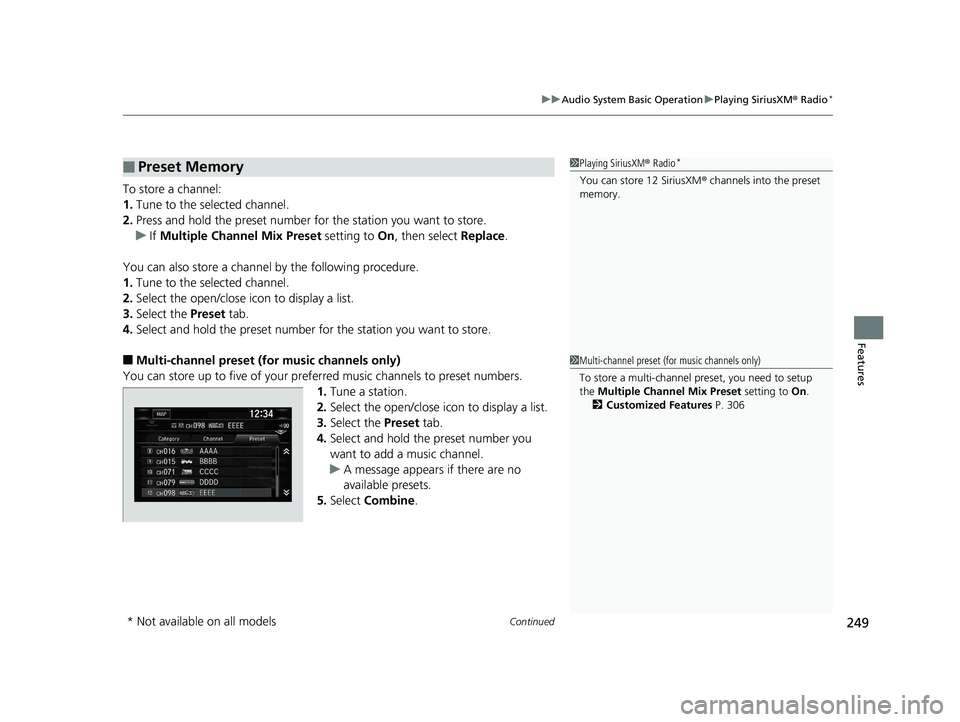
Continued
249uu Audio System Basic Operation u Playing SiriusXM ® Radio *
Features
To store a channel:
1. Tune to the selected channel.
2. Press and hold the preset number for the station you want to store.
u If Multiple Channel Mix Preset setting to On , then select Replace .
You can also store a channel by the following procedure.
1. Tune to the selected channel.
2. Select the open/close icon to display a list.
3. Select the Preset tab.
4. Select and hold the preset number for the station you want to store.
■ Multi-channel preset (for music channels only)
You can store up to five of your preferred music channels to preset numbers.
1. Tune a station.
2. Select the open/close icon to display a list.
3. Select the Preset tab.
4. Select and hold the preset number you
want to add a music channel.
u A message appears if there are no
available presets.
5. Select Combine .■ Preset Memory 1 Playing SiriusXM ® Radio *
You can store 12 SiriusXM ® channels into the preset
memory.
1 Multi-channel preset (for music channels only)
To store a multi-channel preset, you need to setup
the Multiple Channel Mix Preset setting to On .
2 Customized Features P. 306
* Not available on all models 19 CLARITY PHEV-31TRW6100.book 249 ページ 2018年10月25日 木曜日 午後2時29分
Page 252 of 591
uu Audio System Basic Operation u Playing SiriusXM ® Radio *
250
Features Suggested channel listing received from SiriusXM ® can be displayed and selected.
1. Select the open/close icon to display a channel list.
2. Select the Channel tab.
3. Select the featured channel list title you want to listen to.
u The selected channel list of the title is displayed.
4. Select the channel.
■ Listening to Featured Channels 1 Listening to Featured Channels
Up to three featured channels by SiriusXM ® can be
displayed.
Featured channel lists are at the top of the channel
list.19 CLARITY PHEV-31TRW6100.book 250 ページ 2018年10月25日 木曜日 午後2時29分
Page 253 of 591
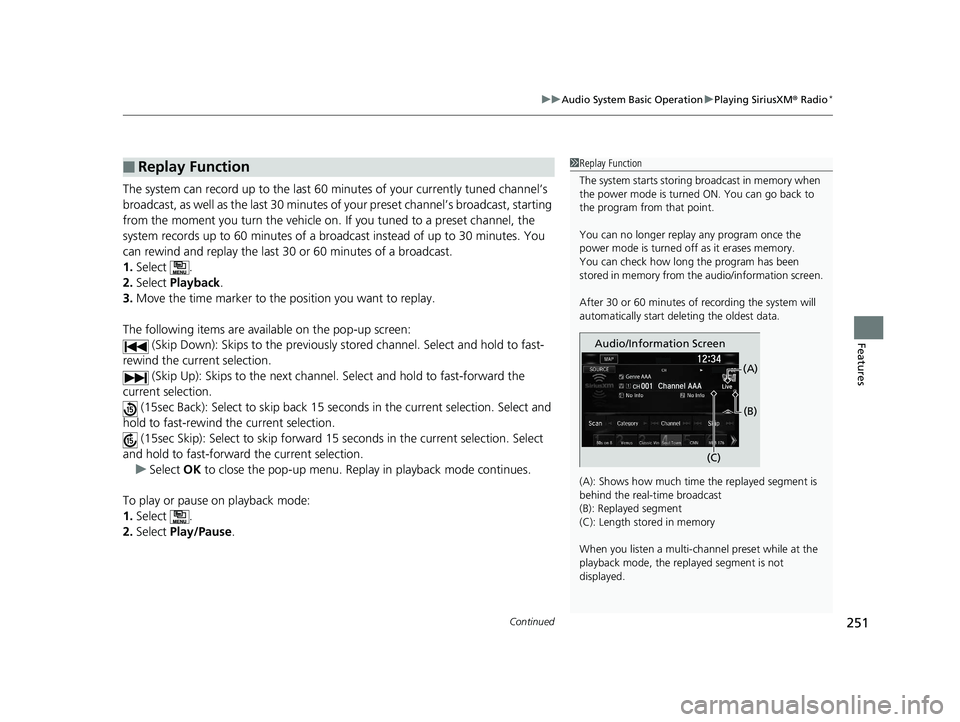
Continued
251uu Audio System Basic Operation u Playing SiriusXM ® Radio *
Features
The system can record up to the last 60 minutes of your currently tuned channel’s
broadcast, as well as the last 30 minutes of your preset channel’s broadcast, starting
from the moment you turn the vehicle on. If you tuned to a preset channel, the
system records up to 60 minutes of a broadcast instead of up to 30 minutes. You
can rewind and replay the last 30 or 60 minutes of a broadcast.
1. Select .
2. Select Playback .
3. Move the time marker to the position you want to replay.
The following items are availa ble on the po p-up screen:
(Skip Down): Skips to the previously stored channel. Select and hold to fast-
rewind the current selection.
(Skip Up): Skips to the next channel. Select and hold to fast-forward the
current selection.
(15sec Back): Select to skip back 15 se conds in the current selection. Select and
hold to fast-rewind th e current selection.
(15sec Skip): Select to sk ip forward 15 seconds in th e current selection. Select
and hold to fast-forward the current selection.
u Select OK to close the pop-up menu. Replay in playback mode continues.
To play or pause on playback mode:
1. Select .
2. Select Play/Pause .■ Replay Function 1 Replay Function
The system starts storing broadcast in memory when
the power mode is turned ON. You can go back to
the program from that point.
You can no longer repl ay any program once the
power mode is turned off as it erases memory.
You can check how long the program has been
stored in memory from th e audio/information screen.
After 30 or 60 minutes of recording the system will
automatically start deleting the oldest data.
(A): Shows how much time the replayed segment is
behind the real-time broadcast
(B): Replayed segment
(C): Length stored in memory
When you listen a multi-channel preset while at the
playback mode, the repl ayed segment is not
displayed. Audio/Information Screen
(C) (B)(A)19 CLARITY PHEV-31TRW6100.book 251 ページ 2018年10月25日 木曜日 午後2時29分
Page 257 of 591
255uu Audio System Basic Operation u Playing an iPod
Continued
Features
Playing an iPod Connect the iPod using your USB connector to the USB port, then select the iPod
mode. 2 USB Ports P. 205
*1:Some or all of the lists may not be displayed. VOL (Volume) Icons
Select to adjust the volume.
(Back) Icon
Select to go back to the previous
display. Song Icons
Select or to change songs.
Select and hold to move rapidly
within a song./AUDIO (Power/Audio) Icon
Select to turn the audio system
on and off.
Open/Close Icon *1
Displays/hides the detailed
information. (Menu) Icon
Select to display the menu items.
Cover Art Audio/Information Screen
Play/Pause Icon Driver Information Interface19 CLARITY PHEV-31TRW6100.book 255 ページ 2018年10月25日 木曜日 午後2時29分
Page 264 of 591
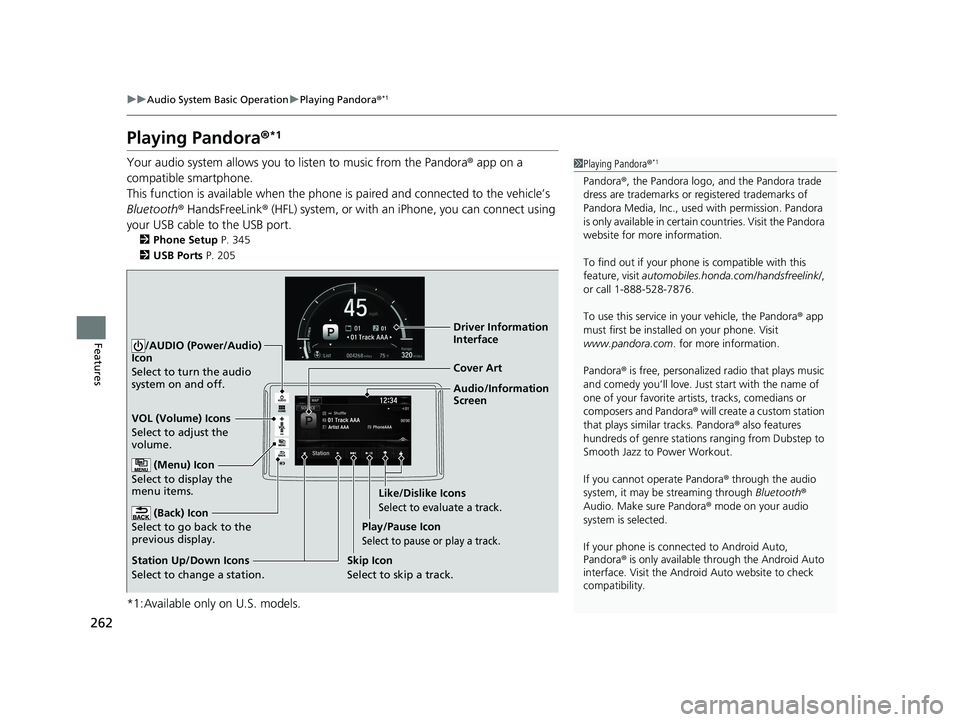
262 uu Audio System Basic Operation u Playing Pandora ® *1
Features Playing Pandora ® *1
Your audio system allows you to listen to music from the Pandora ® app on a
compatible smartphone.
This function is available when the phone is paired and connected to the vehicle’s
Bluetooth ® HandsFreeLink ® (HFL) system, or with an iPhone, you can connect using
your USB cable to the USB port. 2 Phone Setup P. 345
2 USB Ports P. 205
*1:Available only on U.S. models. 1 Playing Pandora ® *1
Pandora ® , the Pandora logo, and the Pandora trade
dress are trademarks or registered trademarks of
Pandora Media, Inc., used with permission. Pandora
is only available in certai n countries. Visit the Pandora
website for more information.
To find out if your phone is compatible with this
feature, visit automobiles.honda.com /handsfreelink/ ,
or call 1-888-528-7876.
To use this service in your vehicle, the Pandora ® app
must first be installed on your phone. Visit
www.pandora.com . for more information.
Pandora ® is free, personalized radio that plays music
and comedy you’ll love. Just start with the name of
one of your favorite arti sts, tracks, comedians or
composers and Pandora ® will create a custom station
that plays similar tracks. Pandora ® also features
hundreds of genre stations ranging from Dubstep to
Smooth Jazz to Power Workout.
If you cannot operate Pandora ® through the audio
system, it may be streaming through Bluetooth ®
Audio. Make sure Pandora ® mode on your audio
system is selected.
If your phone is connec ted to Android Auto,
Pandora ® is only available th rough the Android Auto
interface. Visit the Android Auto website to check
compatibility.Audio/Information
ScreenCover Art
VOL (Volume) Icons
Select to adjust the
volume.
(Back) Icon
Select to go back to the
previous display. /AUDIO (Power/Audio)
Icon
Select to turn the audio
system on and off.
(Menu) Icon
Select to display the
menu items.
Play/Pause Icon
Select to pause or play a track.
Station Up/Down Icons
Select to change a station. Skip Icon
Select to skip a track. Like/Dislike Icons
Select to evaluate a track. Driver Information
Interface19 CLARITY PHEV-31TRW6100.book 262 ページ 2018年10月25日 木曜日 午後2時29分