Page 226 of 591

uu Audio System Basic Operation u Audio/Information Screen
224
Features ■ Select wallpaper
1. Select Settings .
2. Select Clock .
3. Select Clock/Wallpaper Type , then open the Wallpaper tab.
u The screen changes to the wallpaper list.
4. Select a desired wallpaper.
u The preview is displayed on the left side on the screen.
u The pop-up menu appears on the screen.
5. Select Set .
u The display will return to the wallpaper list.
■ To view wallpaper once it is set
1. Select .
2. Select Info .
3. Select .
4. Select Clock/Wallpaper .
■ Delete wallpaper
1. Select Settings .
2. Select Clock .
3. Select Clock/Wallpaper Type , then open the Wallpaper tab.
u The screen changes to the wallpaper list.
4. Select a wallpaper that you want to delete.
u The preview is displayed on the left side on the screen.
u The pop-up menu appears on the screen.
5. Select Delete .
u A confirmation message appears on the screen.
6. Select Yes to delete completely.
u The display will return to the wallpaper list. 1 Wallpaper Setup
From the pop-up menu, select Preview to see a
preview at full-size screen.
To go back to the previous screen, select OK , or
select .
When the file size is large, it takes a while to be
previewed.
To delete all wallpapers you add, select Delete All ,
then Yes .19 CLARITY PHEV-31TRW6100.book 224 ページ 2018年10月25日 木曜日 午後2時29分
Page 228 of 591
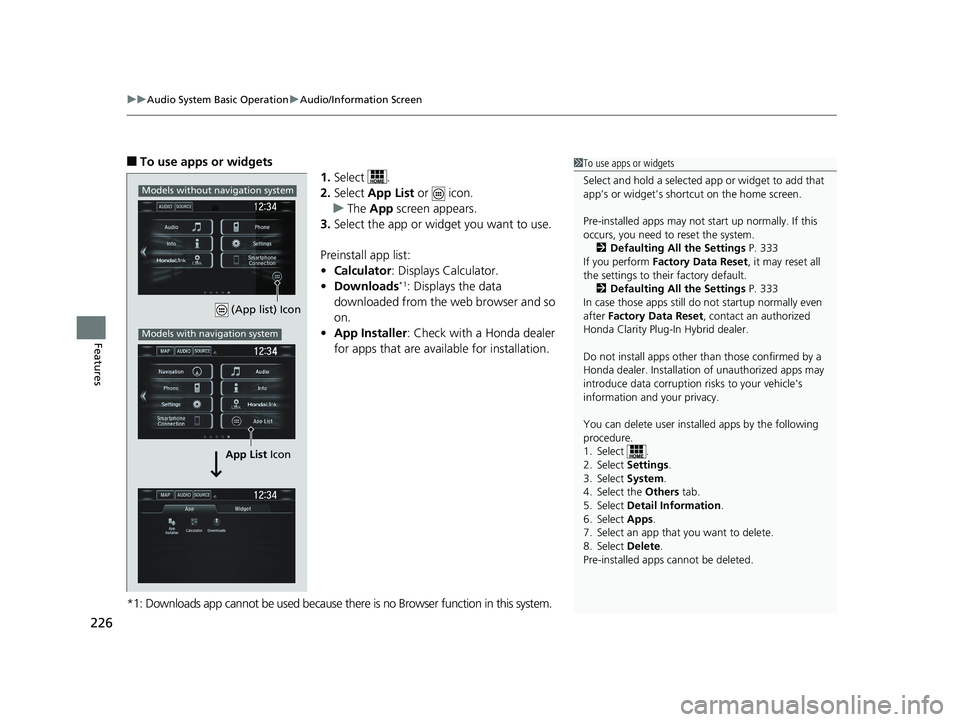
uu Audio System Basic Operation u Audio/Information Screen
226
Features ■ To use apps or widgets
1. Select .
2. Select App List or icon.
u The App screen appears.
3. Select the app or widget you want to use.
Preinstall app list:
• Calculator : Displays Calculator.
• Downloads *1
: Displays the data
downloaded from the web browser and so
on.
• App Installer : Check with a Honda dealer
for apps that are available for installation.
*1: Downloads app cannot be used because there is no Browser function in this system. 1 To use apps or widgets
Select and hold a selected app or widget to add that
app’s or widget’s shortcut on the home screen.
Pre-installed apps may not start up normally. If this
occurs, you need to reset the system.
2 Defaulting All the Settings P. 333
If you perform Factory Data Reset , it may reset all
the settings to their factory default.
2 Defaulting All the Settings P. 333
In case those apps still do not startup normally even
after Factory Data Reset , contact an authorized
Honda Clarity Plug-In Hybrid dealer.
Do not install apps other than those confirmed by a
Honda dealer. Installation of unauthorized apps may
introduce data corruption risks to your vehicle's
information and your privacy.
You can delete user installed apps by the following
procedure.
1. Select .
2. Select Settings .
3. Select System .
4. Select the Others tab.
5. Select Detail Information .
6. Select Apps .
7. Select an app that you want to delete.
8. Select Delete .
Pre-installed apps cannot be deleted. (App list) Icon
App List IconModels without navigation system
Models with navigation system19 CLARITY PHEV-31TRW6100.book 226 ページ 2018年10月25日 木曜日 午後2時29分
Page 237 of 591
235uu Audio System Basic Operation u Audio/Information Screen
Features
You can close specific apps running in the background on the system.
1. Select and hold .
2. Select the Active tab.
u If you select the Active/History tab, you
can close the apps that are currently
running and delete the app activity
history simultaneously.
3. Select an app you want to close.
4. Select Clear .
u The display will return to the app list.■ Closing Apps 1 Closing Apps
If you have a number of apps running in the
background and somethi ng goes wrong with the
audio system, some of t hose apps may not work
properly. If this happens, close all the apps and re-
launch the app/apps that you want to use.
To close all apps on the system, select Clear All , then
Yes .
You cannot close the HondaLink ® and Garmin *
apps.
* Not available on all models 19 CLARITY PHEV-31TRW6100.book 235 ページ 2018年10月25日 木曜日 午後2時29分
Page 239 of 591
237uu Audio System Basic Operation u Display Setup
Continued
Features
Display Setup You can change the brightness or color theme of the audio/information screen.
1. Select .
2. Select Settings .
3. Select System .
4. Select the Display tab.
5. Select Display Settings .
6. Select the setting you want.
7. Select OK .
1. Select .
2. Select Settings .
3. Select System .
4. Select the Display tab.
5. Select Background Color .
6. Select the setting you want.
7. Select OK .■ Changing the Screen Brightness 1 Changing the Screen Brightness
You can change the Contrast and Black Level
settings in the same manner.
■ Changing the Screen’s Color Theme 19 CLARITY PHEV-31TRW6100.book 237 ページ 2018年10月25日 木曜日 午後2時29分
Page 240 of 591
238 uu Audio System Basic Operation u Display Setup
Features Select the current source icon, then select an icon on the source list to switch the
audio source.
Certain manual functions are disabled or inoperable while the vehicle is in motion.
You cannot select a grayed-out option until the vehicle is stopped.■ Selecting an Audio Source
■ Limitations for Manual Operation Select the source icon.
Source Select Screen
Source List Icons19 CLARITY PHEV-31TRW6100.book 238 ページ 2018年10月25日 木曜日 午後2時29分
Page 244 of 591
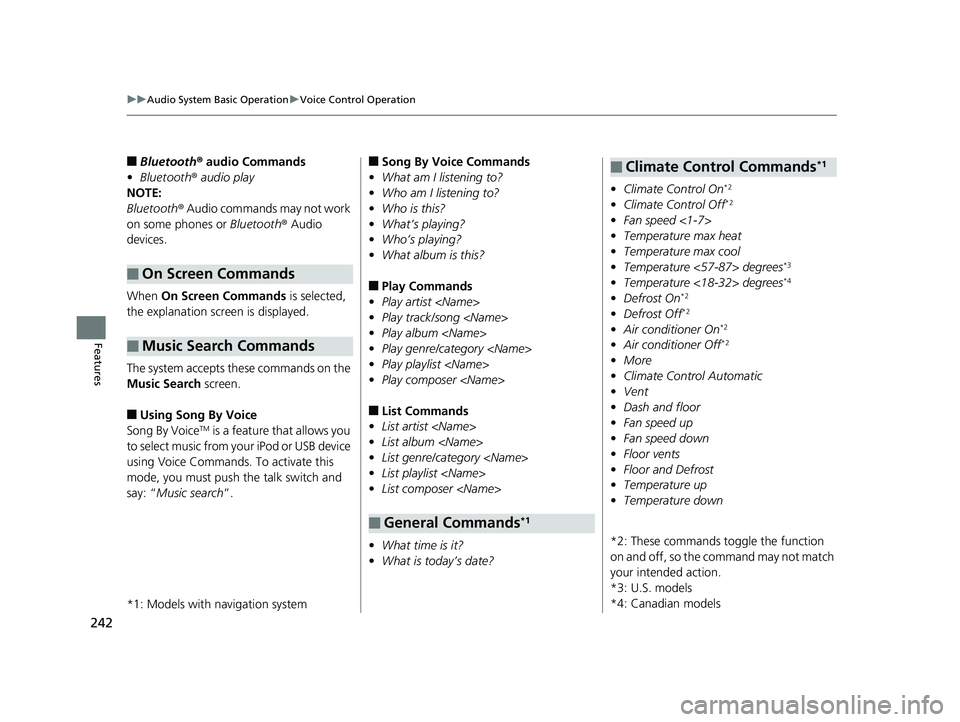
242 uu Audio System Basic Operation u Voice Control Operation
Features ■ Bluetooth ® audio Commands
• Bluetooth ® audio play
NOTE:
Bluetooth ® Audio commands may not work
on some phones or Bluetooth ® Audio
devices.
When On Screen Commands is selected,
the explanation screen is displayed.
The system accepts these commands on the
Music Search screen.
■ Using Song By Voice
Song By Voice TM
is a feature that allows you
to select music from your iPod or USB device
using Voice Commands. To activate this
mode, you must push the talk switch and
say: “ Music search ”.
*1: Models with navigation system■ On Screen Commands
■ Music Search Commands ■ Song By Voice Commands
• What am I listening to?
• Who am I listening to?
• Who is this?
• What’s playing?
• Who’s playing?
• What album is this?
■ Play Commands
• Play artist
• Play track/song
• Play album
• Play genre/category
• Play playlist
• Play composer
■ List Commands
• List artist
• List album
• List genre/category
• List playlist
• List composer
• What time is it?
• What is today’s date?
■ General Commands *1• Climate Control On *2
• Climate Control Off *2
• Fan speed <1-7>
• Temperature max heat
• Temperature max cool
• Temperature <57-87> degrees *3
• Temperature <18-32> degrees *4
• Defrost On *2
• Defrost Off *2
• Air conditioner On *2
• Air conditioner Off *2
• More
• Climate Control Automatic
• Vent
• Dash and floor
• Fan speed up
• Fan speed down
• Floor vents
• Floor and Defrost
• Temperature up
• Temperature down
*2: These commands to ggle the function
on and off, so the command may not match
your intended action.
*3: U.S. models
*4: Canadian models■ Climate Control Commands *119 CLARITY PHEV-31TRW6100.book 242 ページ 2018年10月25日 木曜日 午後2時29分
Page 245 of 591
243uu Audio System Basic Operation u Playing AM/FM Radio
Continued
Features
Playing AM/FM Radio
*1:Some or all of the lists may not be displayed. VOL (Volume) Icons
Select to adjust the volume.
(Back) Icon
Select to go back to the previous display. /AUDIO (Power/Audio) Icon
Select to turn the audio system
on and off.
Open/Close Icon *1
Displays/hides the detailed
information.
(Menu) Icon
Select to display the menu items.
Tune Icons
Select or to tune the radio frequency. Audio/Information Screen
Scan Icon
Select to scan each station with a strong signal. Preset Icons
Tune the preset radio frequency.
Select and hold the preset icon to
store that station. Select to
display preset 7 onwards.Driver Information Interface
Seek Icons
Select or to search the selected band
up or down for a station with a strong signal.19 CLARITY PHEV-31TRW6100.book 243 ページ 2018年10月25日 木曜日 午後2時29分
Page 246 of 591
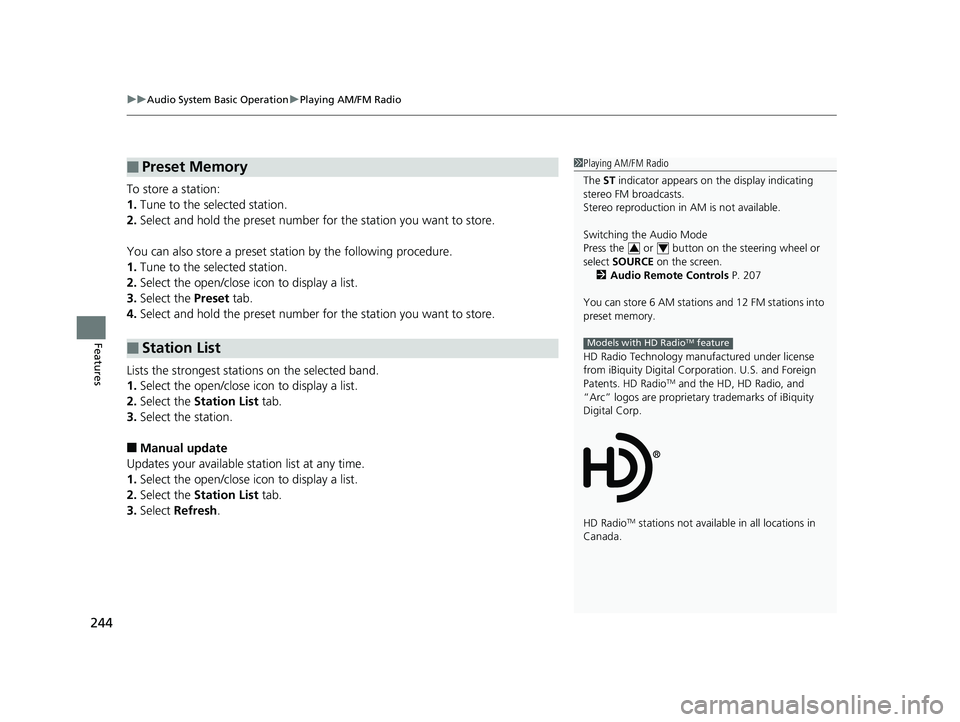
uu Audio System Basic Operation u Playing AM/FM Radio
244
Features To store a station:
1. Tune to the selected station.
2. Select and hold the preset number for the station you want to store.
You can also store a preset station by the following procedure.
1. Tune to the selected station.
2. Select the open/close ic on to display a list.
3. Select the Preset tab.
4. Select and hold the preset number for the station you want to store.
Lists the strongest stations on the selected band.
1. Select the open/close ic on to display a list.
2. Select the Station List tab.
3. Select the station.
■ Manual update
Updates your available station list at any time.
1. Select the open/close ic on to display a list.
2. Select the Station List tab.
3. Select Refresh .■ Preset Memory
■ Station List 1 Playing AM/FM Radio
The ST indicator appears on the display indicating
stereo FM broadcasts.
Stereo reproduction in AM is not available.
Switching the Audio Mode
Press the or button on the steering wheel or
select SOURCE on the screen.
2 Audio Remote Controls P. 207
You can store 6 AM stations and 12 FM stations into
preset memory.
HD Radio Technology manufactured under license
from iBiquity Digital Cor poration. U.S. and Foreign
Patents. HD Radio TM
and the HD, HD Radio, and
“Arc” logos are proprietary trademarks of iBiquity
Digital Corp.
HD Radio TM
stations not availabl e in all locations in
Canada. 3 4
Models with HD Radio TM
feature19 CLARITY PHEV-31TRW6100.book 244 ページ 2018年10月25日 木曜日 午後2時29分