Page 266 of 591
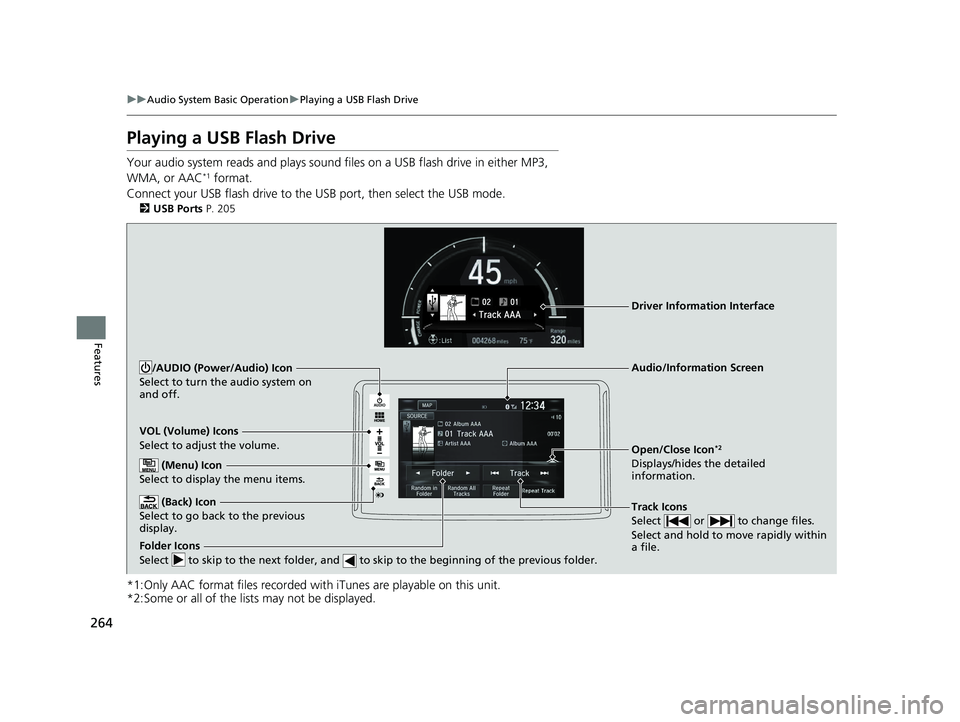
264 uu Audio System Basic Operation u Playing a USB Flash Drive
Features Playing a USB Flash Drive Your audio system reads and plays sound fi les on a USB flash drive in either MP3,
WMA, or AAC *1
format.
Connect your USB flash drive to the USB port, then select the USB mode.2 USB Ports P. 205
*1:Only AAC format files recorded with iTunes are playable on this unit.
*2:Some or all of the lists may not be displayed. VOL (Volume) Icons
Select to adjust the volume.
(Back) Icon
Select to go back to the previous
display. Track Icons
Select or to change files.
Select and hold to move rapidly within
a file./AUDIO (Power/Audio) Icon
Select to turn the audio system on
and off.
Open/Close Icon *2
Displays/hides the detailed
information. (Menu) Icon
Select to display the menu items.
Folder Icons
Select to skip to the next folder, and to skip to the beginning of the previous folder. Audio/Information ScreenDriver Information Interface19 CLARITY PHEV-31TRW6100.book 264 ページ 2018年10月25日 木曜日 午後2時29分
Page 267 of 591
Continued
265uu Audio System Basic Operation u Playing a USB Flash Drive
Features
1. Select and select Music Search .
2. Select Music .
3. Select a folder.
4. Select a file.■ How to Select a File from the Music Search List 1 Playing a USB Flash Drive
Use the recommended USB flash drives.
2 General Information on the Audio System
P. 288
WMA files protected by di gital rights management
(DRM) cannot be played.
The audio system displays Unplayable File , then
skips to the next file.
If there is a problem, you may see an error message
on the audio/information screen.
2 iPod/USB Flash Drive P. 284
Folder Selection
File Selection19 CLARITY PHEV-31TRW6100.book 265 ページ 2018年10月25日 木曜日 午後2時29分
Page 269 of 591
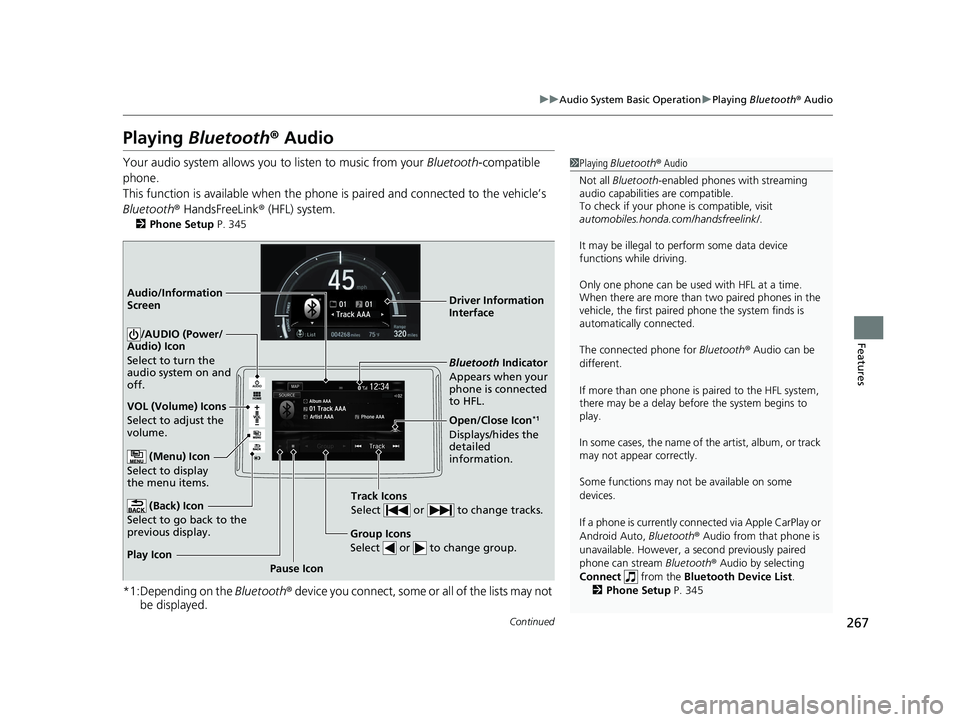
267uu Audio System Basic Operation u Playing Bluetooth ® Audio
Continued
Features
Playing Bluetooth ® AudioYour audio system allows you to listen to music from your Bluetooth -compatible
phone.
This function is available when the phone is paired an d connected to the vehicle’s
Bluetooth ® HandsFreeLink ® (HFL) system.2 Phone Setup P. 345
*1:Depending on the Bluetooth ® device you connect, some or all of the lists may not
be displayed. 1 Playing Bluetooth ® Audio
Not all Bluetooth -enabled phones with streaming
audio capabilities are compatible.
To check if your phone is compatible, visit
automobiles.honda.com /handsfreelink/ .
It may be illegal to pe rform some data device
functions while driving.
Only one phone can be used with HFL at a time.
When there are more than two paired phones in the
vehicle, the first paired phone the system finds is
automatically connected.
The connected phone for Bluetooth ® Audio can be
different.
If more than one phone is paired to the HFL system,
there may be a delay before the system begins to
play.
In some cases, the name of the artist, album, or track
may not appear correctly.
Some functions may not be available on some
devices.
If a phone is currently conne cted via Appl e CarPlay or
Android Auto, Bluetooth ® Audio from that phone is
unavailable. However, a se cond previously paired
phone can stream Bluetooth ® Audio by selecting
Connect from the Bluetooth Device List .
2 Phone Setup P. 345Audio/Information
Screen
VOL (Volume) Icons
Select to adjust the
volume.
(Back) Icon
Select to go back to the
previous display. /AUDIO (Power/
Audio) Icon
Select to turn the
audio system on and
off.
(Menu) Icon
Select to display
the menu items.
Group Icons
Select or to change group.
Pause IconPlay Icon Bluetooth Indicator
Appears when your
phone is connected
to HFL.
Track Icons
Select or to change tracks. Open/Close Icon *1
Displays/hides the
detailed
information.Driver Information
Interface19 CLARITY PHEV-31TRW6100.book 267 ページ 2018年10月25日 木曜日 午後2時29分
Page 270 of 591
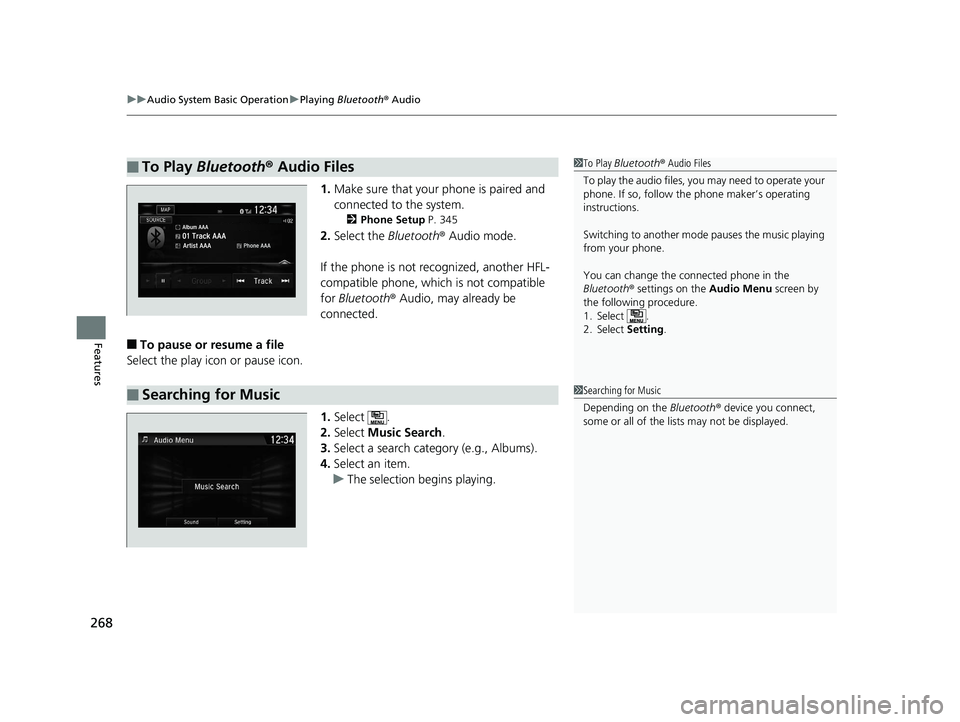
uu Audio System Basic Operation u Playing Bluetooth ® Audio
268
Features 1. Make sure that your phone is paired and
connected to the system. 2 Phone Setup P. 345
2. Select the Bluetooth ® Audio mode.
If the phone is not recognized, another HFL-
compatible phone, which is not compatible
for Bluetooth ® Audio, may already be
connected.
■ To pause or resume a file
Select the play icon or pause icon.
1. Select .
2. Select Music Search .
3. Select a search cate gory (e.g., Albums).
4. Select an item.
u The selection begins playing.■ To Play Bluetooth ® Audio Files 1 To Play Bluetooth ® Audio Files
To play the audio files, y ou may need to operate your
phone. If so, follow the phone maker’s operating
instructions.
Switching to another mode pauses the music playing
from your phone.
You can change the connected phone in the
Bluetooth ® settings on the Audio Menu screen by
the following procedure.
1. Select .
2. Select Setting .
■ Searching for Music 1 Searching for Music
Depending on the Bluetooth ® device you connect,
some or all of the list s may not be displayed.19 CLARITY PHEV-31TRW6100.book 268 ページ 2018年10月25日 木曜日 午後2時29分
Page 271 of 591
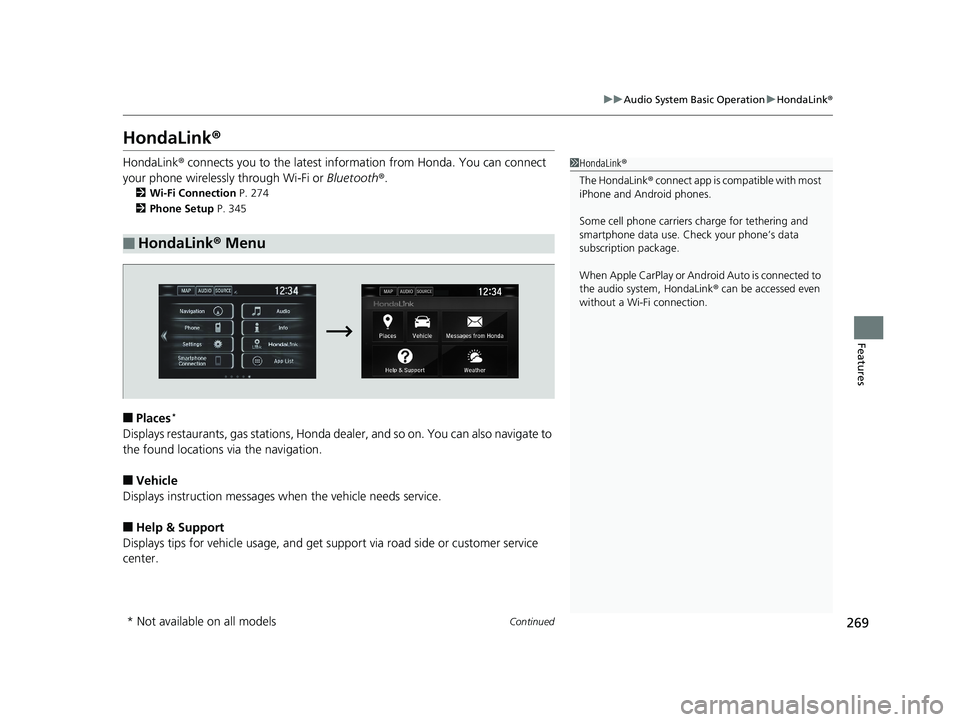
269uu Audio System Basic Operation u HondaLink ®
Continued
Features
HondaLink ®HondaLink ® connects you to the latest info rmation from Honda. You can connect
your phone wirelessly through Wi-Fi or Bluetooth ® .2 Wi-Fi Connection P. 274
2 Phone Setup P. 345
■ Places *
Displays restaurants, gas stations, Honda de aler, and so on. You can also navigate to
the found locations via the navigation.
■ Vehicle
Displays instruction messages when the vehicle needs service.
■ Help & Support
Displays tips for vehicle us age, and get support via road side or customer service
center.■ HondaLink ® Menu 1 HondaLink ®
The HondaLink ® connect app is compatible with most
iPhone and Android phones.
Some cell phone carriers charge for tethering and
smartphone data use. Check your phone’s data
subscription package.
When Apple CarPlay or Android Auto is connected to
the audio system, HondaLink ® can be accessed even
without a Wi-Fi connection.
* Not available on all models 19 CLARITY PHEV-31TRW6100.book 269 ページ 2018年10月25日 木曜日 午後2時29分
Page 272 of 591
270 uu Audio System Basic Operation u HondaLink ®
Features ■ Messages from Honda
Displays helpful and importa nt information from Honda.
■ Weather *
Displays a weekly five-day weather foreca st for any location you want. You can
change the ZIP Code at any time.
Use the following procedure to connect to HondaLink ® service.
■ To enable the HondaLink ® service
1. Select .
2. Select Settings .
3. Select Info .
4. Select the HondaLink tab.
5. Select Diagnostic & Location Data .
6. Select On .
You need to allow the consent of the location
service to enable the HondaLink ® service.
Enable once : Allows only one time. (Prompt
shows again next time.)
Always Enable : Allows anytime. (Prompt
does not show again.)
Cancel : Does not allow this consent.■ To Set Up to Connect HondaLink ® Service
* Not available on all models 19 CLARITY PHEV-31TRW6100.book 270 ページ 2018年10月25日 木曜日 午後2時29分
Page 274 of 591
272 uu Audio System Basic Operation u HondaLink ®
Features You can check the messages that are rece ived quickly in the shortcut operation.
1. A message appears and notifies you of a
new message on the header area.
u When the message is received, a
notification ring can be heard.
2. A message icon is continuously displayed in
the header area until the new message is
read.■ Vehicle Information and Message from Honda Tips
Message
Icon19 CLARITY PHEV-31TRW6100.book 272 ページ 2018年10月25日 木曜日 午後2時29分
Page 276 of 591
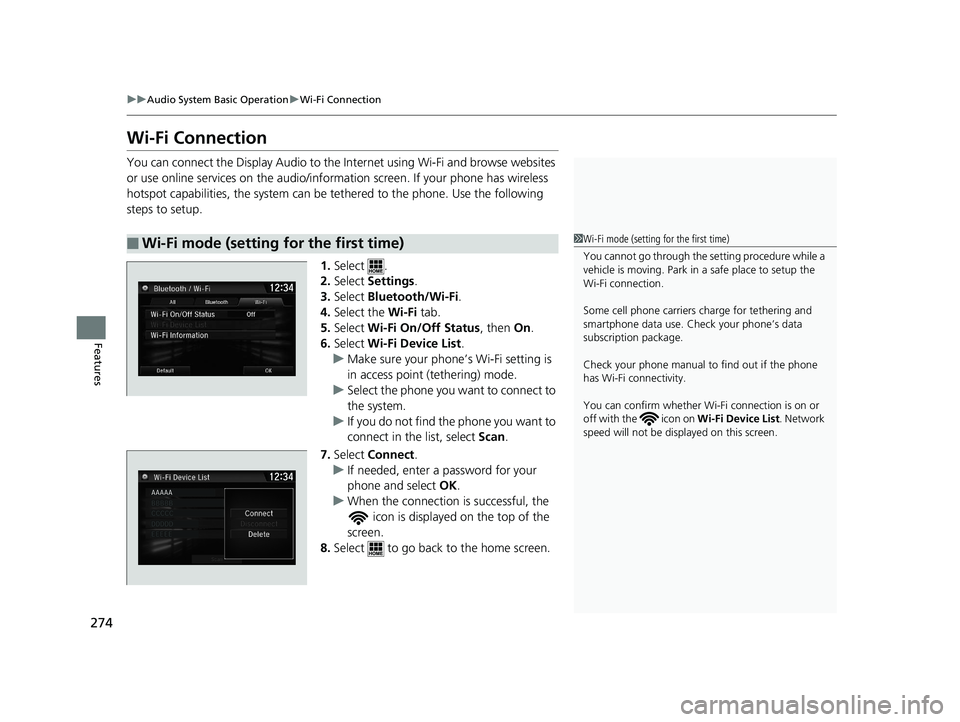
274 uu Audio System Basic Operation u Wi-Fi Connection
Features Wi-Fi Connection You can connect the Display Audio to the Internet using Wi-Fi and browse websites
or use online services on the audio/information screen. If your phone has wireless
hotspot capabilities, the system can be te thered to the phone. Use the following
steps to setup.
1. Select .
2. Select Settings .
3. Select Bluetooth/Wi-Fi .
4. Select the Wi-Fi tab.
5. Select Wi-Fi On/Off Status , then On .
6. Select Wi-Fi Device List .
u Make sure your phone’s Wi-Fi setting is
in access point (tethering) mode.
u Select the phone you want to connect to
the system.
u If you do not find the phone you want to
connect in the list, select Scan .
7. Select Connect .
u If needed, enter a password for your
phone and select OK .
u When the connection is successful, the
icon is displayed on the top of the
screen.
8. Select to go back to the home screen.■ Wi-Fi mode (setting for the first time) 1 Wi-Fi mode (setting for the first time)
You cannot go through the setting procedure while a
vehicle is moving. Park in a safe place to setup the
Wi-Fi connection.
Some cell phone carriers charge for tethering and
smartphone data use. Check your phone’s data
subscription package.
Check your phone manual to find out if the phone
has Wi-Fi connectivity.
You can confirm whether Wi -Fi connection is on or
off with the icon on Wi-Fi Device List . Network
speed will not be displayed on this screen.
12 �‰ 34AAAAA
BBBBB
CCCCC
DDDDD
EEEEE19 CLARITY PHEV-31TRW6100.book 274 ページ 2018年10月25日 木曜日 午後2時29分