Page 197 of 591
Continued
195uu Climate Control System u Using Automatic Climate Control
Controls
■ Switching the vent mode
1. Press the CLIMATE button.
2. Select a desired vent mode icon.
■ A/C on and off
1. Press the CLIMATE button.
2. Select On or Off . 1 Using Automatic Climate Control
When you unlock the doors with your remote, the
driver’s ID ( DRIVER 1 or DRIVER 2 ) is detected, and
the climate control settings are turned to the
respective mode automatically when you set the
power mode to ON.
If any icons are not select ed within several seconds
after the display is switched, it returns to the previous
screen. In this case, press the CLIMATE button again.
You can change the lengt h of time the climate
control display stays on.
2 Customized Features P. 306
While ECON mode is active, the climate control
system may have reduced cooling performance.Models with driving position memory system
All models19 CLARITY PHEV-31TRW6100.book 195 ページ 2018年10月25日 木曜日 午後2時29分
Page 205 of 591
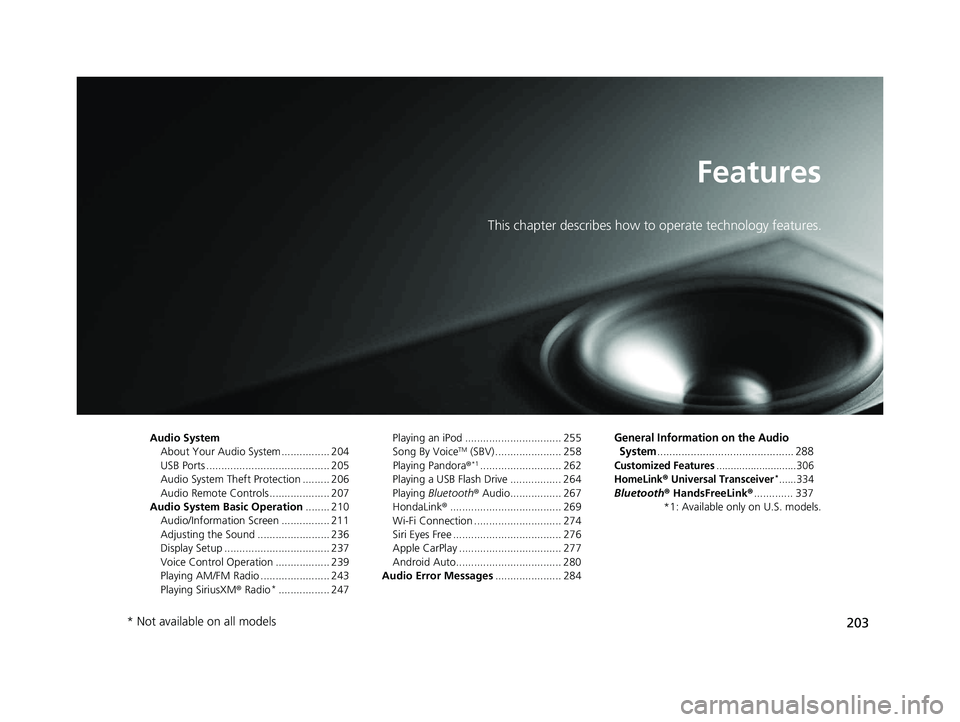
203Features This chapter describes how to operate technology features.
Audio System
About Your Audio System ................ 204
USB Ports ......................................... 205
Audio System Theft Protection ......... 206
Audio Remote Controls .................... 207
Audio System Basic Operation ........ 210
Audio/Information Screen ................ 211
Adjusting the Sound ........................ 236
Display Setup ................................... 237
Voice Control Operation .................. 239
Playing AM/FM Radio ....................... 243
Playing SiriusXM ® Radio *
................. 247 Playing an iPod ................................ 255
Song By Voice TM
(SBV) ...................... 258
Playing Pandora ® *1
........................... 262
Playing a USB Flash Drive ................. 264
Playing Bluetooth ® Audio................. 267
HondaLink ® ..................................... 269
Wi-Fi Connection ............................. 274
Siri Eyes Free .................................... 276
Apple CarPlay .................................. 277
Android Auto................................... 280
Audio Error Messages ...................... 284 General Information on the Audio
System ............................................. 288Customized Features ............................306
HomeLink ® Universal Transceiver *
......334
Bluetooth ® HandsFreeLink ® ............. 337
*1: Available only on U.S. models.
* Not available on all models 19 CLARITY PHEV-31TRW6100.book 203 ページ 2018年10月25日 木曜日 午後2時29分
Page 207 of 591
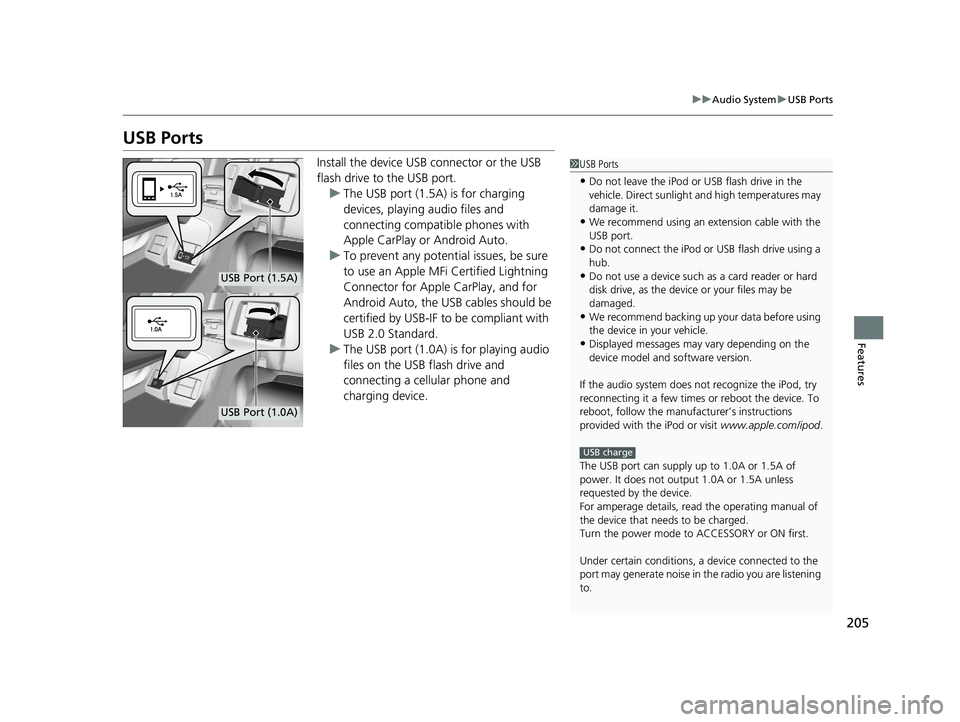
205 uu Audio System u USB Ports
Features
USB Ports Install the device USB connector or the USB
flash drive to the USB port.
u The USB port (1.5A) is for charging
devices, playing audio files and
connecting compatib le phones with
Apple CarPlay or Android Auto.
u To prevent any potenti al issues, be sure
to use an Apple MFi Certified Lightning
Connector for Apple CarPlay, and for
Android Auto, the USB cables should be
certified by USB-IF to be compliant with
USB 2.0 Standard.
u The USB port (1.0A) is for playing audio
files on the USB flash drive and
connecting a cellular phone and
charging device. 1 USB Ports
• Do not leave the iPod or USB flash drive in the
vehicle. Direct sunlight and high temperatures may
damage it.
• We recommend using an ex tension cable with the
USB port.
• Do not connect the iPod or USB flash drive using a
hub.
• Do not use a device such as a card reader or hard
disk drive, as the device or your files may be
damaged.
• We recommend backing up yo ur data before using
the device in your vehicle.
• Displayed messages may vary depending on the
device model and software version.
If the audio system does not recognize the iPod, try
reconnecting it a few times or reboot the device. To
reboot, follow the manufac turer’s instructions
provided with the iPod or visit www.apple.com/ipod .
The USB port can supply up to 1.0A or 1.5A of
power. It does not output 1.0A or 1.5A unless
requested by the device.
For amperage details, read the operating manual of
the device that ne eds to be charged.
Turn the power mode to ACCESSORY or ON first.
Under certain condi tions, a device connected to the
port may generate noise in the radio you are listening
to. USB chargeUSB Port (1.5A)
USB Port (1.0A)19 CLARITY PHEV-31TRW6100.book 205 ページ 2018年10月25日 木曜日 午後2時29分
Page 208 of 591
206 uu Audio System u Audio System Theft Protection
Features Audio System Theft Protection The audio system is disabled when it is di sconnected from the power source, such as
when the 12-volt battery is disconnected or goes dead. In certain conditions, the
system may display a code entry screen. If this occurs, reactivate the audio system.
■ Reactivating the audio system
1. Set the power mode to ON.
2. Turn on the audio system.
3. Select and hold the audio system power icon for more than two seconds.
u The audio system is reac tivated when the audio co ntrol unit establishes a
connection with the vehicle control unit. If the control unit fails to recognize
the audio unit, you must go to an authorized Honda Clarity Plug-In Hybrid
dealer and have the audio unit checked.19 CLARITY PHEV-31TRW6100.book 206 ページ 2018年10月25日 木曜日 午後2時29分
Page 209 of 591
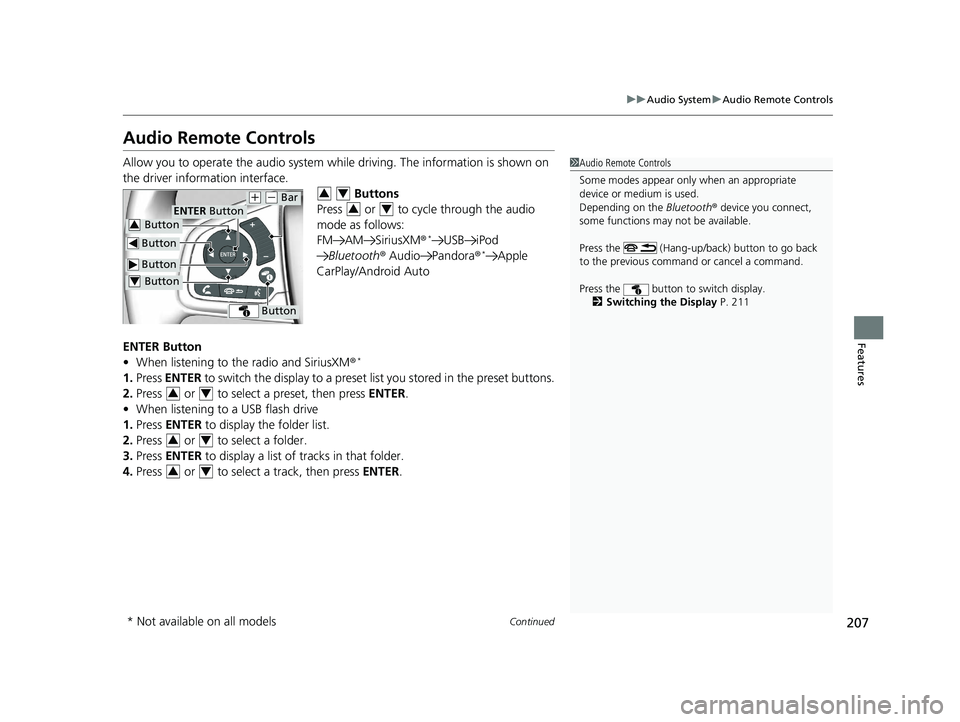
207uu Audio System u Audio Remote Controls
Continued
Features
Audio Remote Controls Allow you to operate the audio system whil e driving. The information is shown on
the driver information interface.
Buttons
Press or to cycle through the audio
mode as follows:
FM AM SiriusXM ® *
USB iPod
Bluetooth ® Audio Pandora ® *
Apple
CarPlay/Android Auto
ENTER Button
• When listening to the radio and SiriusXM ® *
1. Press ENTER to switch the disp lay to a preset list you stored in the preset buttons.
2. Press or to select a preset, then press ENTER .
• When listening to a USB flash drive
1. Press ENTER to display the folder list.
2. Press or to select a folder.
3. Press ENTER to display a list of tracks in that folder.
4. Press or to select a track, then press ENTER . 1 Audio Remote Controls
Some modes appear only when an appropriate
device or medium is used.
Depending on the Bluetooth ® device you connect,
some functions may not be available.
Press the (Hang-up/back) button to go back
to the previous command or cancel a command.
Press the button to switch display.
2 Switching the Display P. 211 Button ENTER Button
Button ( +
( -
Bar
Button Button3
Button4 3 4
3 4
3 4
3 4
3 4
* Not available on all models 19 CLARITY PHEV-31TRW6100.book 207 ページ 2018年10月25日 木曜日 午後2時29分
Page 210 of 591
208 uu Audio System u Audio Remote Controls
Features • When listening to an iPod
1. Press ENTER to display the iPod music list.
2. Press or to select a category.
3. Press ENTER to display a list of items in the category.
4. Press or to select an item, then press ENTER .
u Press ENTER and press or repeatedly until the desired mode you want
to listen to is displayed.
• When listening to Pandora ® *
1. Press ENTER to display the station list.
2. Press or to select an item, then press ENTER .
• When listening to Bluetooth ® Audio
1. Press ENTER to display the track list.
2. Press or to select a track, then press ENTER .3 4
3 4
3 4
3 4
3 4
* Not available on all models 19 CLARITY PHEV-31TRW6100.book 208 ページ 2018年10月25日 木曜日 午後2時29分
Page 212 of 591
210
Features Audio System Basic Operation To use the audio system function, the po wer mode must be in ACCESSORY or ON.
: Select to go to the home screen.2 Using the audio/information screen
P. 212
: Select to display available options
including Sound , View Radio Text , Music
Search , and playback modes.
: Select to go back to the previous screen
when the icon is illuminated.
(Day/Night) : Select to change the
audio/information screen brightness.
Select once and select ( -
or ( +
to make
an adjustment.
u Each time you select , the mode
switches among the daytime mode,
nighttime mode and off mode. 1 Audio System Basic Operation
Audio Menu Items
2 Station List P. 244, 245
2 Music Search List P. 256, 265
2 Scan P. 245, 254, 266
2 Play Mode P. 257, 266
(Day/Night) Icon (Home) Icon
(Back) Icon (Menu) Icon19 CLARITY PHEV-31TRW6100.book 210 ページ 2018年10月25日 木曜日 午後2時29分
Page 213 of 591
211uu Audio System Basic Operation u Audio/Information Screen
Continued
Features
Audio/Information Screen Displays the audio status and wallpaper. From this display, you can go to various
setup options.
■ Using the button
Press the (display) button to change the display.
■ Switching the Display 1 Using the button
You can edit, add, and dele te the contents shown on
the driver information interface.
2 Customizing the Meter P. 219
Driver Information
Interface (Display) Button19 CLARITY PHEV-31TRW6100.book 211 ページ 2018年10月25日 木曜日 午後2時29分