Page 345 of 576
![TOYOTA YARIS iA 2018 Owners Manual (in English) YARIS iA_OM_OM99Q46z_(U)
3454-3. Bluetooth®
4
Interior Features
●Voice recognition learning on/off
Press the pick-up button or ta lk button with a short press.
Say: [Beep] “Voice training”
Prom TOYOTA YARIS iA 2018 Owners Manual (in English) YARIS iA_OM_OM99Q46z_(U)
3454-3. Bluetooth®
4
Interior Features
●Voice recognition learning on/off
Press the pick-up button or ta lk button with a short press.
Say: [Beep] “Voice training”
Prom](/manual-img/14/43168/w960_43168-344.png)
YARIS iA_OM_OM99Q46z_(U)
3454-3. Bluetooth®
4
Interior Features
●Voice recognition learning on/off
Press the pick-up button or ta lk button with a short press.
Say: [Beep] “Voice training”
Prompt: “Enrollment is enabled/disabled. Would you like to
disable/enable or retrain?”
Say: [Beep] “Disable” or “Enable”
When “Disable” is spoken, the voice recognition learning is
turned off. When “Enable” is spoken, the voice recognition
learning is turned on.
Prompt: “Speaker Enrollment is disabled/enabled.”
● If an error occurred in the voice recognition learning, re-learning can be
done by pressing the talk button with a short press.
● The applicable phrase appears in the audio display.
● After user voice registration is completed, voice guidance “Speaker enroll-
ment is complete” is announced.
■
Device pairing
To use Bluetooth
® audio and Hands-Free, the device equipped with
Bluetooth® has to be paired to the unit using the following proce-
dure. A maximum of seven devices including Bluetooth® audio
devices and hands-free mobile phones can be paired.
● Pairing Procedure
Select the icon on the home screen and display the
Settings screen.
Select the tab.
Select .
Turn the Bluetooth
® setting on.
Select to display the message and switch to the
device operation.
Using your device, perform a search for the Bluetooth
® device
(Peripheral device).
Select “Toyota” from the devi ce list searched by the device.
Bluetooth® Preparation (Type B)
1
2
3
4
5
6
1
2
3
4
5
6
7
Page 346 of 576
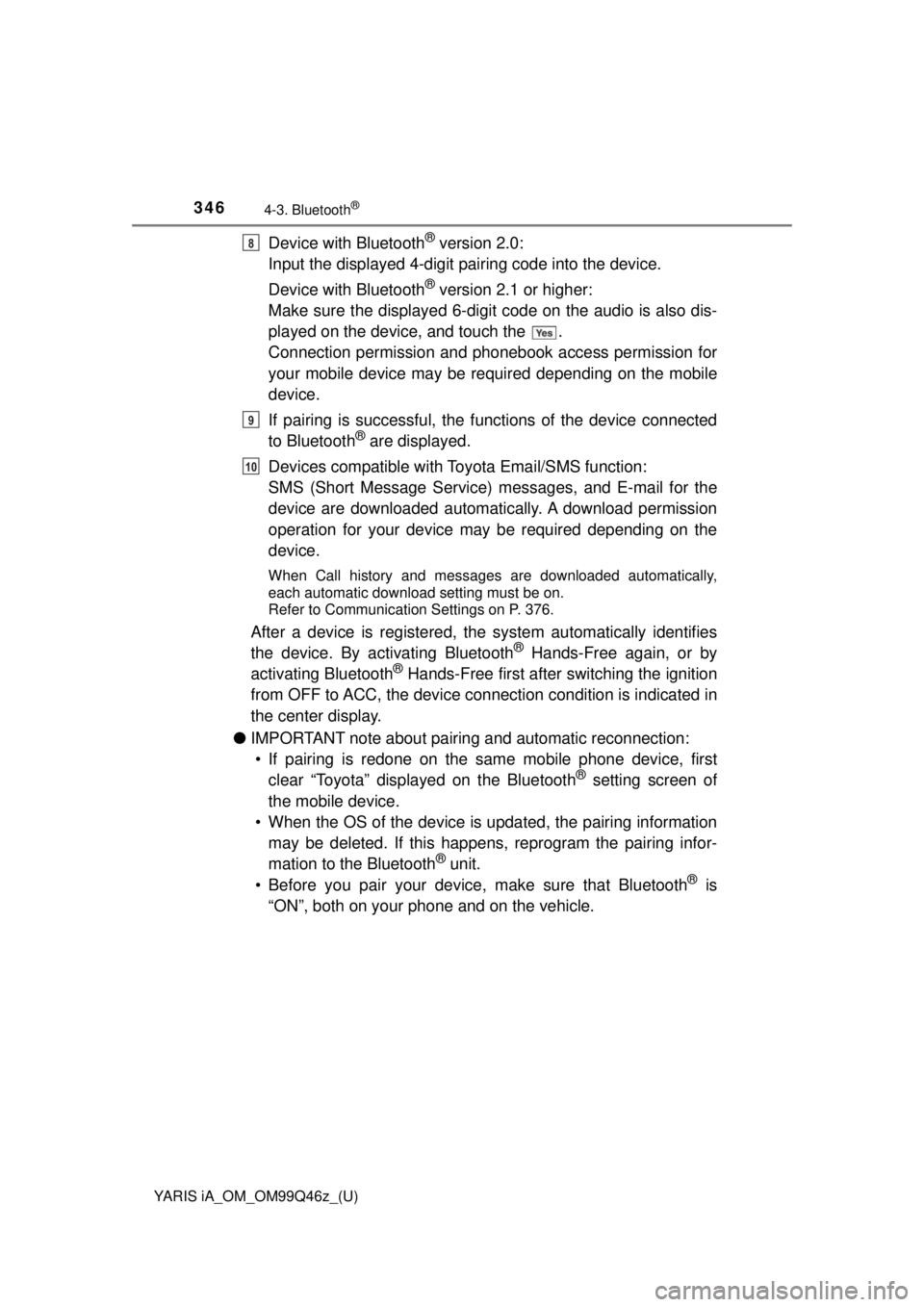
346
YARIS iA_OM_OM99Q46z_(U)
4-3. Bluetooth®
Device with Bluetooth® version 2.0:
Input the displayed 4-digit pai ring code into the device.
Device with Bluetooth
® version 2.1 or higher:
Make sure the displayed 6-digit code on the audio is also dis-
played on the device, and touch the .
Connection permission and phonebook access permission for
your mobile device may be required depending on the mobile
device.
If pairing is successful, the f unctions of the device connected
to Bluetooth
® are displayed.
Devices compatible with To yota Email/SMS function:
SMS (Short Message Service) me ssages, and E-mail for the
device are downloaded automatically. A download permission
operation for your device may be required depending on the
device.
When Call history and messages are downloaded automatically,
each automatic download setting must be on.
Refer to Communication Settings on P. 376.
After a device is registered, the system automatically identifies
the device. By ac tivating Bluetooth® Hands-Free again, or by
activating Bluetooth® Hands-Free first after switching the ignition
from OFF to ACC, the device connection condition is indicated in
the center display.
● IMPORTANT note about pairing and automatic reconnection:
• If pairing is redone on the sa me mobile phone device, first
clear “Toyota” displayed on the Bluetooth
® setting screen of
the mobile device.
• When the OS of the device is updated, the pairing information may be deleted. If this happe ns, reprogram the pairing infor-
mation to the Bluetooth
® unit.
• Before you pair your device, make sure that Bluetooth® is
“ON”, both on your phone and on the vehicle.
8
9
10
Page 347 of 576
YARIS iA_OM_OM99Q46z_(U)
3474-3. Bluetooth®
4
Interior Features
■Device selection
If several devices have been paired, the Bluetooth
® unit links the
device last paired. If you would lik e to link a different paired device,
it is necessary to change the link. The order of device priority after
the link has been changed is main tained even when the ignition is
switched off.
● Connecting other devices
Select the icon on the home screen and display the
Settings screen.
Select the tab.
Select .
Turn the Bluetooth
® setting on.
Select the name of the device you would like to connect. selection:
Connects both devices as hands-free and Bluetooth
® audio.
selection:
Connects as a hands-free device.
selection:
Connects as Bluetooth
® audio.
● Disconnecting a device
Select the icon on the home screen and display the
Settings screen.
Select the tab.
Select .
Turn the Bluetooth
® setting on.
Select the device name which is currently connected.
Select .
1
2
3
4
5
6
1
2
3
4
5
6
Page 349 of 576
YARIS iA_OM_OM99Q46z_(U)
3494-3. Bluetooth®
4
Interior Features
■Bluetooth® Preparation
The Bluetooth® system may not operate for 1 or 2 minutes after the ignition is
switched to ACC or ON. However, this does not indicate a problem. If the
Bluetooth
® system does not connect automatically after 1 or 2 minutes have
elapsed, make sure that the Bluetooth® setting on the device is normal and
attempt to reconnect the Bluetooth® device from the vehicle side.
■ Device selection
The following functions can be used for the Hands-free or audio.
●Hands-free: Phone calls and E-mail/SMS
● Audio: Bluetooth
® audio, Pandora®, Aha™, Stitcher™ radio
The Bluetooth® Hands-Free System applies to the following lan-
guages: • English
• Spanish
•French
Refer to Settings on P. 292.
Available Language (Type B)
Page 351 of 576

YARIS iA_OM_OM99Q46z_(U)
3514-3. Bluetooth®
4
Interior Features
■To prevent a deterioration in the voice recognition rate and
voice quality, the following points should be observed:• The voice recognition cannot be performed while voice guidance or the beep sound is operating. Wait until the voice guidance or
the beep sound is finished before saying your commands.
• Phone related commands are available only when your phone is connected via Bluetooth
®. Make sure your phone is connected
via Bluetooth® before you operate phone related voice com-
mands.
• Music play commands, such as Play Artist and Play Album can
be used only in USB audio mode.
• Do not speak too slowly or loudly (no loud voice).
• Speak clearly, without pausing between words or numbers.
• Dialects or different wording other than hands-free prompts can- not be recognized by voice rec ognition. Speak in the wording
specified by the voice commands.
• It is not necessary to face th e microphone or approach it. Speak
the voice commands while maintaining a safe driving position.
• Close the windows to reduce loud noises from outside the vehi- cle, or turn down the airflow of the air-conditioning system while
Bluetooth
® Hands-Free is being used.
• Make sure the vents are not directing air up towards the micro- phone.
If the voice recognition performance is not satisfactory.
Refer to Troubleshooting on P. 395.
Page 352 of 576
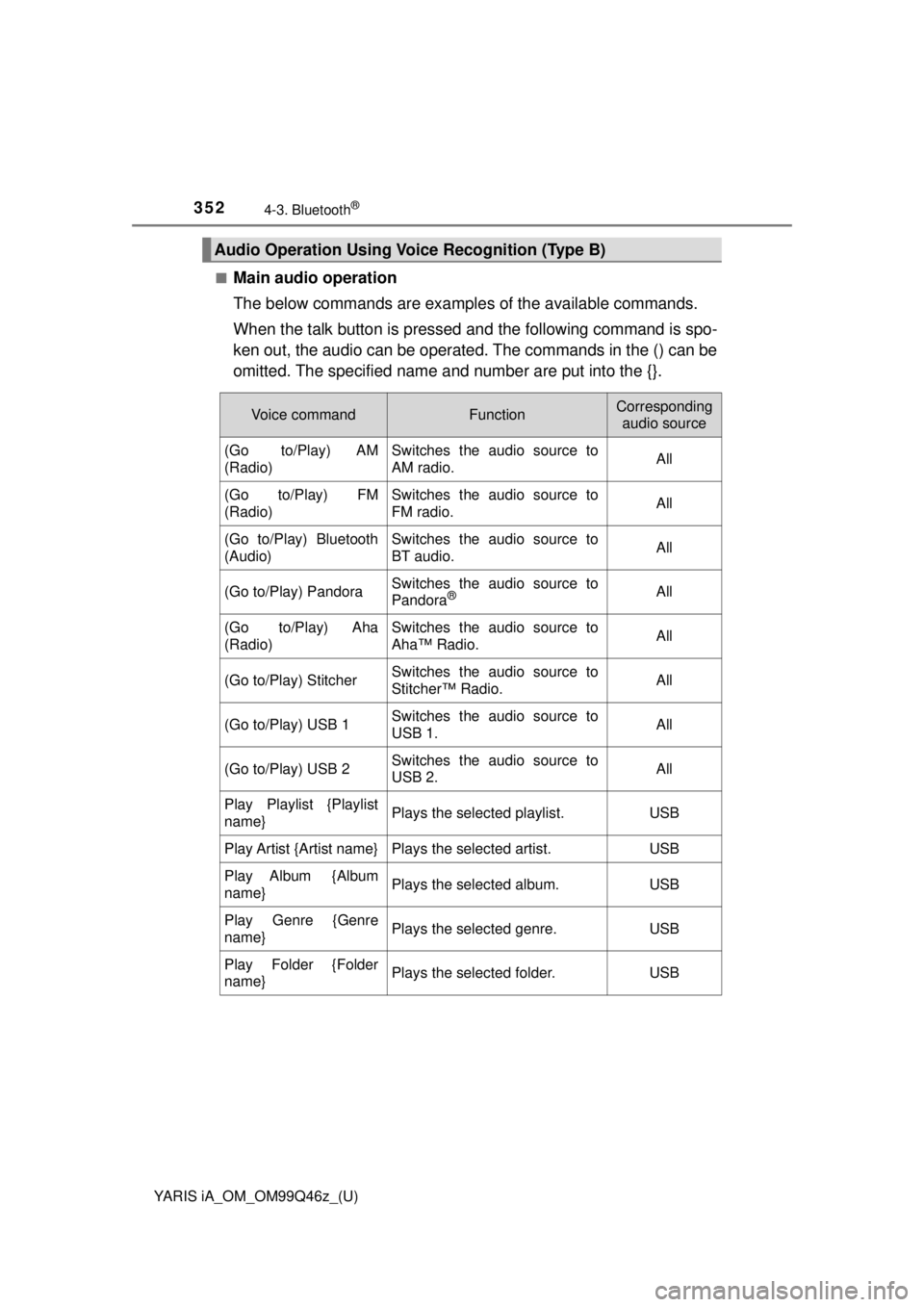
352
YARIS iA_OM_OM99Q46z_(U)
4-3. Bluetooth®
■Main audio operation
The below commands are examples of the available commands.
When the talk button is pressed and the following command is spo-
ken out, the audio can be operated. The commands in the () can be
omitted. The specified name and number are put into the {}.
Audio Operation Using Voice Recognition (Type B)
Voice commandFunctionCorresponding audio source
(Go to/Play) AM
(Radio)Switches the audio source to
AM radio.All
(Go to/Play) FM
(Radio)Switches the audio source to
FM radio.All
(Go to/Play) Bluetooth
(Audio)Switches the audio source to
BT audio.All
(Go to/Play) PandoraSwitches the audio source to
Pandora®All
(Go to/Play) Aha
(Radio)Switches the audio source to
Aha™ Radio.All
(Go to/Play) StitcherSwitches the audio source to
Stitcher™ Radio.All
(Go to/Play) USB 1Switches the audio source to
USB 1.All
(Go to/Play) USB 2Switches the audio source to
USB 2.All
Play Playlist {Playlist
name}Plays the selected playlist.USB
Play Artist {Artist name}Plays the selected artist.USB
Play Album {Album
name}Plays the selected album.USB
Play Genre {Genre
name}Plays the selected genre.USB
Play Folder {Folder
name}Plays the selected folder.USB
Page 368 of 576
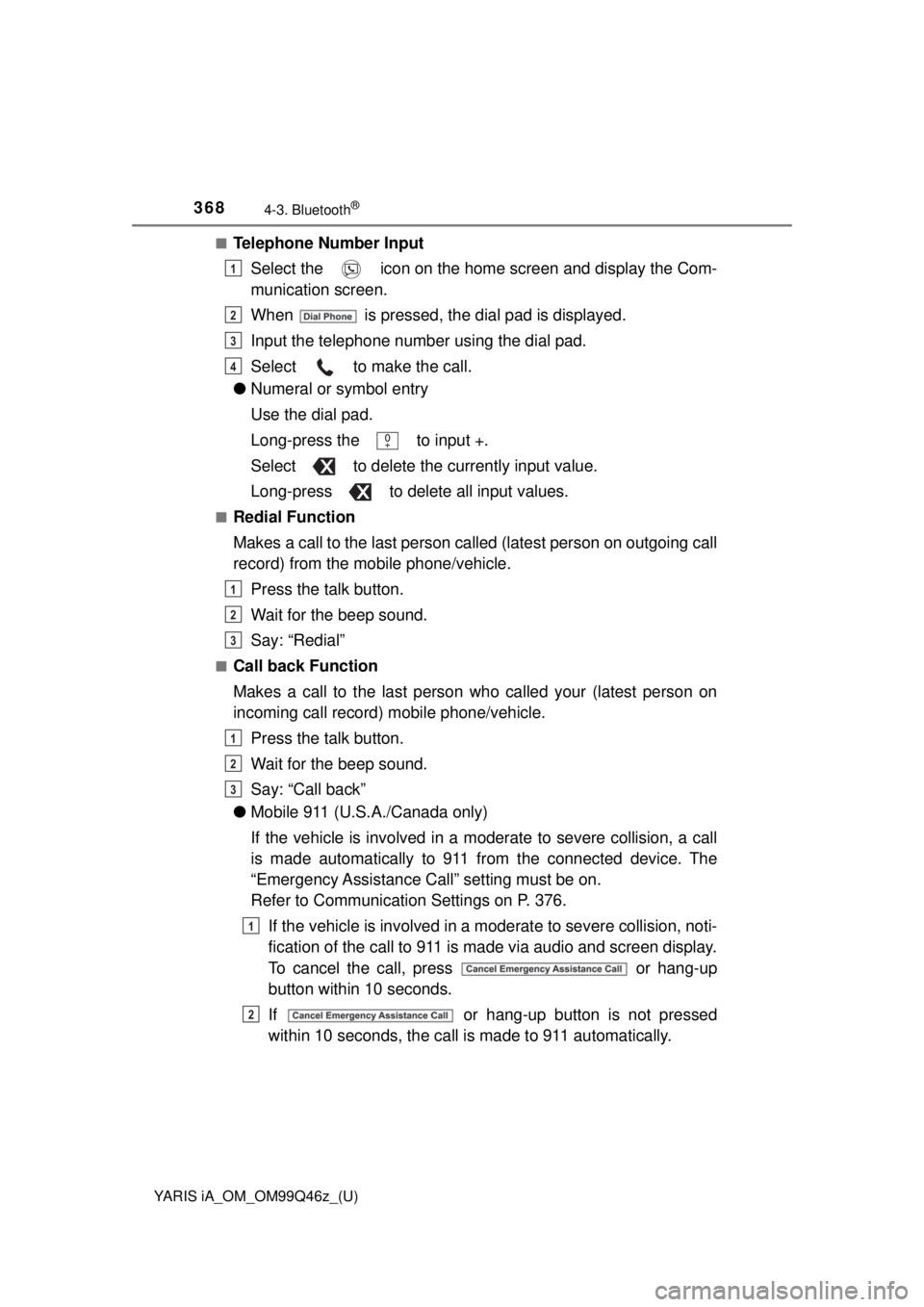
368
YARIS iA_OM_OM99Q46z_(U)
4-3. Bluetooth®
■Telephone Number InputSelect the icon on the home screen and display the Com-
munication screen.
When is pressed, the dial pad is displayed.
Input the telephone number using the dial pad.
Select to make the call.
● Numeral or symbol entry
Use the dial pad.
Long-press the to input +.
Select to delete the currently input value.
Long-press to delete all input values.
■Redial Function
Makes a call to the last person called (latest person on outgoing call
record) from the mobile phone/vehicle.
Press the talk button.
Wait for the beep sound.
Say: “Redial”
■Call back Function
Makes a call to the last person who called your (latest person on
incoming call record) mobile phone/vehicle.Press the talk button.
Wait for the beep sound.
Say: “Call back”
● Mobile 911 (U.S.A./Canada only)
If the vehicle is involved in a m oderate to severe collision, a call
is made automatically to 911 fr om the connected device. The
“Emergency Assistance Call” setting must be on.
Refer to Communication Settings on P. 376.
If the vehicle is involved in a moderate to severe collision, noti-
fication of the call to 911 is made via audio and screen display.
To cancel the call, press or hang-up
button within 10 seconds.
If or hang-up button is not pressed
within 10 seconds, the call is made to 911 automatically.
1
2
3
4
1
2
3
1
2
3
1
2
Page 369 of 576
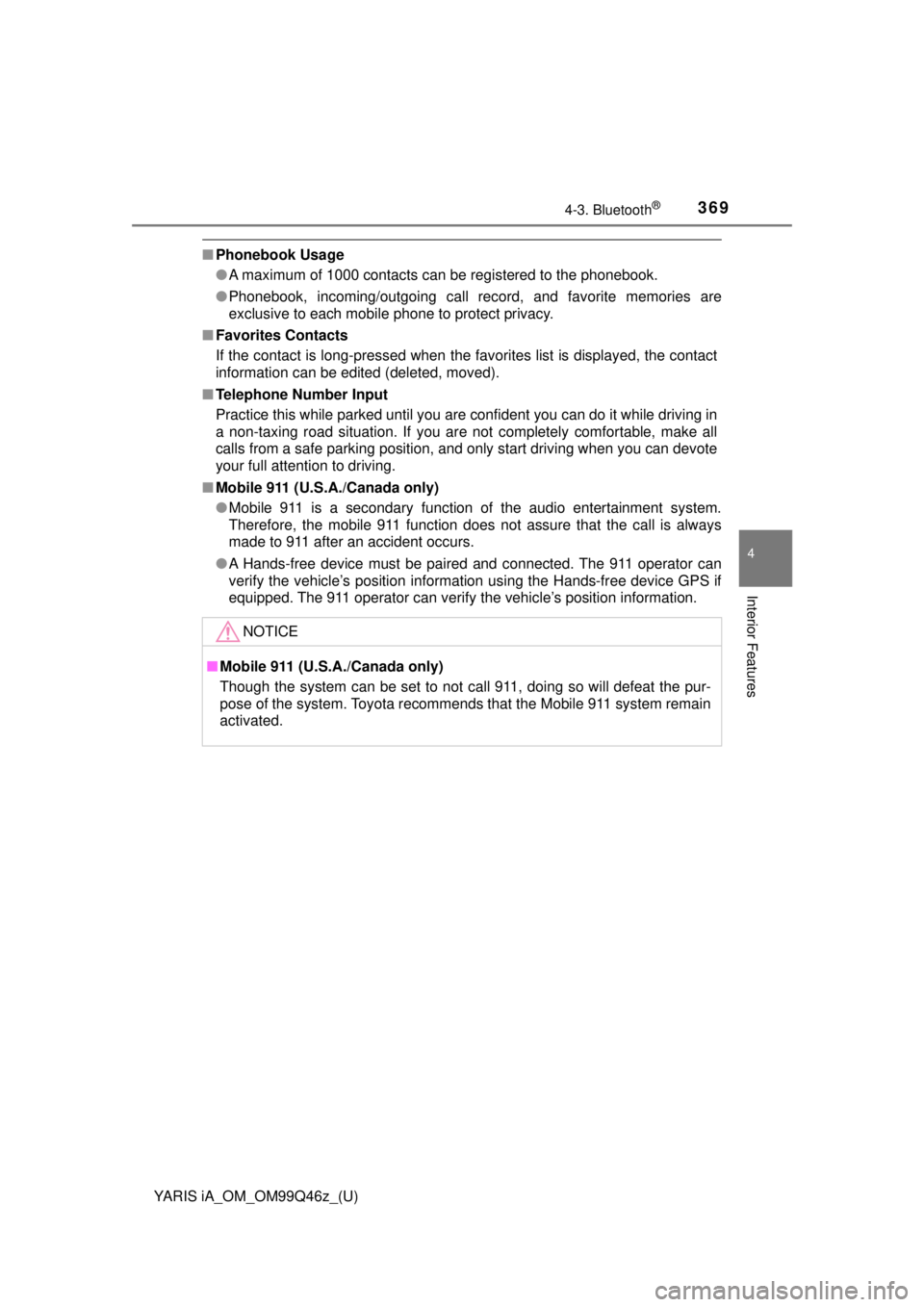
YARIS iA_OM_OM99Q46z_(U)
3694-3. Bluetooth®
4
Interior Features
■Phonebook Usage
●A maximum of 1000 contacts can be registered to the phonebook.
● Phonebook, incoming/outgoing call record, and favorite memories are
exclusive to each mobile phone to protect privacy.
■ Favorites Contacts
If the contact is long-pressed when the favorites list is displayed, the contact
information can be edited (deleted, moved).
■ Telephone Number Input
Practice this while parked until you are confident you can do it while driving in
a non-taxing road situation. If you are not completely comfortable, make all
calls from a safe parking position, and only start driving when you can devote
your full attention to driving.
■ Mobile 911 (U.S.A./Canada only)
●Mobile 911 is a secondary function of the audio entertainment system.
Therefore, the mobile 911 function does not assure that the call is always
made to 911 after an accident occurs.
● A Hands-free device must be paired and connected. The 911 operator can
verify the vehicle’s position information using the Hands-free device GPS if
equipped. The 911 operator can verify the vehicle’s position information.
NOTICE
■Mobile 911 (U.S.A./Canada only)
Though the system can be set to not call 911, doing so will defeat the pur-
pose of the system. Toyota recommends that the Mobile 911 system remain
activated.