Page 310 of 576
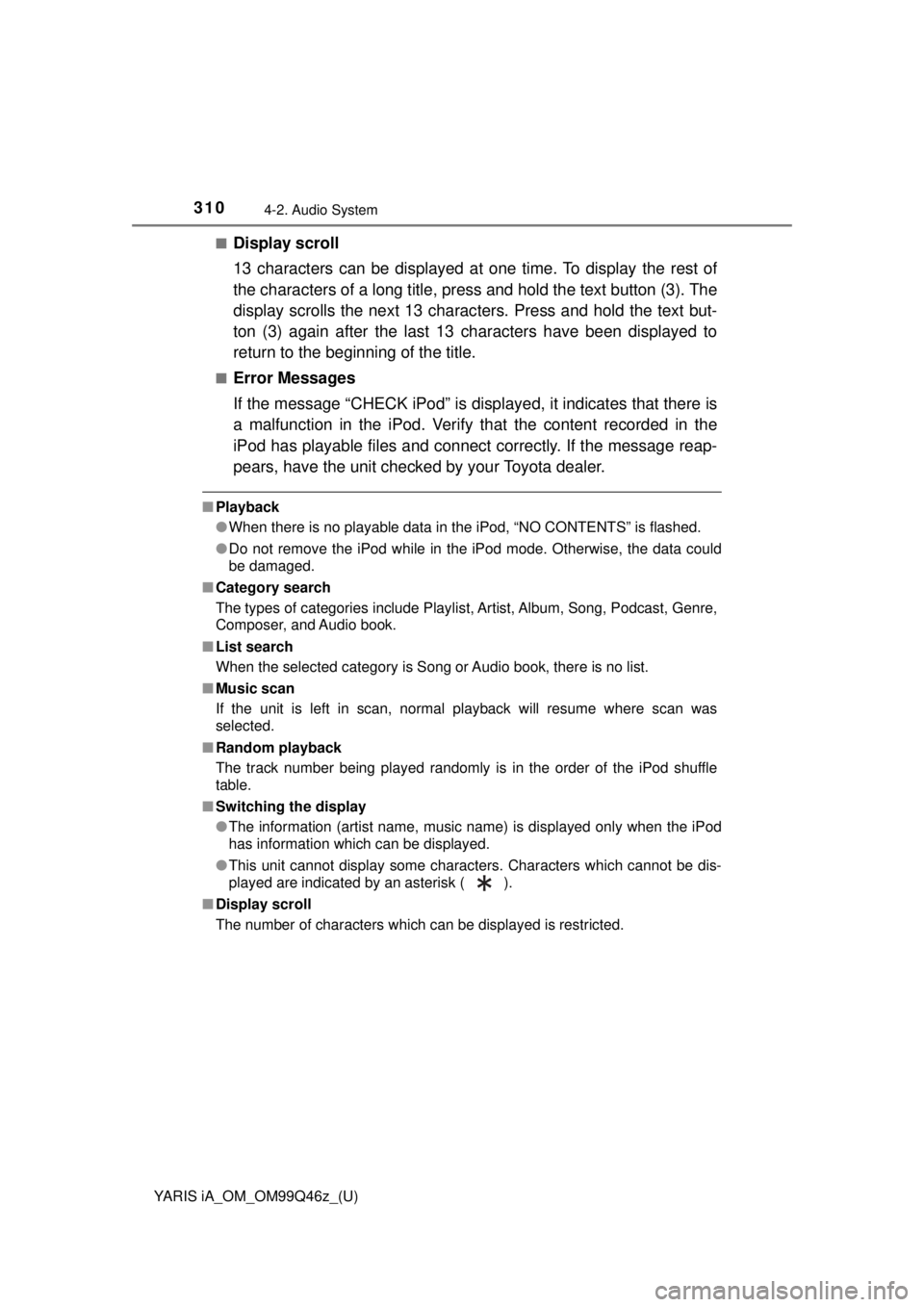
310
YARIS iA_OM_OM99Q46z_(U)
4-2. Audio System
■Display scroll
13 characters can be displayed at one time. To display the rest of
the characters of a long title, press and hold the text button (3). The
display scrolls the next 13 charac ters. Press and hold the text but-
ton (3) again after the last 13 characters have been displayed to
return to the beginning of the title.
■Error Messages
If the message “CHECK iPod” is disp layed, it indicates that there is
a malfunction in the iPod. Verify that the content recorded in the
iPod has playable files and connect correctly. If the message reap-
pears, have the unit checked by your Toyota dealer.
■ Playback
●When there is no playable data in the iPod, “NO CONTENTS” is flashed.
● Do not remove the iPod while in the iPod mode. Otherwise, the data could
be damaged.
■ Category search
The types of categories include Playlist, Artist, Album, Song, Podcast, Genre,
Composer, and Audio book.
■ List search
When the selected category is Song or Audio book, there is no list.
■ Music scan
If the unit is left in scan, normal playback will resume where scan was
selected.
■ Random playback
The track number being played randomly is in the order of the iPod shuffle
table.
■ Switching the display
●The information (artist name, music name) is displayed only when the iPod
has information which can be displayed.
● This unit cannot display some characters. Characters which cannot be dis-
played are indicated by an asterisk ( ).
■ Display scroll
The number of characters which can be displayed is restricted.
Page 311 of 576
YARIS iA_OM_OM99Q46z_(U)
3114-2. Audio System
4
Interior Features
If you see an error indication on the display, find the cause in the
chart. If you cannot clear the error indication, take the vehicle to your
Toyota dealer.
Error Indications (Type A)
IndicationCauseSolution
CHECK USBUSB device
malfunction
Verify that the content recorded in the
USB device has MP3/WMA/AAC files
and reconnect correctly.
If the error indication continues to display,
consult your Toyota dealer.
CHECK iPodiPod malfunc-
tion
Verify that the content recorded in the
iPod has playable files and re-connect
correctly.
If the error indication continues to display,
consult your Toyota dealer.
Page 312 of 576
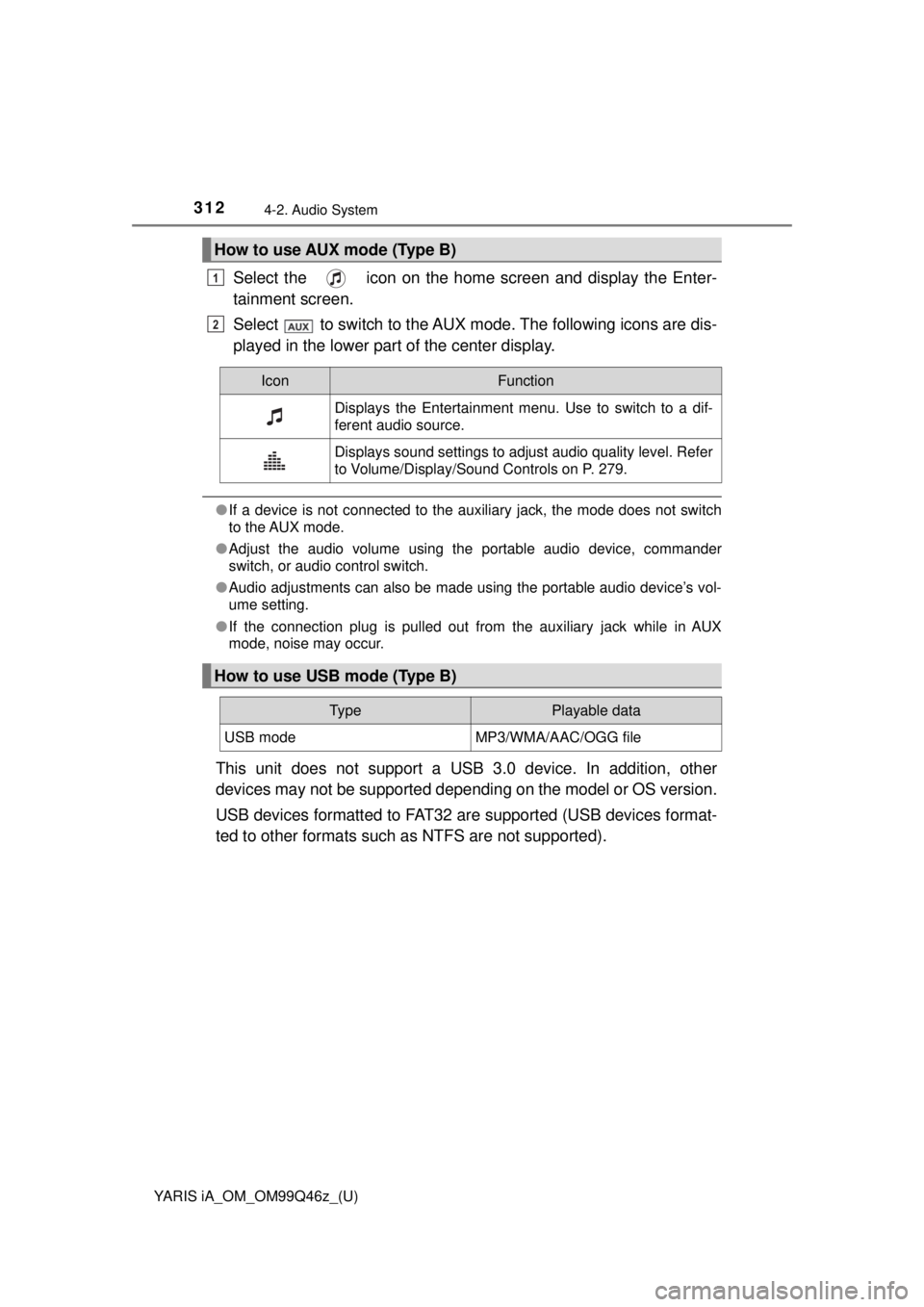
312
YARIS iA_OM_OM99Q46z_(U)
4-2. Audio System
Select the icon on the home screen and display the Enter-
tainment screen.
Select to switch to the AUX mode. The following icons are dis-
played in the lower part of the center display.
●If a device is not connected to the auxiliary jack, the mode does not switch
to the AUX mode.
● Adjust the audio volume using the portable audio device, commander
switch, or audio control switch.
● Audio adjustments can also be made using the portable audio device’s vol-
ume setting.
● If the connection plug is pulled out from the auxiliary jack while in AUX
mode, noise may occur.
This unit does not support a USB 3.0 device. In addition, other
devices may not be supported dependi ng on the model or OS version.
USB devices formatted to FAT32 ar e supported (USB devices format-
ted to other formats such as NTFS are not supported).
How to use AUX mode (Type B)
1
2
IconFunction
Displays the Entertainment menu. Use to switch to a dif-
ferent audio source.
Displays sound settings to adjust audio quality level. Refer
to Volume/Display/Sound Controls on P. 279.
How to use USB mode (Type B)
Ty pePlayable data
USB modeMP3/WMA/AAC/OGG file
Page 313 of 576
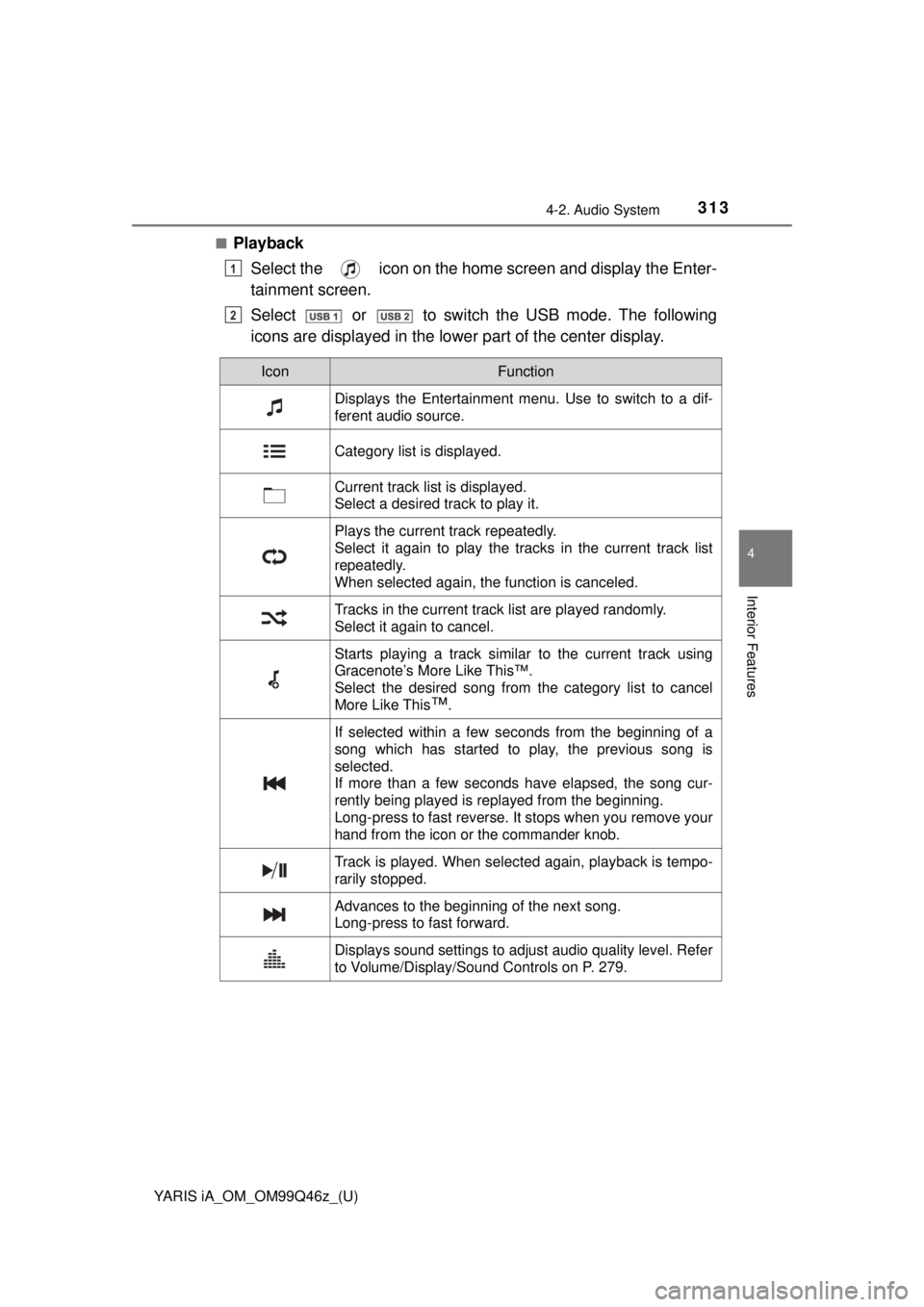
YARIS iA_OM_OM99Q46z_(U)
3134-2. Audio System
4
Interior Features
■PlaybackSelect the icon on the home screen and display the Enter-
tainment screen.
Select or to switch the USB mode. The following
icons are displayed in the lower part of the center display.
1
2
IconFunction
Displays the Entertainment menu. Use to switch to a dif-
ferent audio source.
Category list is displayed.
Current track list is displayed.
Select a desired track to play it.
Plays the current track repeatedly.
Select it again to play the tracks in the current track list
repeatedly.
When selected again, the function is canceled.
Tracks in the current track list are played randomly.
Select it again to cancel.
Starts playing a track similar to the current track using
Gracenote’s More Like This™.
Select the desired song from the category list to cancel
More Like This
™.
If selected within a few seconds from the beginning of a
song which has started to play, the previous song is
selected.
If more than a few seconds have elapsed, the song cur-
rently being played is replayed from the beginning.
Long-press to fast reverse. It stops when you remove your
hand from the icon or the commander knob.
Track is played. When selected again, playback is tempo-
rarily stopped.
Advances to the beginning of the next song.
Long-press to fast forward.
Displays sound settings to adjust audio quality level. Refer
to Volume/Display/Sound Controls on P. 279.
Page 314 of 576
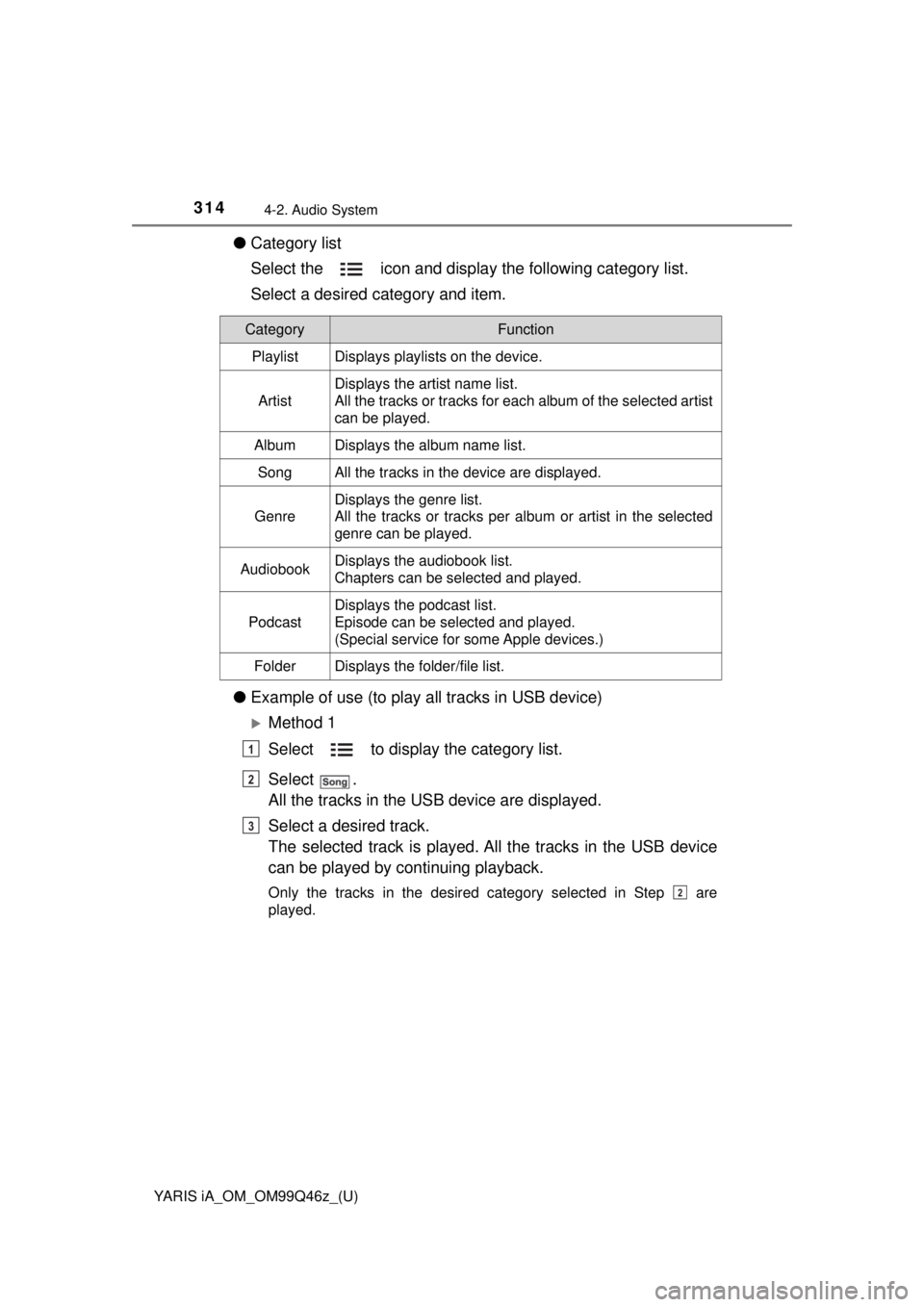
314
YARIS iA_OM_OM99Q46z_(U)
4-2. Audio System
●Category list
Select the icon and display the following category list.
Select a desired category and item.
● Example of use (to play all tracks in USB device)
Method 1
Select to display the category list.
Select .
All the tracks in the USB device are displayed.
Select a desired track.
The selected track is played. A ll the tracks in the USB device
can be played by continuing playback.
Only the tracks in the desired category selected in Step are
played.
CategoryFunction
PlaylistDisplays playlists on the device.
Artist
Displays the artist name list.
All the tracks or tracks for each album of the selected artist
can be played.
AlbumDisplays the album name list.
SongAll the tracks in the device are displayed.
Genre
Displays the genre list.
All the tracks or tracks per album or artist in the selected
genre can be played.
AudiobookDisplays the audiobook list.
Chapters can be selected and played.
Podcast
Displays the podcast list.
Episode can be selected and played.
(Special service for some Apple devices.)
FolderDisplays the folder/file list.
1
2
3
2
Page 315 of 576
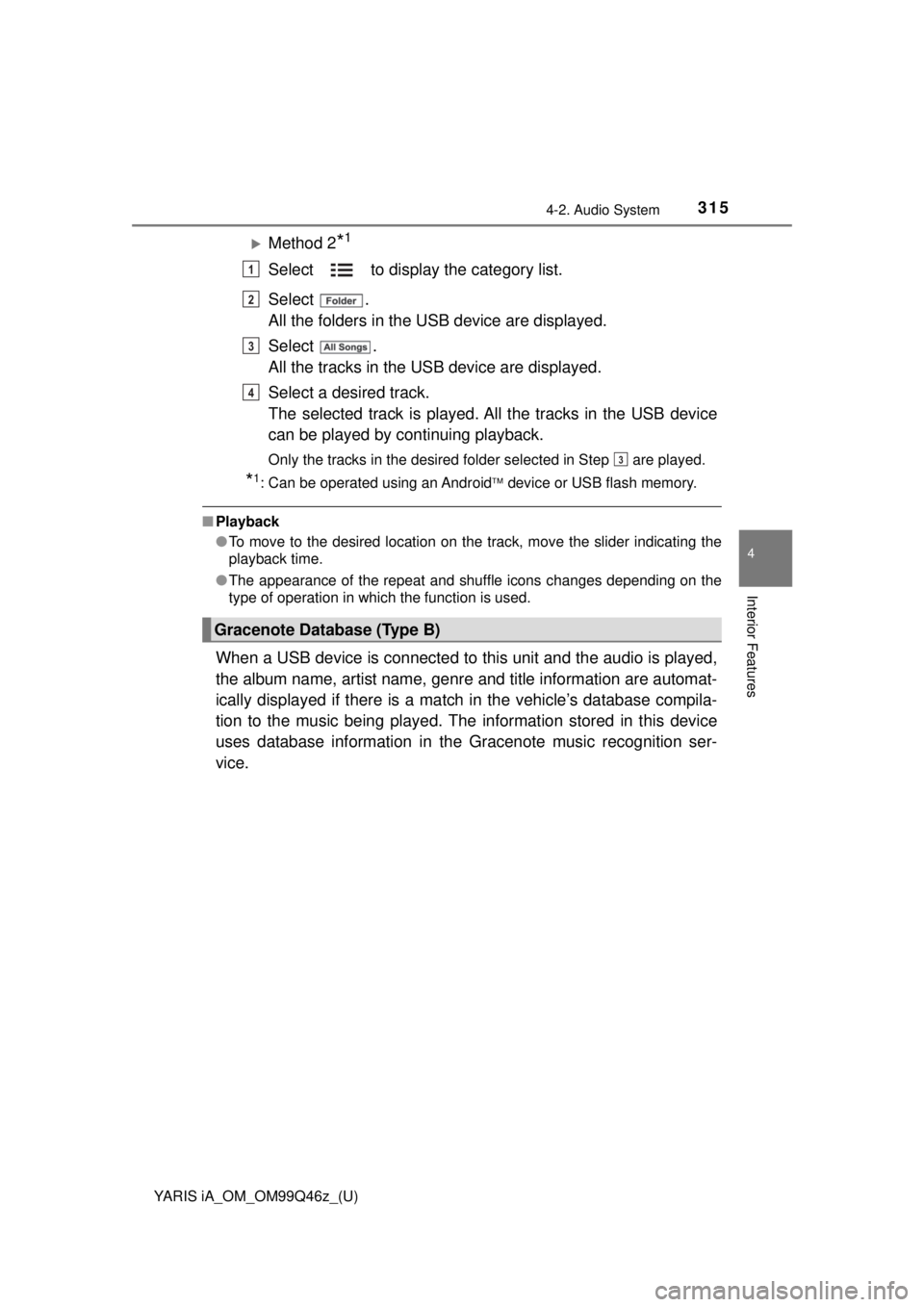
YARIS iA_OM_OM99Q46z_(U)
3154-2. Audio System
4
Interior Features
Method 2*1
Select to display the category list.
Select .
All the folders in the USB device are displayed.
Select .
All the tracks in the USB device are displayed.
Select a desired track.
The selected track is played. All the tracks in the USB device
can be played by continuing playback.
Only the tracks in the desired folder selected in Step are played.
*1: Can be operated using an Android device or USB flash memory.
■ Playback
●To move to the desired location on the track, move the slider indicating the
playback time.
● The appearance of the repeat and shuffle icons changes depending on the
type of operation in which the function is used.
When a USB device is connected to this unit and the audio is played,
the album name, artist name, genre and title information are automat-
ically displayed if there is a matc h in the vehicle’s database compila-
tion to the music being played. The information stored in this device
uses database information in th e Gracenote music recognition ser-
vice.
Gracenote Database (Type B)
1
2
3
4
3
Page 316 of 576
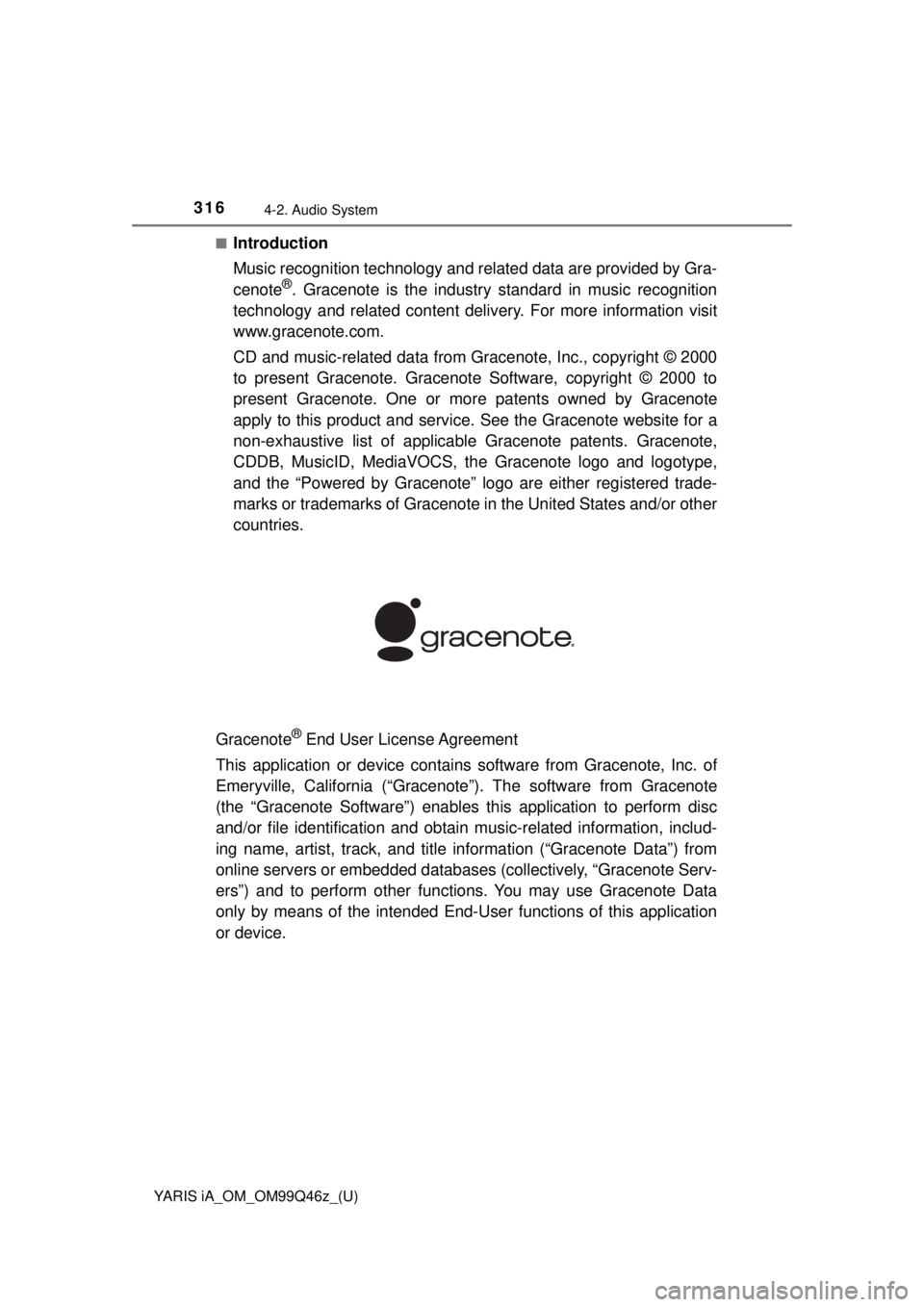
316
YARIS iA_OM_OM99Q46z_(U)
4-2. Audio System
■Introduction
Music recognition technology and related data are provided by Gra-
cenote
®. Gracenote is the industry standard in music recognition
technology and related content deli very. For more information visit
www.gracenote.com.
CD and music-related data from Gracenote, Inc., copyright © 2000
to present Gracenote. Gracenote Software, copyright © 2000 to
present Gracenote. One or mo re patents owned by Gracenote
apply to this product and service. See the Gracenote website for a
non-exhaustive list of applicable Gracenote patents. Gracenote,
CDDB, MusicID, MediaVOCS, th e Gracenote logo and logotype,
and the “Powered by Gracenote” logo are either registered trade-
marks or trademarks of Gracenote in the United States and/or other
countries.
Gracenote
® End User License Agreement
This application or device contains software from Gracenote, Inc. of
Emeryville, California (“Gracenote”). The software from Gracenote
(the “Gracenote Software”) enables this application to perform disc
and/or file identification and obtain music-related information, includ-
ing name, artist, track, and title information (“Gracenote Data”) from
online servers or embedded database s (collectively, “Gracenote Serv-
ers”) and to perform other functions. You may use Gracenote Data
only by means of the intended End-User functions of this application
or device.
Page 317 of 576
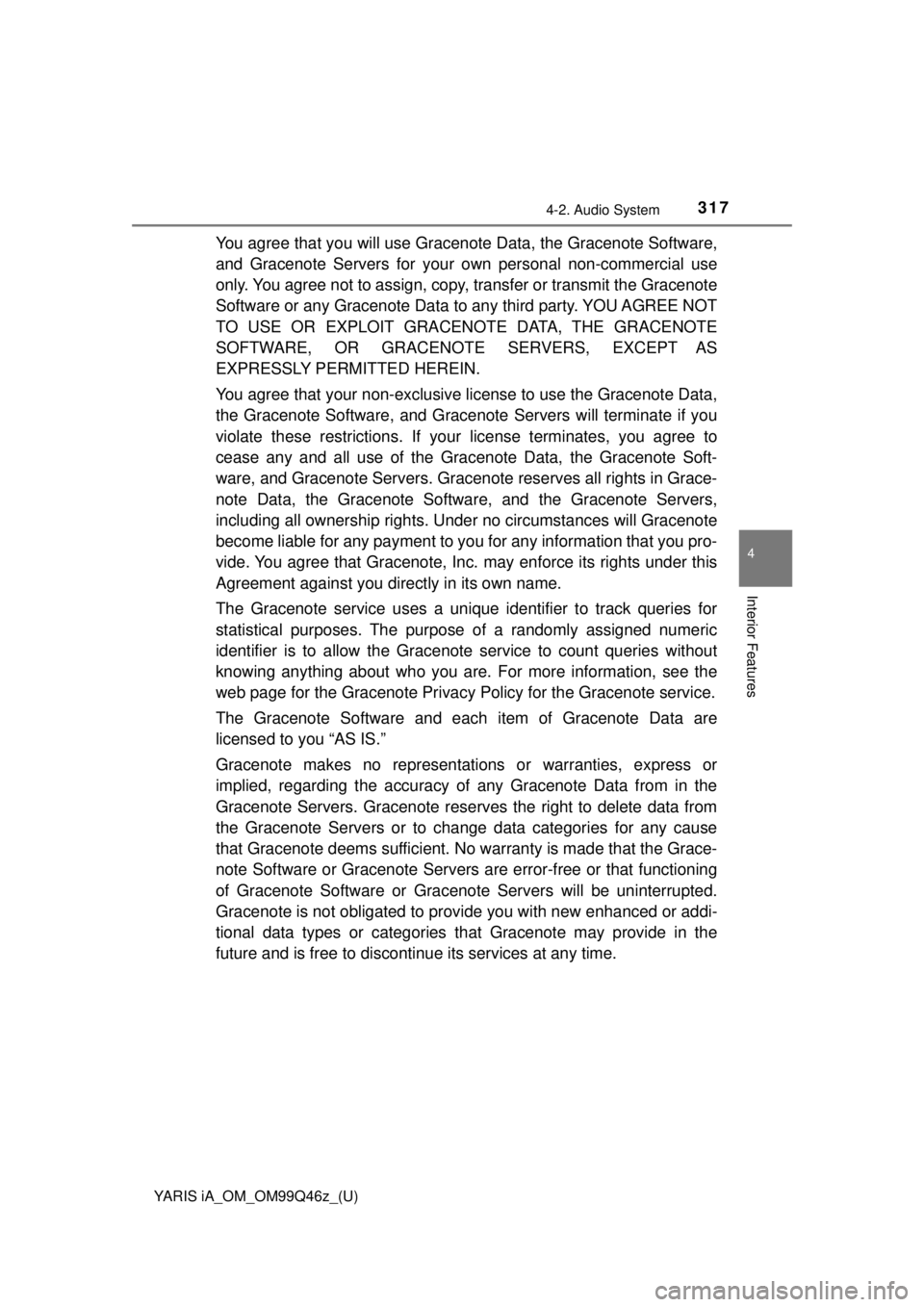
YARIS iA_OM_OM99Q46z_(U)
3174-2. Audio System
4
Interior Features
You agree that you will use Gracenote Data, the Gracenote Software,
and Gracenote Servers for your own personal non-commercial use
only. You agree not to assign, copy, transfer or transmit the Gracenote
Software or any Gracenote Data to any third party. YOU AGREE NOT
TO USE OR EXPLOIT GRACEN OTE DATA, THE GRACENOTE
SOFTWARE, OR GRACENOTE SERVERS, EXCEPT AS
EXPRESSLY PERMITTED HEREIN.
You agree that your non-exclusive license to use the Gracenote Data,
the Gracenote Software , and Gracenote Servers will terminate if you
violate these restrictions. If your license terminates, you agree to
cease any and all use of the Grac enote Data, the Gracenote Soft-
ware, and Gracenote Servers. Grace note reserves all rights in Grace-
note Data, the Gracenote Software, and the Gracenote Servers,
including all ownership rights. U nder no circumstances will Gracenote
become liable for any payment to you for any information that you pro-
vide. You agree that Gracenote, Inc. may enforce its rights under this
Agreement against you directly in its own name.
The Gracenote service us es a unique identifier to track queries for
statistical purposes. The purpose of a randomly assigned numeric
identifier is to allow the Gracenote service to count queries without
knowing anything about who you are. For more information, see the
web page for the Gracenote Privacy Policy for the Gracenote service.
The Gracenote Software and each item of Gracenote Data are
licensed to you “AS IS.”
Gracenote makes no representations or warranties, express or
implied, regarding the accuracy of any Gracenote Data from in the
Gracenote Servers. Gracenote rese rves the right to delete data from
the Gracenote Servers or to c hange data categories for any cause
that Gracenote deems sufficient. No warranty is made that the Grace-
note Software or Gracenote Servers are error-free or that functioning
of Gracenote Software or Gracenote Servers will be uninterrupted.
Gracenote is not obligated to provide you with new enhanced or addi-
tional data types or categories th at Gracenote may provide in the
future and is free to disconti nue its services at any time.