Page 385 of 576
YARIS iA_OM_OM99Q46z_(U)
3854-3. Bluetooth®
4
Interior Features
●Example of use (When searching for a song from the top level of
a device)
Select the icon to display th e folder/file list at the top
level.
When the folder is
selected, folders/file lists in
the folder are displayed.
When the playlist is
selected, the file list is dis-
played.
Select the desired song.
Select to move to a
folder one level higher.
■ Switching to Bluetooth® audio mode
● If Bluetooth® audio is used after using Pandora®, Aha™ or Stitcher™ radio,
the application on the mobile device has to be closed first.
● If the Bluetooth
® audio device does not begin playback, select the
icon.
● If the mode is switched from Bluetooth
® audio mode to another mode (radio
mode), audio playback from the Bluetooth® audio device stops.
1
2
3
Page 386 of 576
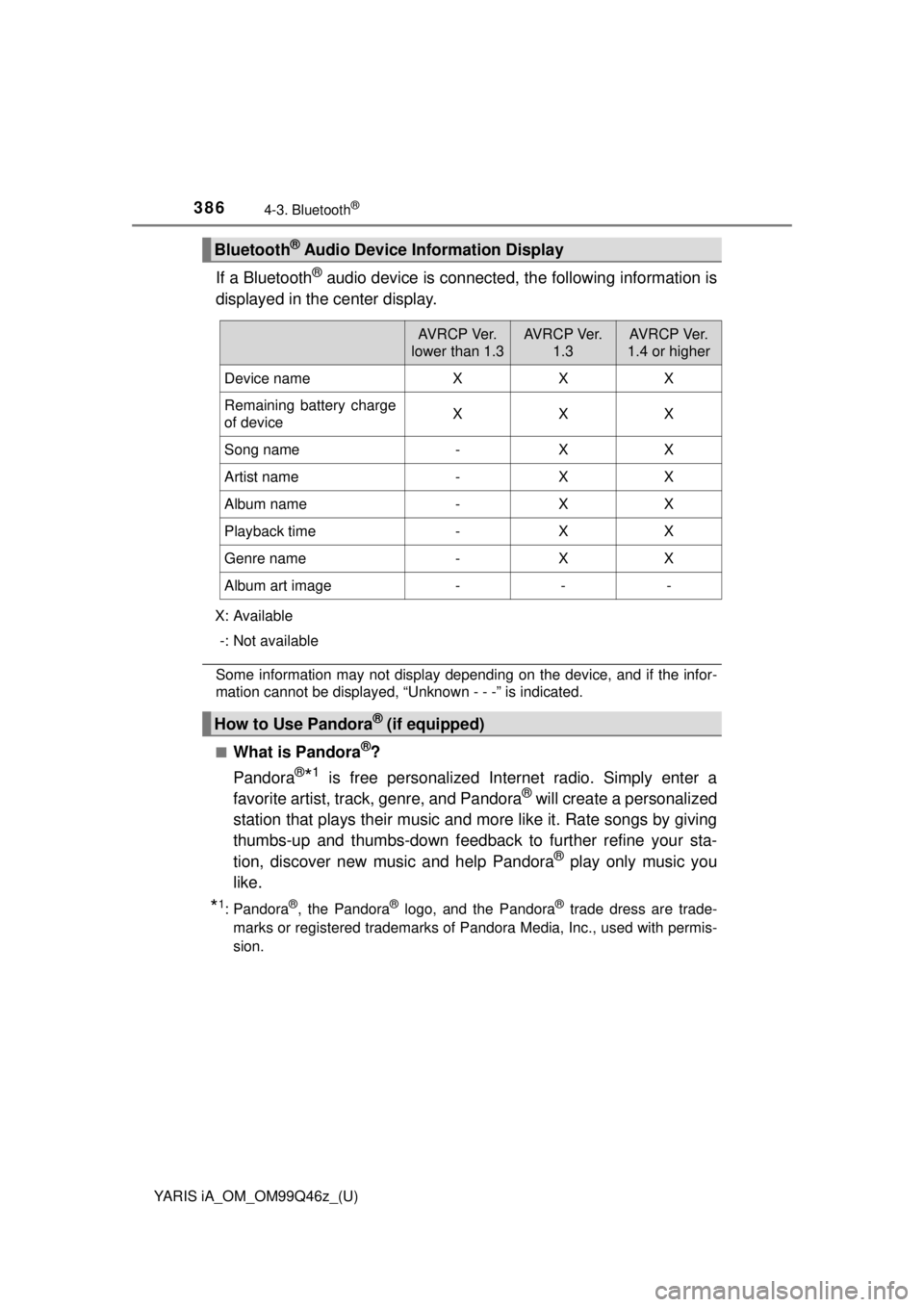
386
YARIS iA_OM_OM99Q46z_(U)
4-3. Bluetooth®
If a Bluetooth® audio device is connected, the following information is
displayed in the center display.
X: Available
-: Not available
Some information may not display depending on the device, and if the infor-
mation cannot be displayed, “Unknown - - -” is indicated.
■
What is Pandora®?
Pandora
®*1 is free personalized Internet radio. Simply enter a
favorite artist, track, genre, and Pandora® will create a personalized
station that plays their music and more like it. Rate songs by giving
thumbs-up and thumbs-down feedbac k to further refine your sta-
tion, discover new music and help Pandora
® play only music you
like.
*1: Pandora®, the Pandora® logo, and the Pandora® trade dress are trade-
marks or registered trademarks of Pandora Media, Inc., used with permis-
sion.
Bluetooth® Audio Device Information Display
AV R C P Ve r.
lower than 1.3AV R C P Ve r. 1.3AV R C P Ve r.
1.4 or higher
Device nameXXX
Remaining battery charge
of deviceXXX
Song name-XX
Artist name-XX
Album name-XX
Playback time-XX
Genre name-XX
Album art image---
How to Use Pandora® (if equipped)
Page 387 of 576
YARIS iA_OM_OM99Q46z_(U)
3874-3. Bluetooth®
4
Interior Features
■Playback
Select the icon on the home screen to display the Entertain-
ment screen. When is selected, the following icons are indi-
cated in the bottom part of the center display.
IconFunction
Displays the Entertainment menu. Use to switch to a dif-
ferent audio source.
Displays the station list.
Use to switch to other stations.
Thumbs-Down
Press the icon to tell Pandora® not to play this
track.
Thumbs-Up
Press the icon to tell Pandora® “you like this track”
and it helps to bring in more tracks like it to your station.
Bookmarking
Bookmarks the song or artist currently being played.
Plays the track. When selected again, playback is tempo-
rarily stopped.
Goes to the next song.
Displays sound settings to adjust audio quality level. Refer
to Volume/Display/Sound Controls on P. 279.
Page 389 of 576
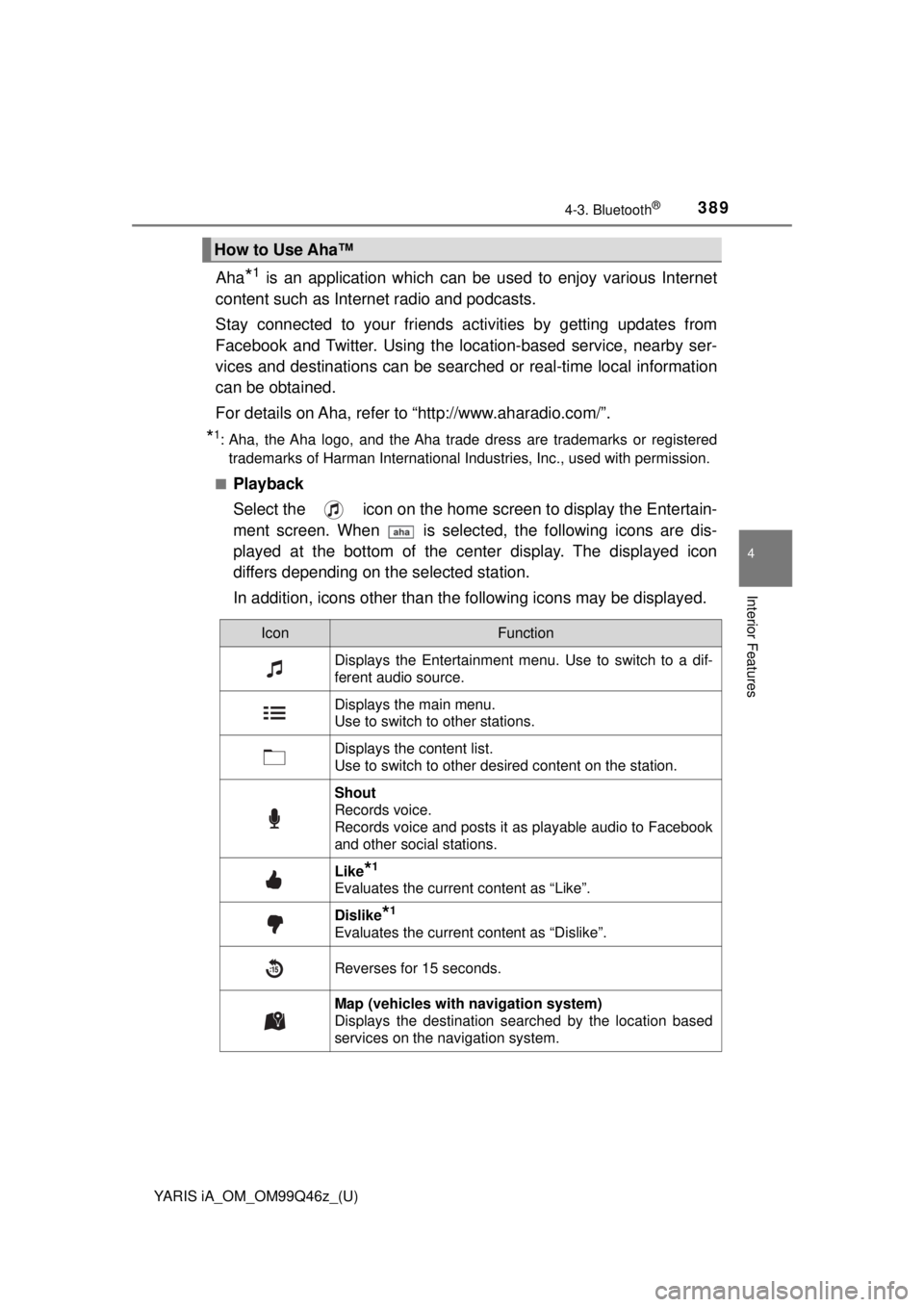
YARIS iA_OM_OM99Q46z_(U)
3894-3. Bluetooth®
4
Interior Features
Aha*1 is an application which can be used to enjoy various Internet
content such as Intern et radio and podcasts.
Stay connected to your friends ac tivities by getting updates from
Facebook and Twitter. Using the lo cation-based service, nearby ser-
vices and destinations can be searched or real-time local information
can be obtained.
For details on Aha, refer to “http://www.aharadio.com/”.
*1: Aha, the Aha logo, and the Aha trade dress are trademarks or registered
trademarks of Harman International Industries, Inc., used with permission.
■
Playback
Select the icon on the home screen to display the Entertain-
ment screen. When is selected, the following icons are dis-
played at the bottom of the center display. The displayed icon
differs depending on the selected station.
In addition, icons other than th e following icons may be displayed.
How to Use Aha™
IconFunction
Displays the Entertainment menu. Use to switch to a dif-
ferent audio source.
Displays the main menu.
Use to switch to other stations.
Displays the content list.
Use to switch to other desired content on the station.
Shout
Records voice.
Records voice and posts it as playable audio to Facebook
and other social stations.
Like*1
Evaluates the current content as “Like”.
Dislike*1
Evaluates the current content as “Dislike”.
Reverses for 15 seconds.
Map (vehicles with navigation system)
Displays the destination searched by the location based
services on the navigation system.
Page 390 of 576
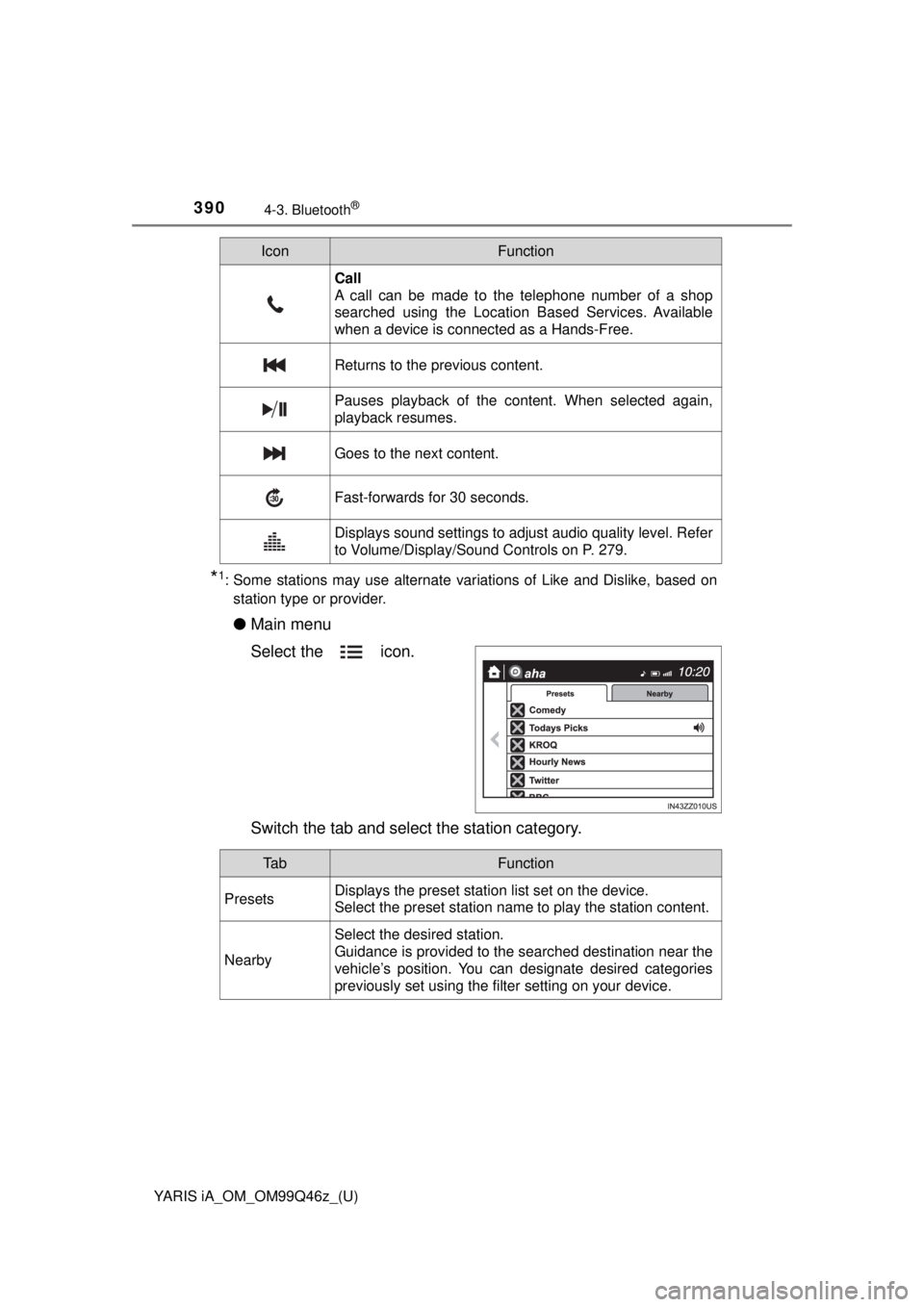
390
YARIS iA_OM_OM99Q46z_(U)
4-3. Bluetooth®
*1: Some stations may use alternate variations of Like and Dislike, based onstation type or provider.
● Main menu
Select the icon.
Switch the tab and sele ct the station category.
Call
A call can be made to the telephone number of a shop
searched using the Location Based Services. Available
when a device is connected as a Hands-Free.
Returns to the previous content.
Pauses playback of the content. When selected again,
playback resumes.
Goes to the next content.
Fast-forwards for 30 seconds.
Displays sound settings to adjust audio quality level. Refer
to Volume/Display/Sound Controls on P. 279.
IconFunction
Ta bFunction
PresetsDisplays the preset station list set on the device.
Select the preset station name to play the station content.
Nearby
Select the desired station.
Guidance is provided to the searched destination near the
vehicle’s position. You can designate desired categories
previously set using the filter setting on your device.
Page 393 of 576
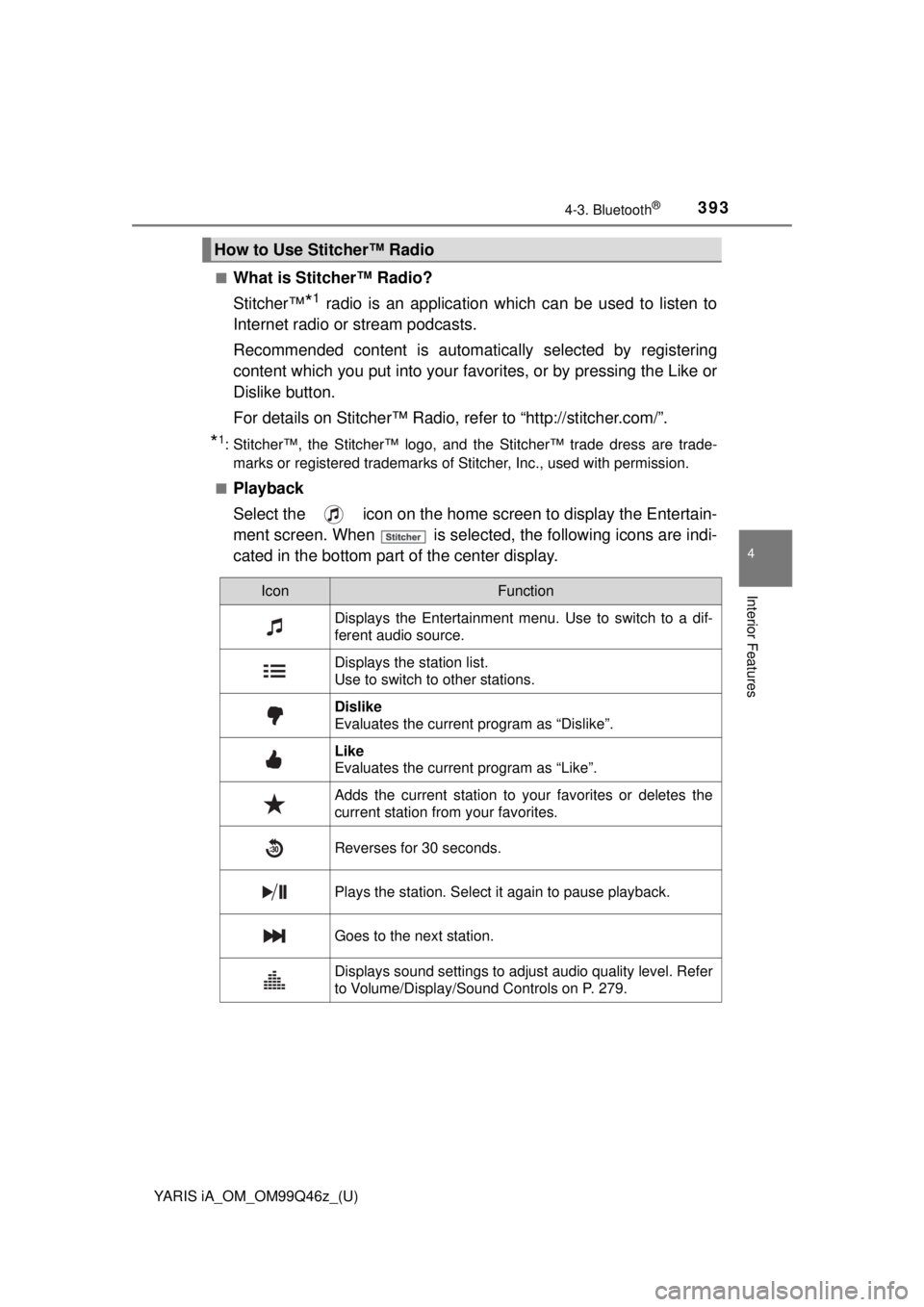
YARIS iA_OM_OM99Q46z_(U)
3934-3. Bluetooth®
4
Interior Features
■What is Stitcher™ Radio?
Stitcher™
*1 radio is an application which can be used to listen to
Internet radio or stream podcasts.
Recommended content is automatic ally selected by registering
content which you put into your favo rites, or by pressing the Like or
Dislike button.
For details on Stitcher™ Radio, refer to “http://stitcher.com/”.
*1: Stitcher™, the Stitcher™ logo, and the Stitcher™ trade dress are trade- marks or registered trademarks of Stitcher, Inc., used with permission.
■
Playback
Select the icon on the home screen to display the Entertain-
ment screen. When is selected, the following icons are indi-
cated in the bottom part of the center display.
How to Use Stitcher™ Radio
IconFunction
Displays the Entertainment menu. Use to switch to a dif-
ferent audio source.
Displays the station list.
Use to switch to other stations.
Dislike
Evaluates the current program as “Dislike”.
Like
Evaluates the current program as “Like”.
Adds the current station to your favorites or deletes the
current station from your favorites.
Reverses for 30 seconds.
Plays the station. Select it again to pause playback.
Goes to the next station.
Displays sound settings to adjust audio quality level. Refer
to Volume/Display/Sound Controls on P. 279.
Page 398 of 576
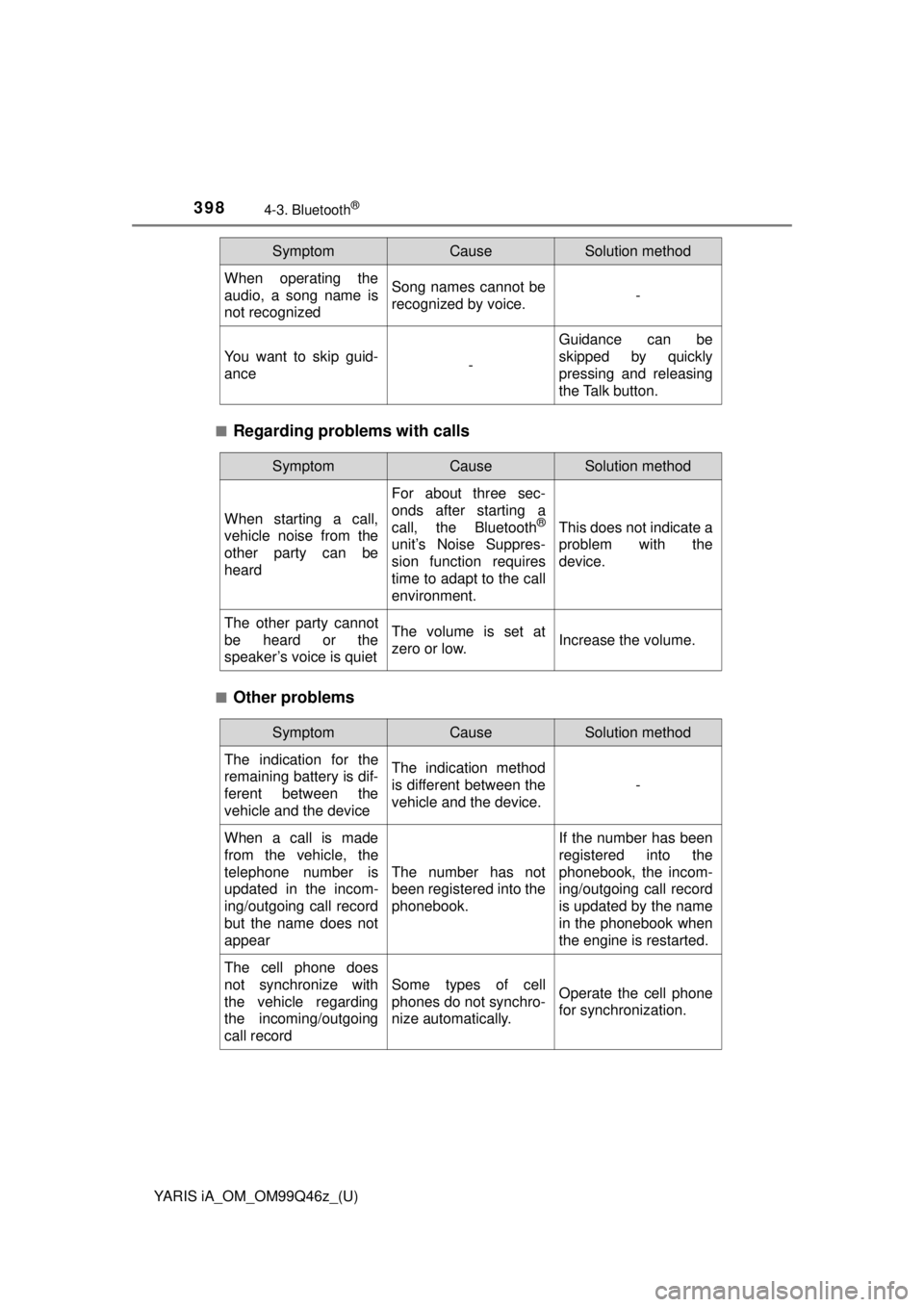
398
YARIS iA_OM_OM99Q46z_(U)
4-3. Bluetooth®
■Regarding problems with calls
■Other problems
When operating the
audio, a song name is
not recognizedSong names cannot be
recognized by voice.-
You want to skip guid-
ance-
Guidance can be
skipped by quickly
pressing and releasing
the Talk button.
SymptomCauseSolution method
SymptomCauseSolution method
When starting a call,
vehicle noise from the
other party can be
heard
For about three sec-
onds after starting a
call, the Bluetooth
®
unit’s Noise Suppres-
sion function requires
time to adapt to the call
environment.
This does not indicate a
problem with the
device.
The other party cannot
be heard or the
speaker’s voice is quietThe volume is set at
zero or low.Increase the volume.
SymptomCauseSolution method
The indication for the
remaining battery is dif-
ferent between the
vehicle and the deviceThe indication method
is different between the
vehicle and the device.
-
When a call is made
from the vehicle, the
telephone number is
updated in the incom-
ing/outgoing call record
but the name does not
appear
The number has not
been registered into the
phonebook.
If the number has been
registered into the
phonebook, the incom-
ing/outgoing call record
is updated by the name
in the phonebook when
the engine is restarted.
The cell phone does
not synchronize with
the vehicle regarding
the incoming/outgoing
call record
Some types of cell
phones do not synchro-
nize automatically.Operate the cell phone
for synchronization.
Page 404 of 576
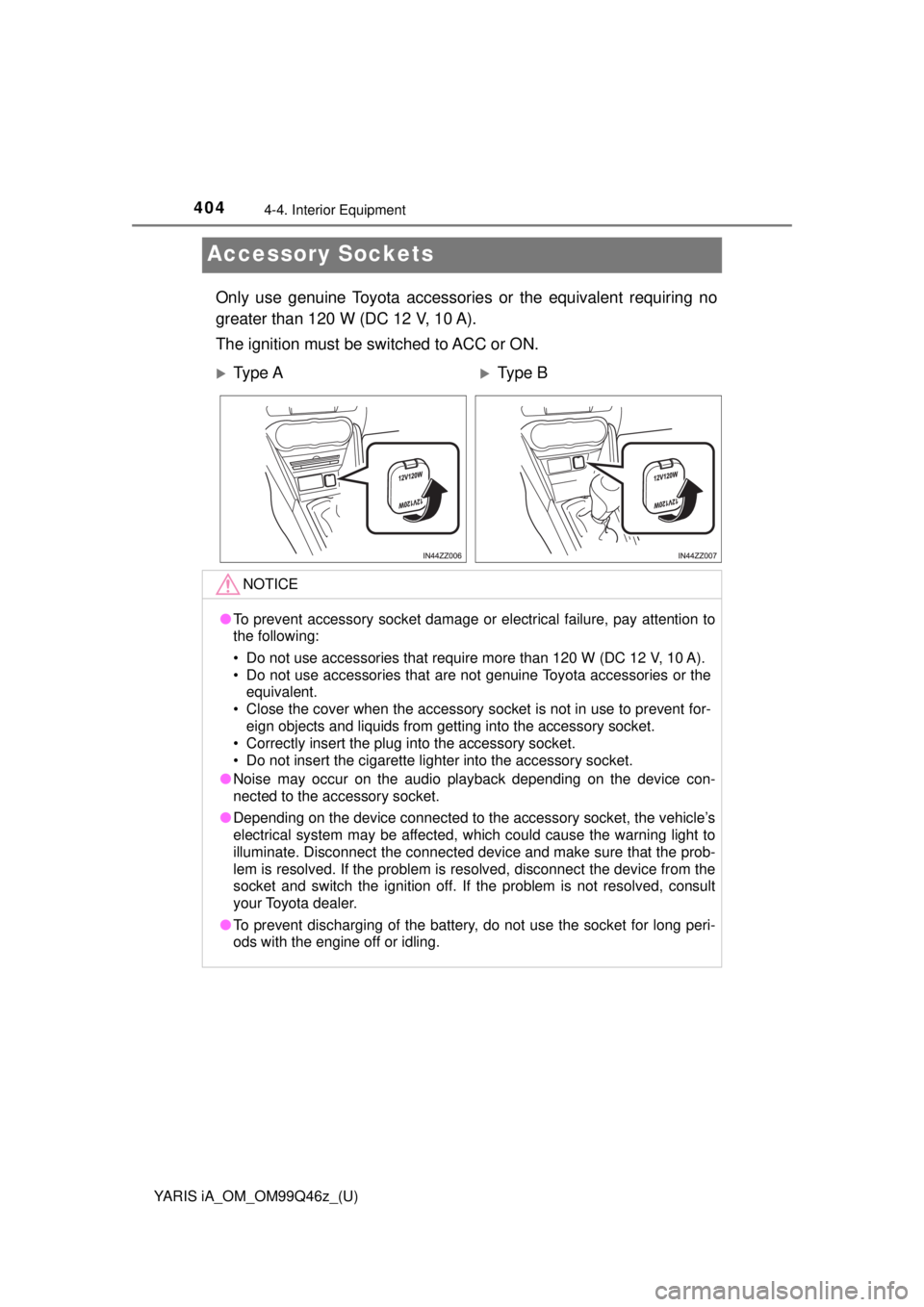
404
YARIS iA_OM_OM99Q46z_(U)
4-4. Interior Equipment
Accessory Sockets
Only use genuine Toyota accessories or the equivalent requiring no
greater than 120 W (DC 12 V, 10 A).
The ignition must be switched to ACC or ON.
Ty p e AType B
NOTICE
● To prevent accessory socket damage or electrical failure, pay attention t\
o
the following:
• Do not use accessories that require more than 120 W (DC 12 V, 10 A).
• Do not use accessories that are not genuine Toyota accessories or the
equivalent.
• Close the cover when the accessory socket is not in use to prevent for- eign objects and liquids from getting into the accessory socket.
• Correctly insert the plug into the accessory socket.
• Do not insert the cigarette lighter into the accessory socket.
● Noise may occur on the audio playback depending on the device con-
nected to the accessory socket.
● Depending on the device connected to the accessory socket, the vehicle’s
electrical system may be affected, which could cause the warning light to
illuminate. Disconnect the connected device and make sure that the prob-
lem is resolved. If the problem is resolved, disconnect the device from the
socket and switch the ignition off. If the problem is not resolved, consult
your Toyota dealer.
● To prevent discharging of the battery, do not use the socket for long peri-
ods with the engine off or idling.