Page 356 of 660
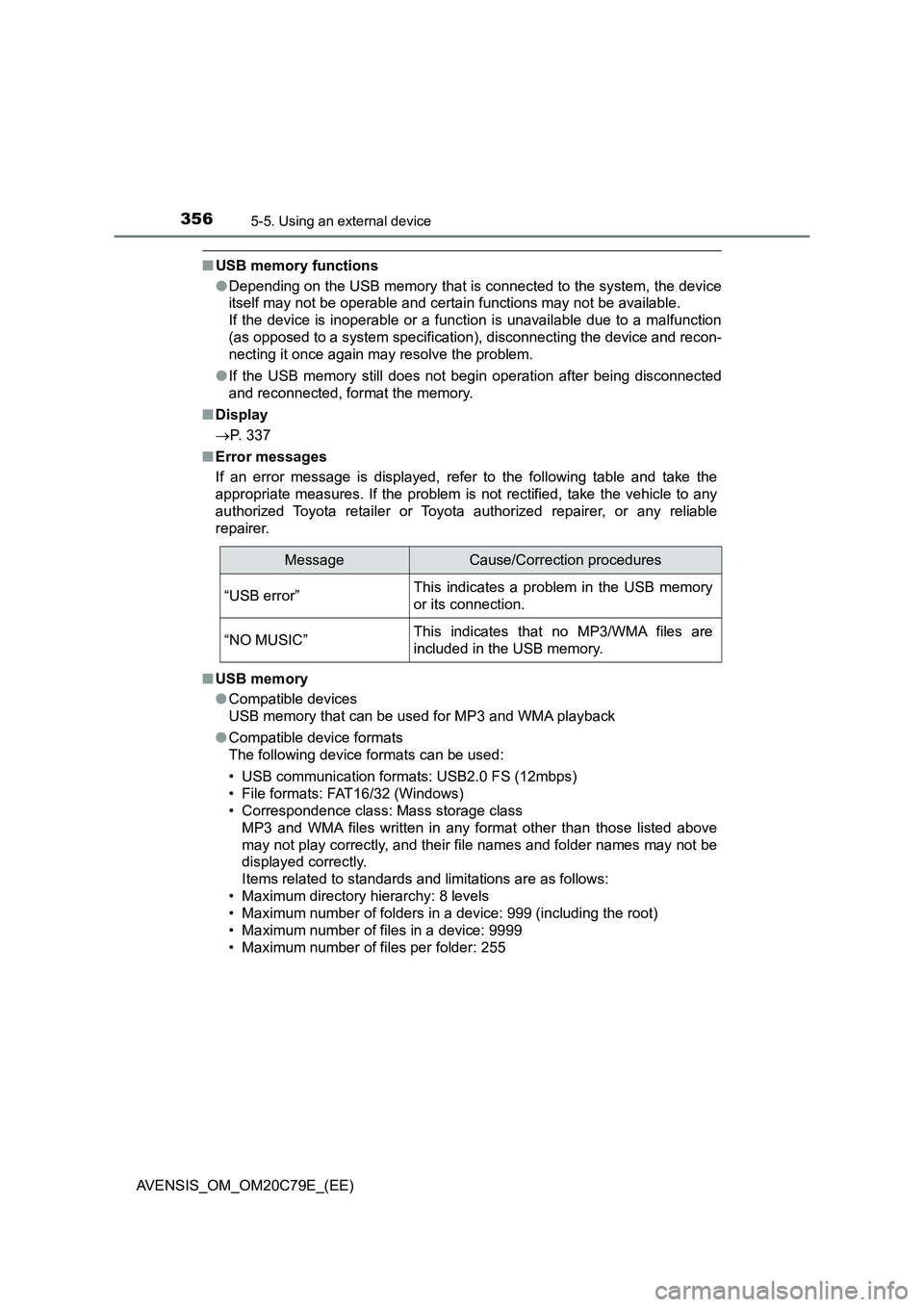
3565-5. Using an external device
AVENSIS_OM_OM20C79E_(EE)
■USB memory functions
●Depending on the USB memory that is connected to the system, the device
itself may not be operable and certain functions may not be available.
If the device is inoperable or a function is unavailable due to a malfunction
(as opposed to a system specification), disconnecting the device and recon-
necting it once again may resolve the problem.
●If the USB memory still does not begin operation after being disconnected
and reconnected, format the memory.
■Display
P. 337
■Error messages
If an error message is displayed, refer to the following table and take the
appropriate measures. If the problem is not rectified, take the vehicle to any
authorized Toyota retailer or Toyota authorized repairer, or any reliable
repairer.
■USB memory
●Compatible devices
USB memory that can be used for MP3 and WMA playback
●Compatible device formats
The following device formats can be used:
• USB communication formats: USB2.0 FS (12mbps)
• File formats: FAT16/32 (Windows)
• Correspondence class: Mass storage class
MP3 and WMA files written in any format other than those listed above
may not play correctly, and their file names and folder names may not be
displayed correctly.
Items related to standards and limitations are as follows:
• Maximum directory hierarchy: 8 levels
• Maximum number of folders in a device: 999 (including the root)
• Maximum number of files in a device: 9999
• Maximum number of files per folder: 255
MessageCause/Correction procedures
“USB error”This indicates a problem in the USB memory
or its connection.
“NO MUSIC”This indicates that no MP3/WMA files are
included in the USB memory.
Page 359 of 660
359
5
5-5. Using an external device
Audio system
AVENSIS_OM_OM20C79E_(EE)
Using the AUX port
P. 3 2 2
■Operating portable audio devices connected to the audio system
The volume can be adjusted using the vehicle’s audio controls. All other
adjustments must be made on the portable audio device itself.
■When using a portable audio device connected to the power outlet
Noise may occur during playback. Use the power source of the portable
audio device.
: If equipped
This port can be used to connect a portable audio device and lis-
ten to it through the vehicle’s speakers. Press the “MODE” but-
ton until “AUX” is displayed.
Connecting a portable player
Page 362 of 660
3625-6. Using Bluetooth® devices
AVENSIS_OM_OM20C79E_(EE)
Ty pe A
Bluetooth
® connection condi-
tion
If “BT” is not displayed, the
Bluetooth® audio/phone cannot be
used.
Displays set up menu
Tune/scroll knob
Selects items such as menu
and number
Turn: Selects an item
Press: Inputs the selected item
Press and hold: Displays information that is too long to be dis-
played at one time on the display (depending on the type of the
Bluetooth
® audio device)
Off-hook switch
Turns the hands-free system on/starts a call
On-hook switch
Turns the hands-free system off/ends a call/refuses a call
Selects speed dials
Display
A message, name, number, etc. is displayed.
Lower-case characters and special characters cannot be displayed.
Audio unit
1
2
3
4
5
6
7
Page 363 of 660
3635-6. Using Bluetooth® devices
5
Audio system
AVENSIS_OM_OM20C79E_(EE)
Ty pe B
Bluetooth
® connection condi-
tion
If “BT” is not displayed, the
Bluetooth® audio/phone cannot be
used.
Displays set up menu
Tune/scroll knob
Selects items such as menu
and number
Turn: Selects an item
Press: Inputs the selected item
Off-hook switch
Turns the hands-free system on/starts a call
On-hook switch
Turns the hands-free system off/ends a call/refuses a call
Press and hold: Displays information that is too long to be dis-
played at one time on the display (depending on the type of the
Bluetooth
® audio device)
Selects speed dials
Display
A message, name, number, etc. is displayed.
Lower-case characters and special characters cannot be displayed.
1
2
3
Microphone
4
5
6
7
8
Page 364 of 660
3645-6. Using Bluetooth® devices
AVENSIS_OM_OM20C79E_(EE)
To enter a menu, press the tune/scroll knob and navigate menus by
using the knob.
*: Bluetooth is a registered trademark of Bluetooth SIG, Inc.
Menu list of the Bluetooth® audio/phone
First menuSecond menuThird menuOperation details
“Bluetooth
*”“Pairing” -Registering a
Bluetooth
® device
“List phone” -Listing the registered
cellular phones
“List audio” -Listing the registered
portable players
“Passkey” -Changing the pass-
key
“BT power” -Setting automatic
connection of the
device on or off
“Bluetooth
* info”“Device name”
“Device address”Displaying the device
status
“Display setting” -Setting the auto-
matic connection
confirmation display
to on or off
“Reset” -Initializing the set-
tings
Page 367 of 660
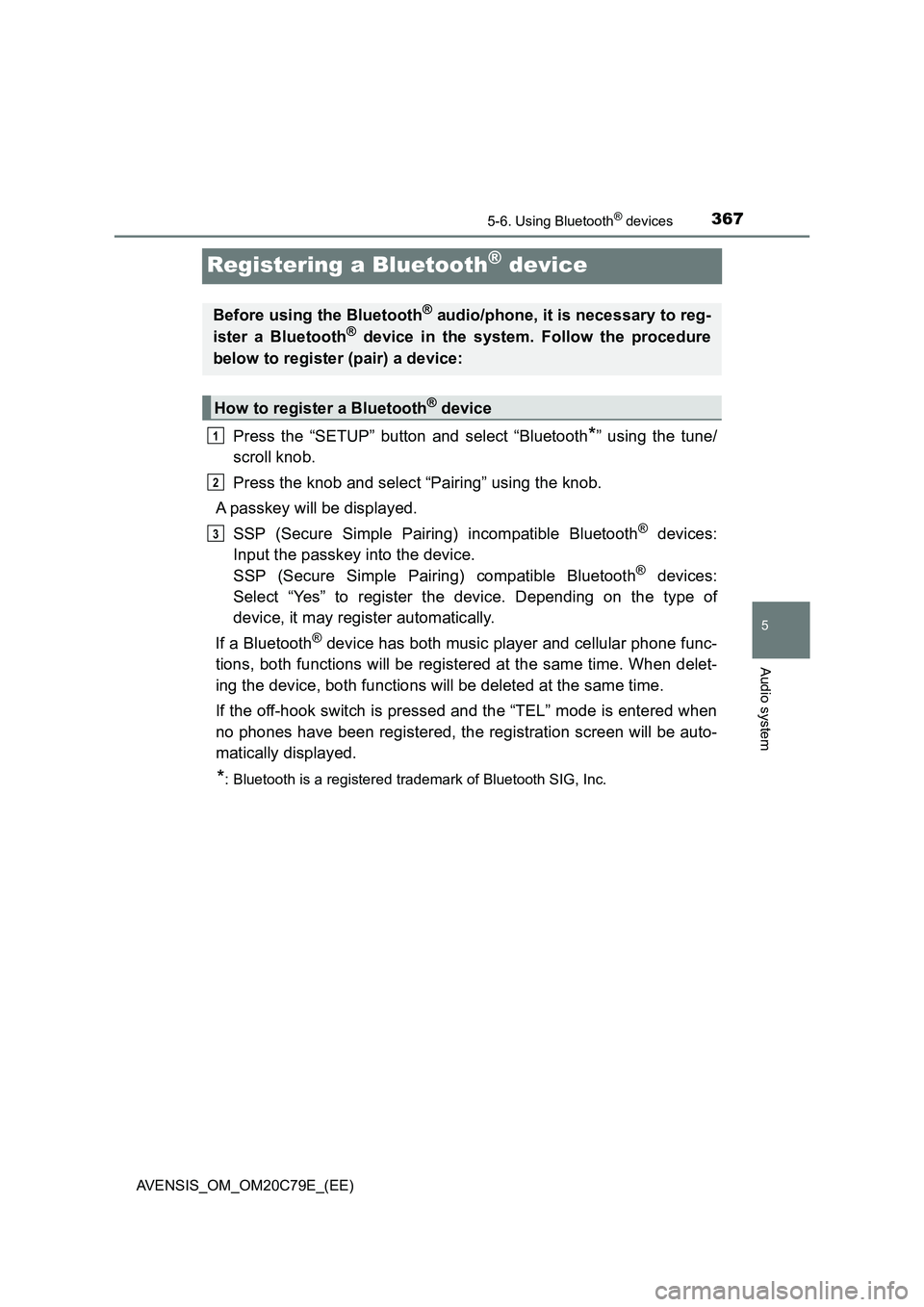
367
5
5-6. Using Bluetooth® devices
Audio system
AVENSIS_OM_OM20C79E_(EE)
Registering a Bluetooth® device
Press the “SETUP” button and select “Bluetooth*” using the tune/
scroll knob.
Press the knob and select “Pairing” using the knob.
A passkey will be displayed.
SSP (Secure Simple Pairing) incompatible Bluetooth
® devices:
Input the passkey into the device.
SSP (Secure Simple Pairing) compatible Bluetooth
® devices:
Select “Yes” to register the device. Depending on the type of
device, it may register automatically.
If a Bluetooth
® device has both music player and cellular phone func-
tions, both functions will be registered at the same time. When delet-
ing the device, both functions will be deleted at the same time.
If the off-hook switch is pressed and the “TEL” mode is entered when
no phones have been registered, the registration screen will be auto-
matically displayed.
*: Bluetooth is a registered trademark of Bluetooth SIG, Inc.
Before using the Bluetooth® audio/phone, it is necessary to reg-
ister a Bluetooth® device in the system. Follow the procedure
below to register (pair) a device:
How to register a Bluetooth® device
1
2
3
Page 368 of 660
3685-7. “SETUP” menu
AVENSIS_OM_OM20C79E_(EE)
Using the “SETUP” menu (“Bluetooth*”
menu)
Select “Pairing” using the tune/scroll knob (P. 364), and perform the
procedure for registering a portable player. (P. 367)
Select “List phone” using the tune/scroll knob. (P. 364) The list of
registered cellular phones will be displayed.
●Connecting the registered cellular phone to the audio system
Select the name of the cellular phone to be connected using the
tune/scroll knob.
Select “Select” using the knob.
●Deleting a registered cellular phone
Select the name of the cellular phone to be deleted using the
tune/scroll knob.
Select “Delete” using the knob.
Press [YES].
*: Bluetooth is a registered trademark of Bluetooth SIG, Inc.
: If equipped
Registering a Bluetooth® device in the system allows the system
to function. The following functions can be used for registered
devices:
Registering a portable player
Listing the registered cellular phones
1
2
1
2
3
Page 369 of 660
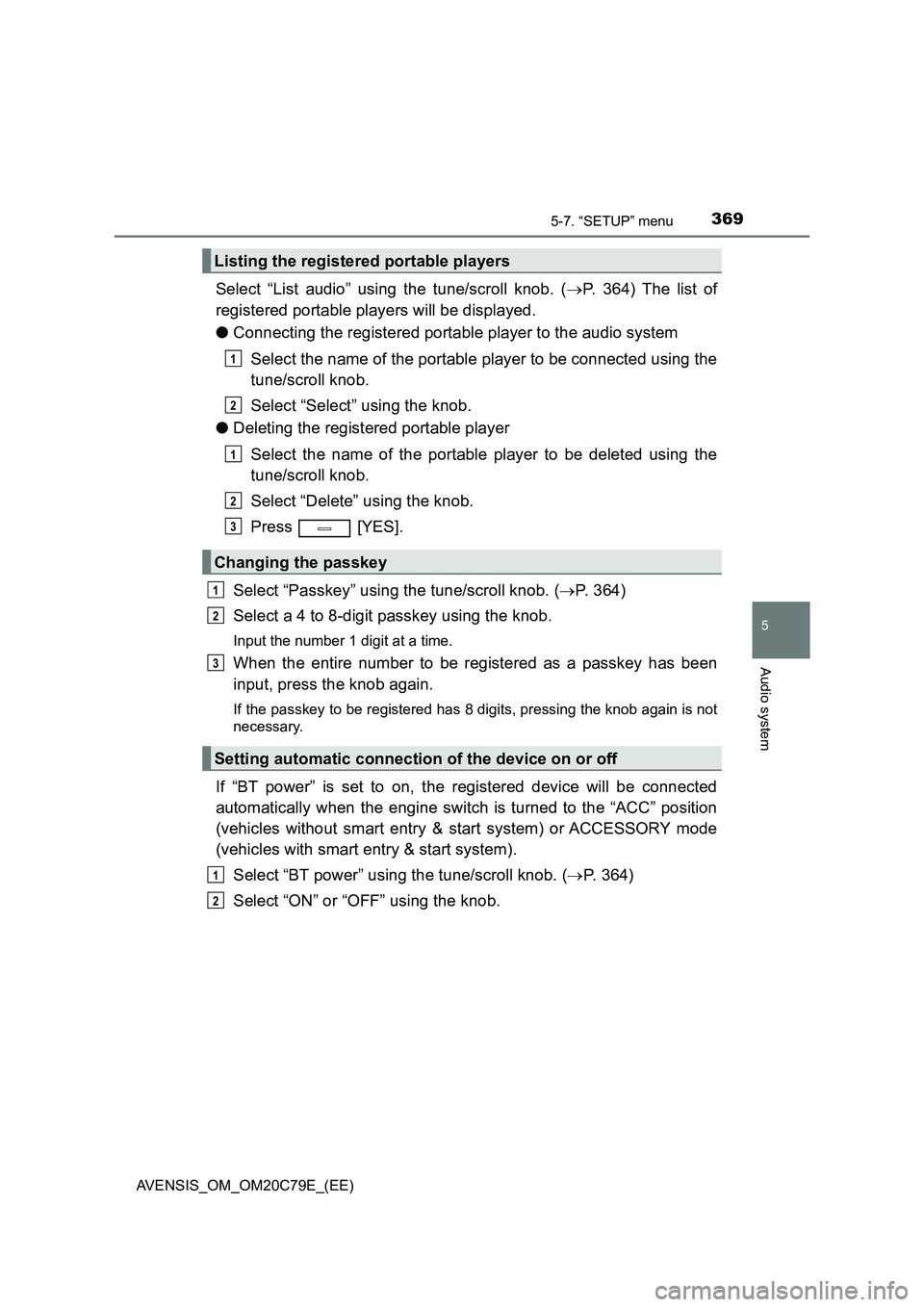
3695-7. “SETUP” menu
5
Audio system
AVENSIS_OM_OM20C79E_(EE)
Select “List audio” using the tune/scroll knob. (P. 364) The list of
registered portable players will be displayed.
●Connecting the registered portable player to the audio system
Select the name of the portable player to be connected using the
tune/scroll knob.
Select “Select” using the knob.
●Deleting the registered portable player
Select the name of the portable player to be deleted using the
tune/scroll knob.
Select “Delete” using the knob.
Press [YES].
Select “Passkey” using the tune/scroll knob. (P. 364)
Select a 4 to 8-digit passkey using the knob.
Input the number 1 digit at a time.
When the entire number to be registered as a passkey has been
input, press the knob again.
If the passkey to be registered has 8 digits, pressing the knob again is not
necessary.
If “BT power” is set to on, the registered device will be connected
automatically when the engine switch is turned to the “ACC” position
(vehicles without smart entry & start system) or ACCESSORY mode
(vehicles with smart entry & start system).
Select “BT power” using the tune/scroll knob. (P. 364)
Select “ON” or “OFF” using the knob.
Listing the registered portable players
Changing the passkey
Setting automatic connection of the device on or off
1
2
1
2
3
1
2
3
1
2