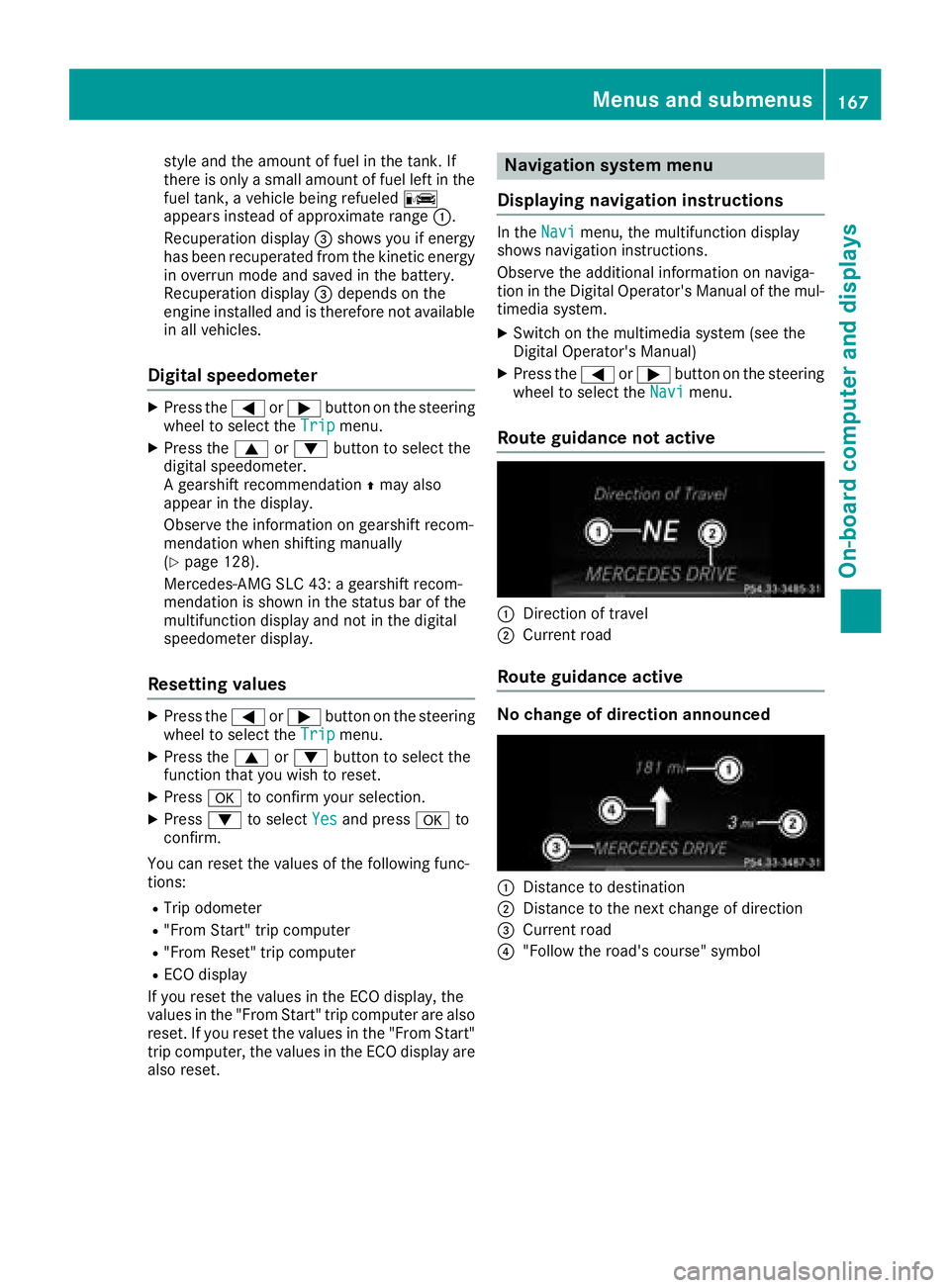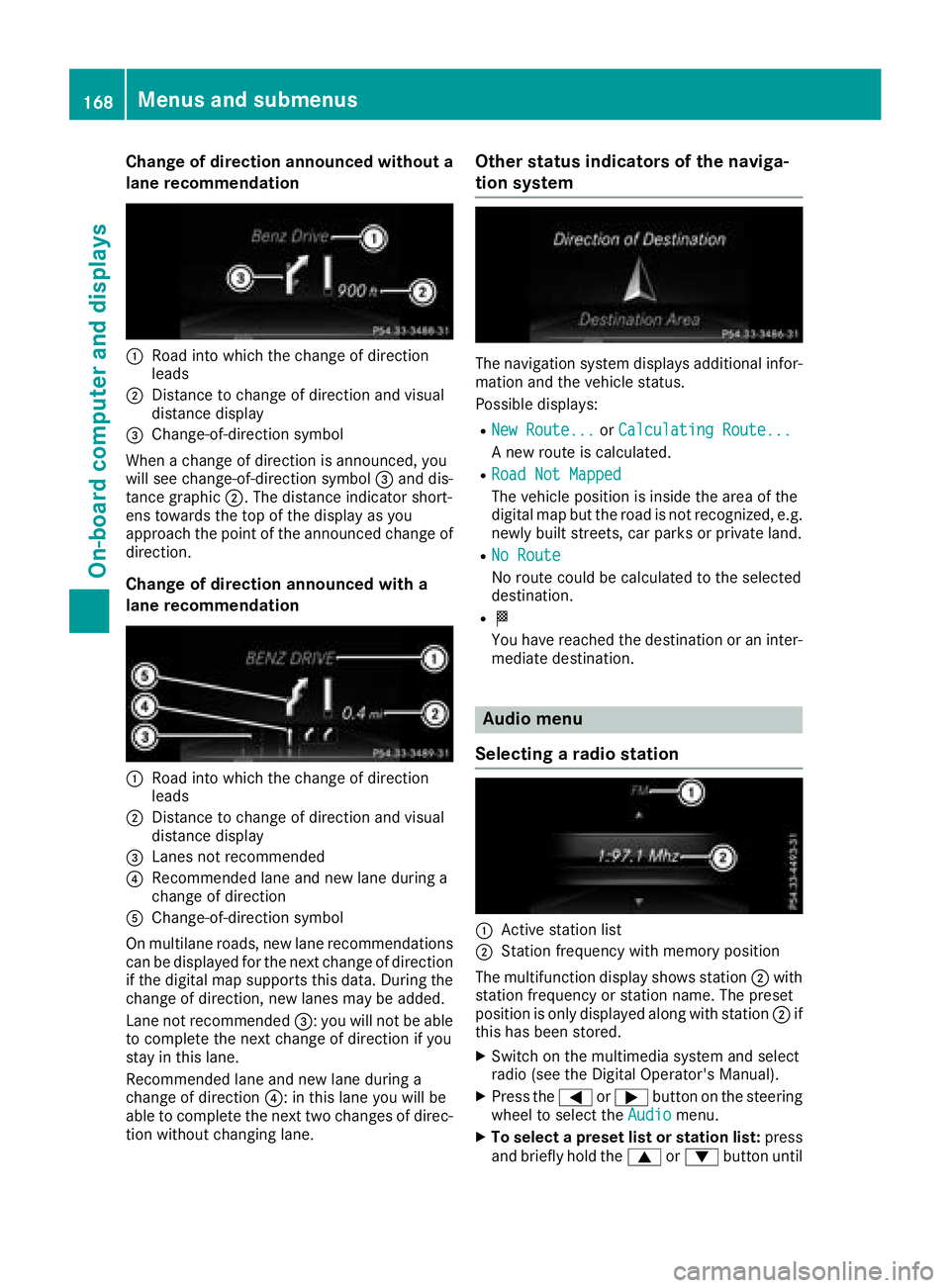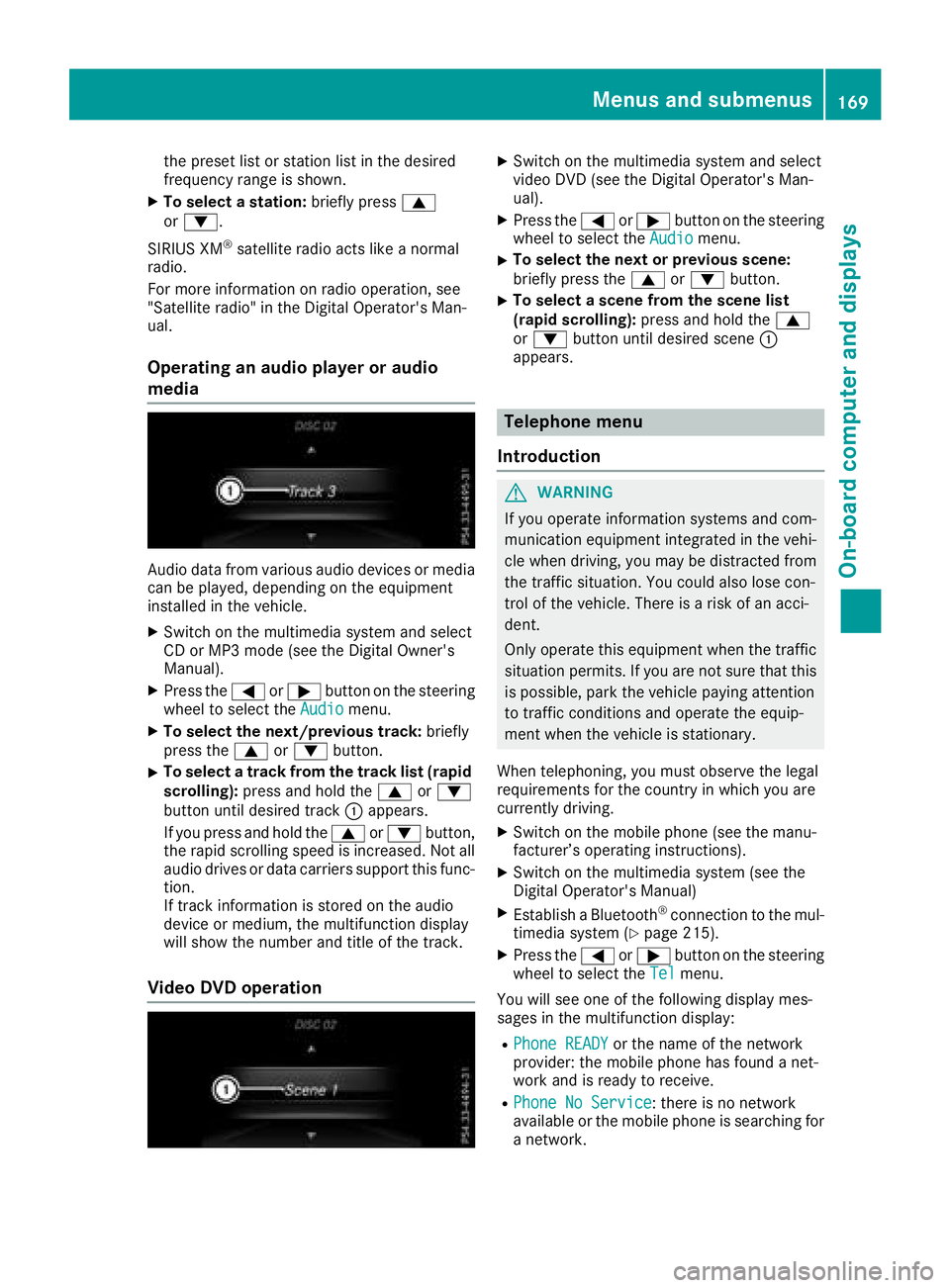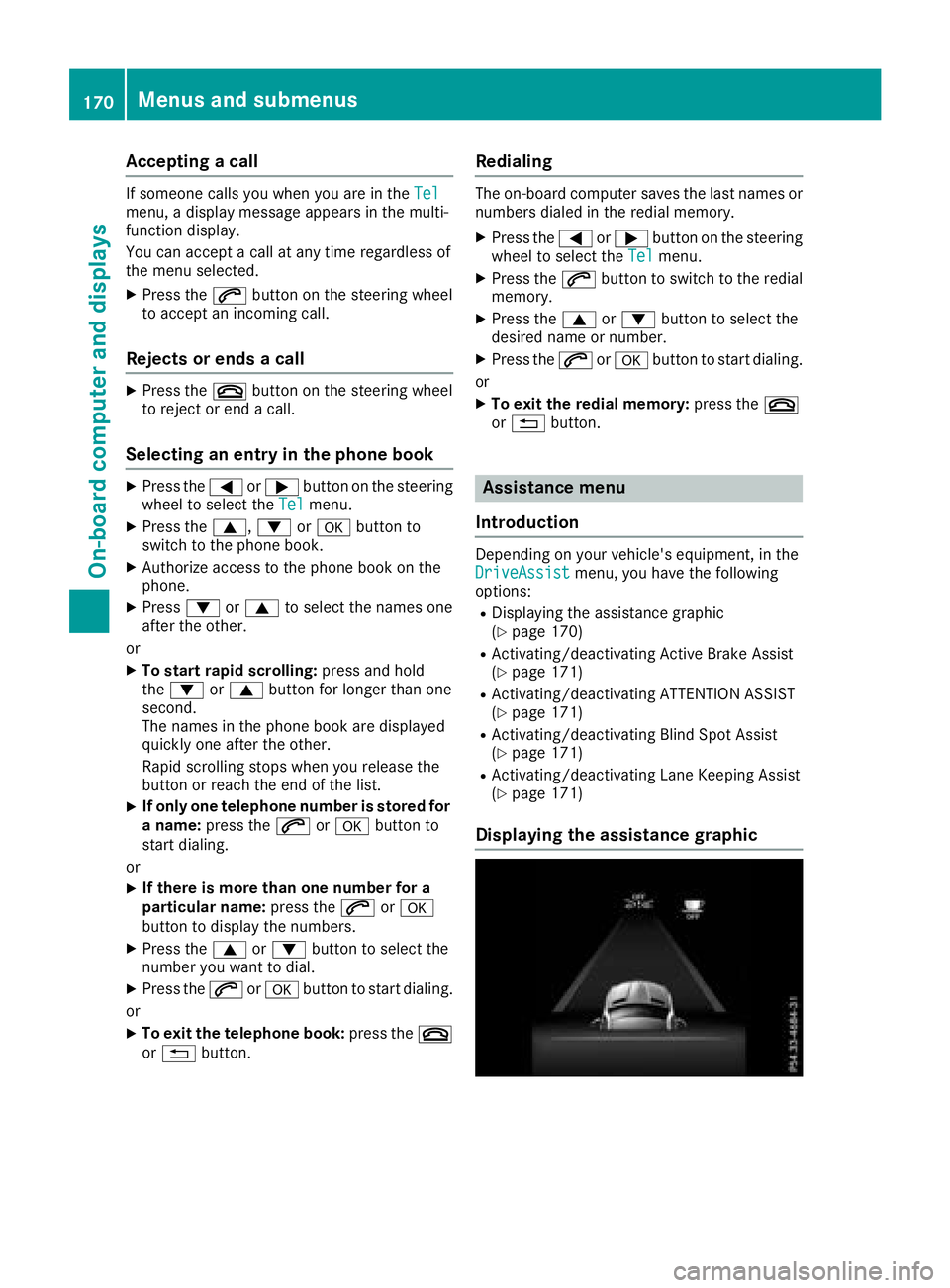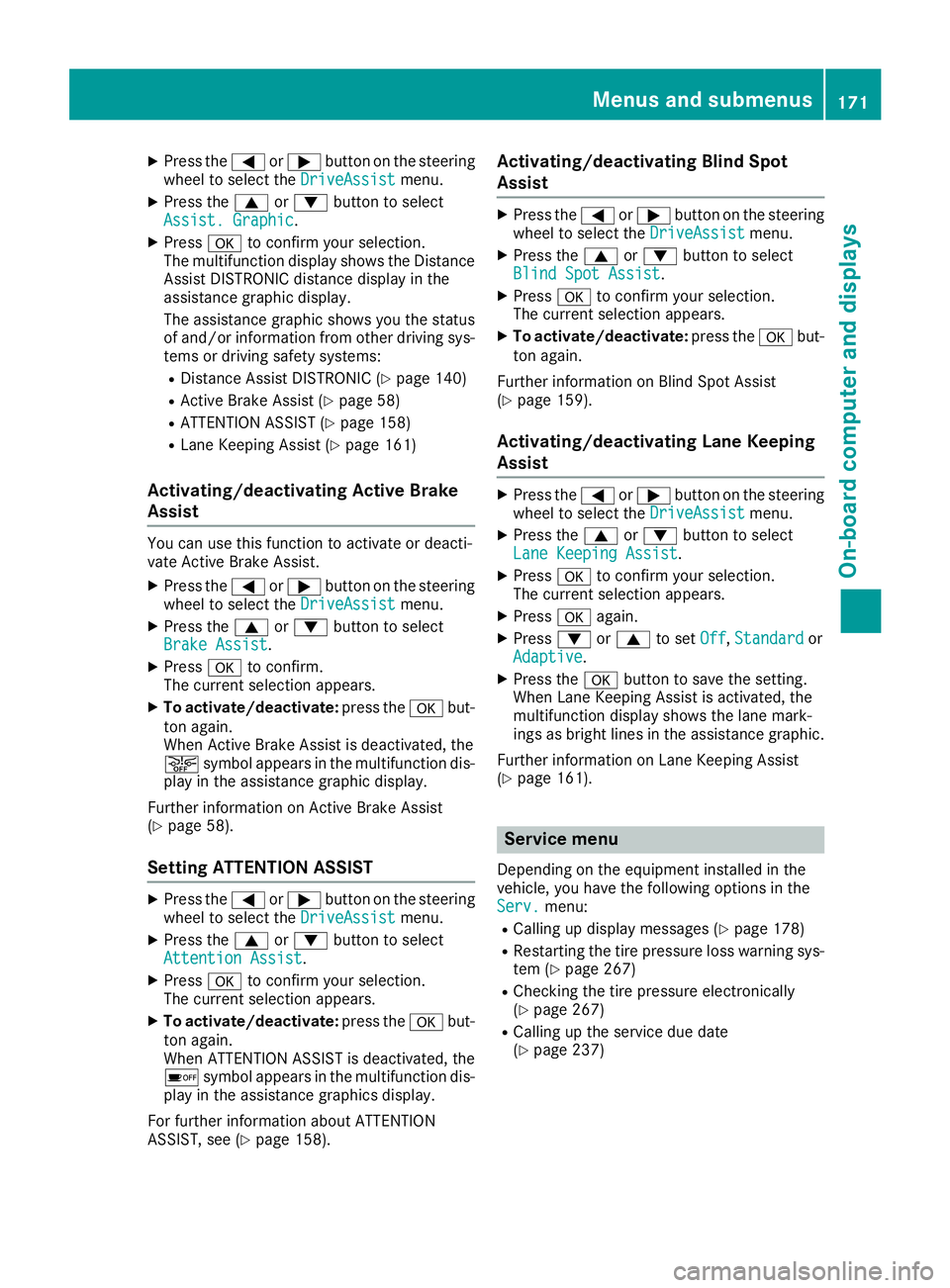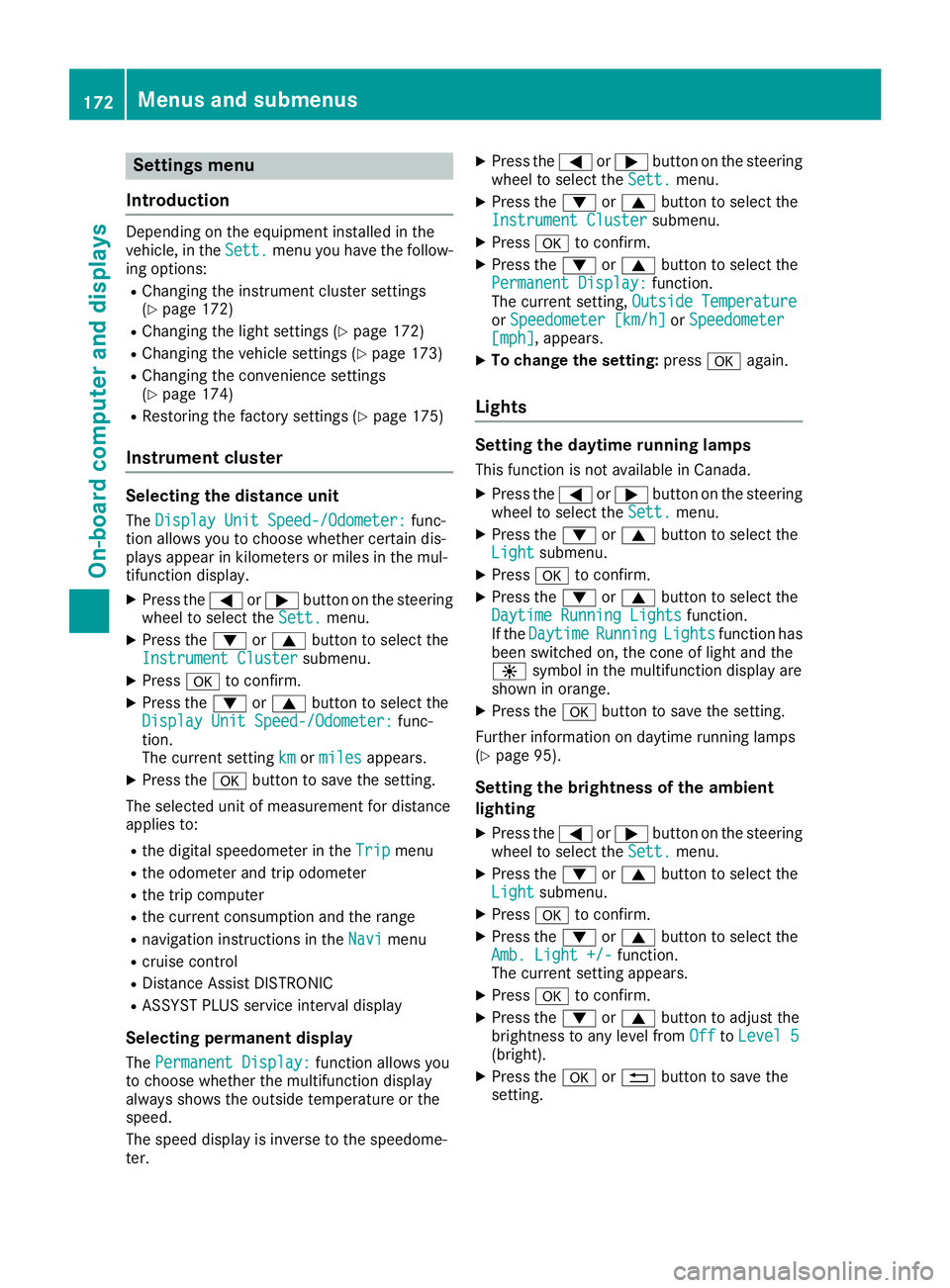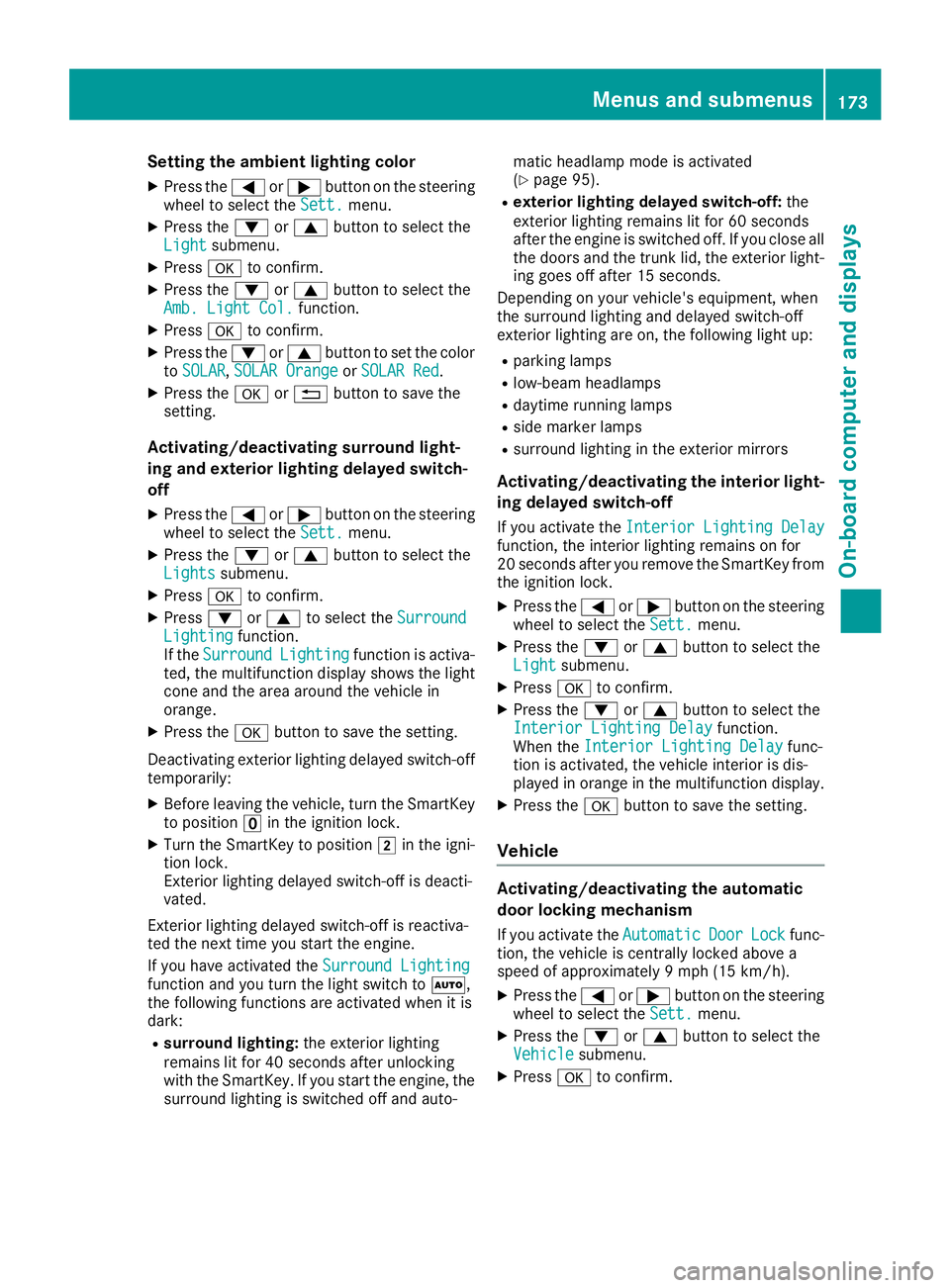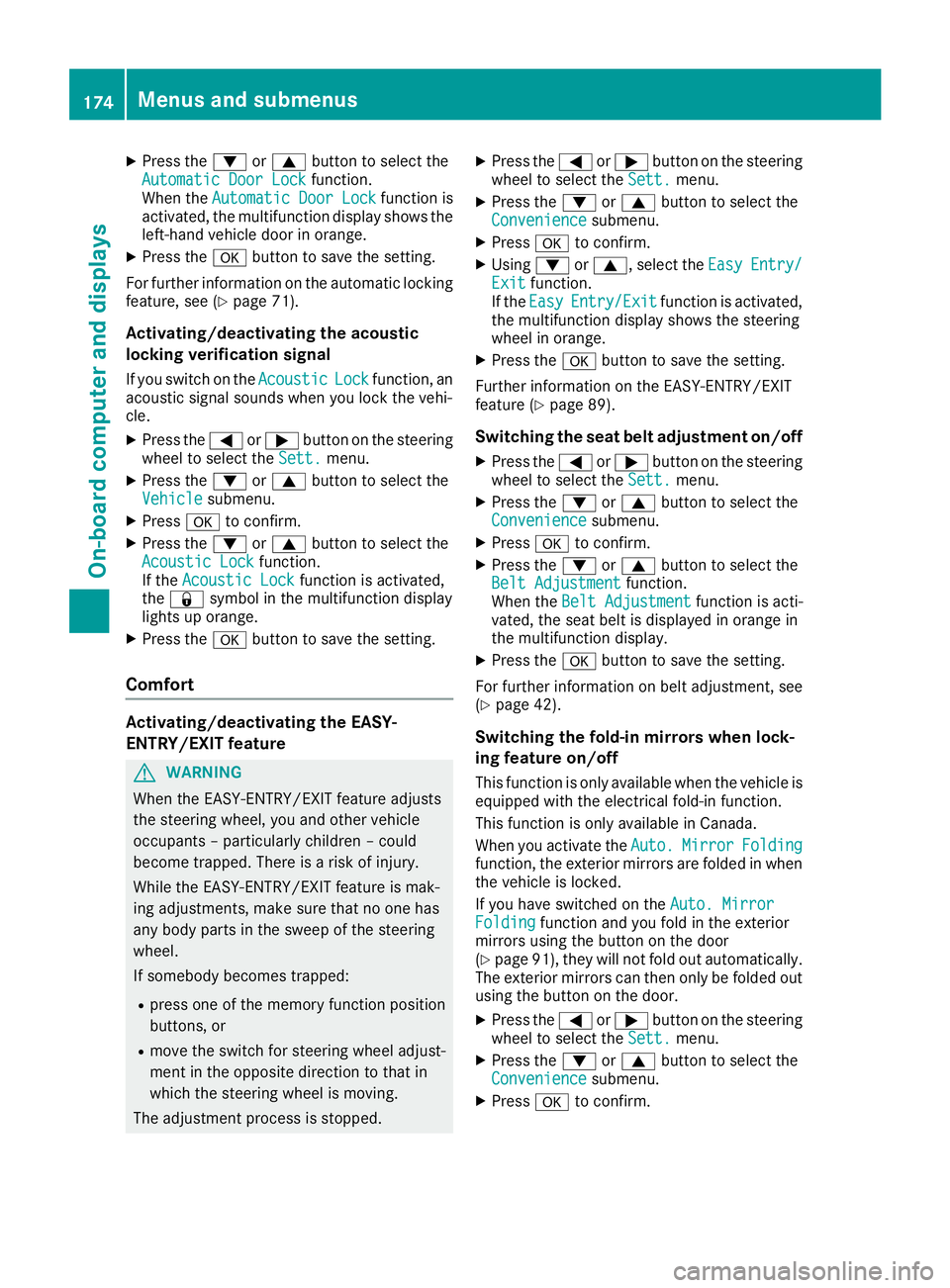Page 169 of 298
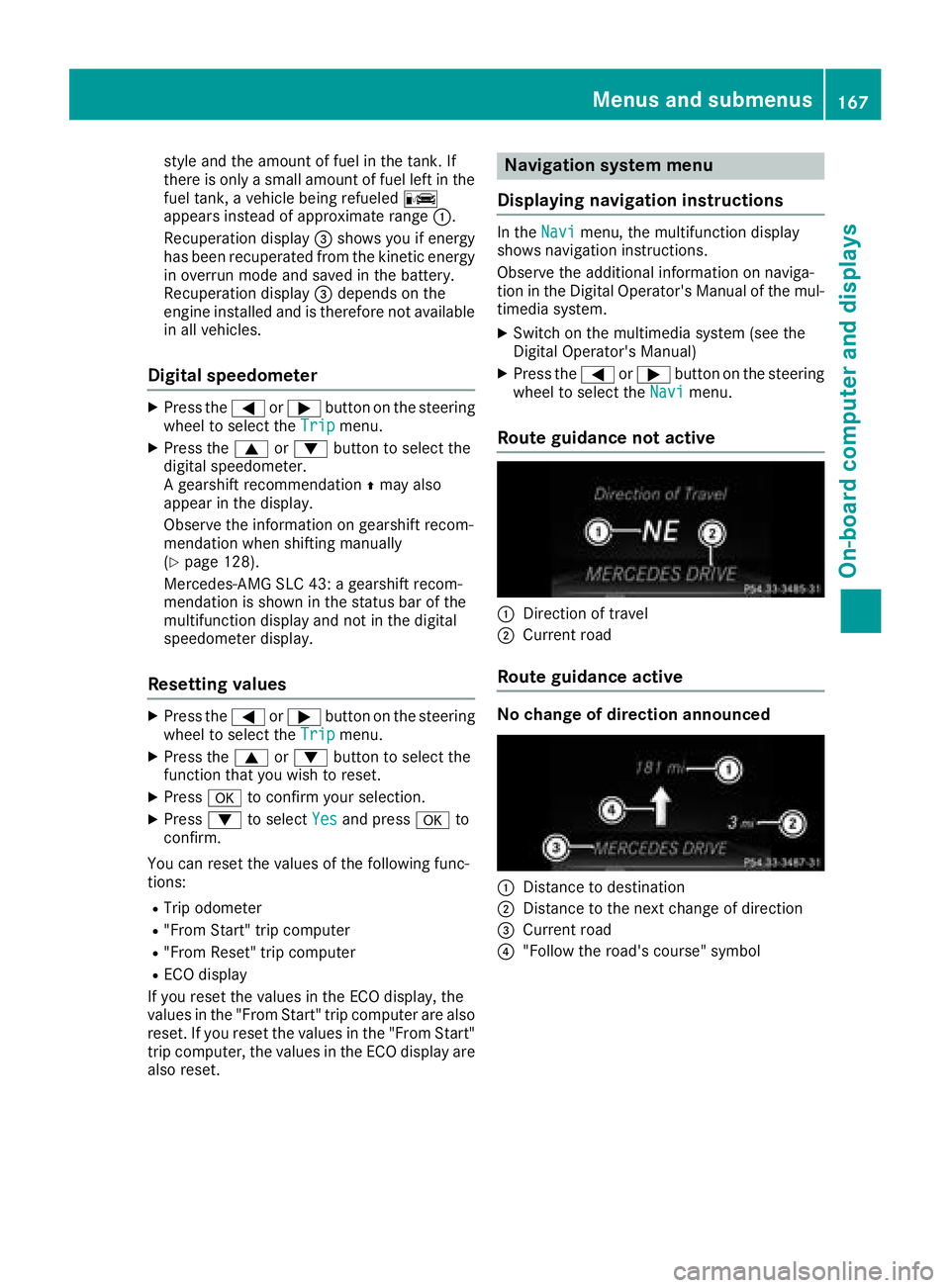
style and the amount of fuel in the tank. If
there is onlyasmall amount of fuel left in the
fuel tank, avehicle being refueled C
appears instead of approximate range :.
Recuperation display =shows you if energy
has been recuperated from the kinetic energy in overrun mode and saved in the battery.
Recuperation display =depends on the
engine installed and is therefore not available
in all vehicles.
Digital speedometer
XPress the =or; button on the steering
wheel to select the Tripmenu.
XPress the9or: button to select the
digital speedometer.
Ag earshift recommendation Zmay also
appearint he display.
Observe the information on gearshift recom-
mendation when shifting manually
(
Ypage 128).
Mercedes-AMG SLC 43: agearshift recom-
mendation is shown in the status bar of the
multifunction displaya nd not in the digital
speedometer display.
Resetting values
XPress the =or; button on the steering
wheel to select the Tripmenu.
XPress the9or: button to select the
function that you wish to reset.
XPress ato confirm your selection.
XPress :to select Yesand press ato
confirm.
You can reset the values of the following func-
tions:
RTrip odometer
R"From Start" trip computer
R"From Reset" trip computer
RECO display
If you reset the values in the ECO display, the
values in the "From Start" trip computer are also reset. If you reset the values in the "From Start"
trip computer, the values in the ECO displaya re
also reset.
Navigation system menu
Displaying navigation instructions
In the Navimenu, the multifunction display
shows navigation instructions.
Observe the additional information on naviga-
tion in the Digital Operator's Manual of the mul-
timedia system.
XSwitch on the multimedia system (see the
Digital Operator's Manual)
XPress the =or; button on the steering
wheel to select the Navimenu.
Route guidance not active
:Direction of travel
;Current road
Route guidance active
No change of direction announced
:Distance to destination
;Distance to the next change of direction
=Current road
?"Follow the road's course" symbol
Menus and submenus167
On-board computer and displays
Z
Page 170 of 298
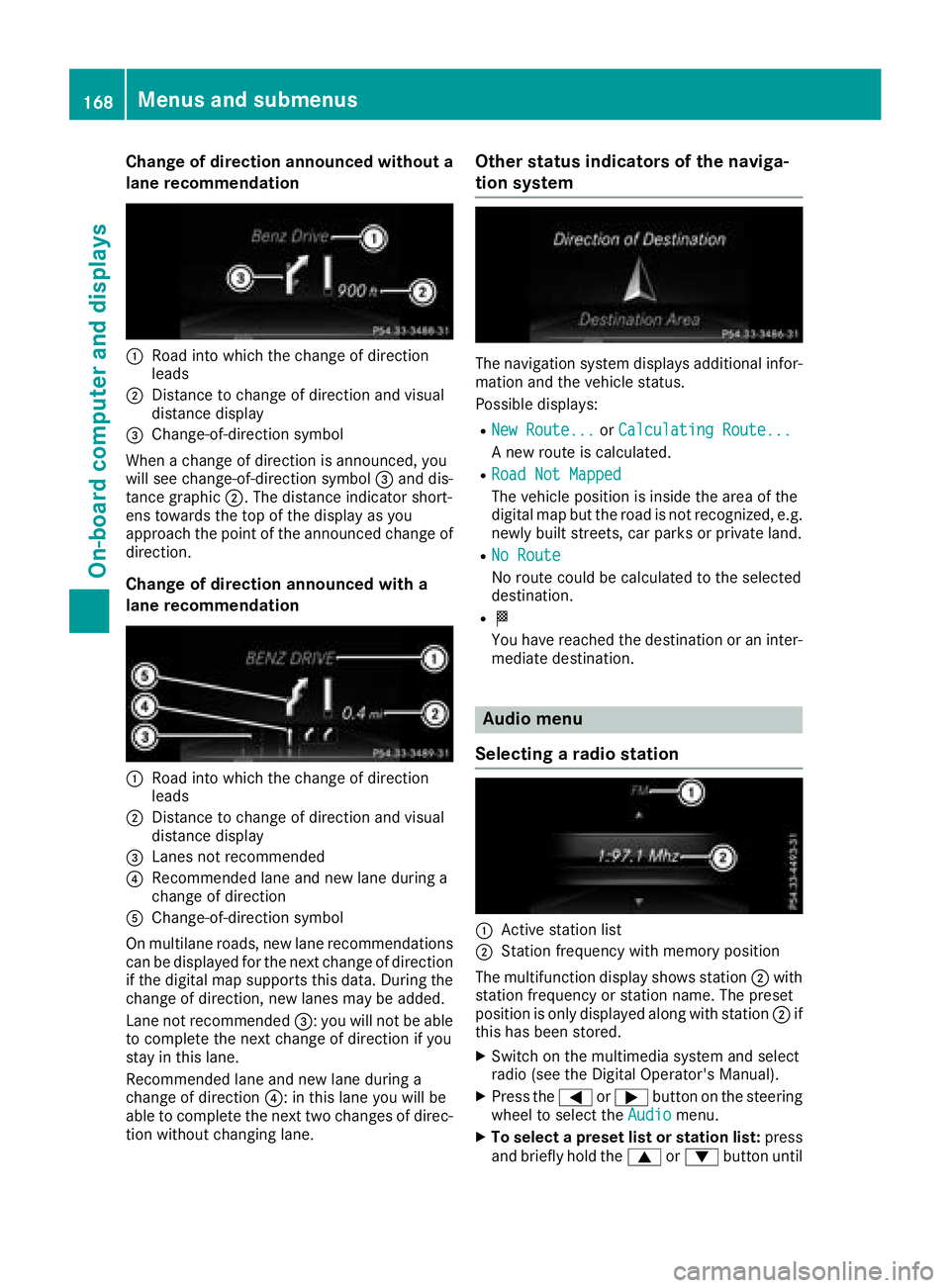
Change of direction announced without a
lane recommendation
:Road intowhicht hechange of direction
leads
;Distance to change of direction and visual
distanc edisplay
=Change-of-direction symbol
When achange of direction is announced ,you
will see change-of-direction symbol =and dis-
tance graphic ;.The distanc eindicator short-
ens towards th etop of th edisplay as you
approach th epointoft heannounced change of
direction.
Change of direction announced with a
lane recommendation
:Road int owhicht hechange of direction
leads
;Distance to change of direction and visual
distanc edisplay
=Lanes no trecommended
?Recommende dlane and new lane durin ga
change of direction
AChange-of-direction symbol
On multilane roads ,new lane recommendations
can be displayedf or thenextc hange of direction
if th edigital map support sthisd ata. During the
change of direction,n ew lanesmay be added.
Lanen otrecommended =:you will no tbeable
to completet henex tchange of direction if you
stay in this lane.
Recommende dlane and new lane durin ga
change of direction ?:inthisl ane you will be
able to completet henex ttwo changes of direc-
tio nw ithout changingl ane.
Other status indicators of th enaviga-
tion system
The navigation system displays additional infor-
mation and th evehicle status.
Possible displays:
RNew Route...or Calculating Route...
An ew rout eiscalculated.
RRoadN ot Mapped
The vehicle position is inside th earea of the
digital map but th eroad is no trecognized, e.g.
newly built streets, car park sorprivate land.
RNo Route
No rout ecoul dbec alculate dtotheselected
destination.
RO
You have reached th edestination or an inter-
mediate destination.
Audio menu
Selecting aradio station
:Activ estatio nlist
;Statio nfrequency with memory position
The multifunction display showss tation ;with
statio nfrequency or statio nname. The preset
position is only displayeda longwith station ;if
this has been stored.
XSwitch on th emultimedia system and select
radio (see th eDigital Operator's Manual).
XPres sthe = or; button on th esteering
wheel to selectt heAudiomenu.
XTo select apreset list or station list: press
and briefly hold the 9or: button until
168Menusa nd submenus
On-boardc omputer and displays
Page 171 of 298
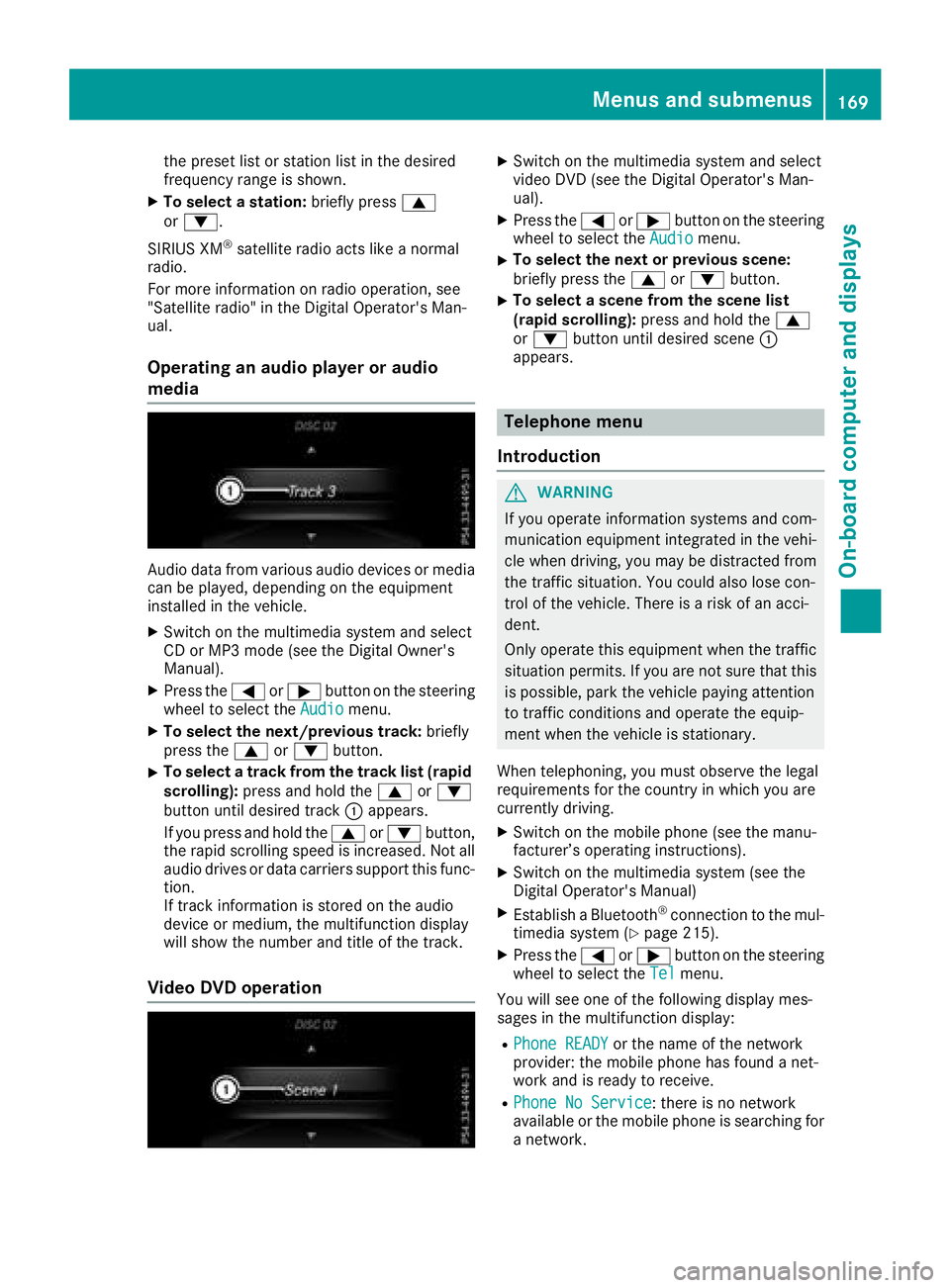
the presetlistors tationlistint he desired
frequency range is shown.
XTo select astation: brieflypress 9
or :.
SIRIUS XM
®satellite radi oacts like anormal
radio.
For mor einformation on radi ooperation, see
"Satellite radio" in the Digita lOperator' sMan-
ual.
Operatin ganaudiop layer or audio
media
Audio data fromv arious audi odevices or media
can be played ,depen ding on the equipment
installe dinthe vehicle.
XSwitch on the multimedia systema nd select
CD or MP3m ode( seet he Digita lOwn er's
Manual).
XPress the =or; button on the steering
whee ltoselect theAudiomenu.
XTo select the next/previous track: briefly
press the 9or: button.
XTo select atrackf romthe trackl ist( rapid
scrolling): press and hol dthe 9 or:
button unti ldesir ed track :appears.
If yo upress and hol dthe 9 or: button,
the rapi dscrolling spee disincreased. Not all
audi odrives or data carriers support thisf unc-
tion.
If track information is stored on the audio
devic eorm edium, the multifunctio ndisplay
will sho wthe numbe rand titl eofthe track.
VideoDVD operation
XSwitch on the multimedia systema nd select
video DVD (see the Digita lOperator' sMan-
ual).
XPress the =or; button on the steering
whee ltoselect theAudiomenu.
XTo select the next or previous scene:
briefl ypress the 9or: button.
XTo select ascene fromt he scen elist
(rapid scrolling): press and holdthe 9
or : button unti ldesir ed scene :
appears.
Telephon emenu
Introduction
GWARNING
If yo uoperate information systems and com-
municatio nequipment integrated in the vehi-
cle when driving, yo umaybe distracted from
the traffics ituation. Yo ucould also lose con-
trol of the vehicle. There is ariskofana cci-
dent.
Onlyo perate thise quipmentwhen the traffic
situatio npermits. If yo uarenot sure thatt his
is possible, park the vehicl epayin gattention
to trafficc onditions and operate the equip-
ment when the vehicl eisstationary.
When telephoning ,you must observe the legal
requirements for the country in which yo uare
currentl ydriving.
XSwitch on the mobil ephone (see the manu-
facturer’ soperating instructions).
XSwitch on the multimedia system( seet he
Digita lOperator' sManual)
XEstablis haBluetooth®connectio ntothe mul-
timedia system(Ypage 215).
XPress the =or; button on the steering
whee ltoselect theTelmenu.
Yo uw ills ee one of the following displa ymes-
sage sint he multifunctio ndisplay :
RPhone READYor the nam eofthe network
provider: the mobil ephone hasf oundanet-
work and is ready to receive.
RPhone No Service:t here is no network
availabl eorthe mobil ephone is searching for
an etwork.
Menus and submenus169
On-board computer and displays
Z
Page 172 of 298
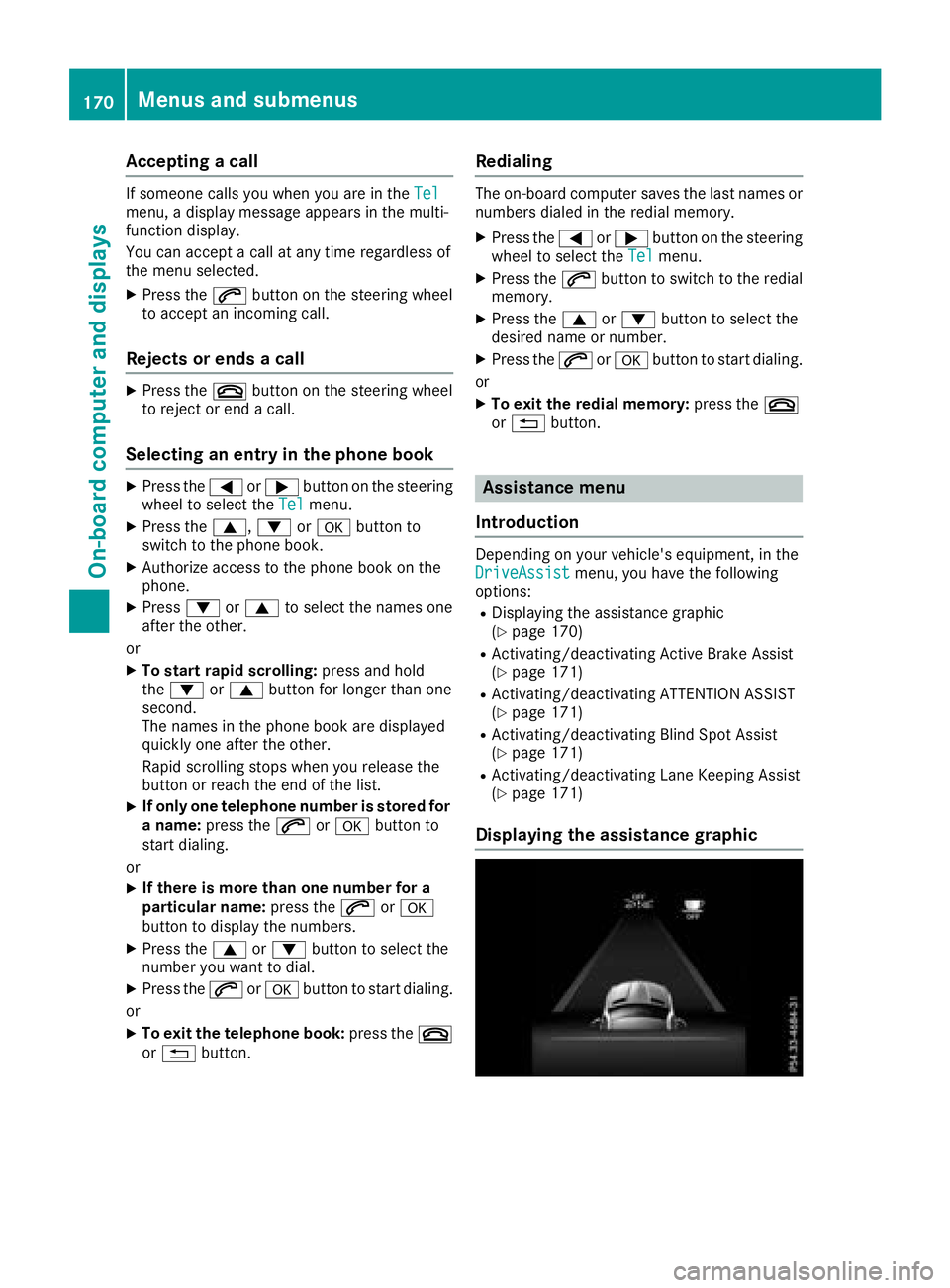
Acceptingacall
If someon ecallsy ou when you are in th eTelmenu, adisplay message appear sinthemulti-
function display.
You can accept acall at any time regardless of
th em enus elected.
XPress th e6 buttonont hesteering whee l
to accept an incoming call .
Rejectsorendsac all
XPress the~ buttonont hesteering whee l
to rejec torendacall.
Selecting an entry in thephone book
XPress th e= or; buttononthesteering
whee ltos elect th eTelmenu.
XPress th e9, :ora buttonto
switch to th ephone book .
XAuthorizeaccess to th ephone book on th e
phone .
XPress:or9 to select th enames on e
after th eother.
or
XTo star trap id scrolling: press and hold
th e: or9 buttonfor longer than on e
second.
The names in th ephone book are displayed
quickl yone after th eother.
Rapid scrollin gstops when you release th e
butto norr eachthe endoft helist.
XIf only one telephone number is store dfor
an ame: press th e6 ora buttonto
start dialing.
or
XIf there is mor ethano ne number for a
particular name: press the6 ora
butto ntod isplay th enumbers.
XPress th e9 or: buttontos elect th e
number you want to dial.
XPress th e6 ora buttontostart dialing.
or
XTo exit th etelephone book :press th e~
or % button.
Redialing
The on-board computer saves th elast names or
number sdialed in th eredial memory.
XPress th e= or; buttononthesteering
whee ltos elect th eTelmenu.
XPress th e6 buttontos witch to th eredial
memory.
XPress th e9 or: buttontos elect th e
desired nam eornumber .
XPress th e6 ora buttontostart dialing.
or
XTo exit th eredial memory :press th e~
or % button.
Assistance menu
Introd uction
Dependin gonyour vehicle's equipment, in th e
DriveAssistmenu, you hav ethe followin g
options:
RDisplaying th eassistanc egraphic
(Ypage 170)
RActivating/deactivating Active Brake Assis t
(Ypage 171)
RActivating/deactivating ATTENTION ASSIST
(Ypage 171)
RActivating/deactivating Blind Spot Assis t
(Ypage 171)
RActivating/deactivating Lan eKeepin gAssist
(Ypage 171)
Displaying th eassistance graphic
170Menusa nd submenus
On-boardc omputer andd isplays
Page 173 of 298
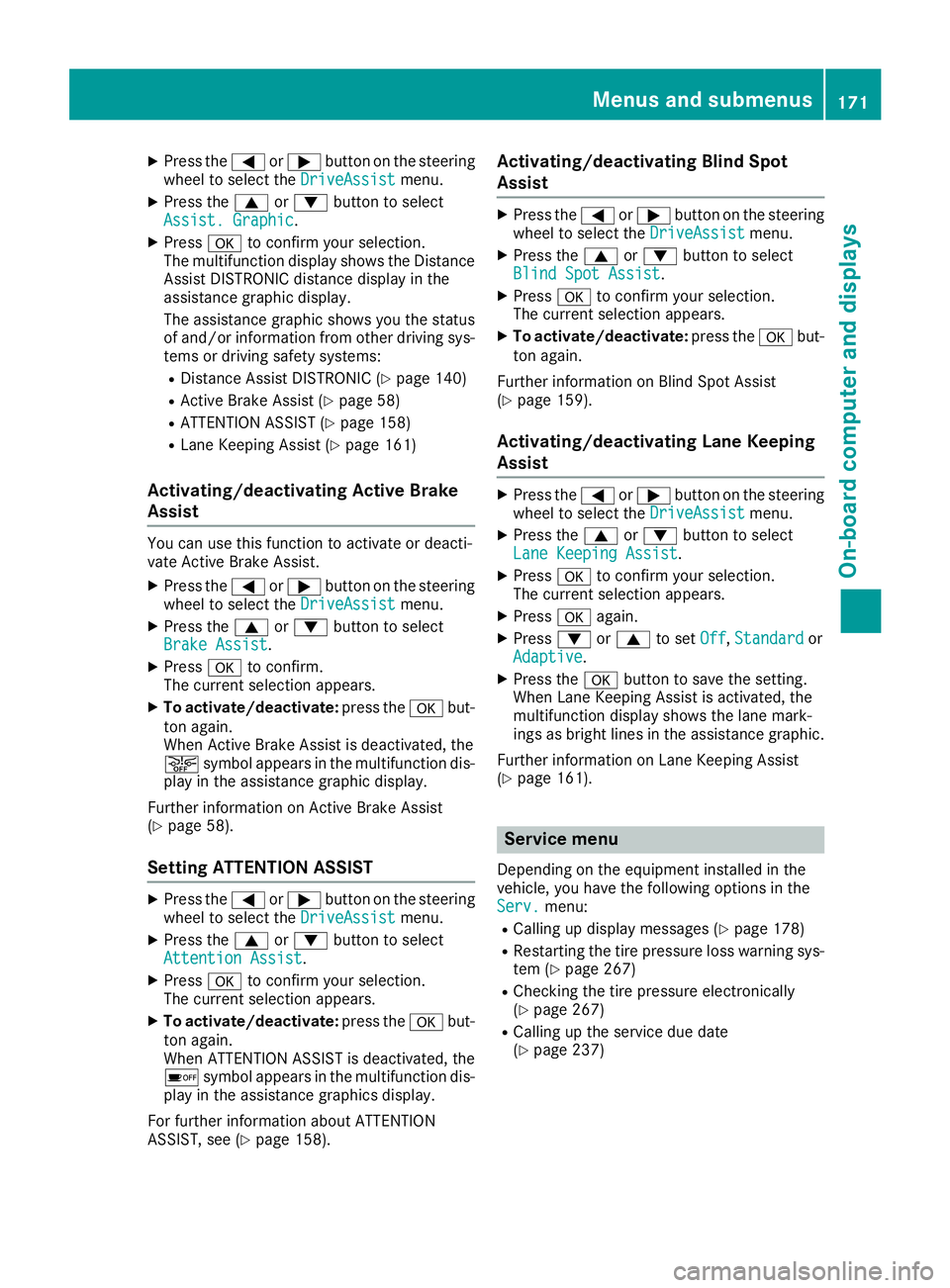
XPress the=or; button on the steering
wheel to select the DriveAssistmenu.
XPress the9or: button to select
Assist. Graphic.
XPress ato confirm your selection.
The multifunction display shows the Distance
Assist DISTRONIC distanc edisplay in the
assistanc egraphic display.
The assistanc egraphic shows you the status
of and/or information from other driving sys-
tems or driving safety systems:
RDistance Assist DISTRONIC (Ypage 140)
RActive Brake Assist (Ypage 58)
RATTENTION ASSIST (Ypage 158)
RLane Keeping Assist (Ypage 161)
Activating/deactivating Active Brake
Assist
You can use this function to activat eordeacti-
vate Active Brake Assist.
XPress the =or; button on the steering
wheel to select the DriveAssistmenu.
XPress the9or: button to select
Brake Assist.
XPress ato confirm.
The currents election appears.
XTo activate/deactivate: press theabut-
ton again.
When Active Brake Assist is deactivated, the
æ symbol appears in the multifunction dis-
play in the assistanc egraphic display.
Further information on Active Brake Assist
(
Ypage 58).
Setting ATTENTION ASSIST
XPress the =or; button on the steering
wheel to select the DriveAssistmenu.
XPress the9or: button to select
Attention Assist.
XPress ato confirm your selection.
The currents election appears.
XTo activate/deactivate: press theabut-
ton again.
When ATTENTION ASSIST is deactivated, the
é symbol appears in the multifunction dis-
play in the assistanc egraphics display.
For further information about ATTENTION
ASSIST, see (
Ypage 158).
Activating/deactivating Blind Spot
Assist
XPress the =or; button on the steering
wheel to select the DriveAssistmenu.
XPress the9or: button to select
Blind Spot Assist.
XPress ato confirm your selection.
The currents election appears.
XTo activate/deactivate: press theabut-
ton again.
Further information on Blind Spot Assist
(
Ypage 159).
Activating/deactivating Lane Keeping
Assist
XPress the =or; button on the steering
wheel to select the DriveAssistmenu.
XPress the9or: button to select
Lane Keeping Assist.
XPress ato confirm your selection.
The currents election appears.
XPressaagain.
XPress :or9 to set Off,Standardor
Adaptive.
XPress the abutton to save the setting.
When Lane Keeping Assist is activated, the
multifunction display shows the lane mark-
ings as bright lines in the assistanc egraphic.
Further information on Lane Keeping Assist
(
Ypage 161).
Service menu
Dependin gonthe equipment installed in the
vehicle, you have the following options in the
Serv.
menu:
RCalling up display messages (Ypage 178)
RRestartin gthe tire pressure loss warning sys-
tem (Ypage 267)
RChecking the tire pressure electronically
(Ypage 267)
RCalling up the service due date
(Ypage 237)
Menus and submenus171
On-board computer and displays
Z
Page 174 of 298
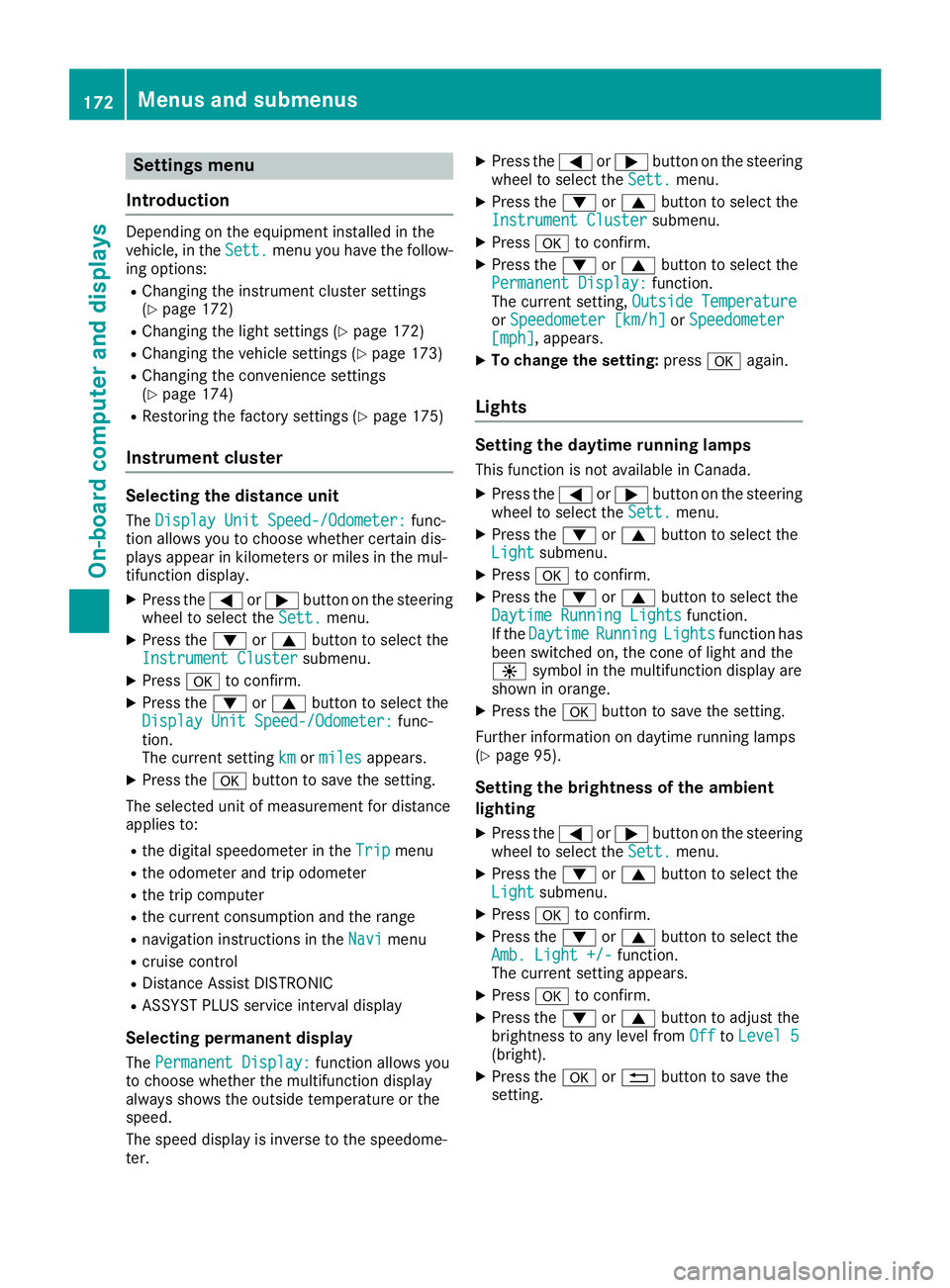
Settings menu
Introduction
Depending on the equipment installed in the
vehicle, in the Sett.menu you have the follow-
ing options:
RChanging the instrumentc luster settings
(Ypage 172)
RChanging the light settings (Ypage 172)
RChanging the vehicle settings (Ypage 173)
RChanging the convenience settings
(Ypage 174)
RRestoring the factory settings (Ypage 175)
Instrument cluster
Selecting the distance unit
The Display Unit Speed-/Odometer:func-
tion allowsy ou to choose whether certain dis-
playsa ppear in kilometers or miles in the mul-
tifunction display.
XPress the =or; button on the steering
wheel to select the Sett.menu.
XPress the:or9 button to select the
Instrument Clustersubmenu.
XPress ato confirm.
XPress the :or9 button to select the
Display Unit Speed-/Odometer:func-
tion.
The current setting km
ormilesappears.
XPress the abutton to save the setting.
The selected unit of measurement for distance
appliest o:
Rthe digital speedometer in the Tripmenu
Rthe odometer and trip odometer
Rthe trip computer
Rthe current consumption and the range
Rnavigation instructions in theNavimenu
Rcruise control
RDistanceAssist DISTRONIC
RASSYST PLUS service interval display
Selecting permanent display
The Permanent Display:function allowsy ou
to choose whether the multifunction display
always shows the outside temperature or the
speed.
The speed display is inverse to the speedome-
ter.
XPress the =or; button on the steering
wheel to select the Sett.menu.
XPress the:or9 button to select the
Instrument Clustersubmenu.
XPress ato confirm.
XPress the :or9 button to select the
Permanent Display:function.
The current setting, Outside Temperature
orSpeedometer [km/h]orSpeedometer[mph],appears.
XTo change the setting: pressaagain.
Lights
Setting the daytime running lamps
This function is not available in Canada.
XPress the =or; button on the steering
wheel to select the Sett.menu.
XPress the:or9 button to select the
Lightsubmenu.
XPress ato confirm.
XPress the :or9 button to select the
Daytime Running Lightsfunction.
If the DaytimeRunningLightsfunction has
been switched on, the cone of light and the
W symbol in the multifunction display are
shown in orange.
XPress the abutton to save the setting.
Further information on daytime running lamps
(
Ypage 95).
Setting the brightness of the ambient
lighting
XPress the =or; button on the steering
wheel to select the Sett.menu.
XPress the:or9 button to select the
Lightsubmenu.
XPress ato confirm.
XPress the :or9 button to select the
Amb. Light +/-function.
The current settinga ppears.
XPressato confirm.
XPress the :or9 button to adjust the
brightness to any level from OfftoLevel 5(bright).
XPress the aor% button to save the
setting.
172Menus and submenus
On-board computer and displays
Page 175 of 298
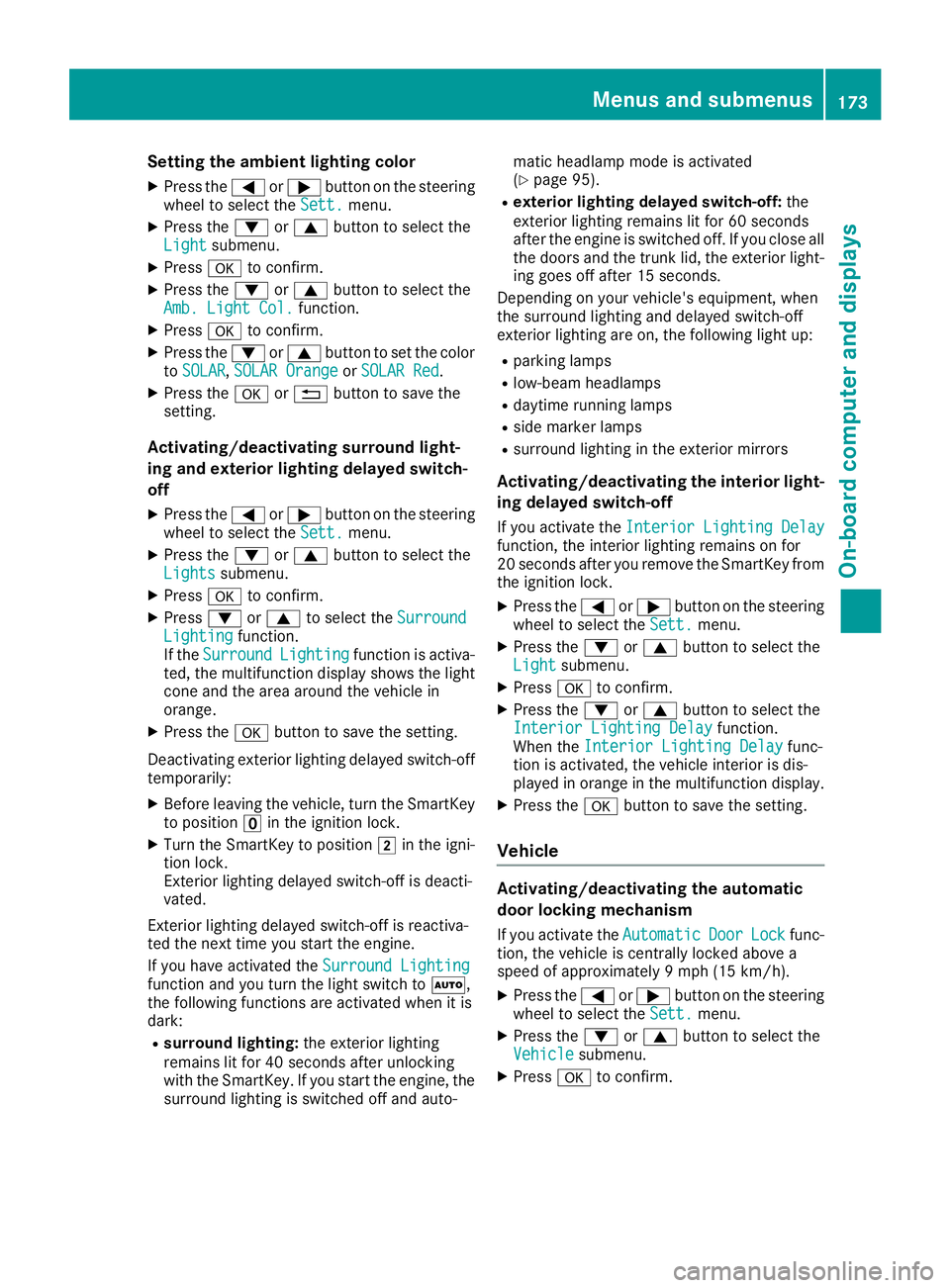
Setting the ambient lighting color
XPress the=or; button on the steering
wheel to select the Sett.menu.
XPress the:or9 button to select the
Lightsubmenu.
XPress ato confirm.
XPress the :or9 button to select the
Amb. Light Col.function.
XPress ato confirm.
XPress the :or9 button to set the color
to SOLAR,SOLAR Orangeor SOLAR Red.
XPress the aor% button to save the
setting.
Activating/deactivating surround light-
ing and exterior lighting delayed switch-
off
XPress the =or; button on the steering
wheel to select the Sett.menu.
XPress the:or9 button to select the
Lightssubmenu.
XPress ato confirm.
XPress :or9 to select the SurroundLightingfunction.
If the SurroundLightingfunction is activa-
ted, the multifunction display shows the light
cone and the area around the vehicle in
orange.
XPress the abutton to save the setting.
Deactivating exterior lighting delayed switch-off
temporarily:
XBefore leaving the vehicle, turn the SmartKey to position uin the ignition lock.
XTurn the SmartKey to position 2in the igni-
tion lock.
Exterior lighting delayed switch-of fisdeacti-
vated.
Exterior lighting delayed switch-offisr eactiva-
ted the next time you start the engine.
If you have activated the Surround Lighting
function and you turn the light switch to Ã,
the following functions are activated when it is
dark:
Rsurround lighting: the exterior lighting
remains lit for 40 seconds after unlocking
with the SmartKey. If you start the engine, the
surround lighting is switched off and auto- matic headlamp mode is activated
(
Ypage 95).
Rexterior lighting delayed switch-off:
the
exterior lighting remains lit for 60 seconds
after the engine is switched off. If you close all
the doors and the trunk lid, the exterior light- ing goes off after 15 seconds.
Depending on your vehicle's equipment, when
the surround lighting and delayed switch-off
exterior lighting are on, the following light up:
Rparking lamps
Rlow-beam headlamps
Rdaytime running lamps
Rside marker lamps
Rsurround lighting in the exterior mirrors
Activating/deactivating the interior light-
ing delayed switch-off
If you activate the Interior Lighting Delayfunction, the interior lighting remains on for
20 seconds after you remove the SmartKey from
the ignition lock.
XPress the=or; button on the steering
wheel to select the Sett.menu.
XPress the:or9 button to select the
Lightsubmenu.
XPress ato confirm.
XPress the :or9 button to select the
Interior Lighting Delayfunction.
When the Interior Lighting Delayfunc-
tion is activated, the vehicle interior is dis-
played in orange in the multifunction display.
XPress the abutton to save the setting.
Vehicle
Activating/deactivating the automatic
door locking mechanism
If you activate the AutomaticDoorLockfunc-
tion, the vehicle is centrally locked above a
speed of approximately 9mph (15 km/h).
XPress the =or; button on the steering
wheel to select the Sett.menu.
XPress the:or9 button to select the
Vehiclesubmenu.
XPress ato confirm.
Menus and submenus173
On-board computer and displays
Z
Page 176 of 298
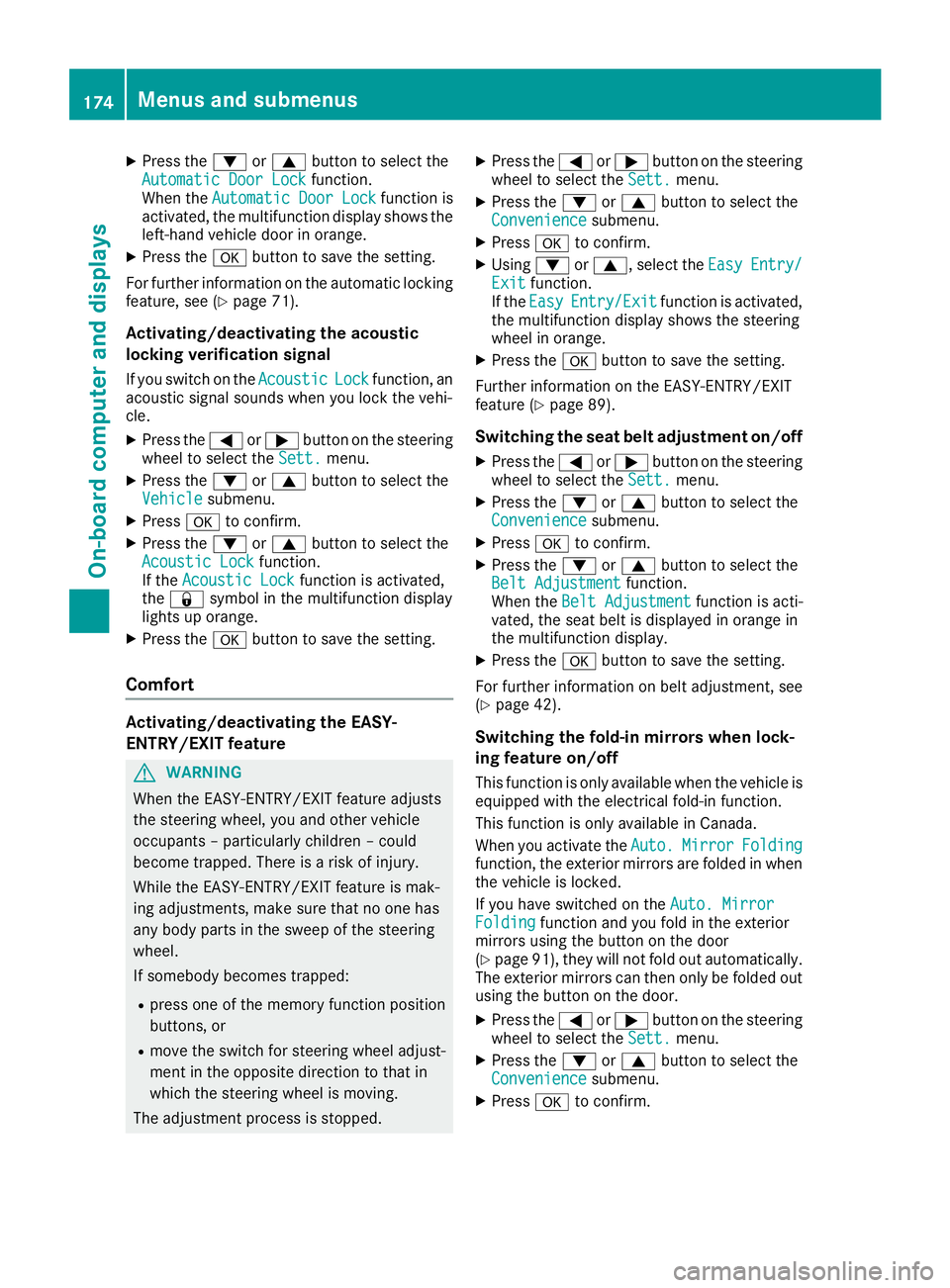
XPress the:or9 button to select the
Automatic Door Lockfunction.
When the Automatic Door Lockfunction is
activated, the multifunction display shows the
left-hand vehicle door in orange.
XPress the abutton to save the setting.
For further information on the automatic locking
feature, see (
Ypage 71).
Activating/deactivating the acoustic
locking verification signal
If you switch on the AcousticLockfunction, an
acoustic signal sounds when you lock the vehi-
cle.
XPress the =or; button on the steering
wheel to select the Sett.menu.
XPress the:or9 button to select the
Vehiclesubmenu.
XPress ato confirm.
XPress the :or9 button to select the
Acoustic Lockfunction.
If the Acoustic Lockfunction is activated,
the & symbol in the multifunction display
lights up orange.
XPress the abutton to save the setting.
Comfort
Activating/deactivating the EASY-
ENTRY/EXITf eature
GWARNING
When the EASY-ENTRY/EXIT feature adjusts
the steerin gwheel, you and other vehicle
occupants–p articularly children –could
become trapped. There is arisk of injury.
While the EASY-ENTRY/EXIT feature is mak-
ing adjustments, make sure that no one has
any body parts in the sweep of the steering
wheel.
If somebody becomes trapped:
Rpress one of the memory function position
buttons, or
Rmove the switch for steerin gwheel adjust-
ment in the opposite direction to that in
which the steerin gwheel is moving.
The adjustmen tprocess is stopped.
XPress the =or; button on the steering
wheel to select the Sett.menu.
XPress the:or9 button to select the
Conveniencesubmenu.
XPress ato confirm.
XUsing :or9,s elect the EasyEntry/Exitfunction.
If the EasyEntry/Exitfunction is activated,
the multifunction display shows the steering
wheel in orange.
XPress the abutton to save the setting.
Further information on the EASY-ENTRY/EXIT
feature (
Ypage 89).
Switching the seat belt adjustment on/off
XPress the =or; button on the steering
wheel to select the Sett.menu.
XPress the:or9 button to select the
Conveniencesubmenu.
XPress ato confirm.
XPress the :or9 button to select the
Belt Adjustmentfunction.
When the Belt Adjustmentfunction is acti-
vated, the seat belt is displayed in orange in
the multifunction display.
XPress the abutton to save the setting.
For further information on belt adjustment, see
(
Ypage 42).
Switching the fold-in mirrors when lock-
ing feature on/off
This function is only availablew hen the vehicle is
equipped with the electrical fold-in function.
This function is only availableinC anada.
When you activat ethe Auto.
MirrorFoldingfunction, the exterior mirrors are folded in when
the vehicle is locked.
If you have switched on the Auto. Mirror
Foldingfunction and you fold in the exterior
mirrors using the button on the door
(
Ypage 91), they will not fold out automatically.
The exterior mirrors can then only be folded out
using the button on the door.
XPress the =or; button on the steering
wheel to select the Sett.menu.
XPress the:or9 button to select the
Conveniencesubmenu.
XPress ato confirm.
174Menus and submenus
On-board computer and displays
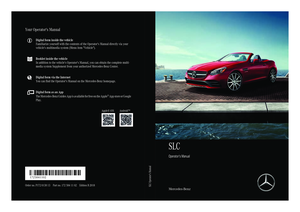 1
1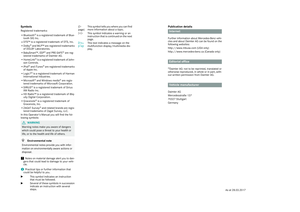 2
2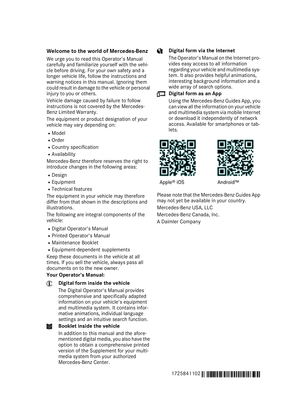 3
3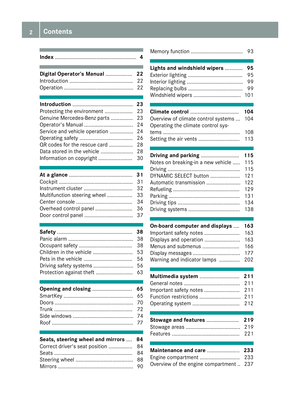 4
4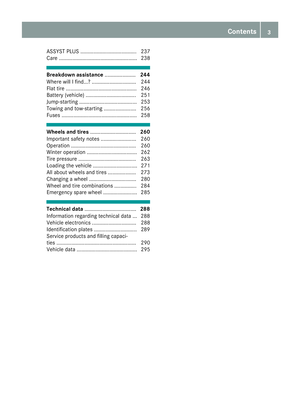 5
5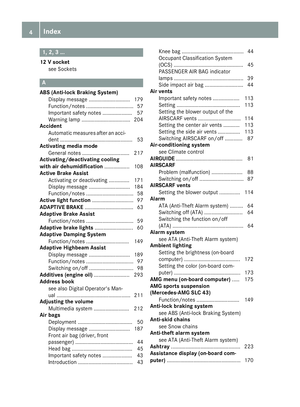 6
6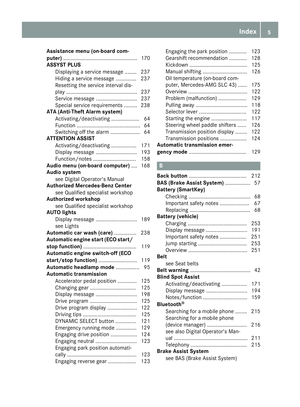 7
7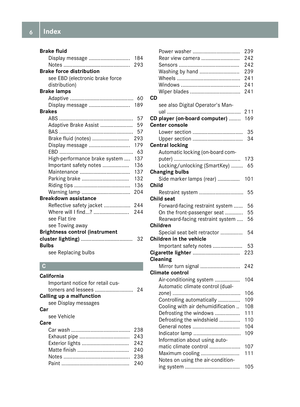 8
8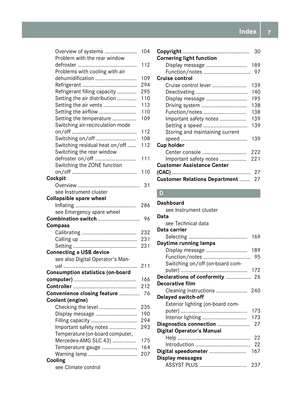 9
9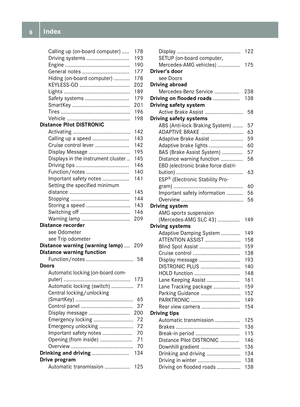 10
10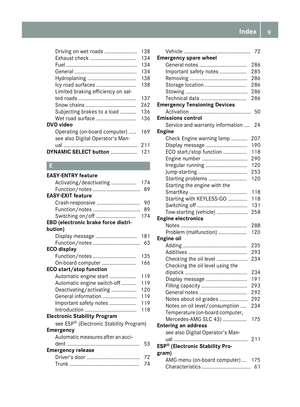 11
11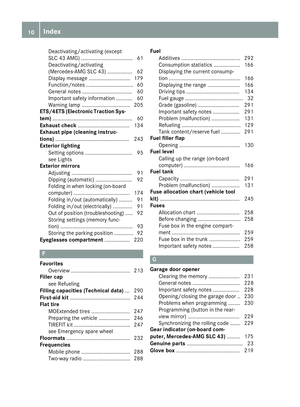 12
12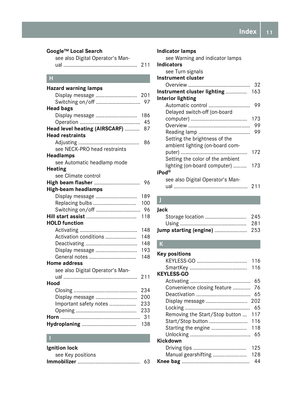 13
13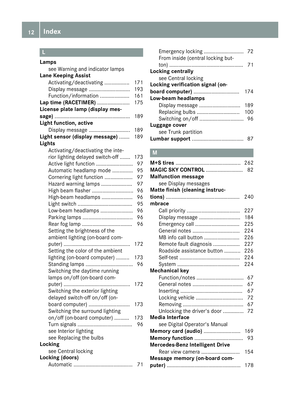 14
14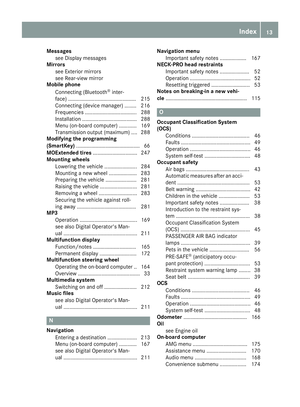 15
15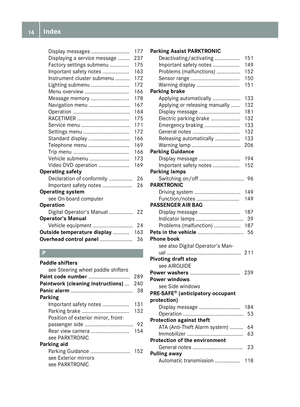 16
16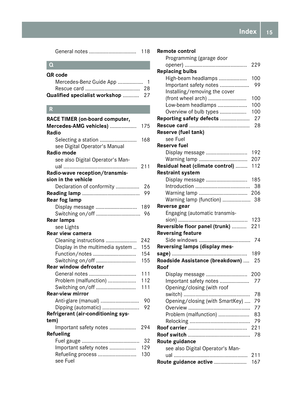 17
17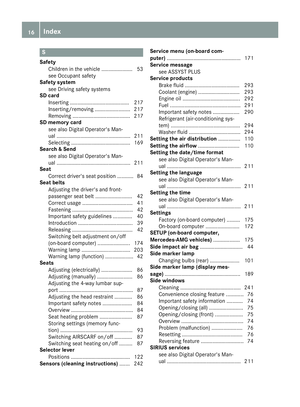 18
18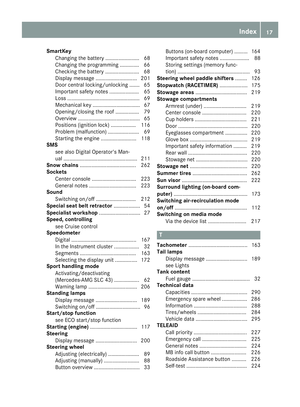 19
19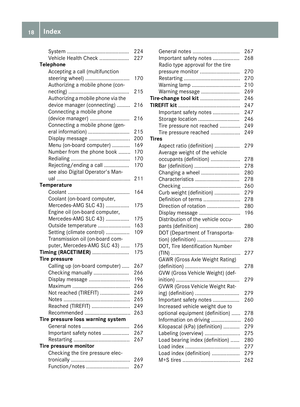 20
20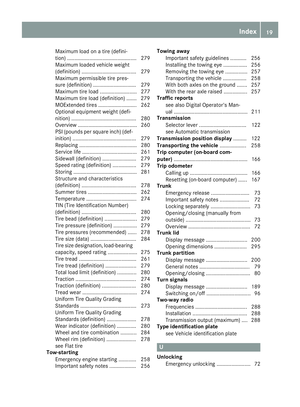 21
21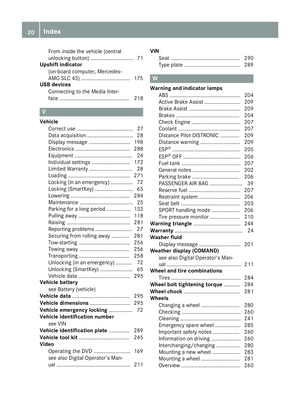 22
22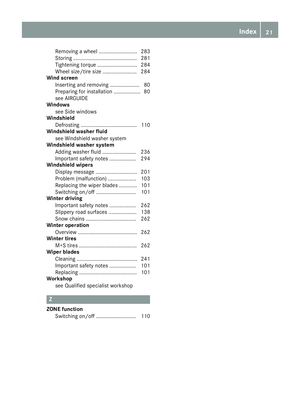 23
23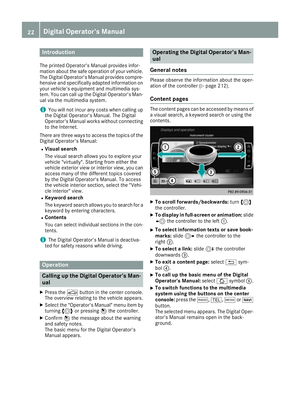 24
24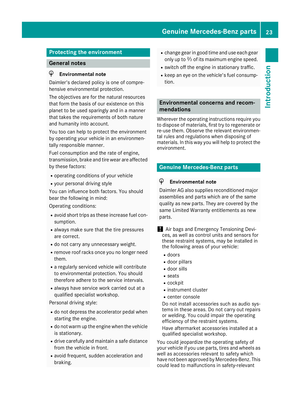 25
25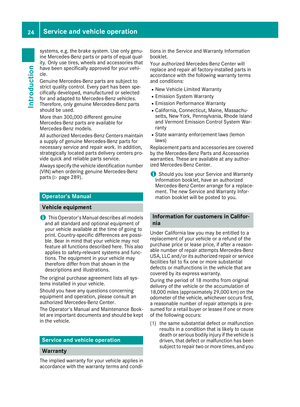 26
26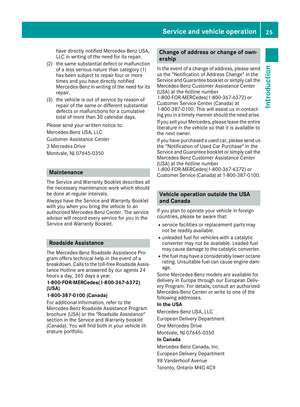 27
27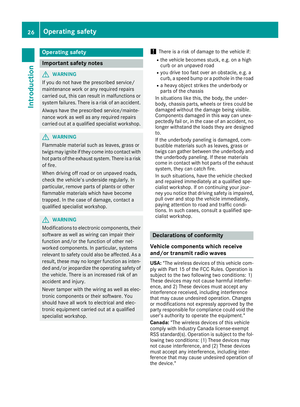 28
28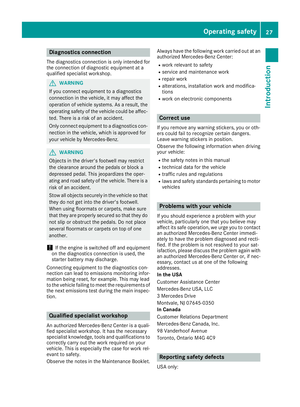 29
29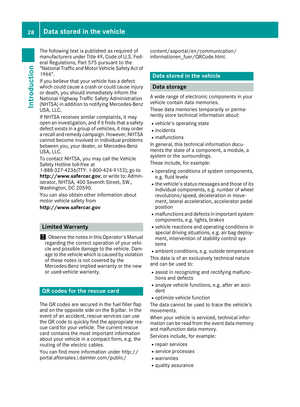 30
30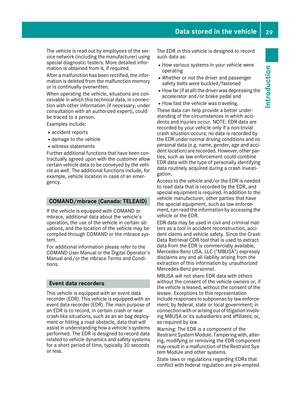 31
31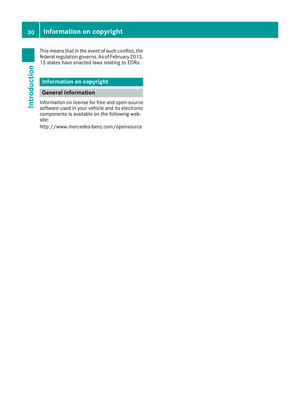 32
32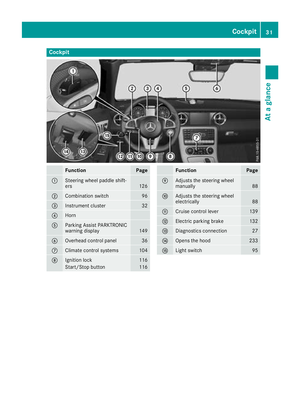 33
33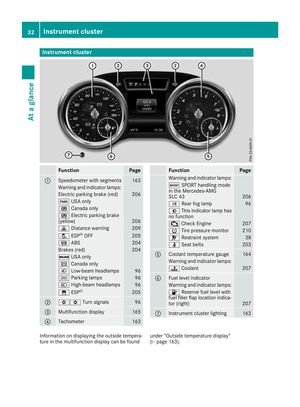 34
34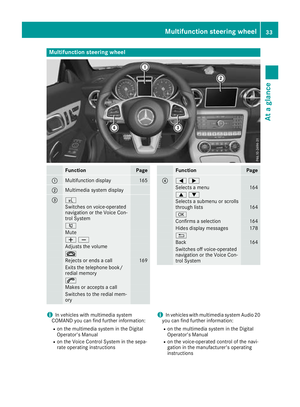 35
35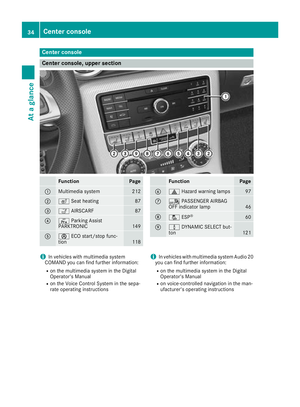 36
36 37
37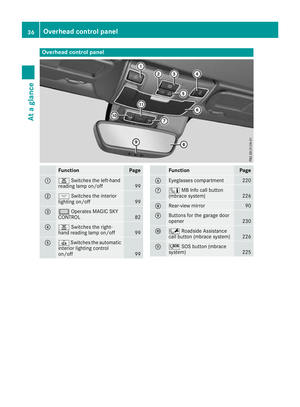 38
38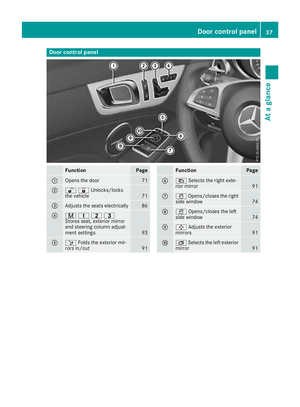 39
39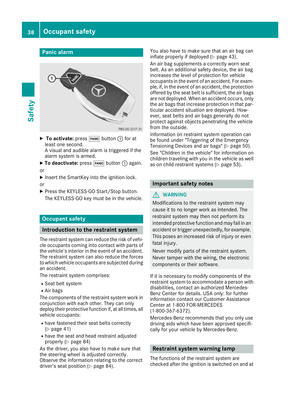 40
40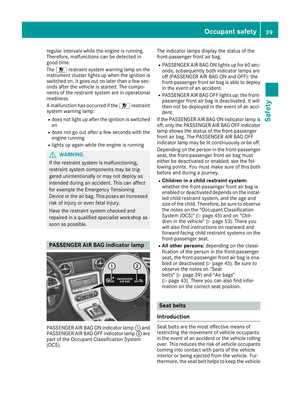 41
41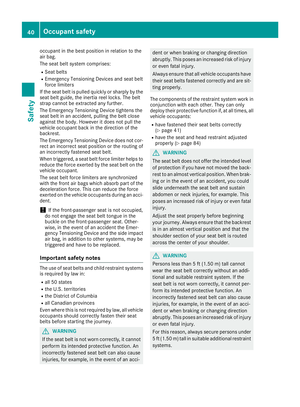 42
42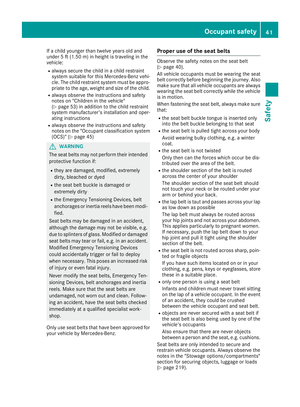 43
43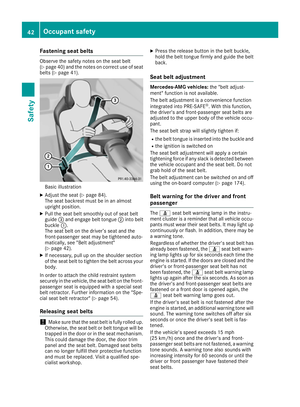 44
44 45
45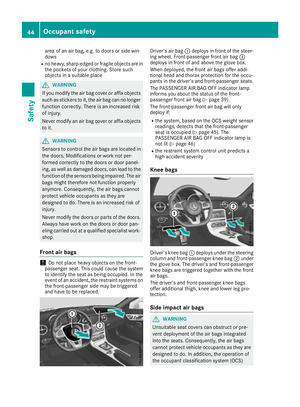 46
46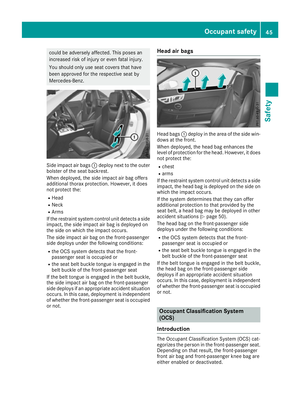 47
47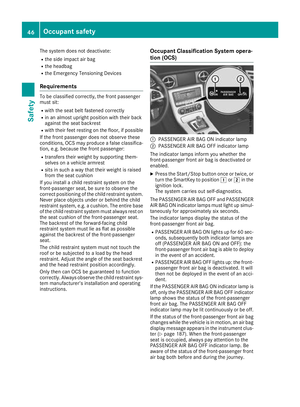 48
48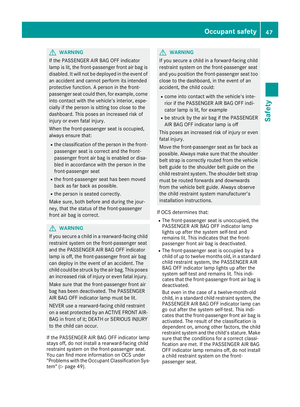 49
49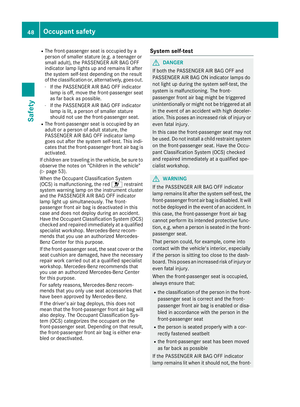 50
50 51
51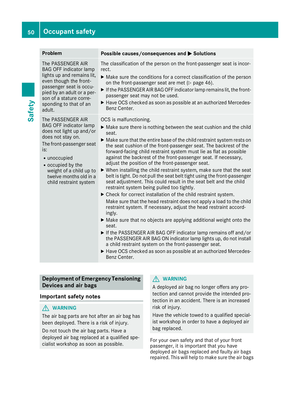 52
52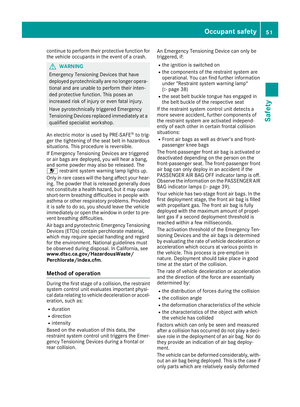 53
53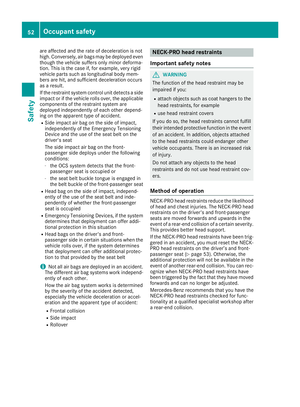 54
54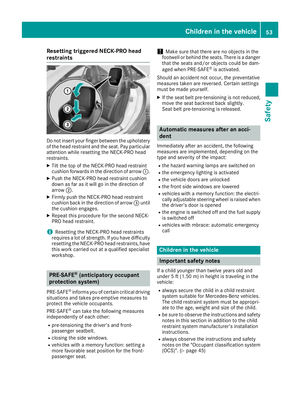 55
55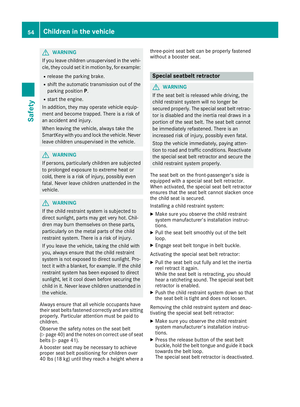 56
56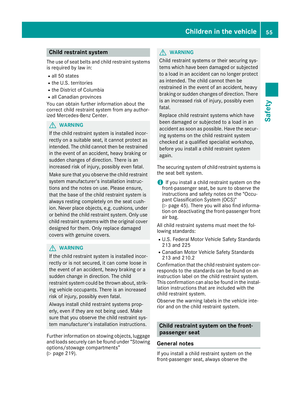 57
57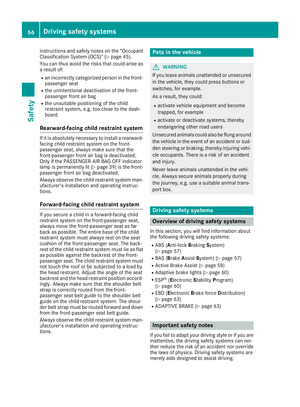 58
58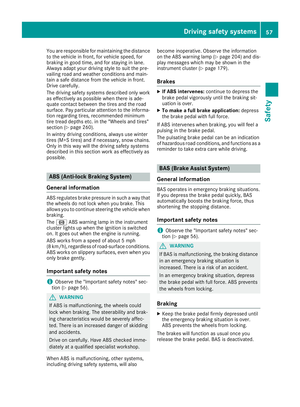 59
59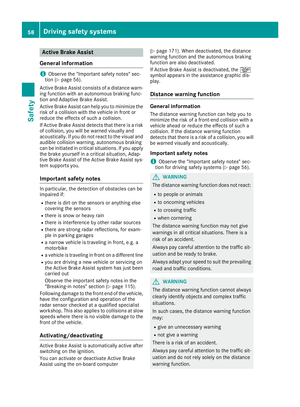 60
60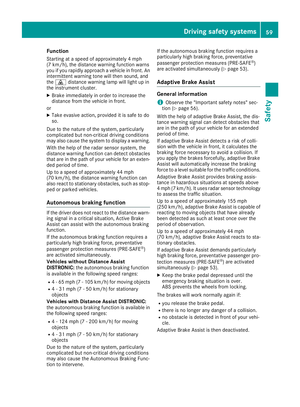 61
61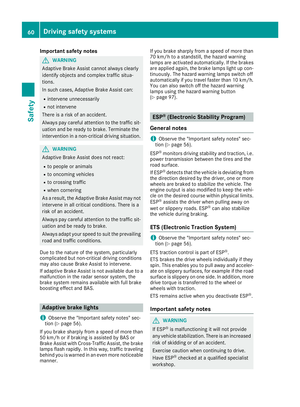 62
62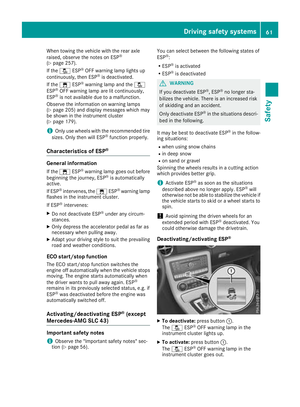 63
63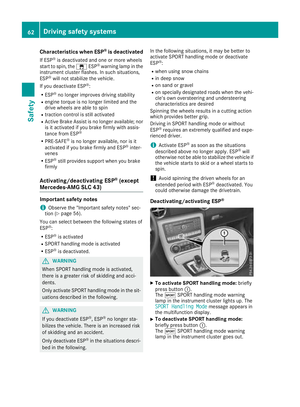 64
64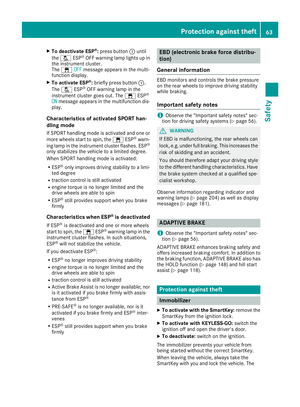 65
65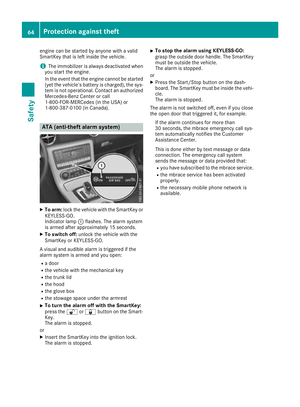 66
66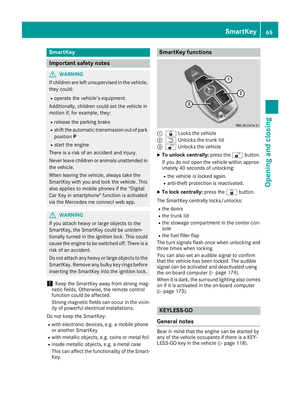 67
67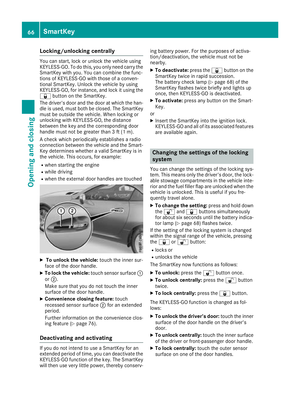 68
68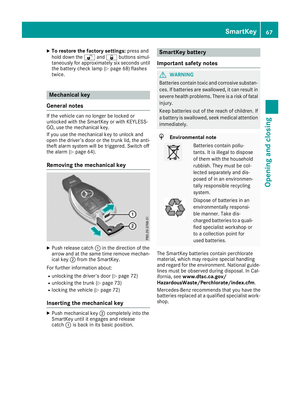 69
69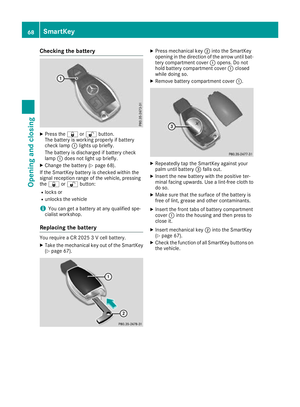 70
70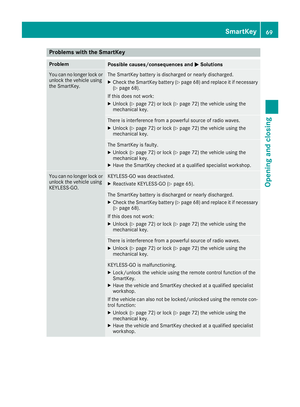 71
71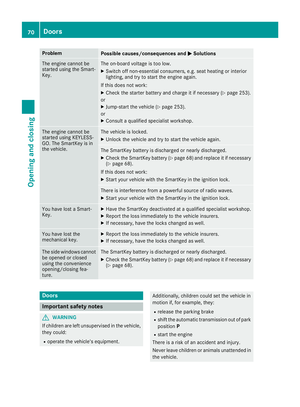 72
72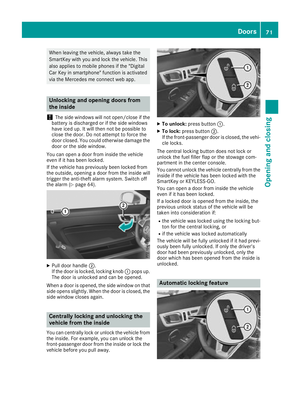 73
73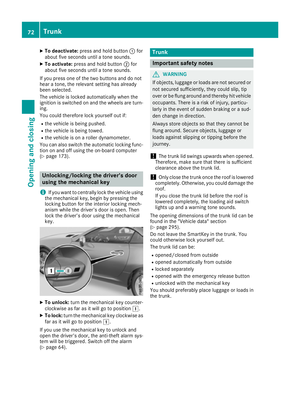 74
74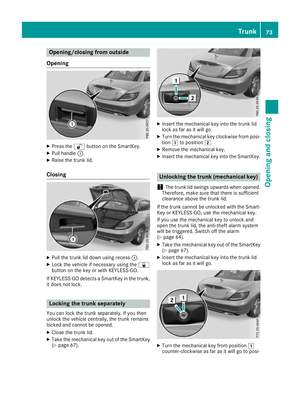 75
75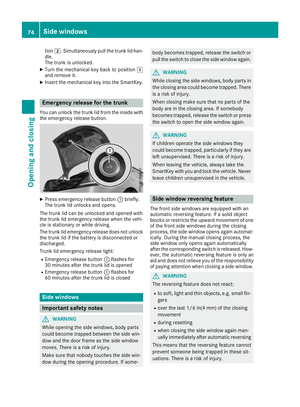 76
76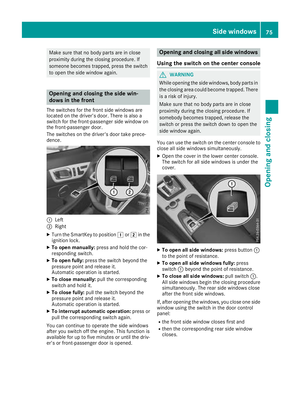 77
77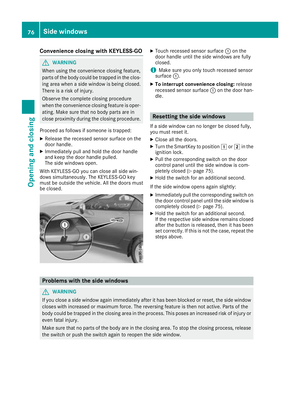 78
78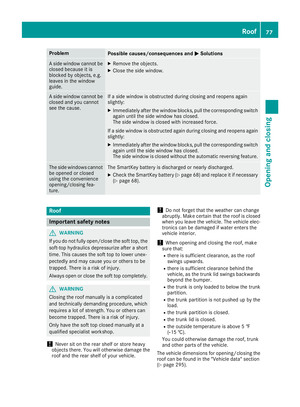 79
79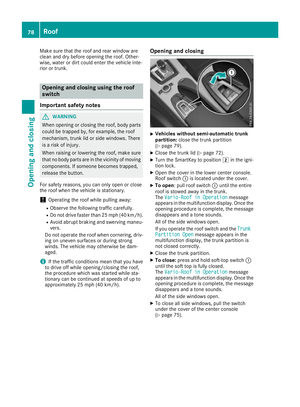 80
80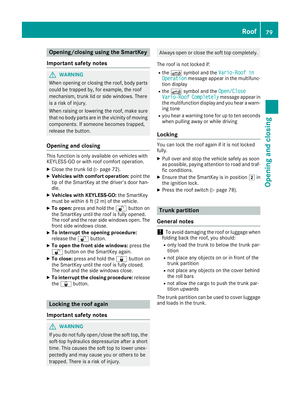 81
81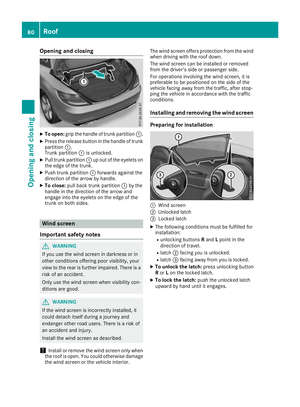 82
82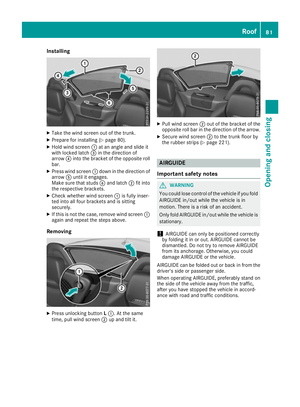 83
83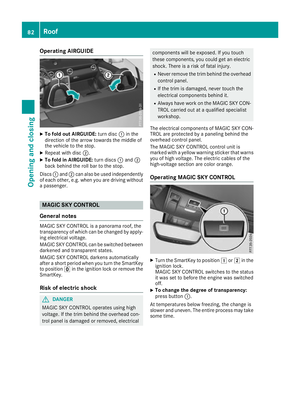 84
84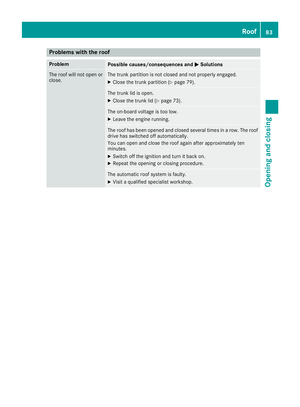 85
85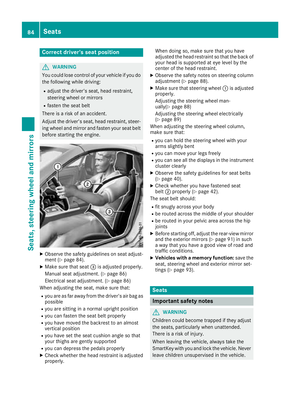 86
86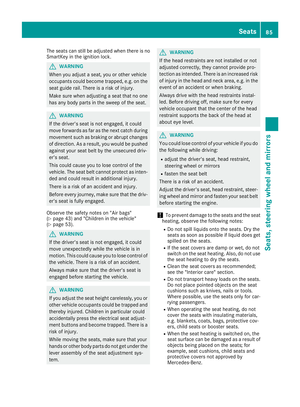 87
87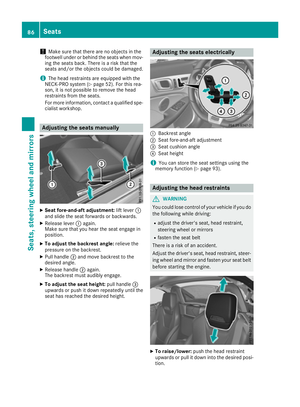 88
88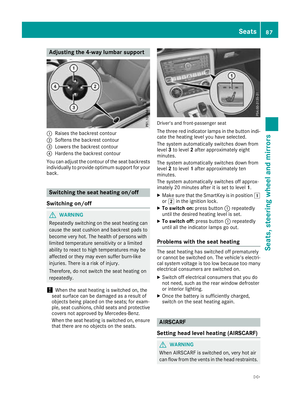 89
89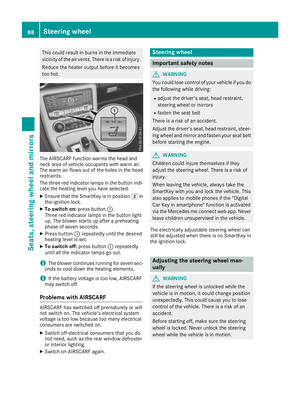 90
90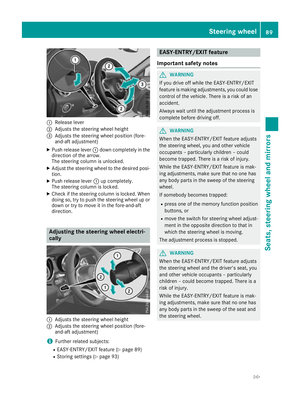 91
91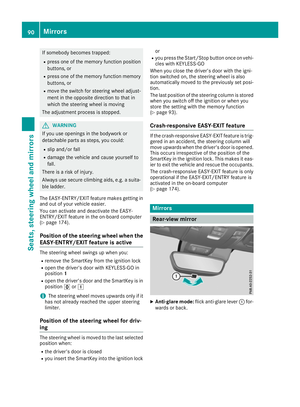 92
92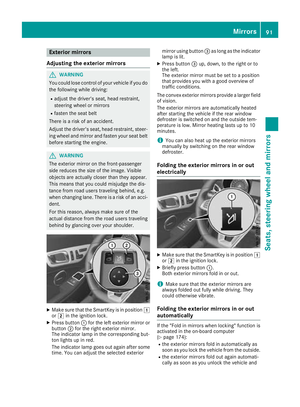 93
93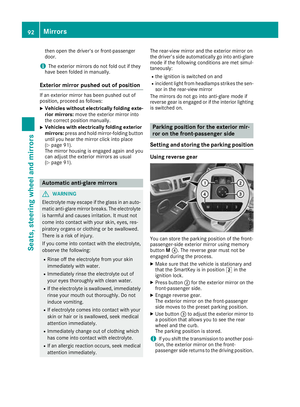 94
94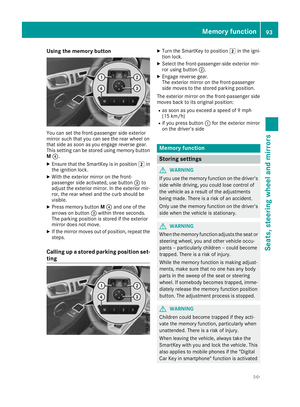 95
95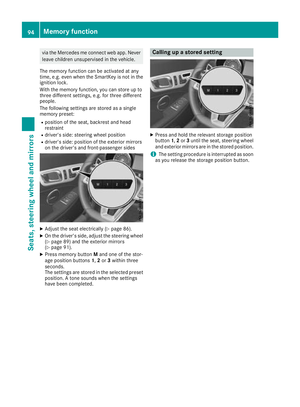 96
96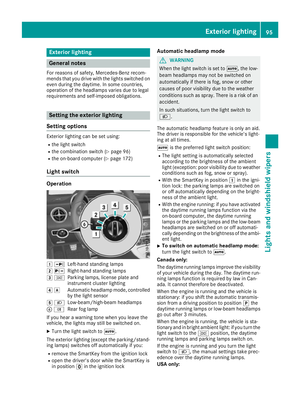 97
97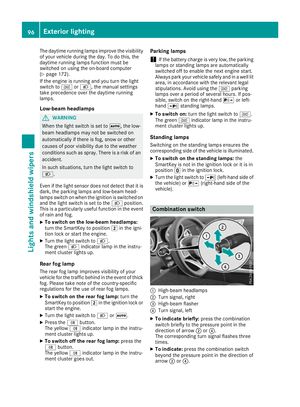 98
98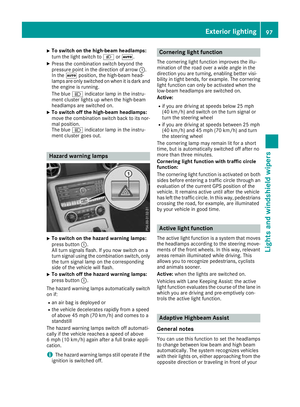 99
99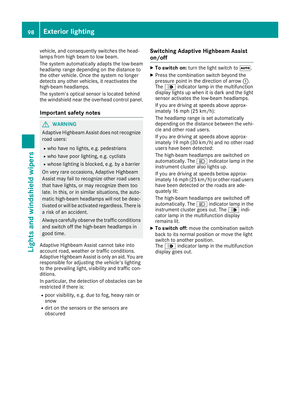 100
100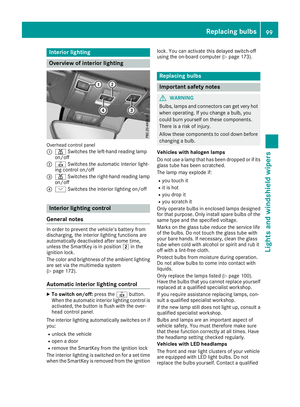 101
101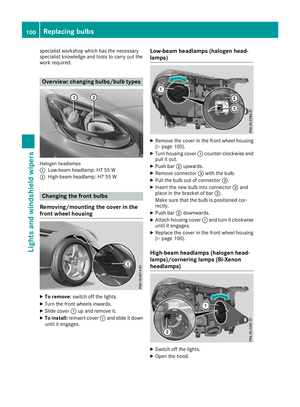 102
102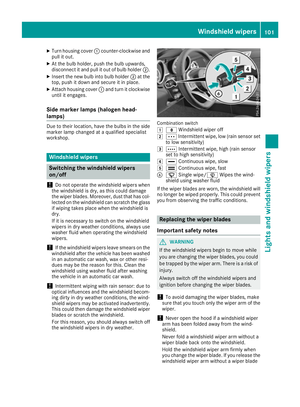 103
103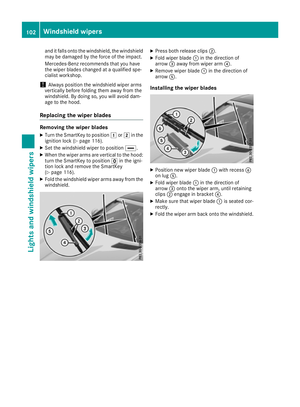 104
104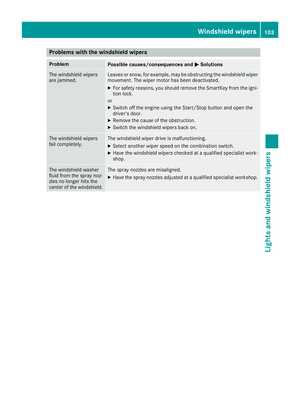 105
105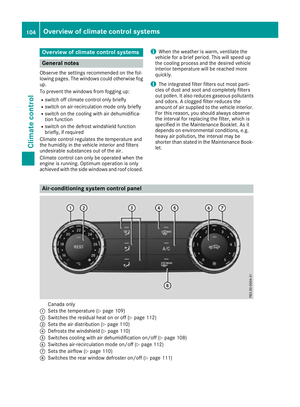 106
106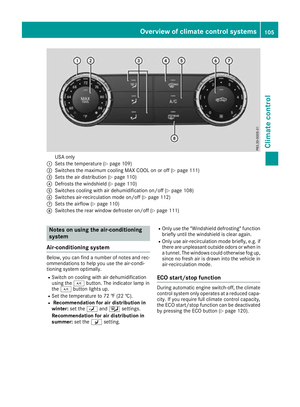 107
107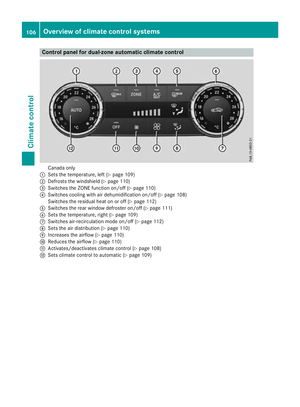 108
108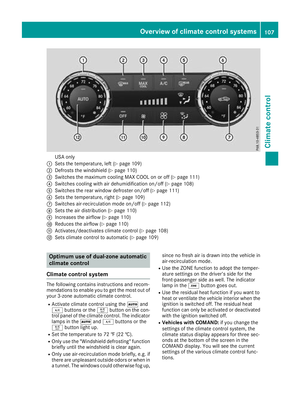 109
109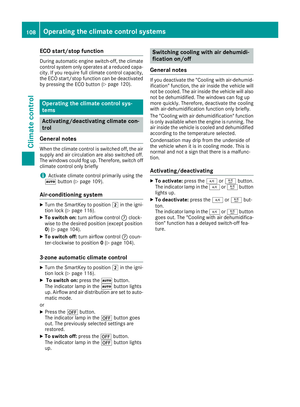 110
110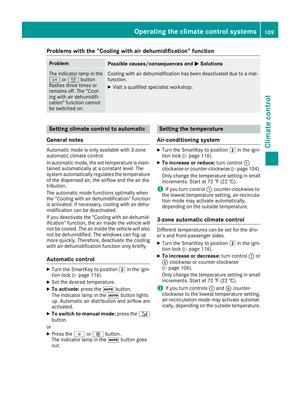 111
111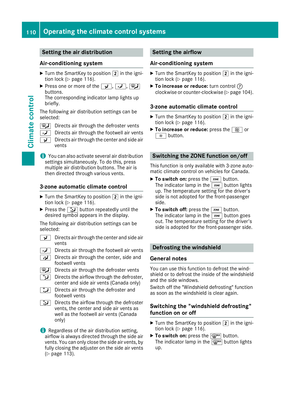 112
112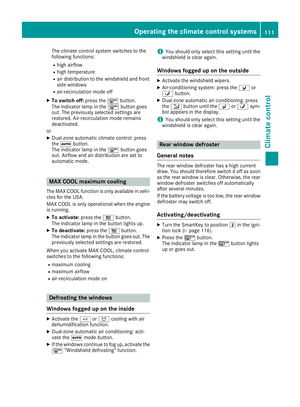 113
113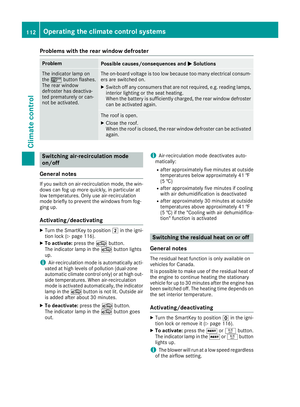 114
114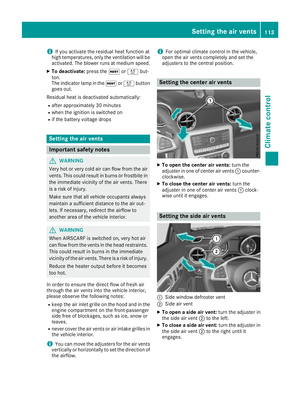 115
115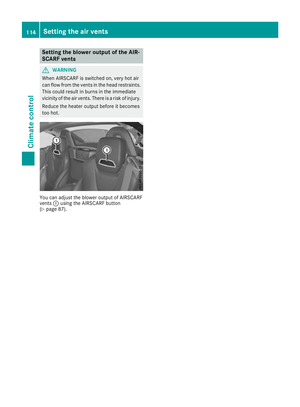 116
116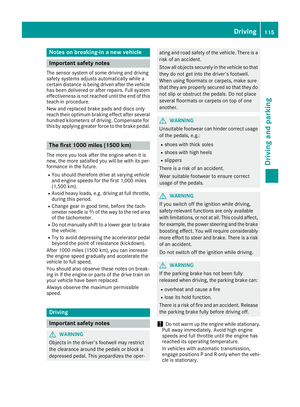 117
117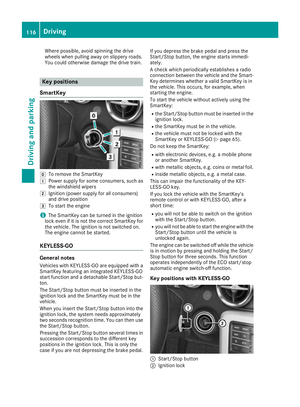 118
118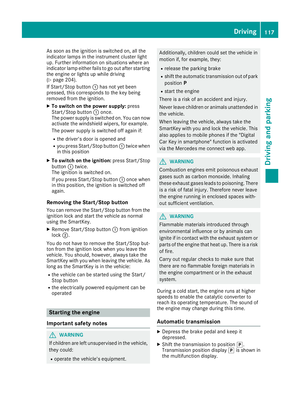 119
119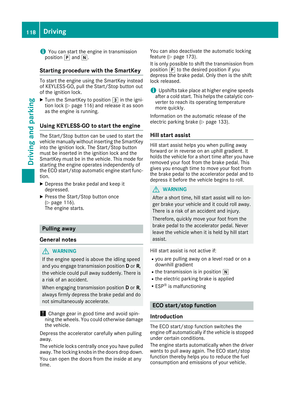 120
120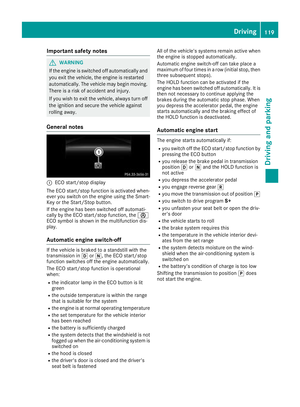 121
121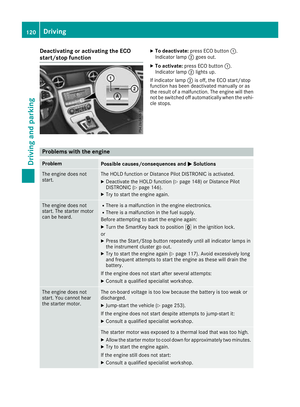 122
122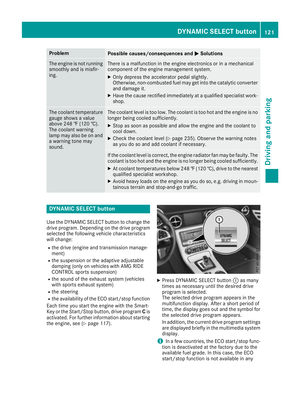 123
123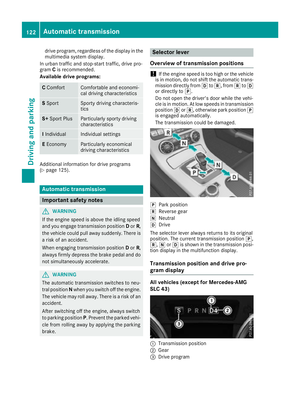 124
124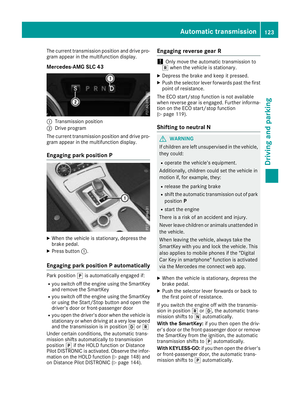 125
125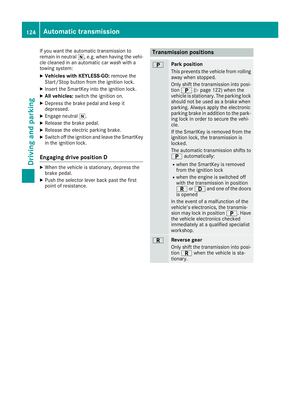 126
126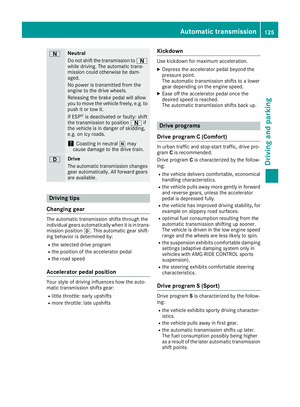 127
127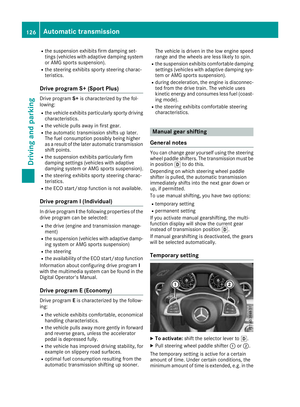 128
128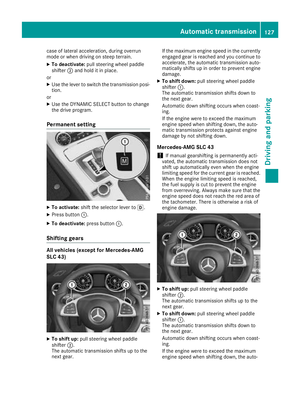 129
129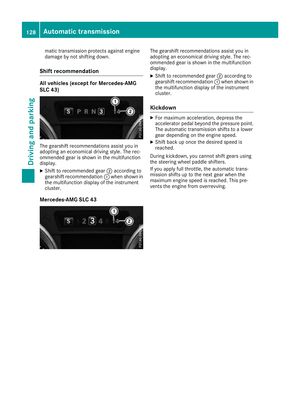 130
130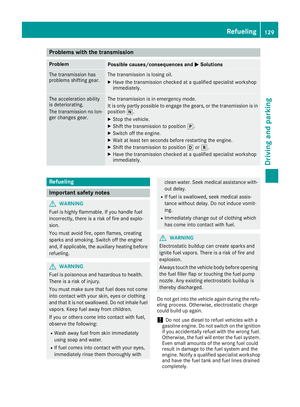 131
131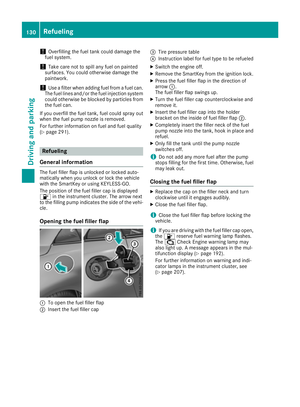 132
132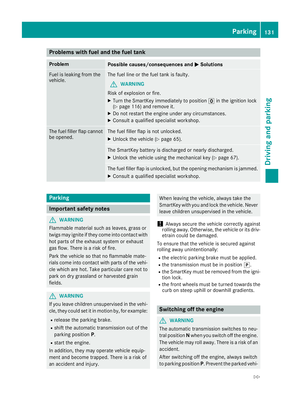 133
133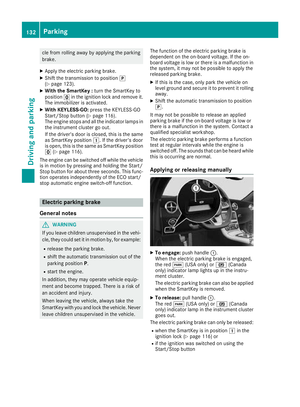 134
134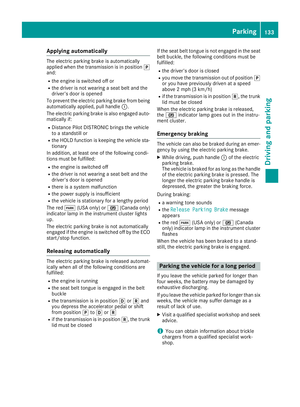 135
135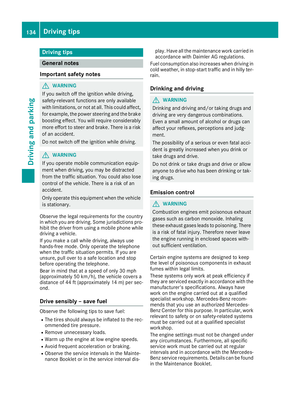 136
136 137
137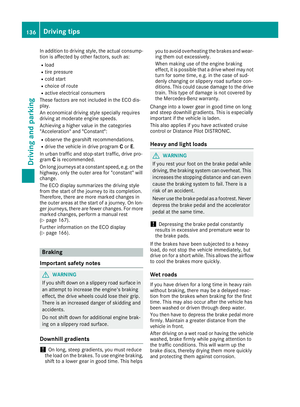 138
138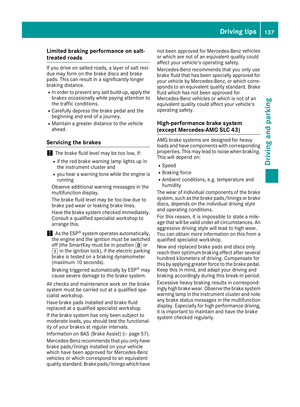 139
139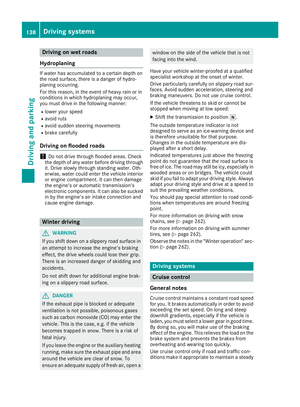 140
140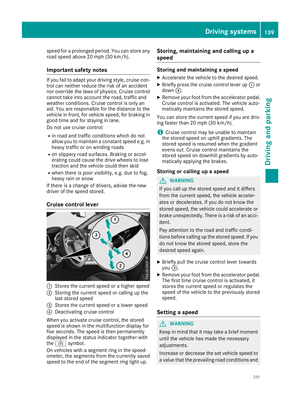 141
141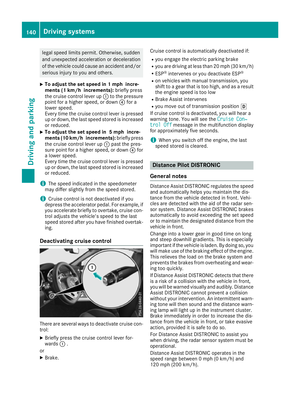 142
142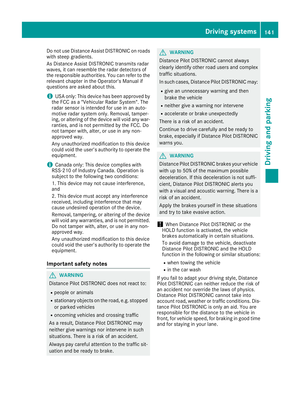 143
143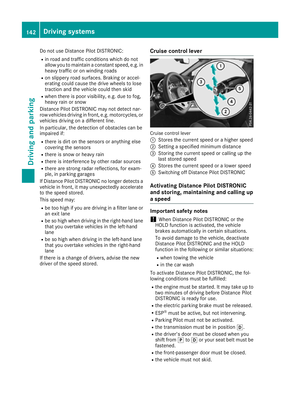 144
144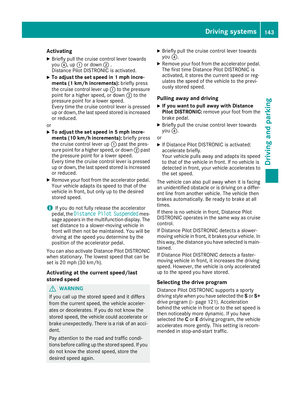 145
145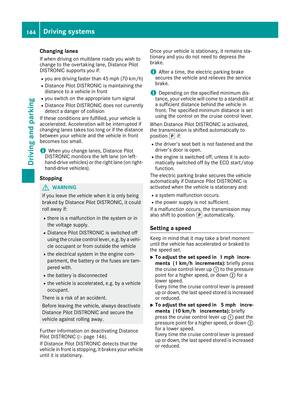 146
146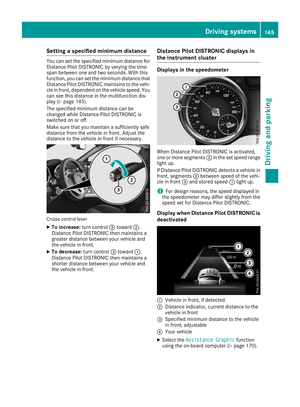 147
147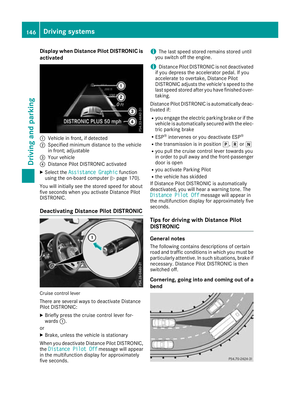 148
148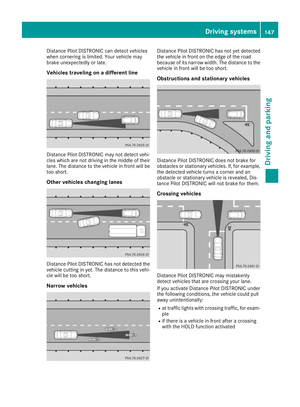 149
149 150
150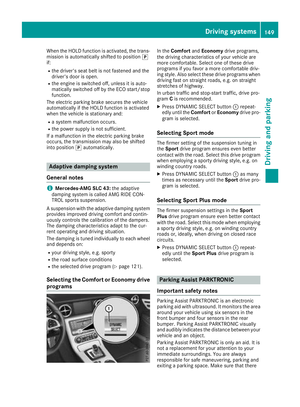 151
151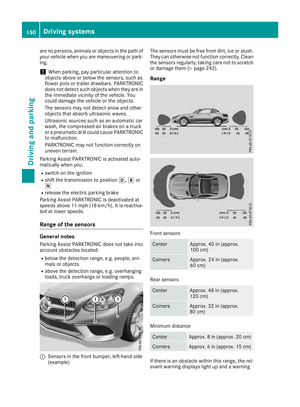 152
152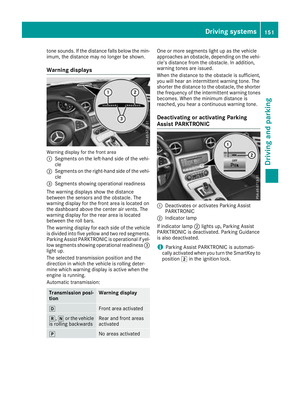 153
153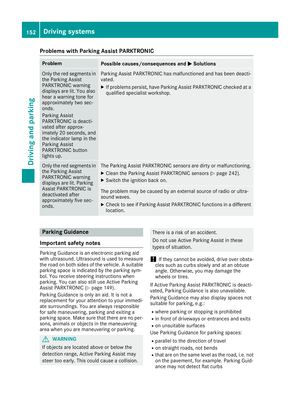 154
154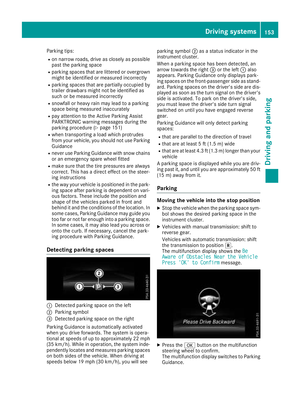 155
155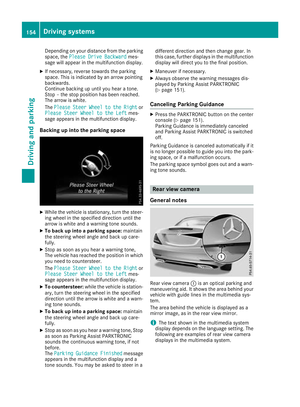 156
156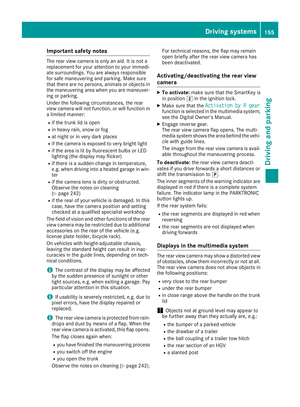 157
157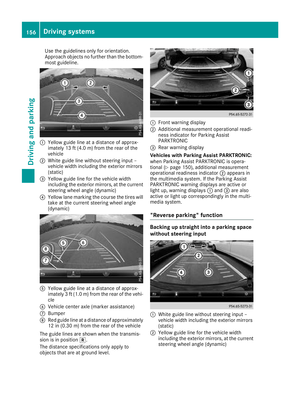 158
158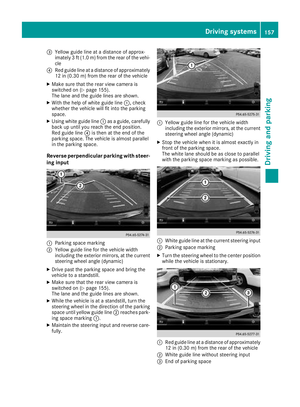 159
159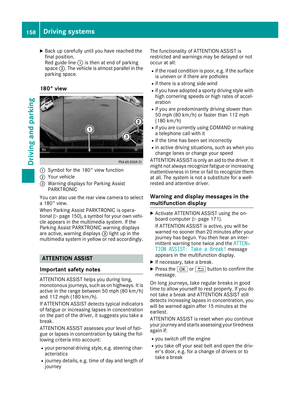 160
160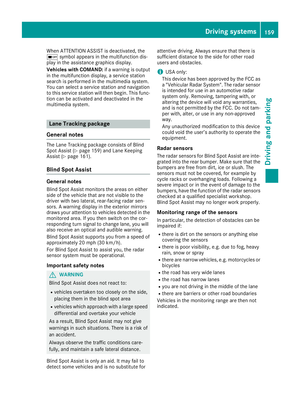 161
161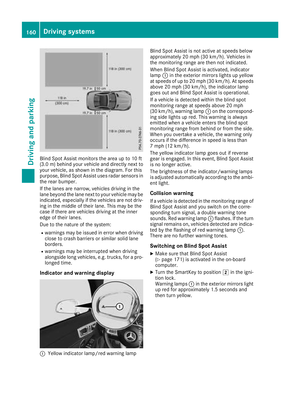 162
162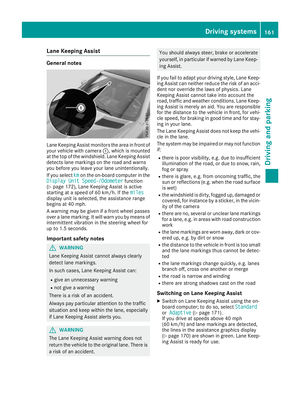 163
163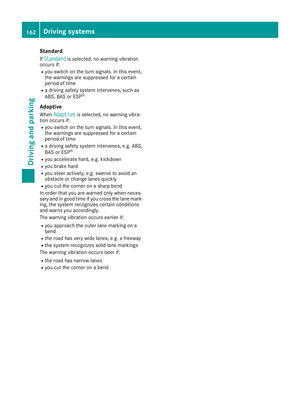 164
164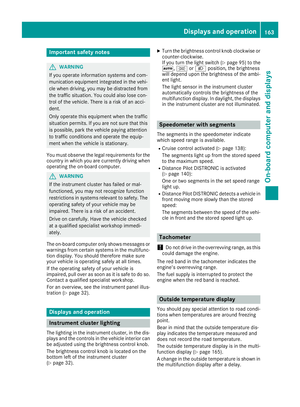 165
165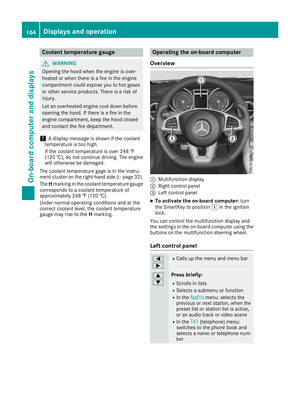 166
166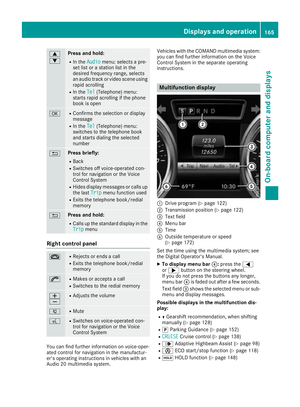 167
167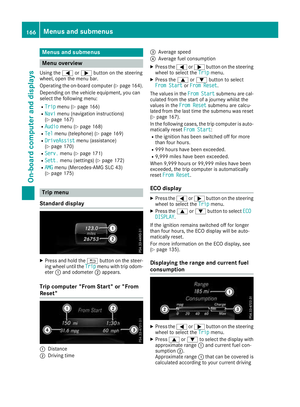 168
168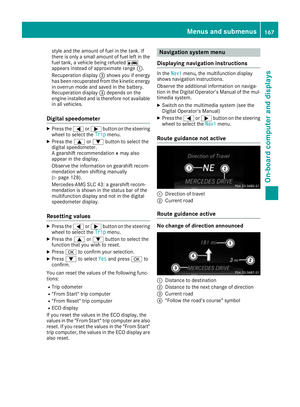 169
169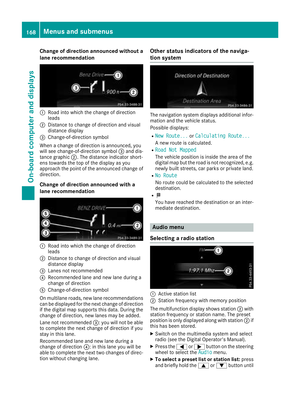 170
170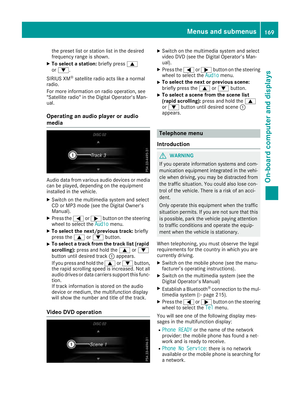 171
171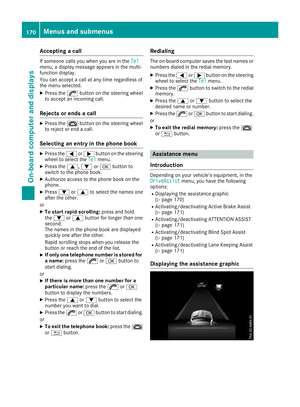 172
172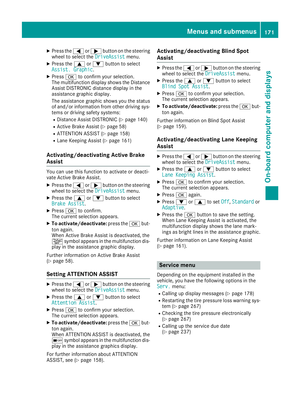 173
173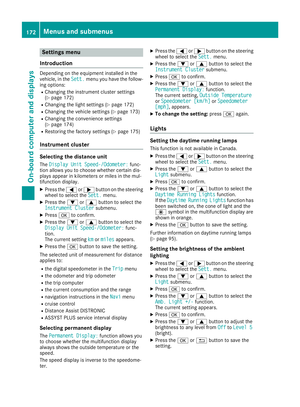 174
174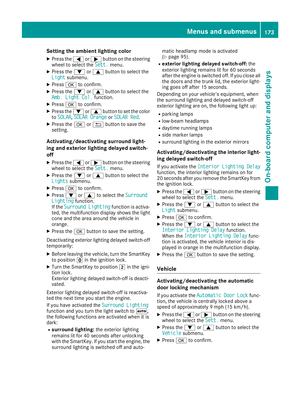 175
175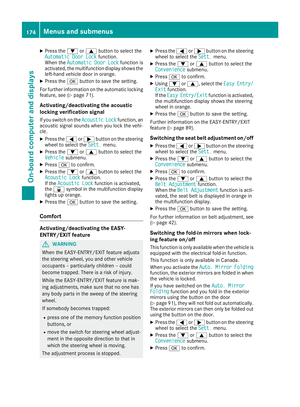 176
176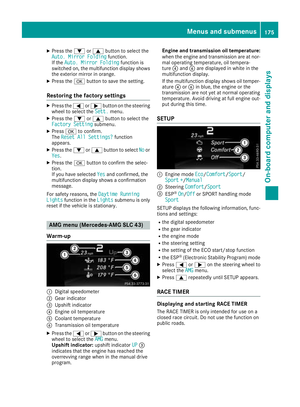 177
177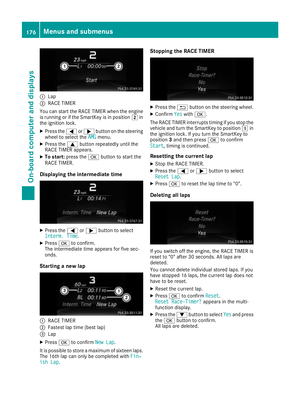 178
178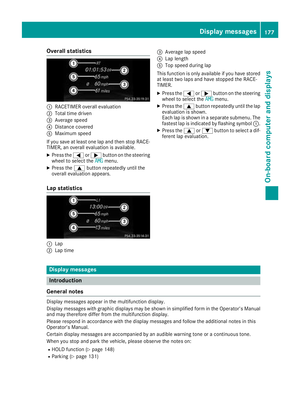 179
179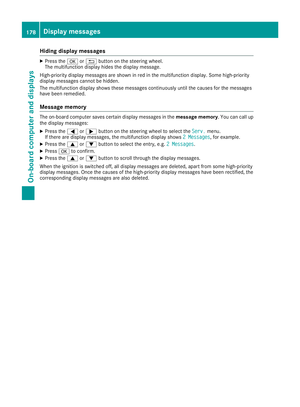 180
180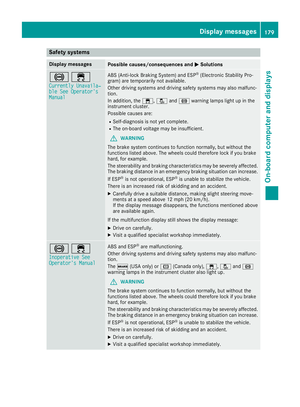 181
181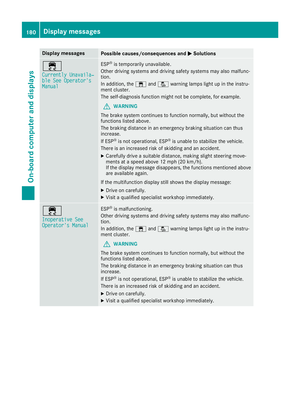 182
182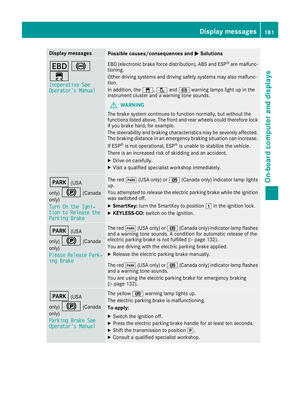 183
183 184
184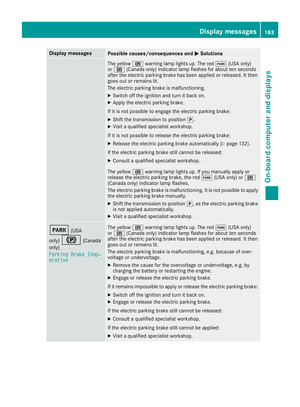 185
185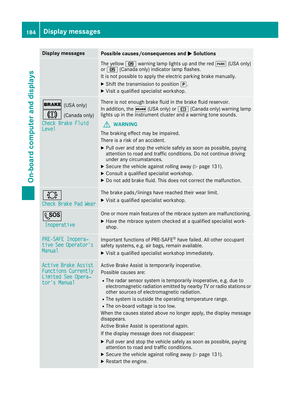 186
186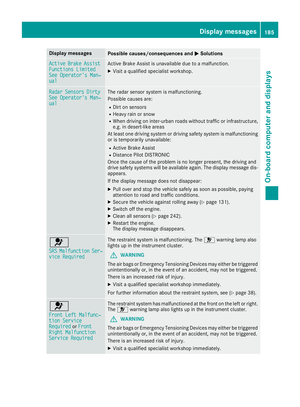 187
187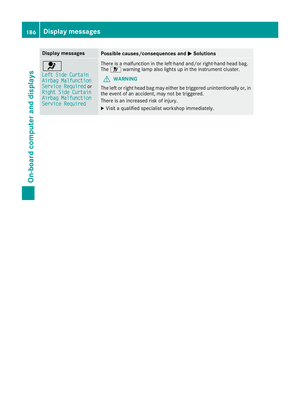 188
188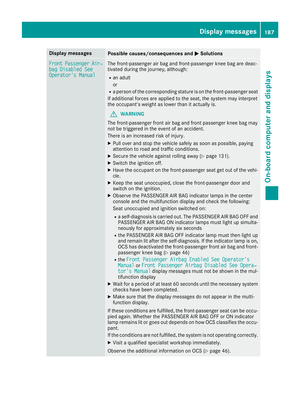 189
189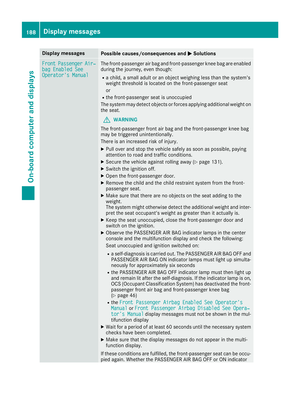 190
190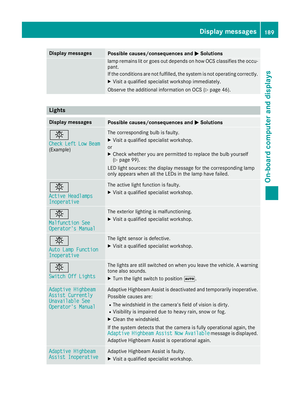 191
191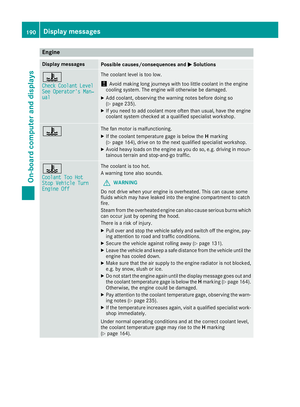 192
192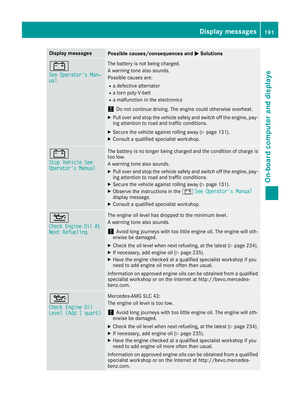 193
193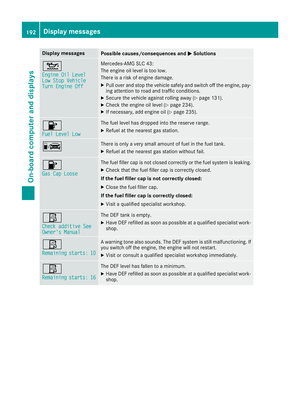 194
194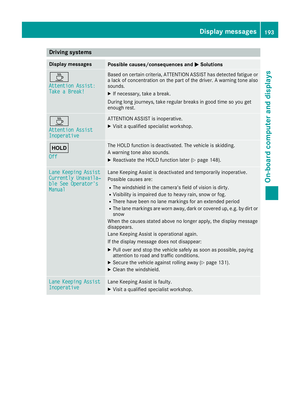 195
195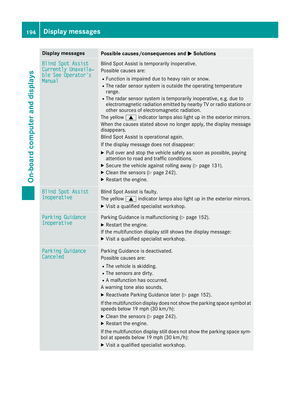 196
196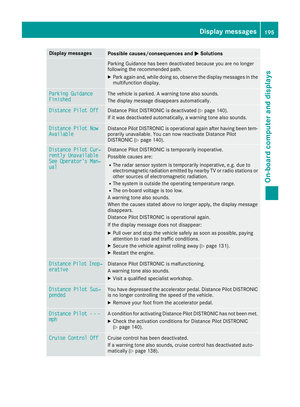 197
197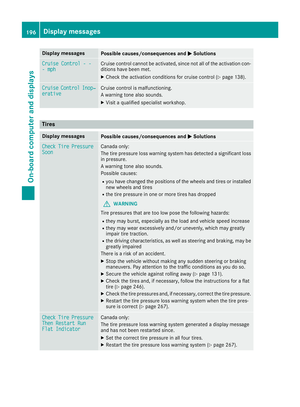 198
198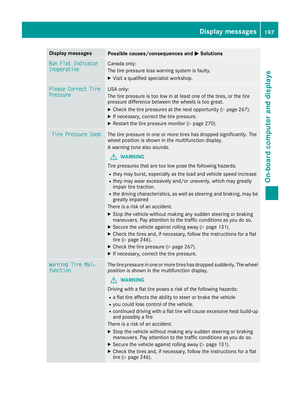 199
199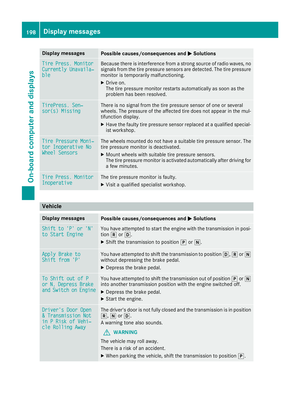 200
200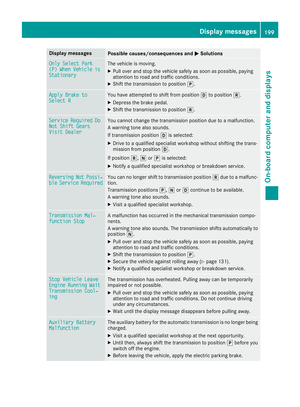 201
201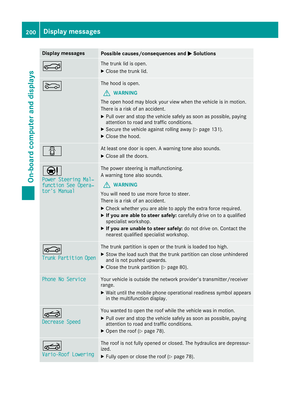 202
202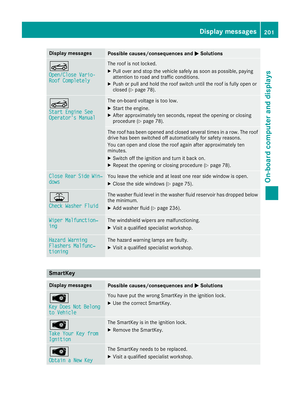 203
203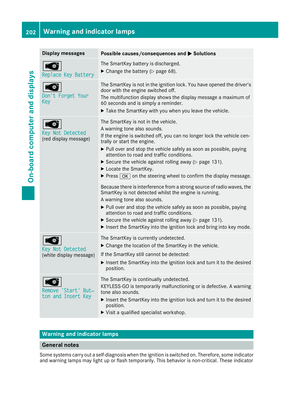 204
204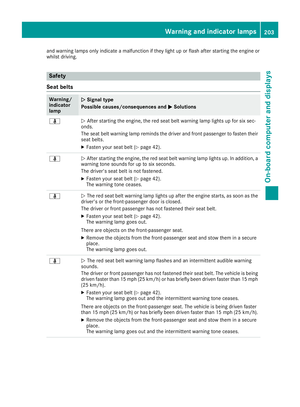 205
205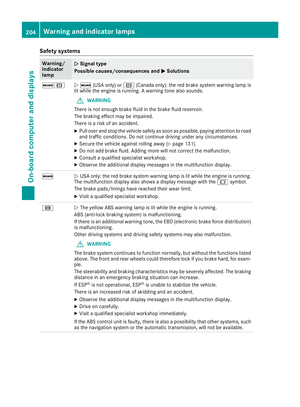 206
206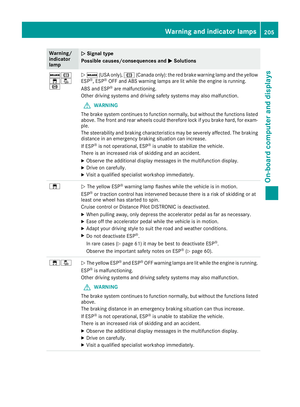 207
207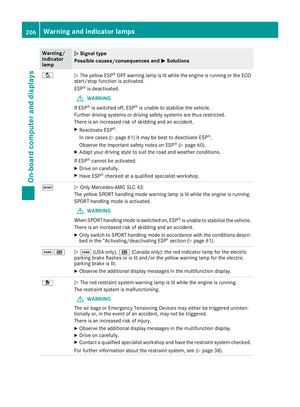 208
208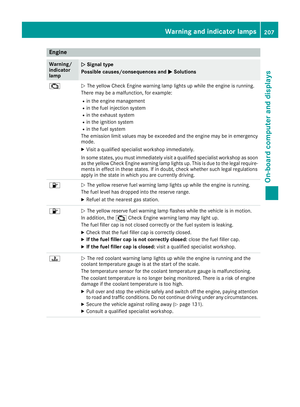 209
209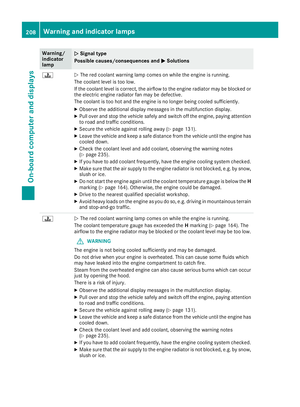 210
210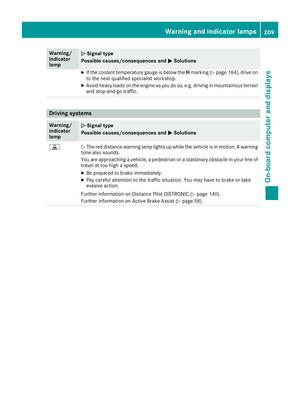 211
211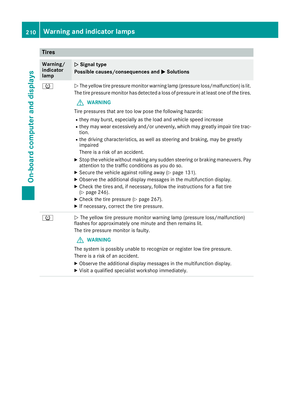 212
212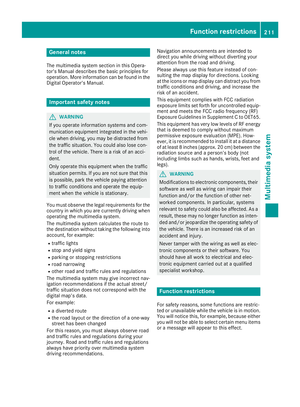 213
213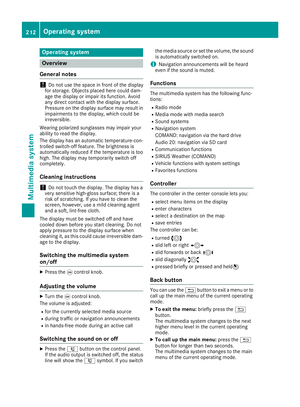 214
214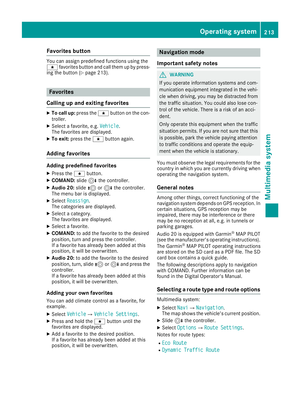 215
215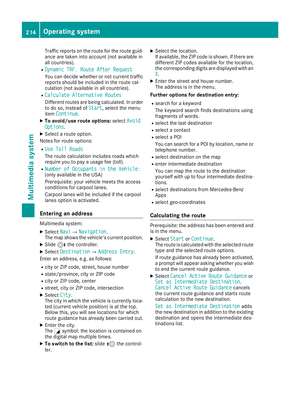 216
216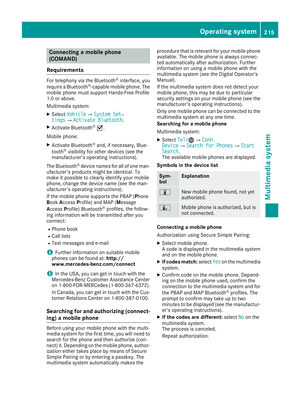 217
217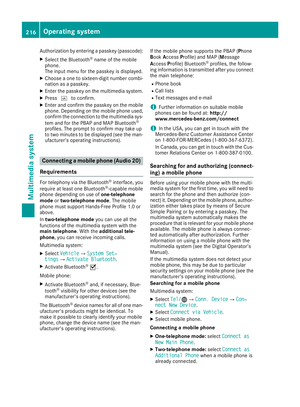 218
218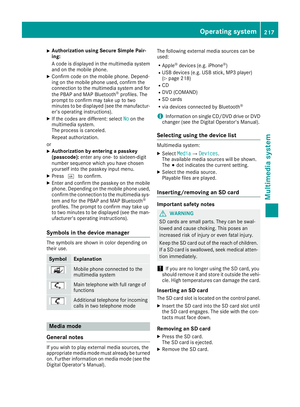 219
219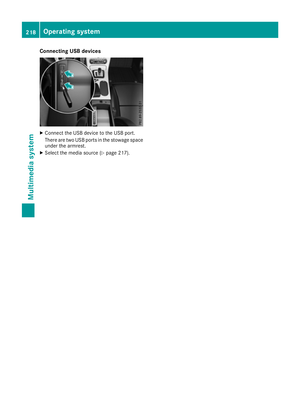 220
220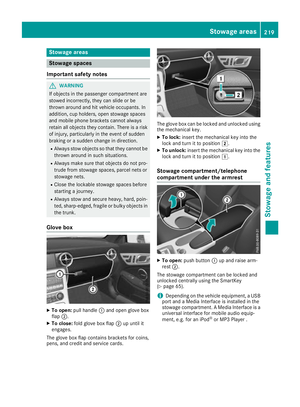 221
221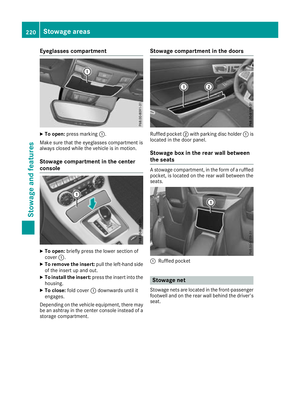 222
222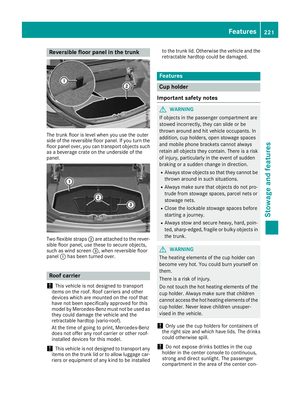 223
223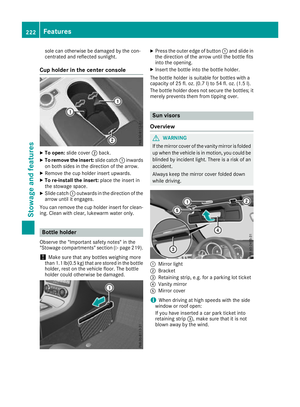 224
224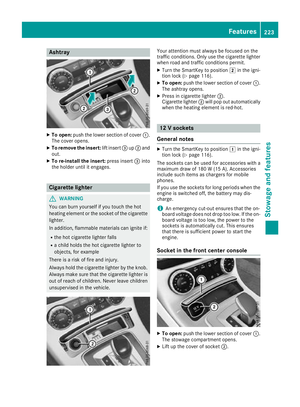 225
225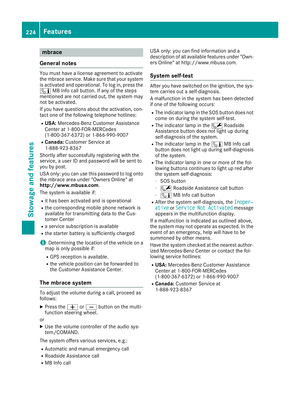 226
226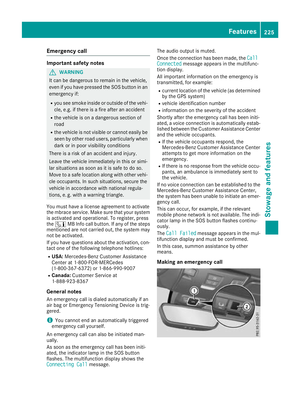 227
227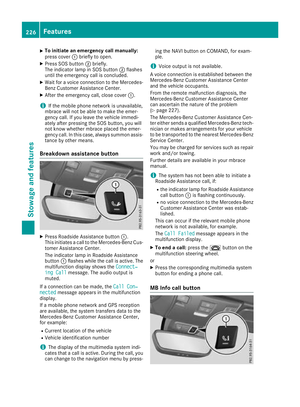 228
228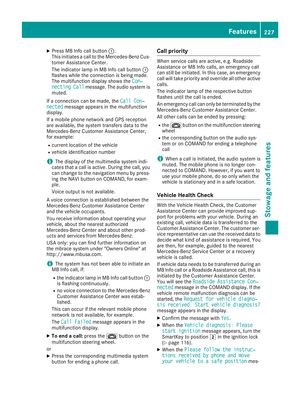 229
229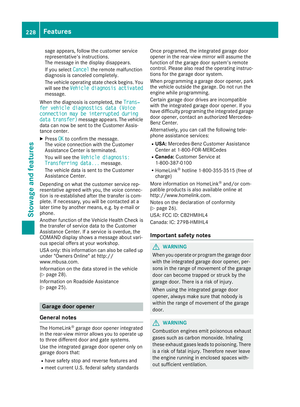 230
230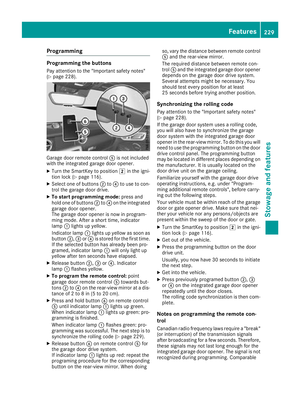 231
231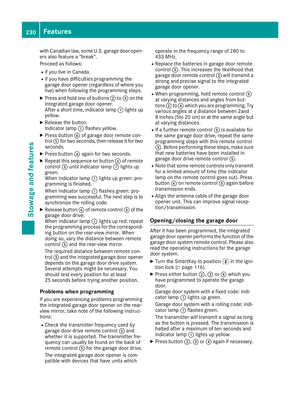 232
232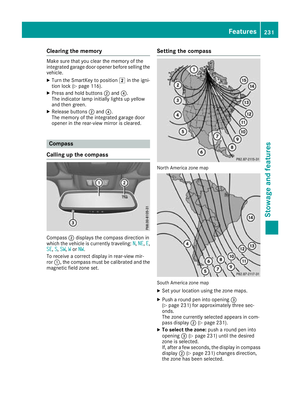 233
233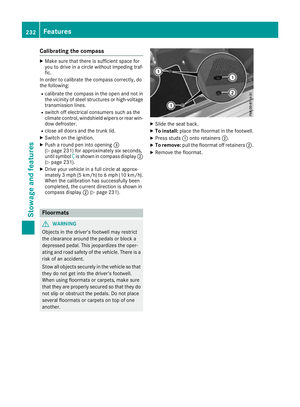 234
234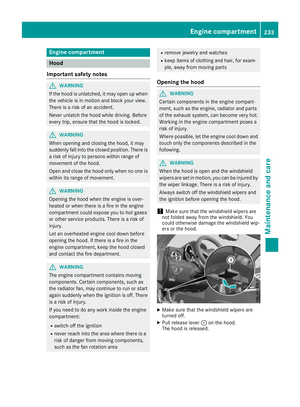 235
235 236
236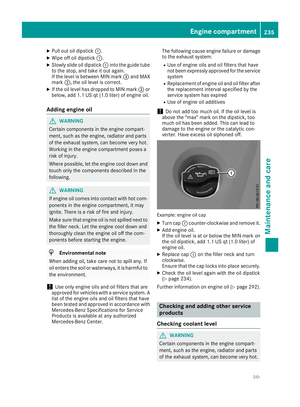 237
237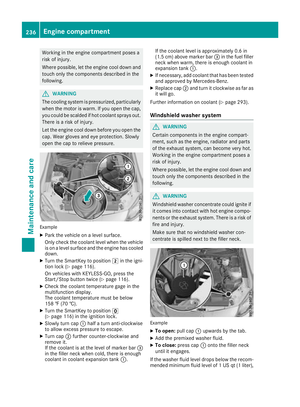 238
238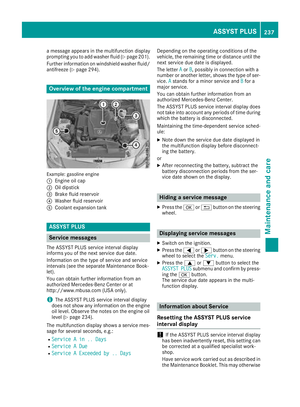 239
239 240
240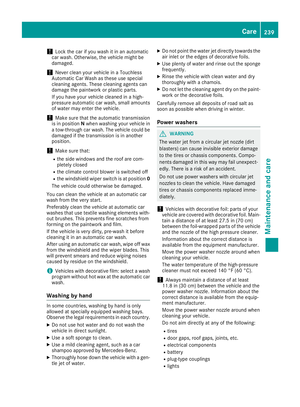 241
241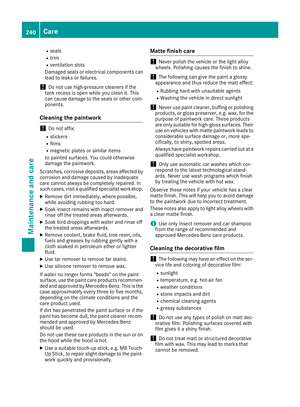 242
242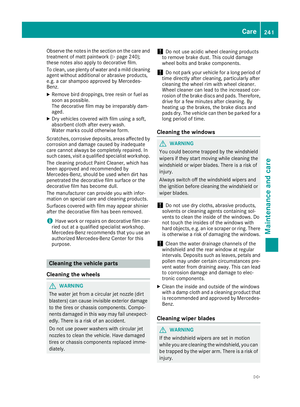 243
243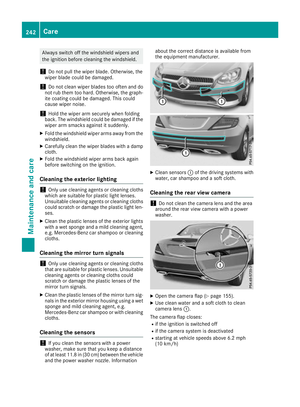 244
244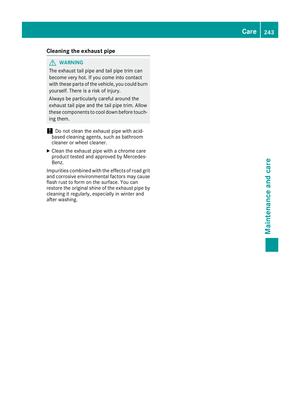 245
245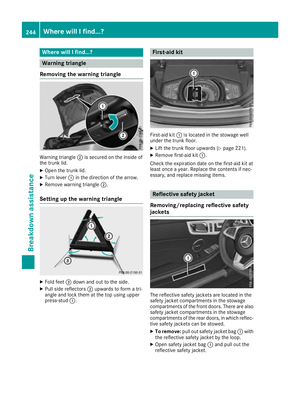 246
246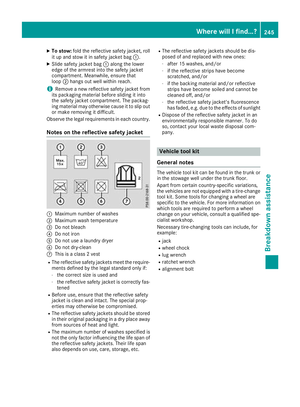 247
247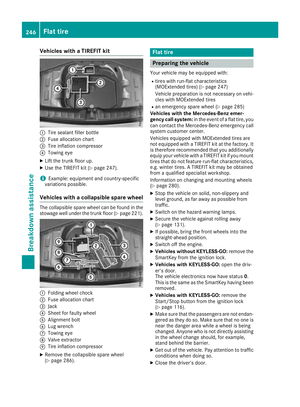 248
248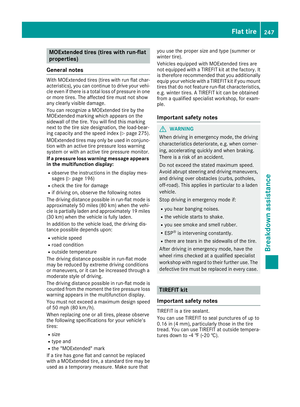 249
249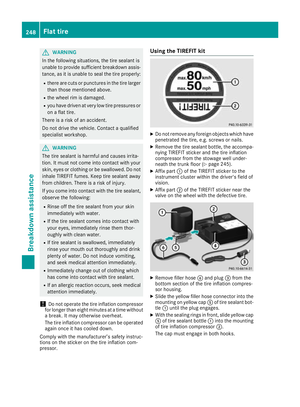 250
250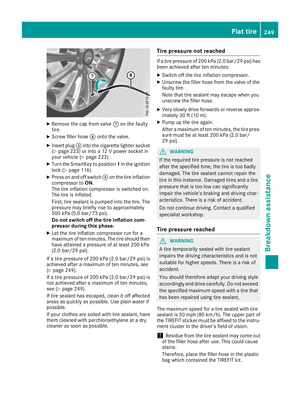 251
251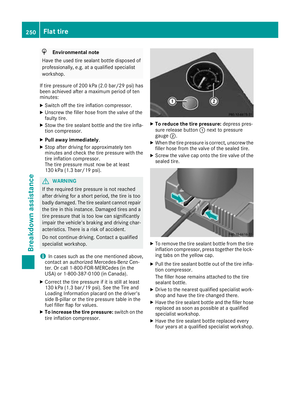 252
252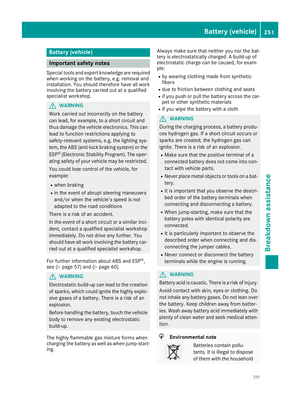 253
253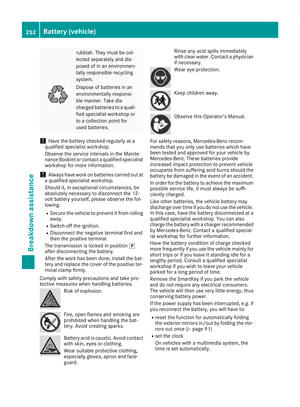 254
254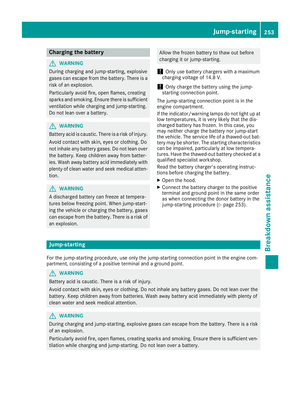 255
255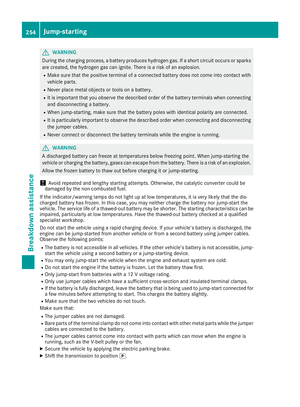 256
256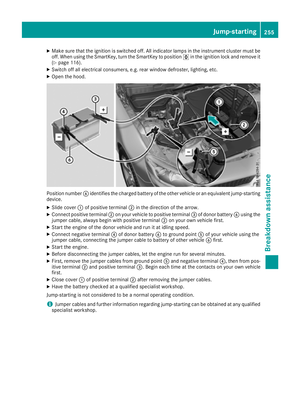 257
257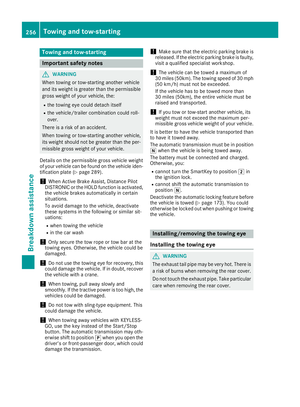 258
258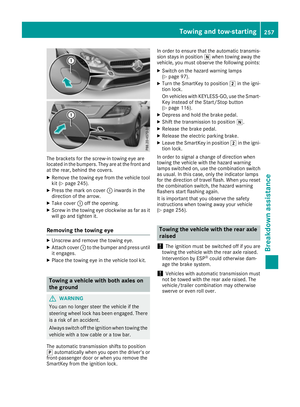 259
259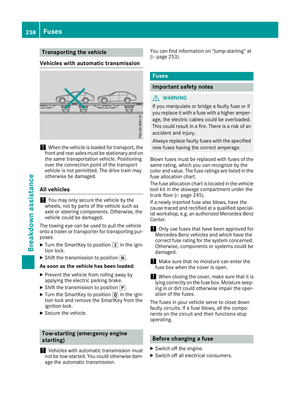 260
260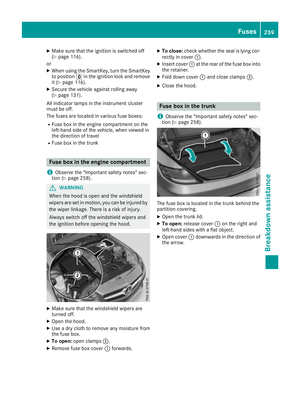 261
261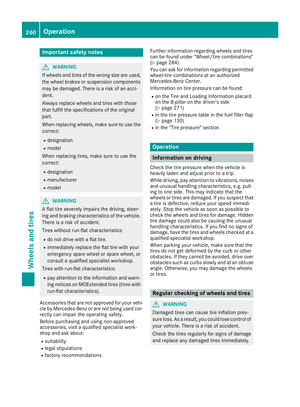 262
262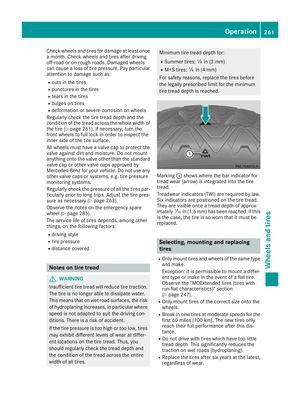 263
263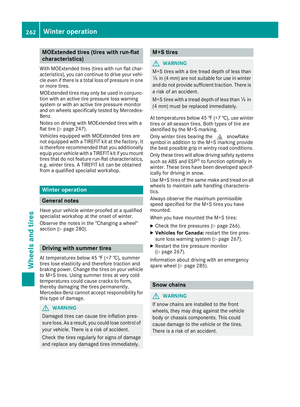 264
264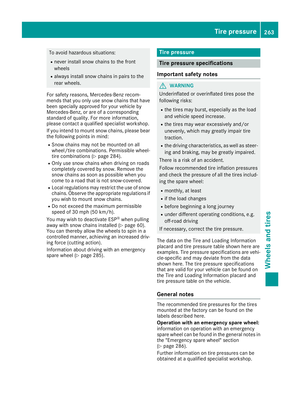 265
265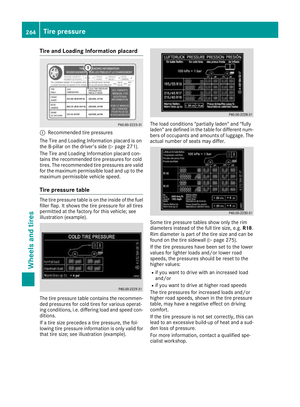 266
266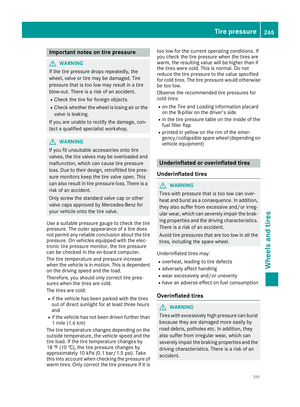 267
267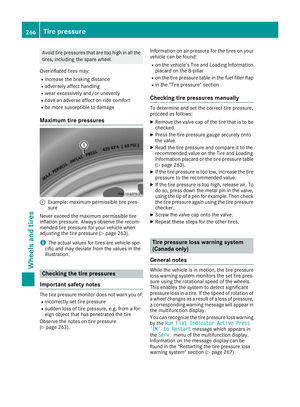 268
268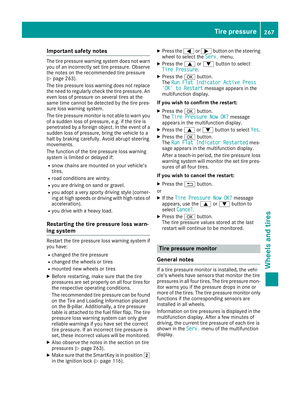 269
269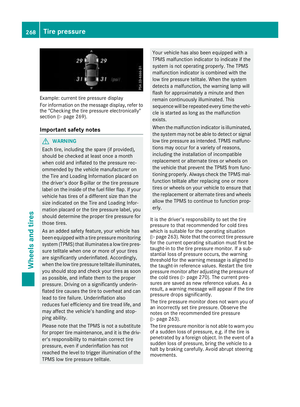 270
270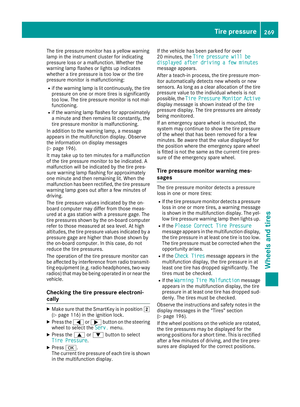 271
271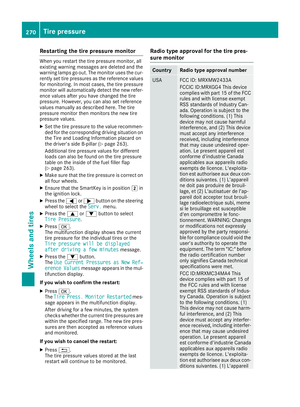 272
272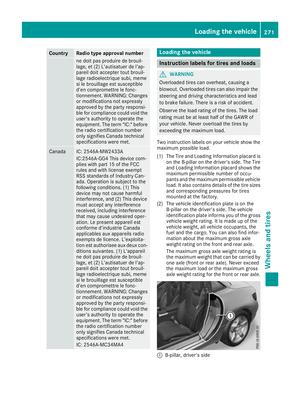 273
273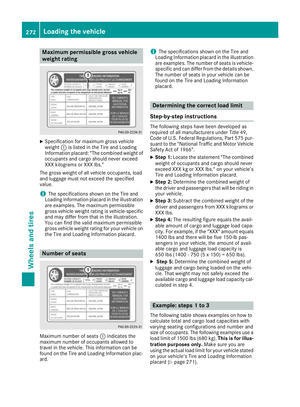 274
274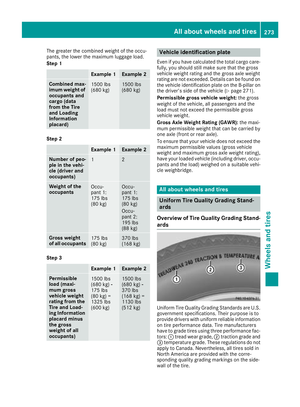 275
275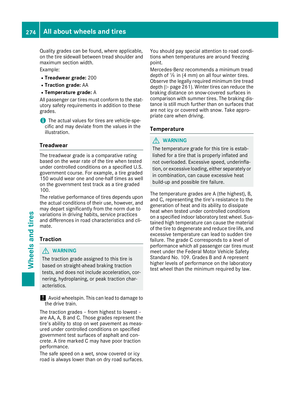 276
276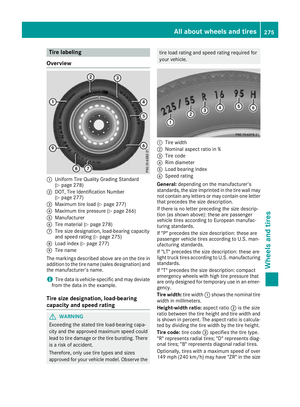 277
277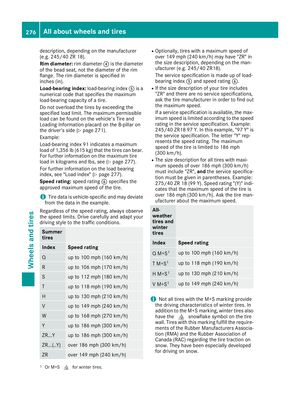 278
278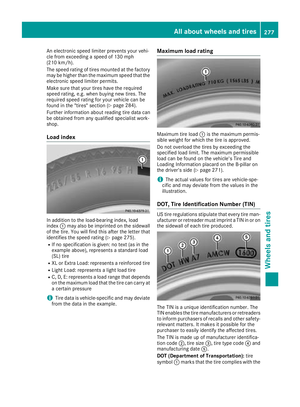 279
279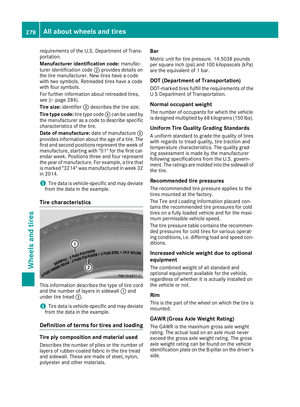 280
280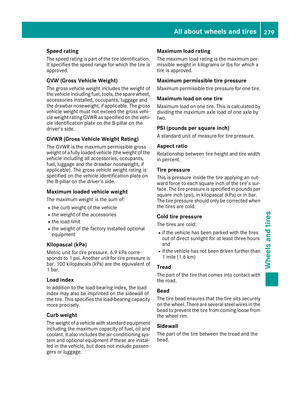 281
281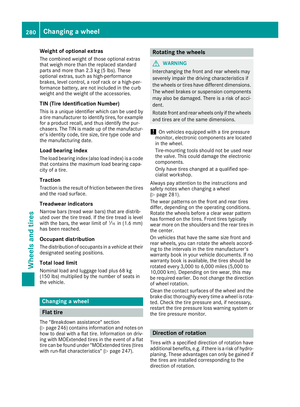 282
282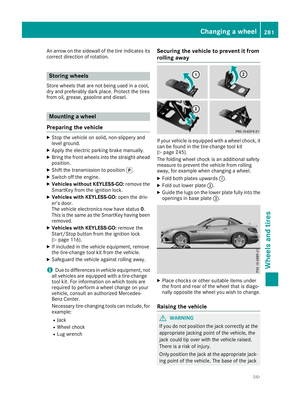 283
283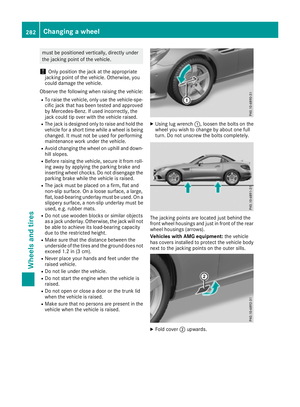 284
284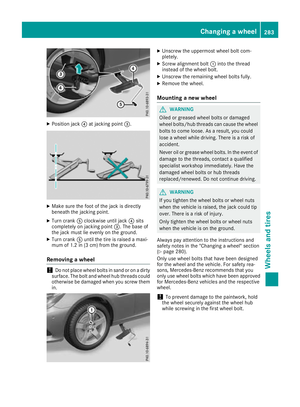 285
285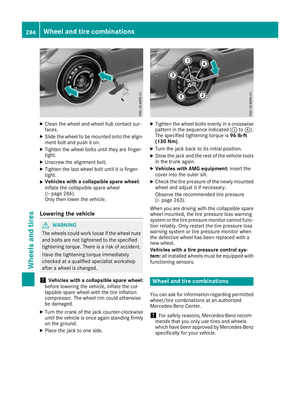 286
286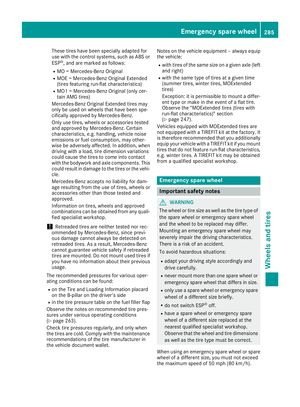 287
287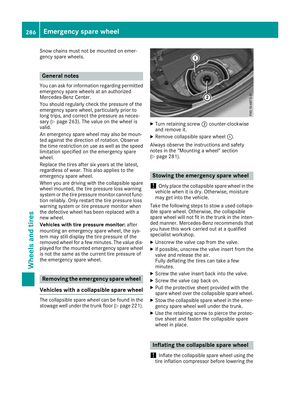 288
288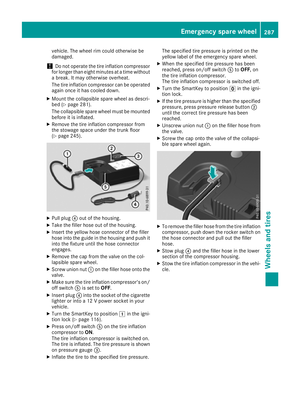 289
289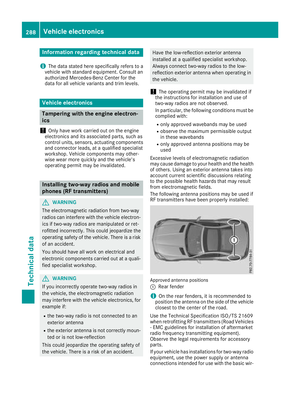 290
290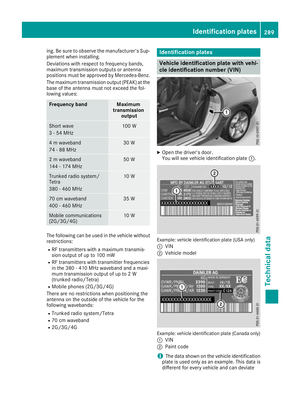 291
291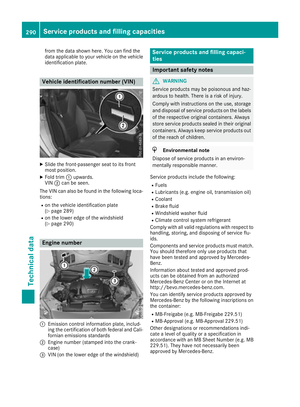 292
292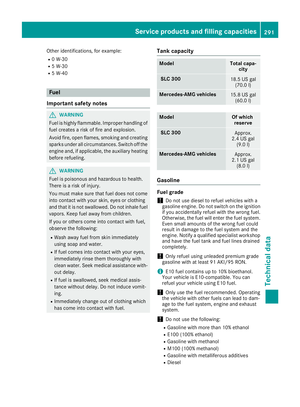 293
293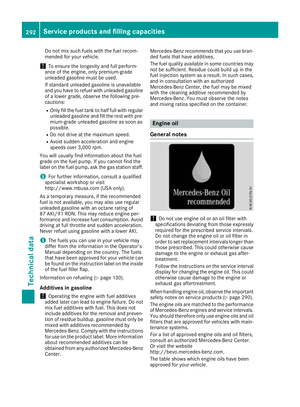 294
294 295
295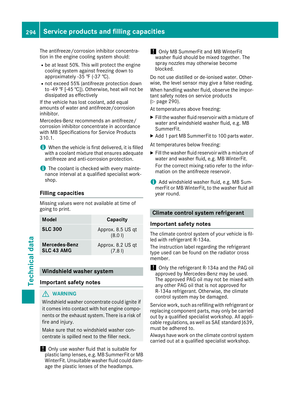 296
296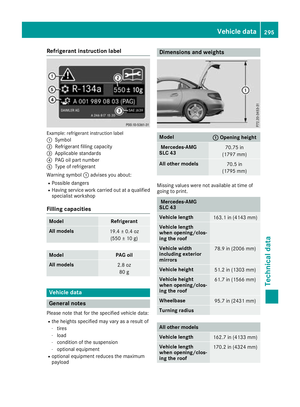 297
297