2018 MERCEDES-BENZ CLA COUPE bluetooth
[x] Cancel search: bluetoothPage 7 of 326

Information aboutService .............261
Resetting the service intervald is-
play. ............................................... 261
Service message ............................ 261
Specials ervice requirements ......... 261
ATA (Anti-Theft Alarm system)
Activating/deactivating ................... 68
Function ...........................................6 8
Switching off the alarm .................... 68
ATTENTIO NASSIS T
Activating/deactivating ................. 185
Displa ymessage ............................ 207
Function/note s............................. 171
Audi omenu( on-board computer) .... 182
Audi osystem
see separate operating instructions
Authorized Mercedes-Benz Center
see Qualifie dspecialist workshop
Authorized workshop
see Qualifie dspecialist workshop
AUTO lights
Displa ymessage ............................ 204
see Lights
Automatic car was h(care) ............... 262
Automatic engine start (ECO start/
stopf unction) .................................... 126
Automatic engine switch-off (ECO
start/stopf unction).......................... 126
Automatic headlamp mode .............. 100
Automatic transmission
Accelerator peda lposition ............. 133
Changing gea r............................... 133
DIREC TSELECT lever ..................... 130
Drive program. ............................... 134
Drive programd isplay .................... 130
Driving tip s.................................... 133
DYNAMIC SELECT button (all vehi-
cle se xcept Mercedes-AMGv ehi-
cles) ............................................... 128
DYNAMIC SELECT controller
(Mercedes-AMGv ehicles) .............. 129
Emergency running mode. ............. 138
Engaging drive position .................. 132
Engaging neutral ............................ 131
Engaging park position
(Mercedes-AMGv ehicles) .............. 132 Engaging park position automati-
cally ............................................... 131
Engaging reverse gea
r................... 131
Engaging the park position ............ 130 Holding the ve
hiclestationary on
uphill gradients .............................. 134
Kickdown. ...................................... 134
Manua lshifting .............................. 136
Oil temperature (on-board com-
puter, Mercedes-AMGv ehicles) ..... 188
Overview ........................................ 130
Problem (malfunction) ................... 138
Pulling away ................................... 125
Selector lever ................................ 132
Starting the engine ........................ 124
Steering wheelp addleshifters ...... 136
Transmission position display ........ 132
Transmission position display
(DIRECT SELECT lever) ................... 130
Transmission positions .................. 133
Automatic transmissio nemer-
gencym ode....................................... 138
B
Back button ....................................... 230
Backup lamp
Displa ymessage ............................ 203
BAS (Brake Assist System) ................. 61
Battery (SmartKey)
Checking .......................................... 73
Important safety notes .................... 73
Replacing ......................................... 73
Battery (vehicle)
Charging ........................................ 278
Displa ymessage ............................ 206
Important safety notes .................. 276
Jump starting ................................. 278
Belt
see Seatb elts
Bel twarning ......................................... 44
Blind SpotA ssist
Activating/deactivating (on-
board computer) ............................ 186
Displa ymessage ............................ 208
Notes/function .............................. 172
Bluetooth
®
Searching for amobilephone ........ 233
Index5
Page 15 of 326
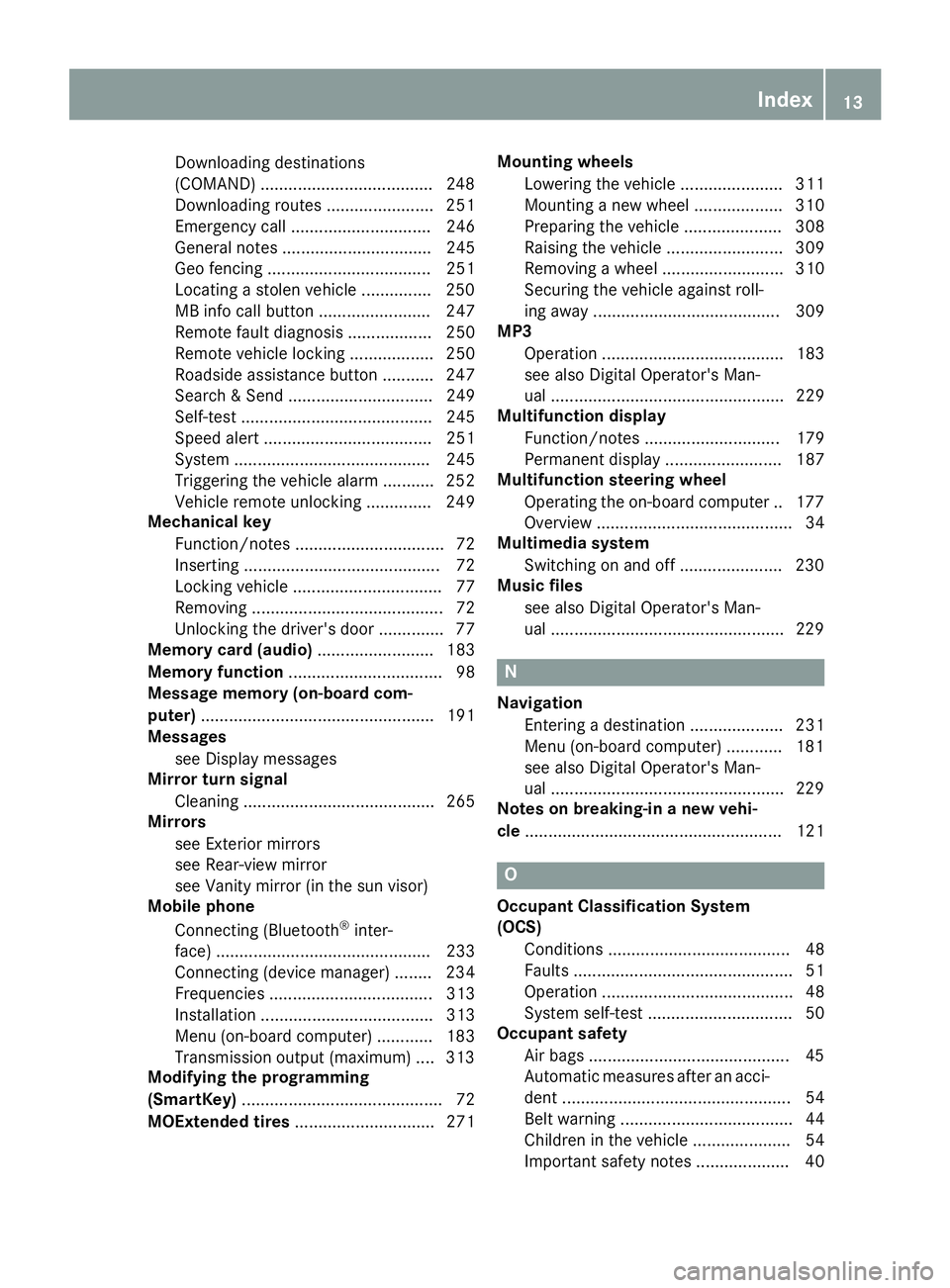
Downloading destinations
(COMAND) .....................................248
Downloading route s....................... 251
Emergency call .............................. 246
General notes ................................ 245
Geo fencing ................................... 251
Locating astolenv ehicle ...............2 50
MB info call button ........................ 247
Remote fault diagnosis. ................. 250
Remote vehicl eloc king .................. 250
Roadsid eassistance button ........... 247
Search &Send ............................... 249
Self-test ......................................... 245
Speed alert .................................... 251
System .......................................... 245
Triggering the vehicl ealarm ........... 252
Vehicl eremote unlocking .............. 249
Mechanical key
Function/note s................................ 72
Inserting .......................................... 72
Locking vehicl e................................ 77
Removing ......................................... 72
Unlocking the driver'sd oor.............. 77
Memory card (audio) ......................... 183
Memory function ................................. 98
Messagem emory (on-board com-
puter) .................................................. 191
Messages
see Displa ymessages
Mirro rturn signal
Cleaning ......................................... 265
Mirrors
see Exterior mirrors
see Rear-vie wmirror
see Vanity mirror (i nthe sunv isor)
Mobil ephone
Connecting (Bluetooth
®inter-
face ).............................................. 233
Connecting (device manager )........ 234
Frequencie s................................... 313
Installation ..................................... 313
Menu (on-board computer) ............ 183
Transmission output( maximum) .... 313
Modifying the programming
(SmartKey) ........................................... 72
MOExtendedt ires.............................. 271 Mounting wheels
Lowering the vehicl e...................... 311
Mounting anew wheel. .................. 310
Preparing the vehicl e..................... 308
Raising the vehicl e......................... 309
Removing awheel .......................... 310
Securing the vehicl eagains troll-
ing away ........................................ 309
MP3
Operation ....................................... 183
se
e also Digital Operator's Man-
ua l.................................................. 229
Multifunctio ndisplay
Function/note s............................. 179
Permanent display ......................... 187
Multifunctio nsteering wheel
Operating the on-board compute r..1 77
Overview .......................................... 34
Multimedia system
Switching on and off ......................2 30
Music files
see also Digita lOperator's Man-
ua l..................................................2 29
N
Navigation
Entering adestination .................... 231
Menu (on-board computer) ............ 181
see also Digita lOperator's Man-
ua l..................................................2 29
Notes on breaking-inan ew vehi-
cle ....................................................... 121
O
Occupant Classification System
(OCS)
Conditions ....................................... 48
Faults ............................................... 51
Operation ......................................... 48
System self-test ............................... 50
Occupant safety
Air bag s...........................................4 5
Automatic measures after an acci-
dent ................................................. 54
Bel twarning ..................................... 44
Childre ninthe vehicl e..................... 54
Important safety notes. ................... 40
Index13
Page 186 of 326
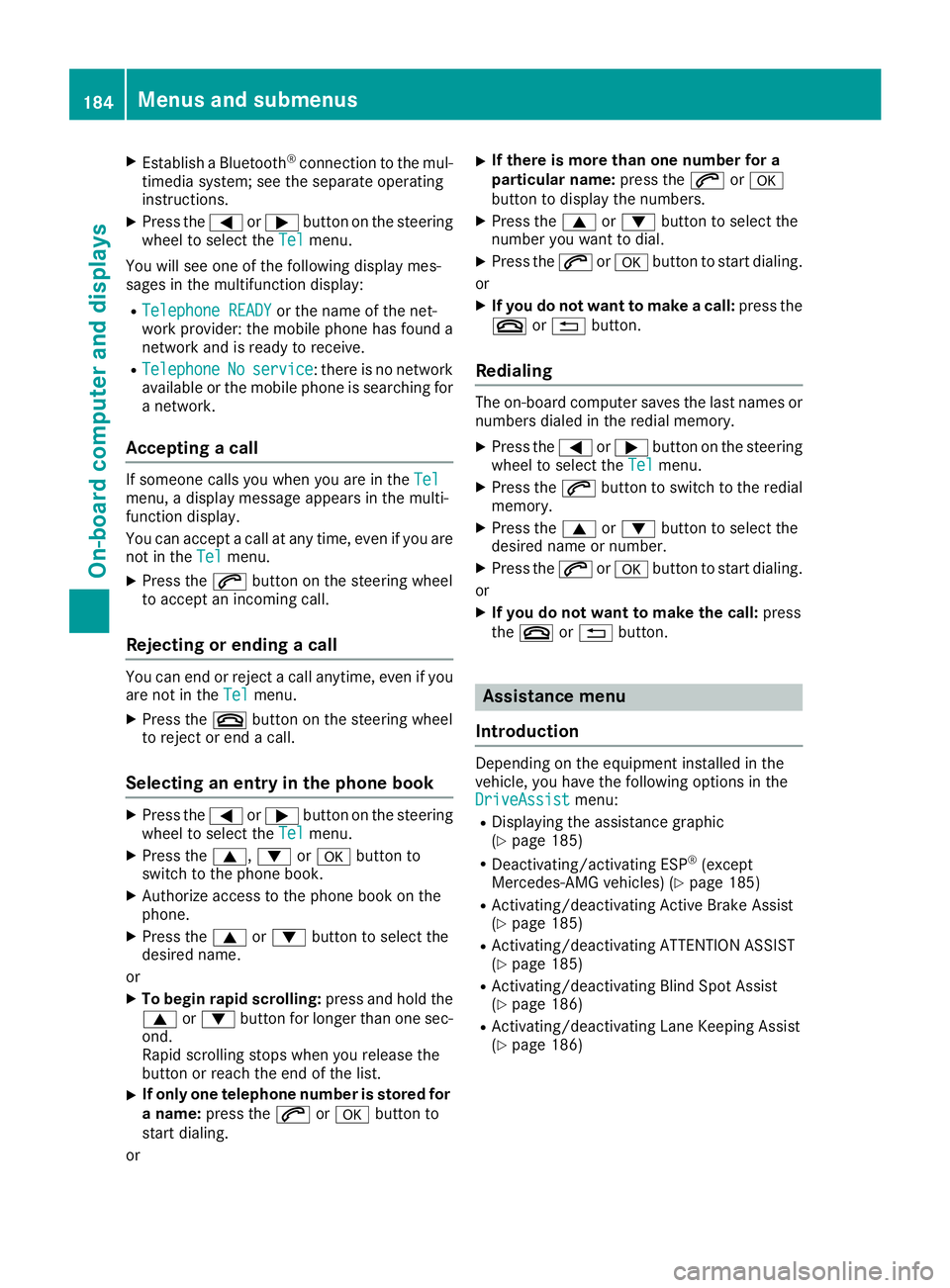
XEstablishaBluetooth®connectio ntothe mul-
timedi asystem ;see the separate operating
instructions.
XPress the =or; button on the steering
whee ltoselect the Telmenu.
Yo uw ills ee one of the following displa ymes-
sage sint he multifunctio ndisplay :
RTelephone READYor the nam eofthe net-
work provider: the mobil ephone hasf ound a
network and is ready to receive.
RTelephoneNoservice:t here is no network
availabl eorthe mobil ephone is searching for
an etwork.
Acceptin gacall
If someone calls yo uwheny ou areint heTelmenu ,adisplay message appear sinthe multi-
functio ndisplay .
Yo uc an accep tacallata ny time ,eve nify ouare
not in the Tel
menu.
XPress the6button on the steerin gwheel
to accep tanincomin gcall.
Rejecting or endin gacall
Yo uc an end or reject acalla nytime ,evenify ou
ar en ot in the Telmenu.
XPress the ~button on the steerin gwheel
to reject or end acall.
Selecting an entry in the phone book
XPress the =or; button on the steering
whee ltoselect the Telmenu.
XPress the 9,:ora button to
switch to the phone book.
XAuthorize access to the phone book on the
phone.
XPress the 9or: button to select the
desired name.
or
XTo begi nrapid scrolling: press and holdthe
9 or: button for longe rthano ne sec-
ond.
Rapi dscrolling stop swheny ou release the
button or reach the end of the list.
XIf only on etelephon enumber is stored for
an ame: press the 6ora button to
start dialing.
or
XIf there is more than on enumber fora
particular name: press the6ora
button to displa ythe numbers.
XPress the 9or: button to select the
numbe ryou want to dial.
XPress the 6ora button to start dialing.
or
XIf youdon otwant to make acall: press the
~ or% button.
Redialing
The on-board compute rsaves the last names or
numbers dialed in the redia lmemory.
XPress the =or; button on the steering
whee ltoselect the Telmenu.
XPress the 6button to switch to the redial
memory.
XPress the 9or: button to select the
desired nam eornumber.
XPress the 6ora button to start dialing.
or
XIf youdon otwant to make the call: press
the ~ or% button.
Assistance menu
Introduction
Depending on the equipment installe dinthe
vehicle, yo uhavet he following options in the
DriveAssist
menu:
RDisplaying the assistance graphic
(Ypage 185)
RDeactivating/activating ESP®(except
Mercedes‑ AMG vehicles) (Ypage 185)
RActivating/deactivating Activ eBrake Assist
(Ypage 185)
RActivating/deactivating ATTENTION ASSIST
(Ypage 185)
RActivating/deactivating Blind Spo tAssist
(Ypage 186)
RActivating/deactivating Lane Keeping Assist
(Ypage 186)
184Menus and submenus
On-board computer and displays
Page 235 of 326
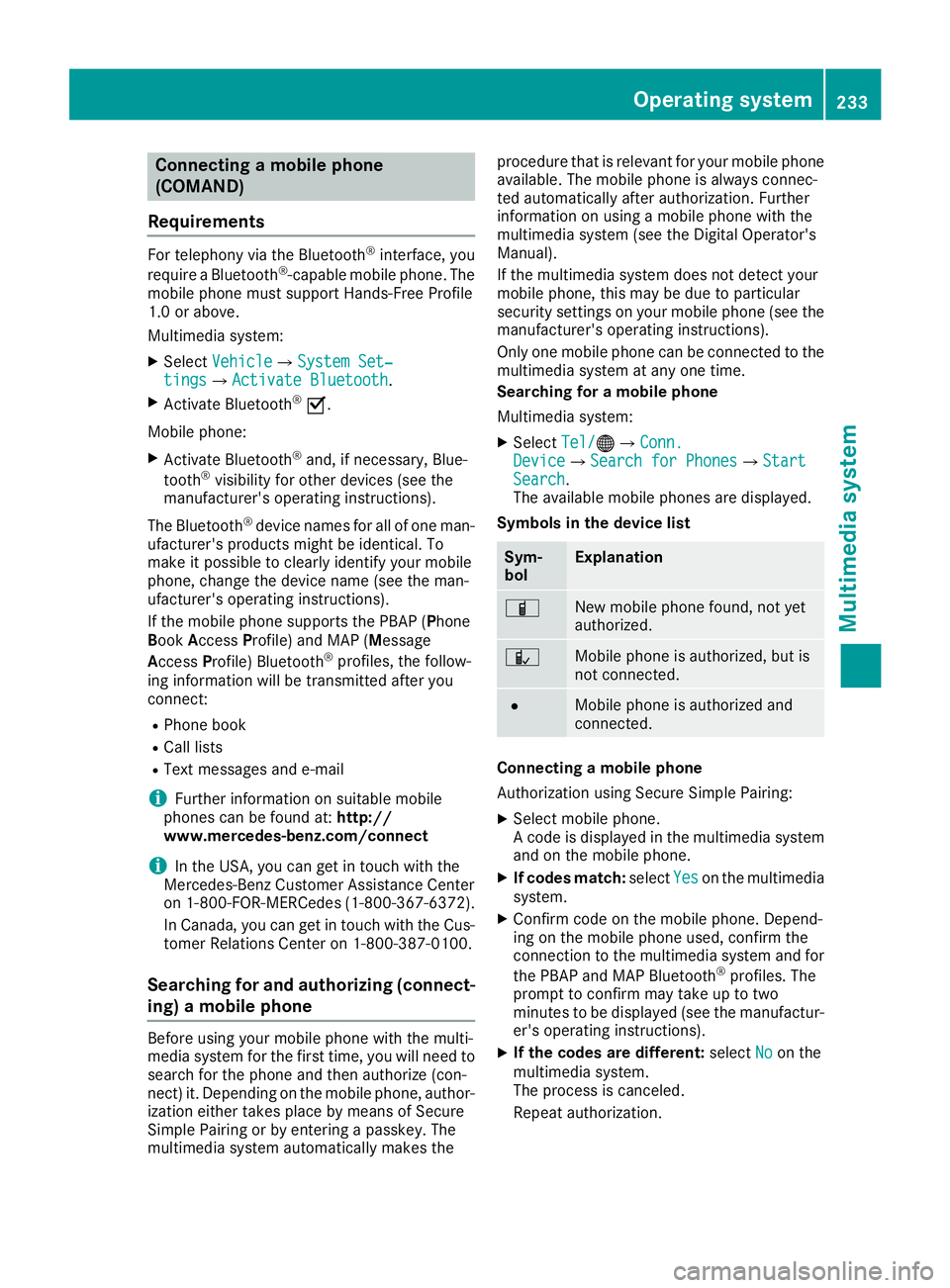
Connectingamobile phone
(COMAND)
Requirements
For telephony via th eBluetooth®interface, you
require aBluetooth®-capable mobile phone. The
mobile phonem ust support Hands-Free Profile
1. 0ora bove.
Multimedia system:
XSelect VehicleQSystem Set‐tingsQActivate Bluetooth.
XActivate Bluetooth®O.
Mobilep hone:
XActivate Bluetooth®and,ifn ecessary, Blue-
tooth®visibilityf or other devices (see the
manufacturer'so peratinginstructions).
The Bluetooth
®device names for all of onem an-
ufacturer'sp roductsmightbei dentical. To
mak eitp ossible to clearly identif yyour mobile
phone, chang ethe device nam e(see th eman-
ufacturer'so peratinginstructions).
If th emobile phones upportsthe PBA P(Phone
B oo kAccess Profile) and MAP( Message
Acc ess Profile )Bluetooth
®profiles, th efollow-
ing informatio nwill be transmitte dafter you
connect:
RPhoneb ook
RCall lists
RTextmessages and e-mail
iFurther informatio nonsuitable mobile
phones can be foun dat:http://
www.mercedes-benz.com/connect
iIn th eUSA,you can get in touch witht he
Mercedes-Ben zCustome rAssistanc eCenter
on 1-800-FOR-MERCedes (1-800-367-6372 ).
In Canada, you can get in touch with the Cus-
tomer Relations Center on 1-800-387-0100.
Searchin gfor and authorizing (connect-
ing) amobile phone
Before using you rmobilep hone with the multi-
media system for the first time, you willn eed to
search for the phone and then authorize (con-
nect) it. Depending on the mobilep hone, author-
ization either takes place by means of Secure
Simple Pairing or by entering apasskey.T he
multimedia system automatically makes the procedure that is relevant for you
rmobilep hone
available. The mobilep hone is always connec-
ted automatically after authorization. Further
information on using amobilep hone with the
multimedia system (see the Digital Operator's
Manual).
If the multimedia system does not detect your
mobilep hone, this may be due to particular
security settings on you rmobilep hone (see the
manufacturer's operating instructions).
Only one mobilep hone can be connected to the
multimedia system at any one time.
Searchin gfor am obile phone
Multimedia system:
XSelect Tel/®QConn.DeviceQSearc hfor PhonesQStartSearch.
The available mobilep hones are displayed.
Symbols in the devicel ist
Sym-
bolExplanation
ÏNew mobilephone found, not yet
authorized.
ÑMobilep hone is authorized, but is
not connected.
#Mobilep hone is authorized and
connected.
Connecting amobile phone
Authorization using Secure Simple Pairing:
XSelect mobilep hone.
Ac ode is displaye dinthe multimedia system
and on the mobilep hone.
XIf codesmatch: select Yeson the multimedia
system.
XConfirm code on the mobilep hone. Depend-
ing on the mobilep hone used,confirm the
connection to the multimedia system and for
the PBAP and MAP Bluetooth
®profiles. The
prompt to confirm may take up to two
minutes to be displaye d(see the manufactur-
er's operating instructions).
XIf the code sare different: selectNoon the
multimedia system.
The process is canceled.
Repeat authorization.
Operating system233
Multimedia system
Z
Page 236 of 326
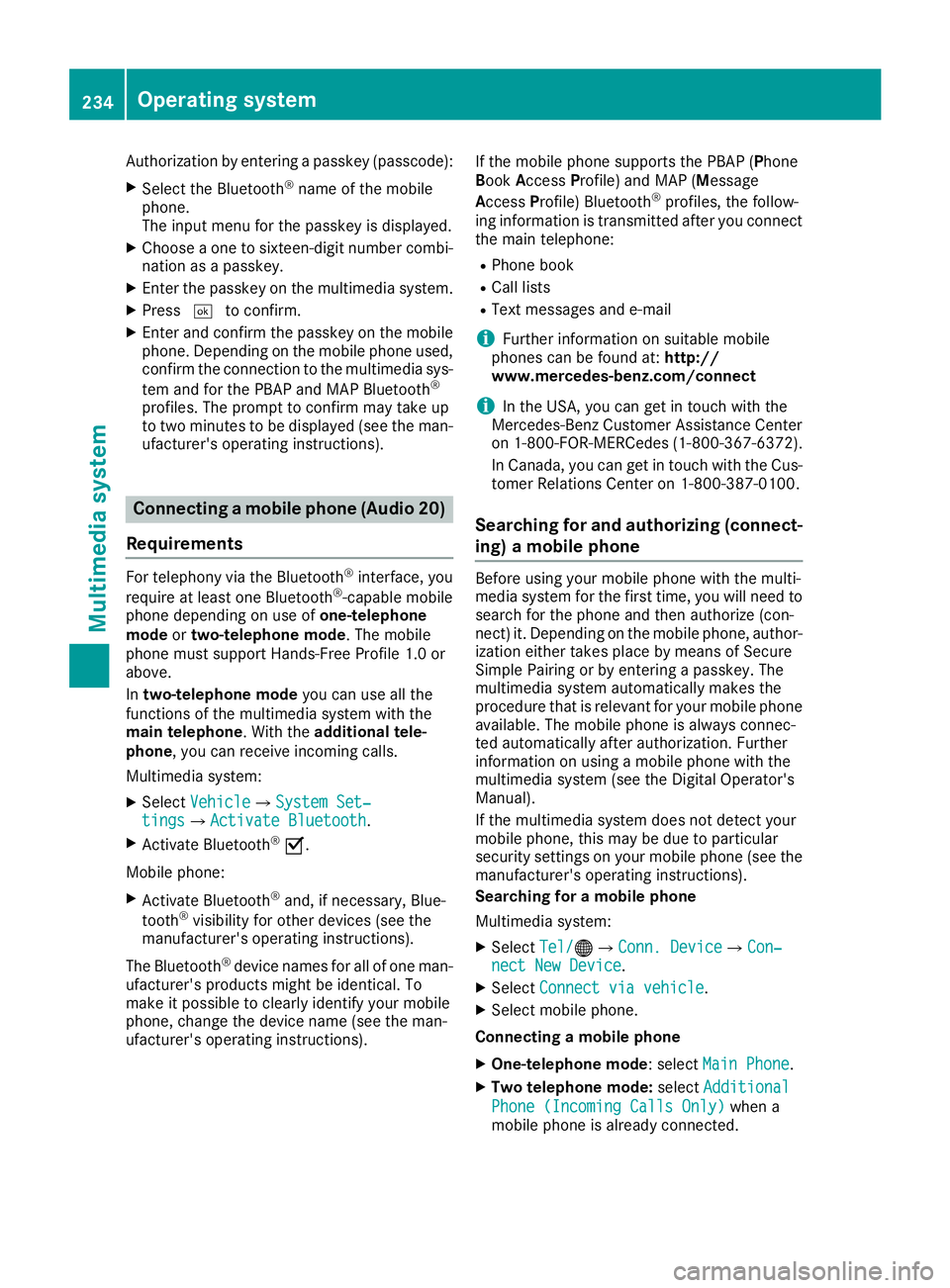
Authorization by enteringapasskey( passcode):
XSelect the Bluetooth®nameoft he mobile
phone.
The input menu for the passkeyisd isplayed.
XChoos eaone to sixteen-digitn umbercombi-
nation as apasskey.
XEnter the passkeyont he multimedia system.
XPress¬to confirm.
XEnter and confirm the passkeyont he mobile
phone. Depending on the mobil ephone used,
confirm the connectio ntothe multimedia sys-
tem and for the PBAP and MAP Bluetooth
®
profiles. The prompt to confirm mayt ake up
to two minutes to be displayed (se ethe man-
ufacturer's operating instructions).
Connectin gamobilephon e(Au dio 20)
Requirements
For telephony via the Bluetooth®interface, you
require at leas tone Bluetooth®-capable mobile
phone depending on us eofone-telephone
mode ortwo-telephon emode.The mobile
phone must support Hands-FreeP rofile1.0 or
above.
In two-telephon emode youc an us eallthe
functions of the multimedia system with the
main telephone .Witht he additional tele-
phone ,you can receive incoming calls.
Multimedia system:
XSelect VehicleQSystem Set‐tingsQActivate Bluetooth.
XActivate Bluetooth®O.
Mobil ephone:
XActivate Bluetooth®and ,ifn ecessary,B lue-
tooth®visibility for othe rdevice s(seet he
manufacturer's operating instructions).
The Bluetooth
®device names for al lofone man-
ufacturer's products might be identical .To
make it possibl etoclearly identify your mobile
phone, change the device nam e(seet he man-
ufacturer's operating instructions). If the mobil
ephone supports the PBAP ( Phone
Book Access Profile )and MAP ( Message
A ccess Profile) Bluetooth
®profiles, the follow-
ing informatio nist ransmitte dafteryou connect
the main telephone:
RPhone book
RCall lists
RText messages and e-mail
iFurther informatio nonsuitabl emobile
phones can be found at: http://
www.mercedes-benz.com/connect
iIn the USA, yo ucan getint ouch with the
Mercedes-Benz Customer Assistance Center
on 1-800-FOR-MERCedes (1-800-367-6372).
In Canada, yo ucan getint ouch with the Cus-
tomerR elations Center on 1-800-387-0100.
Searching for and authorizing (connect-
ing) amobile phone
Before using your mobile phone with the multi-
media system for the first time, you will need to
search for the phone and then authorize (con-
nect)i t. Depending on the mobile phone, author-
ization either takes place by means of Secure
Simple Pairing or by enteringap asskey. The
multimedia system automatically makes the
procedure that is relevant for your mobile phone
available. The mobile phone is always connec-
ted automatically after authorization. Further
information on using amobile phone with the
multimedia system (see the Digital Operator's
Manual).
If the multimedia system does not detect your
mobile phone, this may be due to particular
security settings on your mobile phone (see the
manufacturer's operating instructions).
Searching for amobile phone
Multimedia system:
XSelect Tel/®QConn. DeviceQCon‐nect New Device.
XSelectConnect via vehicle.
XSelect mobile phone.
Connecting amobile phone
XOne-telephone mode :select Main Phone.
XTwo telephone mode: selectAdditional
Phone (Incoming Calls Only)when a
mobile phone is already connected.
234Operating system
Multimedia system
Page 237 of 326
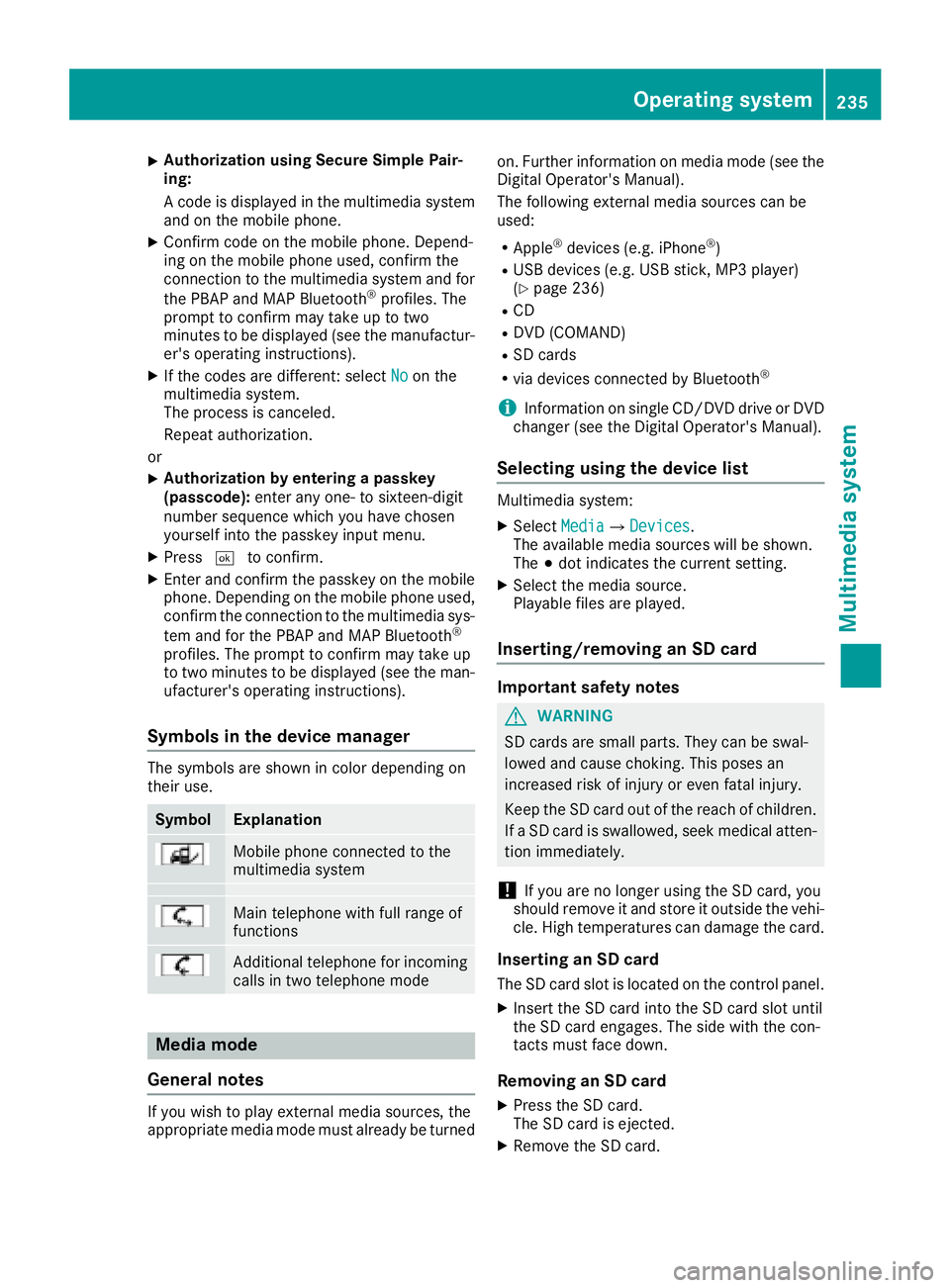
XAuthorizationusingS ecur eSimple Pai r-
ing:
Ac odeisd isplayed inthem ultimedia system
and on th emobile phone.
XConfir mcodeont hemob ilephone. Depend-
ing on th emobile phoneu sed, confirm the
connection to th emultimedia system and for
th eP BAPa nd MAPB luetooth
®profiles. The
prompt to confirm may tak euptotwo
minute stobed isplayed (see th emanufactur-
er' so peratin ginstructions).
XIfth ec odes are different :select Noon the
multimedia system.
The proces siscanceled.
Repeat authorization.
or
XAuthorizatio nbyentering apasskey
(passcode): enterany one- to sixteen-digit
number sequenc ewhichy ou have chosen
yourself int othe passke yinput menu.
XPress ¬to confirm.
XEnterand confirm th epasske yonthe mob ile
phone. Dependin gonthemob ilephoneu sed,
confirm th econnectio ntothemultimedia sys-
te ma nd for th ePBAPa nd MAPB luetooth
®
profiles. The prompt to confirm may tak eup
to two minute stobedisplayed (see th eman-
ufacturer' soperatin ginstructions).
Symbols in th edevice manager
The symbols are shown in color dependingon
their use.
SymbolExplanation
Mobile phonec onnected to the
multimedia system
Main telephone withfull range of
functions
Ad ditional telephone for incoming
calls intwo telephone mode
Media mode
General notes
If you wish toplay external medi asources ,the
appropriat emediam odem ust alread ybeturned on.F
urther informatio nonmediam ode(see the
Digital Operator's Manual).
The followinge xternalmediasources can be
used:
RApple®device s(e.g. iPhone®)
RUSBd evices(e.g. USBs tick ,M P3 player)
(Ypage 236)
RCD
RDV D(COMAND)
RSD cards
Rvia device sconnected by Bluetooth®
iInformation on single CD/DV DdriveorD VD
changer (see th eDigital Operator's Manual).
Selecting usin gthe device list
Multimedia system:
XSelectMediaQDevices.
The available medi asources willbe shown.
The #dot indicates th ecurren tsetting.
XSelect th emediasource.
Playable filesare played.
Inserting/removing an SD card
Important safety notes
GWARNING
SD cardsare smal lparts. They can beswal-
lowed and caus echoking. This posesa n
increased ris kofinjury or eve nfatal injury.
Keep th eSDc ardo ut of th ereac hofc hildren.
If aS Dc ardiss wallowed, seek medical atten-
tio nimmediately.
!If you are no longer usingt heSD card,you
should remove it and store itoutside thev ehi-
cle .Hight em peratures can damag ethe card.
Insertin ganSDc ard
TheSDcardslot islocate donthecontrol panel.
XInsertt heSD cardintot he SD cardslot until
th eS Dc arde ngages.T he side withthe con-
tacts must fac edown.
Removing an SD card
XPress th eSDc ard.
The SD car disejected.
XRemo vetheS Dc ard.
Operatin gsystem235
Multimedia system
Z