Page 17 of 50
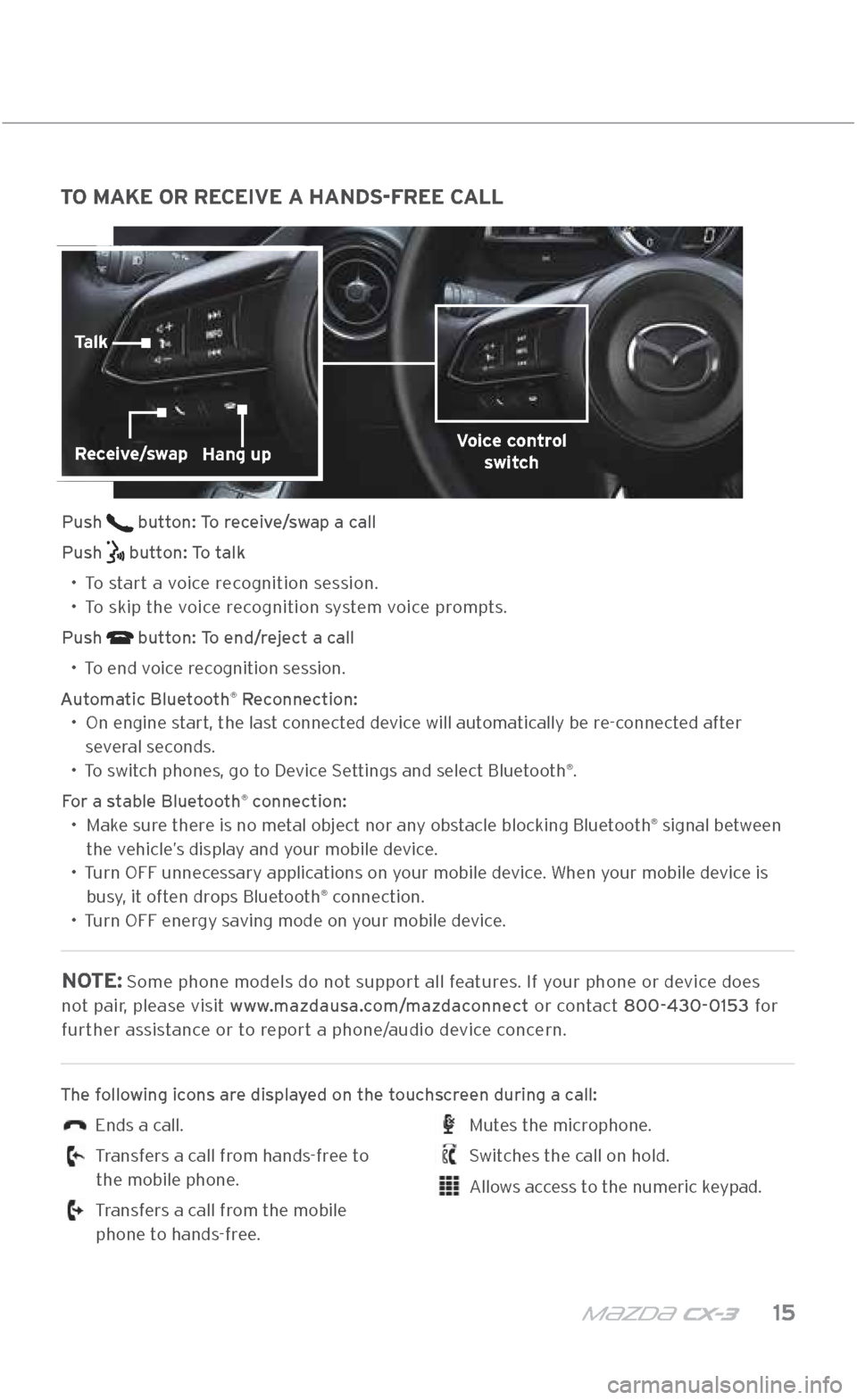
m{zd{ c x-3 15
TO MAKE OR RECEIVE A HANDS-FREE CALL
Push button: To receive/swap a call
Push
button: To talk
•
To start a voice recognition session.
•
To skip the voice recognition system voice prompts.
Push
button: To end/reject a call
•
To end voice recognition session.
Automatic Bluetooth
® Reconnection:
•
On engine start, the last connected device will automatically be re-connected after
several seconds.
• To switch phones, go to Device \fettings and select Bluetooth
®.
For a stable Bluetooth
® connection:
•
Make sure there is no metal object nor any obstacle blocking Bluetooth® signal between
the vehicle’s display and your mobile device.
•
Turn OFF unnecessary applications on your mobile device. When your mobile device is
busy, it often drops Bluetooth
® connection.
•
Turn OFF energy saving mode on your mobile device.
NOTE: \fome phone models d\.o not support all features. If your phone or device does
not pair, please visit www.mazdausa.com/mazdaconnect or contact 800\f430\f0153 for further assistance or to report a phone/audio device concern.
The following icons are displayed on the touchscreen during a call:
Ends a call.
Transfers a call from hands-free to
the mobile phone.
Transfers a call from the mobile
phone to hands-free.
Mutes the microphone.
\fwitches the call on hold.
Allows access to the numeric keypad.
BLUETOOTH®
Voice control switchReceive/swapHang up
Talk
2940109_18b CX-3 SSG_060817.indd 156/8/17 2:38 PM
Page 18 of 50

16 MAZDAUSA.COM
NAVIGATION \fY\fTEM
(IF EQUIPPED)
NAVIGATION SYSTEM
Planning A Route
IMPORTANT:
•
In the interest of safety, plan a route before you start driving.
•
To adjust the volume of the navigation system voice while driving, t\.urn the VOL knob
when voice guidance is being given. To prompt voice guidance, push the NAVI button to repeat the last instruction.
•
For assistance with the navigation system, visit www.mazdausa.com/mazdaconnect or
call 800\f430\f0153.
ICON VOICE CONTROL PURPOSE
Hide/Show Menu BarTo open and close the Menu bar.
Enter DestinationTo enter an address or favorite destination, or
select a place of interest or a location on the map.
Navigation Information To switch to the navigation information screen on
which items such as traffic information and GP\f
reception conditions are located.
Cancel
To cancel an existing way point/route.
Point of Interest To find places nearby.
Route OptionsTo display the route parameters and full length of the
route. Perform route-related actions such as edit or
cancel, pick route alternatives, avoid parts, or add
destination to Favorites.
View Mode
To change the map mode
(2-D north up/2-D heading up/3-D).
Settings
To adjust the navigation settings.
2940109_18b CX-3 SSG_060817.indd 166/8/17 2:38 PM
Page 19 of 50

m{zd{ c x-3 17
NAVIGATION \fY\fTEM
(IF EQUIPPED)
To plan a route on your navigation system: 1 Push the N AV button on the commander switch.
2 \felect ENTER DESTINATION.
3 \felect Find Address.
NOTE: By default, the navigation system detects the country and city/town you are in.
If needed, you can change the country or state setting by selecting Country or a new
city/town by selecting City or Zip code.
4 Enter the street name.
5 Enter the house number, then select the
.
6
The system transitions to a screen where the input location can be checked.
To transition to the next screen, select
\felect, or to transition to the previous
screen, select
.
NOTE:
• \felect Places Nearby for Points Of Interest (POI) around the selected location,
or select Add to Favorites to register the selected location to Favorites.
• The route can be edited by selecting other options.
7
If
Start is selected or if no operation is performed for 10 seconds, the route guidance
is started. The set route can be checked by selecting MAP.
(\bontinued on next page)
2940109_18b CX-3 SSG_060817.indd 176/8/17 2:38 PM
Page 20 of 50

18 MAZDAUSA.COM
PLANNING A ROUTE USING VOICE COMMANDS
To plan a route to an address using your voice: 1 Push the TALK
button on the steering wheel.
2 When you hear the tone, say “Address”.
3
When on the address screen, say the full address (without zip code) for your
destination, for example “123 Main \ft., Los Angeles, \balifornia”. The system does not recognize zip codes.
4
\fay “Yes” if the address is correct. If shown a list of addresses, say the list number for
the correct address or say “None of these”.
NOTE:
• For best results, say the full address without pausing between words.
• Voice guidance can be skipped by pushing the TALK
button.
•
When prompt voice guidance is muted, you will need to go into Navigation \fettings to
turn the volume back on for the NAVI button to repeat the last instructions.
To remove or insert the MAP SD card (to update the map database): 1 Turn the ignition O\.FF.
2
Locate the \fD card slot located in the
center console.
Remove card:
Open the cover and push the card once, then
pull it out.
Insert card:
Push the card in (label-side u\.p), then
close the cover.
NOTE:
•
Visit www.mazdausa.com/navigation and download the most recent map available
for your device for free for three years from vehicle delivery.
•
For assistance with the navigation system, visit www.mazdausa.com/mazdaconnect or
call 800\f430\f0153.
•
Only use your MAP \fD card for operating and updating\. your navigation system.
DO NOT insert the MAP \fD card into another vehicle or into any other device such
as a camera.
• DO NOT put other \fD cards in this slot.
SD card slot
NAVIGATION \fY\fTEM
\bONTINUED
2940109_18b CX-3 SSG_060817.indd 186/8/17 2:38 PM
Page 21 of 50

m{zd{ c x-3 19
A\bTIVE DRIVING DI\fPLA\.Y
(IF EQUIPPED)
ACTIVE DRIVING DISPLAY
To change the settings/adjustments for the Active Driving Display:
1 \felect the \fettings icon on the Home screen.
2 \felect the AD-Disp \.tab.
3 \felect the desired item to change.
HEIGHT: Adjust the position of the virtual image of
the Active Driving Display up or down.
BRIGHTNESS CONTROL: Method for adjusting
screen brightness (automatically with instrument
cluster illumination or\. manually).
CALIBRATION: Brightness initialization setting
(when selecting automatic adjustment).
BRIGHTNESS: Brightness adjustment (when
selecting manual ad\.justment).
NAVIGATION: On/Off.
ACTIVE DRIVING DISPLA\XY: On/Off.
RESET: Reset to default settings.
NOTE:
•
If the display does not operate, switch the ignition
OFF and then switch it back ON. If it still does not
operate even with the igniti\.on switched ON, have the vehicle inspected at an Authorized
Mazda Dealer.
•
It may be difficult to view the display when wearing sunglasses.
Take off your sunglasses or adjust the luminosity.
•
If the battery has been removed and re-installed or the battery
voltage is low, the adjusted position may deviate.
•
The display may be difficult to view or be temporarily affected by
weather conditions such as \.rain, snow, light, and temperature.
Vehicle Speed Setting using cruise control
Navigation Turn\fBy\fTurn(TBT) direction, distance and lane guidance
Traffic Sign Recognition(TSR) using navigation
55Speed Limit
IF EQUIPPED
Lane Departure Warning
System (LDWS) operation conditions and warnings
Smart Brake Support (SBS) warnings
Vehicle Speed Setting using cruise control
CAUTION:
Always adjust the
display using the
\fettings screen
(AD-Disp tab).
DO NOT try to
adjust the angle
or open/close the
display by hand.
Fingerprints on
the display will
make it difficult to
view and manual
operation could
cause damage.
2940109_18b CX-3 SSG_060817.indd 196/8/17 2:38 PM
Page 22 of 50

20 MAZDAUSA.COM
MAZDA RADAR CRUISE CONTROL (MRCC) SYSTEM
The MRCC system maintains vehicle speed and f\Xollowing distance using a radar sensor
to detect a vehicle ahead. The driver simply presets the vehicle speed between 19 mph
and 90 mph and the\X system will maintain a safe following distance without having to turn the cruise control off.
SETTING THE MRCC:
When the MODE switch is pushed, the
vehicle speed and t\.he distance between
vehicles while in headway control can be
set. The MR\b\b indication is shown in the
Active Driving Display.
NOTE: The radar for the MR\b\b is located
behind the Mazda emblem in the g\.rille.
Keep this area clean to avoid the system
not working properly.
How to set the speed:
1 Adjust the vehicle to the desired speed using the\. accelerator pedal.
2
Push the \fET + or \f\.ET – switch. The set speed and the in\.ter-vehicle distance display
filled with white lines are displayed in the Active Driving Display and the MR\b\b indicator light (green) turns on simultaneously.
MAZDA RADAR \bRUI\fE \bONTROL
(IF EQUIPPED)
OPERATION MODES
MODE DISPLAY
\bonstant \fpeed
Headway \bontrol
MRCC
WARNING:
MR\b\b shuts off
when it reaches the low mph limit.
The vehicle will not brake/stop by itself. \fwitch the
MR\b\b system off
when not in use.
Vehicle ahead
MRCC distance
between vehicles
Active Driving Display
MRCC set
vehicle speed
2940109_18b CX-3 SSG_060817.indd 206/8/17 2:39 PM
Page 23 of 50

m{zd{ c x-3 21
MAZDA RADAR \bRUI\fE \bONTROL
(IF EQUIPPED)
How to set the distance between vehicles:
The distance between vehicles is increased by pushing the
switch and decreased by pushing the switch. The
distance between vehicles can be set to four levels.
Switching to conventional cruise control function: When the MODE switch is pushed while\. the MR\b\b system is turned on, the system is switched to conventional cruise
control function.
NOTE: The MR\b\b may apply the brakes when encountering
a semi truck (tractor trailer). This is normal. \fimp\.ly push the
accelerator pedal to override the system.
CLOSE PROXIMITY WARNING
While traveling in headway control, if your vehicle rapidly closes in
on a vehicle ahead because the other driver applied his or \.her brakes suddenly, a warning sound activates and the BRAKE! warning is
indicated in the display. Always verify the safety of the surrounding area and depress
the brake pedal while keeping a safe distance from the vehicle ahead. Additionally,
always keep a safe distance from the vehicles behind you.
DISTANCES BETWEEN
VEHICLES
(at 50 mph) DISPLAY
Long
(about 164 ft)
Medium (about 131 ft)
Short
(about 98 ft)
Extremely Short
(about 82 ft)
CANCEL/OFF
Distance
control
(Longer /
Shorter )
MODE (ON)
Cruise
control (SET+ /
RESUME/
SET –)
MRCC SET switch
2940109_18b CX-3 SSG_060817.indd 216/8/17 2:39 PM
Page 24 of 50

22 MAZDAUSA.COM
WARNING:
\f\bB\f is only a
supplementary
system to reduce
damage in the event of a
collision; however, the \f\bB\f has limitations. Do
not rely solely on the \f\bB\f. Always keep your eyes
on the road.
\fMART \bITY BRAKE \fUPPORT
(IF EQUIPPED)
SMART CITY BRAKE SUPPORT (SCBS) SYSTEM
Between speeds of 2 mph and 50 mph\X, the SCBS attempts to
minimize damage if a collision is unavoidable. SCBS will alert the
driver of a possible collision when driv\Xen at speeds of 2 to 50 mph. SCBS may be able to stop the vehicle automatically to avoid a
collision with the \Xvehicle ahead when driven at speeds 2 to 18 mph.
Partial list of operating conditions: • Driver alert during vehicle speeds of 2 to 50 mph.
•
Vehicle automatic brake control during vehicle speeds of
2 to 18 mph.
•
\f\bB\f system has not been turned off.
NOTE: It may be possible to avoid a collision if the relative speed between your vehicle and the vehicle ahead is less than 12 mph.
Refer to your Owner’s Manual for a complete list of \f\bB\f operating
conditions and system details.
SAFETY SETTINGS
SCBS can be turned off using Safety Settings in MAZDA CONNECT (p. 10).
Forward Sensing Camera
2940109_18b CX-3 SSG_060817.indd 226/8/17 2:39 PM