Page 9 of 50
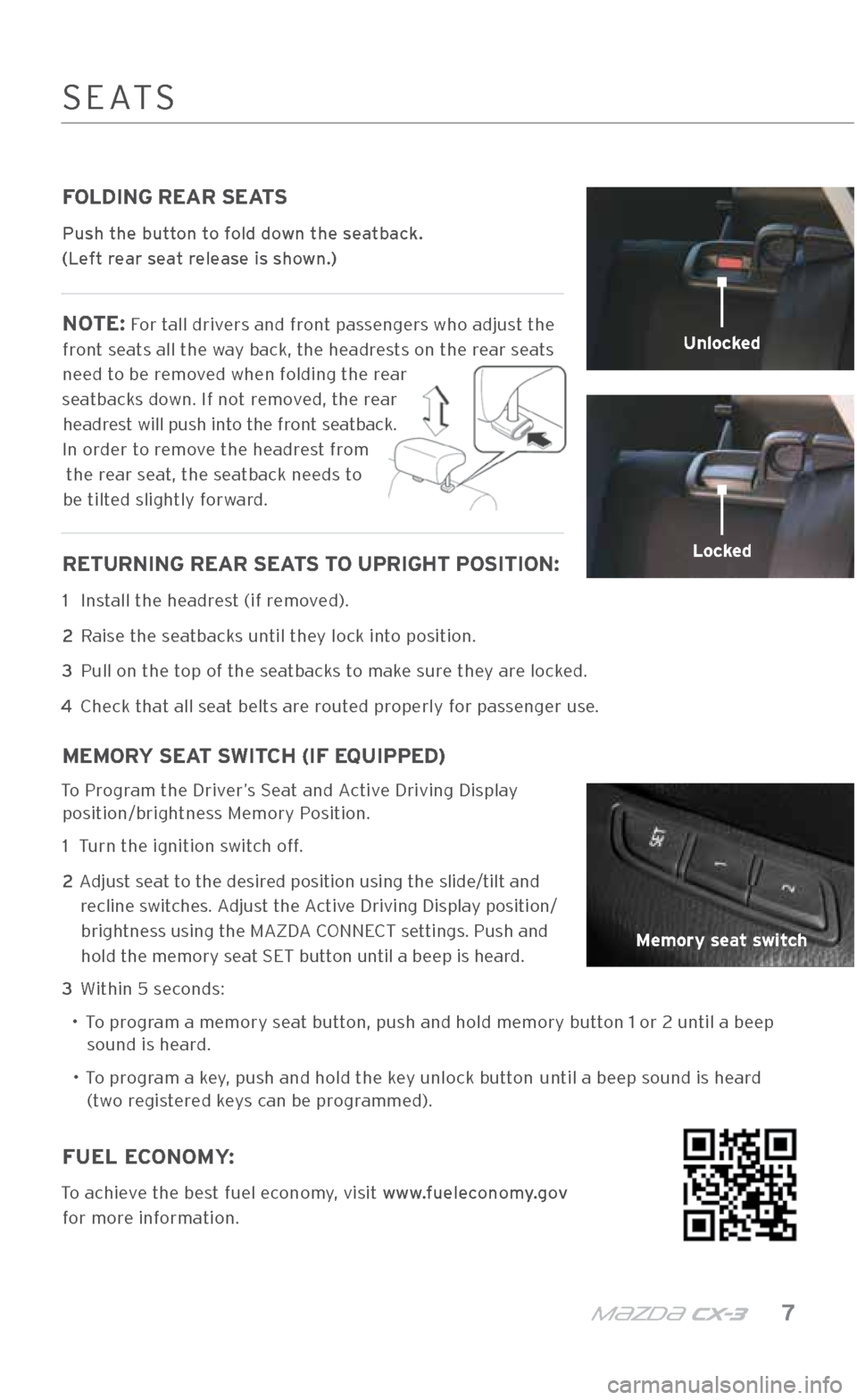
m{zd{ c x-3 7
FOLDING REAR SEATS
Push the button to fold down the seatback.
(Left rear seat release is shown.)
NOTE: For tall drivers and front passengers who adjust the
front seats all the way back, the headrests on the rear seats
need to be removed when folding the rear
seatbacks down. If not removed, the rear headrest will push into the front seatback.
In order to remove the headrest from
the rear seat, the seatback needs to
be tilted slightly forward.
RETURNING REAR SEATS TO UPRIGHT POSITION:
1 Install the headrest (if removed).
2 Raise the seatbacks until they lock into position.
3
Pull on the top of the seatbacks to make sure they are locked.
4
\bheck that all seat belts are routed properly for passenger use.
MEMORY SEAT SWITCH (IF EQUIPPED)
To Program the Driver’s \feat and Active Driving Display
position/brightness Memory Position.
1 Turn the ignition s\.witch off.
2
Adjust seat to the desired position using the s\.lide/tilt and
recline switches. Adjust the Active Driving Display position/brightness using the MAZDA \bONNE\bT settings. Push and
hold the memory seat \fET button until a beep is heard.
3 Within 5 seconds:
• To program a memory seat button, push and hold \.memory button 1 or 2 until a beep
sound is heard.
•
To program a key, push and hold th\.e key unlock button until a beep sound is heard
(two registered keys can be programmed).
Unlocked
Locked
Memory seat switch
\fEAT\f
FUEL ECONOMY:
To achieve the best fuel economy, visit www.fueleconomy.gov
for more information.
2940109_18b CX-3 SSG_060817.indd 76/8/17 2:38 PM
Page 10 of 50
8 MAZDAUSA.COM
MAZDA CONNECT INFOTAINMENT SYSTEM
MAZDA CONNECT is designed to be operated using one of the following three interfaces:
1 The commander switch (p. 12).
2 Voice control (p. 13).
3 The touchscreen (if the vehicle is moving at speeds bel\.ow 5 mph).
MAZDA \bONNE\bT INFOTAINMENT \fY\fTEM
APPLICATIONS
This section is for
vehicle maintenance features and
driver’s information.
ENTERTAINMENT
This section is for
music features. AM,
FM, XM, Bluetooth
®,
Aha, Pandora, \ftitcher, U\fB, \bD, and AUX
are available.
2940109_18b CX-3 SSG_060817.indd 86/8/17 2:38 PM
Page 11 of 50
m{zd{ c x-3 9
NOTE: In the interest of safety, the touchscreen is disabled at speeds over 5 mph. Use
the commander switch or voice control to operate the infotainment system.
To purchase \fD cards, please visit the nearest Authorized Mazda Dealer. For assistance with MAZDA \bONNE\bT, visit www.mazdausa.com/mazdaconnect
or call 800\f430\f0153.
MAZDA \bONNE\bT INFOTAINMENT \fY\fTEM
COMMUNICATION
This section is for phone calls and text messaging (\fM\f) features. A MAZDA \bONNE\bT-compatible Bluetooth
® mobile phone
needs to be connected.
SETTINGS
This section lets you customize your Mazda settings. \fee
pages 10-11 for
more information.
NAVIGATION
Mazda Navigation
requires an \fD card. Otherwise, the compass
is displayed.
2940109_18b CX-3 SSG_060817.indd 96/8/17 2:38 PM
Page 12 of 50
10 MAZDAUSA.COM
MAZDA CONNECT SETTINGS
To view the different setting screens: 1 Move the commander switch (p. 12) to the left or right to change tabs.
2 Turn the commander switch to scroll down the list.
3 When the desired tab is highlighted, push the commander switch.
NOTE: If there is a scroll bar on the right side, there are more items farther down.
MAZDA \bONNE\bT \fETTING\f
CLOCK SETTINGS
The Clock tab can be used to adjust
the time, sync the clock with\. GP\f,
and change between 12-hour and
24-hour clock.
SAFETY SETTINGS
ACTIVE DRIVING
DISPLAY SETTINGS SOUND SETTINGS
2940109_18b CX-3 SSG_060817.indd 106/8/17 2:38 PM
Page 13 of 50
m{zd{ c x-3 11
MAZDA \bONNE\bT \fETTING\f
SYSTEM SETTINGS
VEHICLE SETTINGS
BLUETOOTH
; DEVICE SETTINGS DISPLAY SETTINGS
\felect
Turn Display Off to only turn
the display off. Touch the screen or
use the commander switch to turn the display back on.
Use the System tab to change the
brightness of the display between
Day (bright), Night (dim), and
Auto (switches from Day to Night when headlights are turned ON). \fee illumination di\.mmer (p. 40-41).
2940109_18b CX-3 SSG_060817.indd 116/8/17 2:38 PM
Page 14 of 50
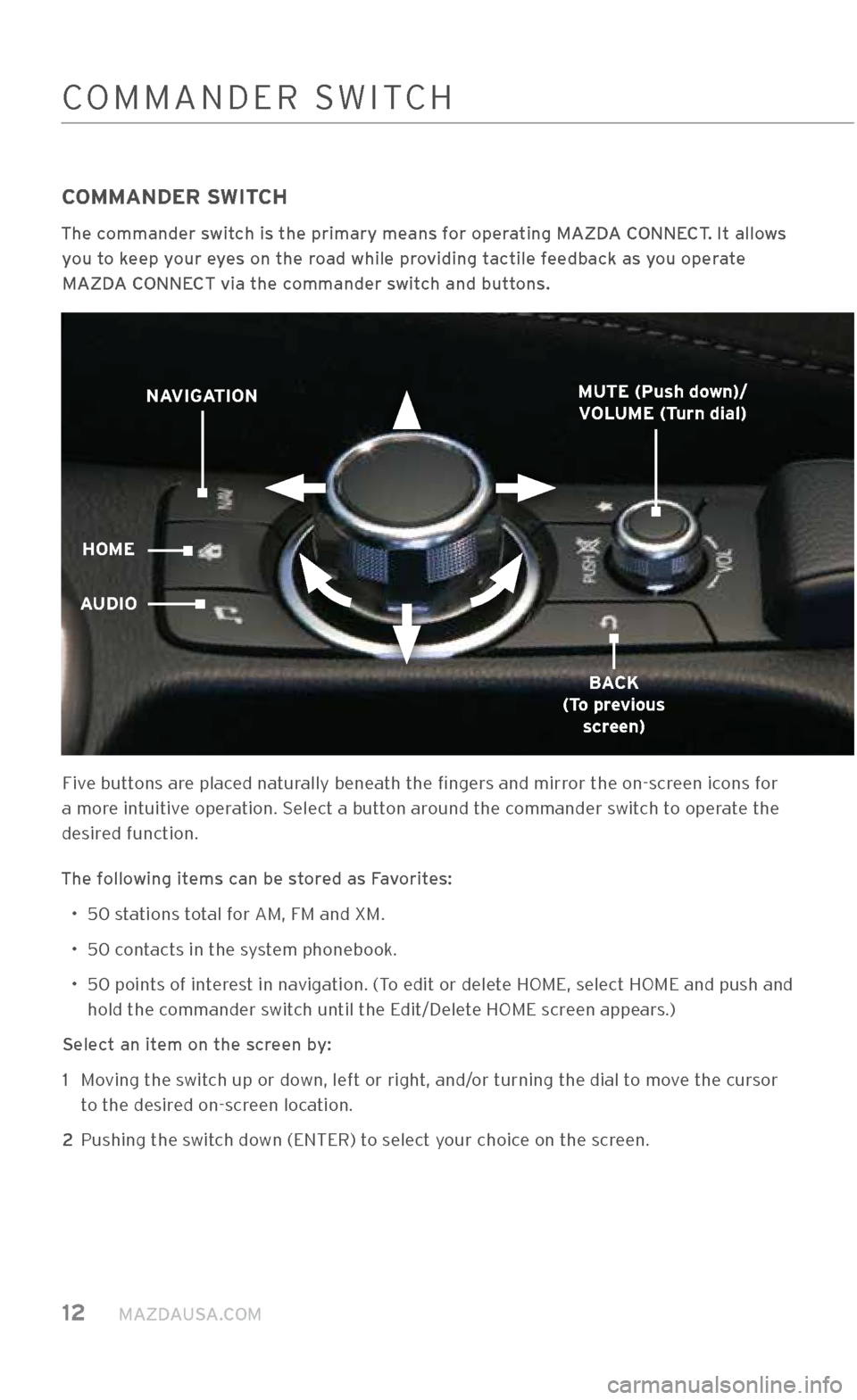
12 MAZDAUSA.COM
\bOMMANDER \fWIT\bH
COMMANDER SWITCH
The commander switch is the primary \Xmeans for operating MAZDA CONNECT. It allows you to keep your eyes on the road while providing tactile feedback as you operate MAZDA CONNECT via the commander switch and buttons.
Five buttons are placed naturally beneath the fingers and mirror the on-screen icons for
a more intuitive operation. \felect a button around the commander switch to operate the
desired function.
The following items can be stored as Favorites: • 50 stations total for AM, FM and XM.
• 50 contacts in the system phonebook.
•
50 points of interest in navigation. (To edit or delete HOME, select HOME and pus\.h and
hold the commander switch until the Edit/Delete HOME screen appears.)
Select an item on the screen by: 1
Moving the switch up or down, left or right, and/or turning the dial to move the cursor
to the desired on-screen location.
2 Pushing the switch down (ENTER) to select your choice on the screen.
NAVIGATION
HOME
AUDIO
BACK
(To previous screen)
MUTE (Push down)/
VOLUME (Turn dial)
2940109_18b CX-3 SSG_060817.indd 126/8/17 2:38 PM
Page 15 of 50
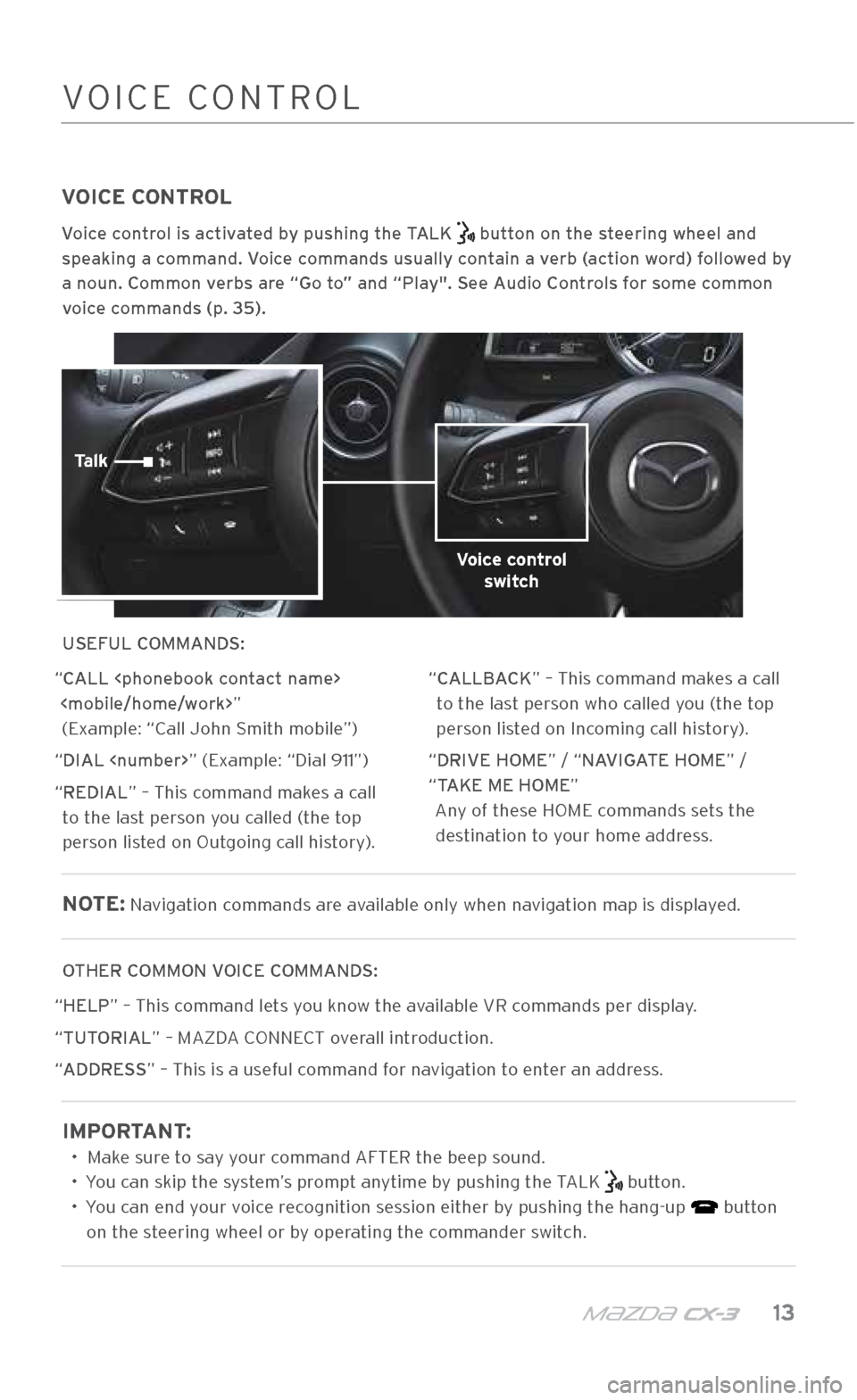
m{zd{ c x-3 13
VOICE CONTROL
Voice control is activated by pushing the TALK button on the steering wheel and
speaking a command. Voice commands usually contain a verb (action word) followed by
a noun. Common verbs are “Go to” and “Play". See Audio Controls for some common voice commands (p. 35).
USEFUL COMMANDS:
“CALL ” (Example: “\ball John \fmith mobi\.le”)
“DIAL ” (Example: “Dial 911”)
“REDIAL” – This command makes a call to the last person you called (the top
person listed on Outgoing call history). “CALLBACK” – This command makes a call
to the last person who called you (the top
person listed on Incoming call history).
“DRIVE HOME” / “NAVIGATE HOME” /
“TAKE ME HOME” Any of these HOME commands sets the destination to your home address.
NOTE: Navigation commands are available only when \.navigation map is di\.splayed.
OTHER COMMON VOICE COMMANDS:
“HELP” – This command lets you know the available VR commands per displa\.y.
“TUTORIAL” – MAZDA \bONNE\bT overall introduction.
“ADDRESS” – This is a useful command for navigation to enter an address.
IMPORTANT:
• Make sure to say your command AFTER the b\.eep sound.
• You can skip the system’s prompt anytime by pushing the TALK
button.
• You can end your voice recognition session either by pushing the hang\.-up
button
on the steering wheel or by operating the commander switch.
\bOMMANDER \fWIT\bHVOI\bE \bONTROL
Voice control switch
Talk
2940109_18b CX-3 SSG_060817.indd 136/8/17 2:38 PM
Page 16 of 50
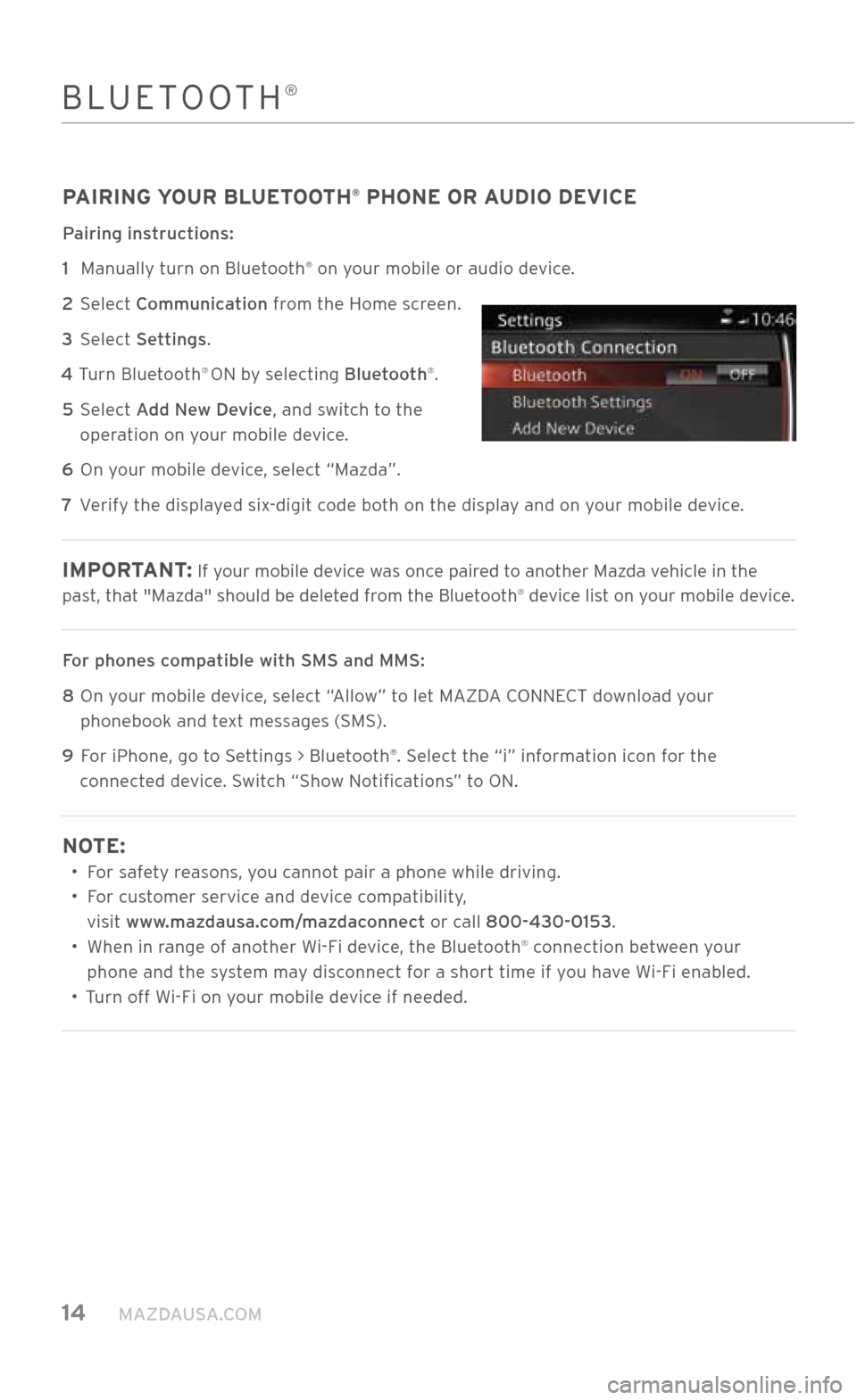
14 MAZDAUSA.COM
BLUETOOTH®
PAIRING YOUR BLUETOOTH® PHONE OR AUDIO DEVICE
Pairing instructions:
1
Manually turn on Bluetooth
® on your mobile or audi\.o device.
2
\felect Communication from the Home screen.
3 \felect Settings.
4 Turn Bluetooth
® ON by selecting Bluetooth®.
5
\felect Add New Device, and switch to the
operation on your mobile device.
6 On your mobile device, select “Mazda”.
7 Verify the displayed six-digit code both on the display and on your mobile device.
IMPORTANT : If your mobile device was once paired to another Mazda vehicle in the
past, that "Mazda" should be dele\.ted from the Bluetooth® device list on your mobile device.
For phones compatible with SMS an\Xd MMS:
8
On your mobile device, select “Allow” to let MAZDA \bONNE\bT download your
phonebook and text messages (\fM\f).
9
For iPhone, go to \fettings > Bluetooth
®. \felect the “i” information icon for the
connected device. \fwitch “\fhow Notifications” to ON.
NOTE:
• For safety reasons, you cannot pair a phone while \.driving.
•
For customer service and device compatibility,
visit www.mazdausa.com/mazdaconnect or call 800\f430\f0153.
•
When in range of another Wi-Fi device, the Bluetooth
® connection between your
phone and the system may disconnect for a short time if you have Wi-Fi enabled.
• Turn off Wi-Fi on your mobile device if needed.
2940109_18b CX-3 SSG_060817.indd 146/8/17 2:38 PM