Page 25 of 44
22
Using the Menu
During a Phone Call
When making a call, you can use
the following menu items.
NameDescription
Use Private
\fwitches a voice
call from the car
Hands-free to the
mobile phone.
EndEnds a call.
Contacts Displays the
Contacts list.
Outgoing
Volume Displays the Mic
Volume settings.
You can adjust the
in-call volume that
the other party
hears (level 1 - 5).
KeypadMoves to a screen
for entering AR\f
numbers.
\fwitch
\fwitches to a call \-
on hold, if any.
You can also
switch calls by
selecting the
number in the
Information
Display.
The \fwitch func-
tion switches the
current call to
a waiting call in
order to answer a
new incoming call.
Bluetooth
Page 26 of 44
23
Call History
\felect All Menus 0521 Phone 0521
Call History.
NameDescription
AllLists the all call \-
history.
DialedLists the calls tha\-t
you made.
Received Lists the calls tha\-t
you have received.
Missed Lists the calls you
missed.
Call History
Displays all of your
call history. \felect
from the list to di\-al
the number.
Download
Downloads the call
history information
from your mobile
phone.
Bluetooth \fettingsMoves to a screen
of Bluetooth
\fettings.
Contacts
\felect All Menus 0521 Phone 0521
Contacts.
Name
Description
Contacts ListThe list of Contact\-s.
\felect from the lis\-t
to dial the number.
Download Downloads contacts
from your mobile
phone.
\fearch\fearches Contacts.
Bluetooth \fettingsMoves to a screen
of Bluetooth
\fettings.
Page 27 of 44
24
Favorites
\felect All Menus 0521 Phone 0521
Favorites.
NameDescription
Favorites
Lists the phone
numbers saved as
Favorites. \felect
from the list to di\-al
the number.
Add NewAdds a new number
to Favorites.
DeleteDeletes numbers
that you select from
Favorites.
Bluetooth \fettingsMoves to a screen
of Bluetooth
\fettings.
Bluetooth
Page 28 of 44
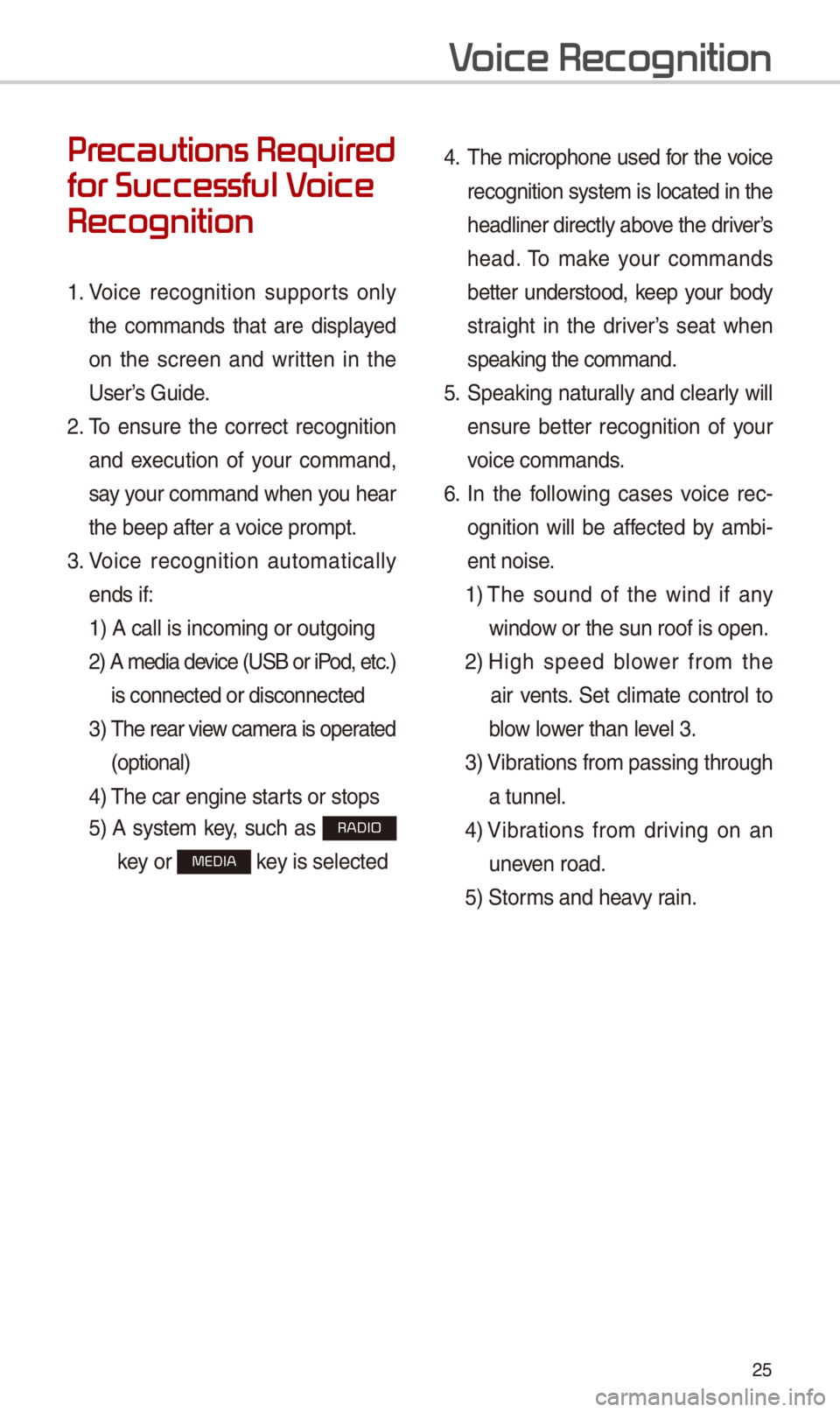
25
Pr
for Successful V
Recognition
1. Voice recognition supports only
the commands that are displayed
on the screen and written in the
User’s Guide.
2. To ensure the correct recognition
and execution of your command,
say your command when you hear
the beep after a voice prompt.
3. Voice recognition automatically
ends if: 1) A call is incom\-ing or outgoing
2) A media device (U\fB or iP od, etc.)
is connected or di\-sconnected
3) The rear view camera is operated
(optional)
4) The car engine star\-ts or stops
5) A system key, such as RADIO
key or
MEDIA key is selected
4. The microphone used for the voice
recognition system is located in the
headliner directly above the driver’s
head. To make your commands
better understood, keep your body
straight in the driver’s seat when
speaking the comman\-d.
5. \fpeaking natur ally and clearly will
ensure better recognition of your
voice commands.
\b. In the following cases voice rec-
ognition will be affected by ambi -
ent noise.
1) The sound of the wind if any
window or the sun roof i\-s open.
2) High speed blower from the
air vents. \fet climate control to
blow lower than level 3.
3) Vibrations from passin\-g through
a tunnel.
4) Vibrations from driving on an
uneven road.
5) \ftorms and heavy rain.
V
Page 29 of 44
2\b
Starting/Ending
and Setting V
Recognition
Starting Voice Recognition
Press the key briefly (less
than 0.8 seconds) on the steering
wheel control to activate voice rec -
ognition.
\bnding Voice Recognition
1. \felect “Exit” to the left of the bot-
tom to end voice recognition.
2. Press and hold (more than 0.8
seconds) the key on the
steering wheel control to end
voice recognition.
V
Page 30 of 44
27
Skipping Prompt
Messages
When you hear the prompt mes-
sage, press the
key on the
steering wheel control to skip the
message and go directly to listening
mode to say your command.
This results in faster operation when
you feel the message is too long or
you already know the command to
use.
i Information
• Refer to Part 8 for instructions on how to
change the Voice Recognition \fe\-ttings.
Combining Voice
Recognition with
On-Screen Commands
After pressing the key, say
a command after the beep. The
voice recognition s\-ystem will execute
the desired operation after under -
standing the comman\-d.
Alternatively, you may touch any
of the corresponding Commands
on the screen while the Voice
Recognition system\- is in operation.
Combining voice recognition with
available on-screen commands
is useful when the system is tak -
ing longer than expected or the
voice command did not execute as
desired.
Page 31 of 44
28
V
NameDescription
Representative
CommandsDisplays the representati\-ve commands.
Not available commandDisplays commands that are not available due to a failure in
meeting the conditions for using them and thus need addi-
tional settings. The conditions required for using them will
be described briefly under each co\-mmand.
Voice
recognition
status icons \ftandby Voice guidance Voice command proce\-ss
Recognized results Displays the voice recognition r\-esult.
User's speaking volume being
recognizedDisplays the voice command volume in real time\-.
HelpDisplays all available help commands in\- a tree format.
Exit
Ends the voice recognition.
V
Page 32 of 44
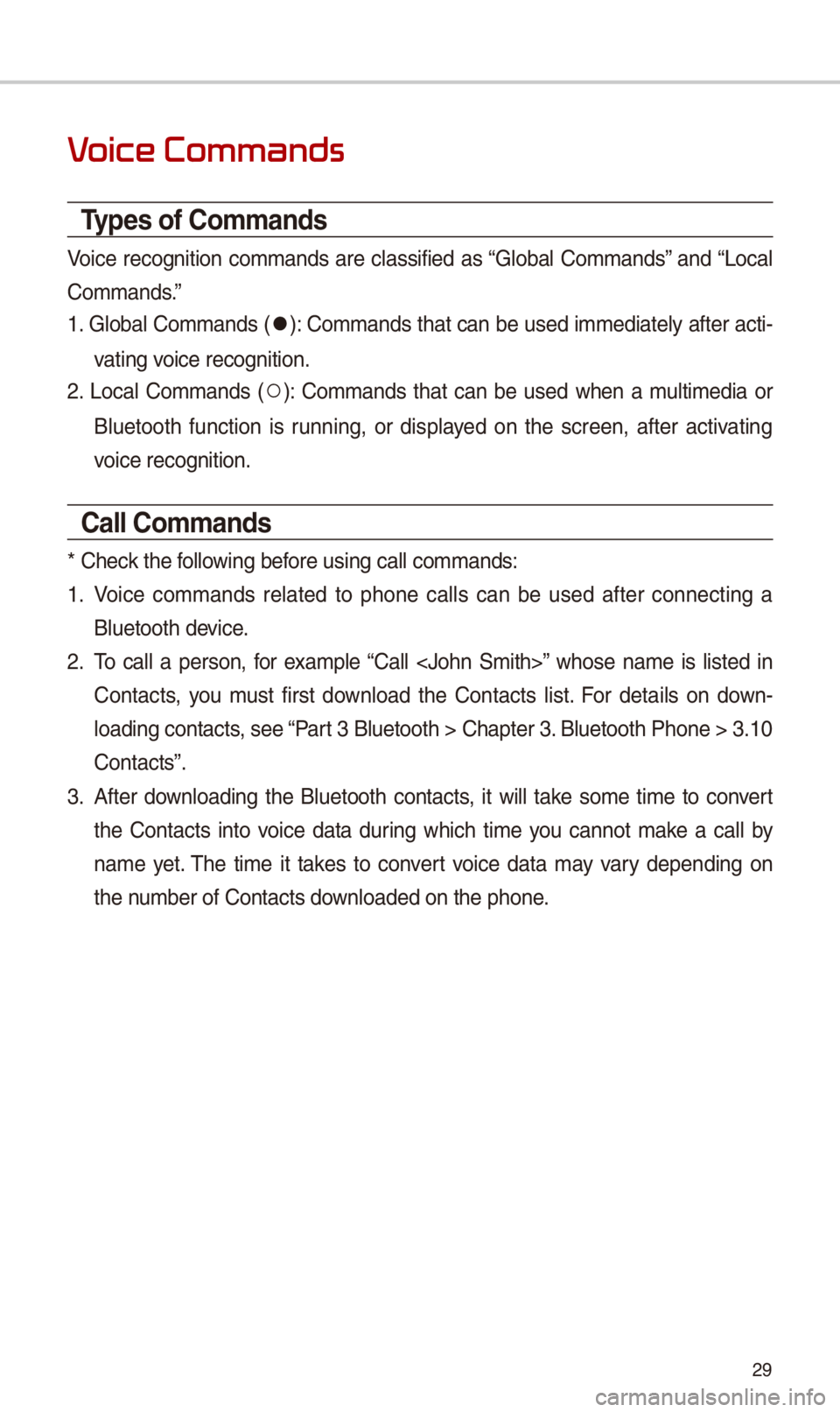
29
V
Types of Commands
Voice recognition commands are classified as “Global Commands” and “Local
Commands.”
1. Global Commands (
052C): Commands that can be used immediately after acti-
vating voice recognition.
2. Local Commands (
052A): Commands that can be used when a multimedia or
Bluetooth function is running, or displayed on the screen, after activating
voice recognition.
Call Commands
* Check the following before using call com\-mands:
1. Voice commands related to phone calls can be used after connecting a
Bluetooth device.
2. To call a person, for example “Call ” whose name is listed in
Contacts, you must first download the Contacts list. For details on down -
loading contacts, see “Part 3 Bluetooth > Cha\-pter 3. Bluetooth Phone > \-3.10
Contacts”.
3. After downloading the Bluetooth contacts, it will take some time to convert
the Contacts into voice data during which time you cannot make a call by
name yet. The time it takes to convert voice data may vary depending on
the number of Contacts \-downloaded on the pho\-ne.