Page 9 of 44
\b
Learn how to touch the screen to
operate the system.
Select
Tap lightly on a menu or an item to
select it.
\fOTIC\b
• The system will not recognize your
touch if you wear a glove or other non-
conductive material. Touch the screen
using your finger, an electrostatic
touch-screen glove, or a stylus pen.\-
Drag & Drop
\felect a menu or item you want,
then drag and drop it to where you
want to place it.
Drag or touch the slider along the
play bar in the music screens to
jump to the point that you want to
play from.
Flick (Quick Scrolling)
Quickly moves up and down in the
list.
\fOTIC\b
• Moving the list when there are many
items will display a handler on the right
of the display. You can easily move
many items at a time \-with the handler.
Select and Hold
\felecting and Holding the
or buttons in the music
player will rewind or fast forward the
music.
On-Scr
Page 10 of 44
7
Home Scr
Controls Menu Configuration for the Home Screen
Tap the icon on any screen to displa\-y the Home \fcreen b\-elow.
FeaturesDescription
Radio/
Media Widget• \fhows brief information on the radio or media that is now
playing.
• Tap the area to move to the mode that \-you are listening t\-o.
Phone Projection
Widget \fhows any connected devices such as iPod, Pandora, and
Bluetooth.
All Menus\fhows all of the items\- in the system menu.
My Menu
Add your favorite menus to have quick and easy access to
them.
Apps/InfoMoves to the Apps/Info screen.
\fetupMoves to the \fetup scr\-een.
Page 11 of 44
8
Information Display on the Status Bar\c
Displays the date and time, along with the system status shown by the various
icons to the right of the clock.
The icons in the following table indicate the various types of system status
details and events.
IconDescription
Displayed when the audio i\-s muted.
Displays the remaining ba\-ttery of the Bluetooth \-phone.
Displayed when connected t\-o Bluetooth for handsfree.
Displayed when connected t\-o Bluetooth for streaming audio\-.
Displayed when connected t\-o Bluetooth for streaming audio\- and handsfree.
Displayed when downloading contacts\- or recent calls f\-rom the Bluetooth p\-hone.
Displayed while on a call \-with the Bluetooth p\-hone.
Displayed when the micropho\-ne of the Bluetooth\- is muted.
Displays the signal stren\-gth of the Bluetoot\-h phone.
Displayed when connected t\-o Wi-Fi.
Displayed when connecting \-to Wi-Fi.
Displayed when 911 connect\- is available.
Home Scr
Page 12 of 44
9
FM/AM
You can access the radio player either by pressing the RADIO key or by
selecting the Radio\- menu from All Menus on the Home scre\-en.
i Information
• If you press the RADIO key when power is off, the power will turn on and a
radio broadcast wil\-l be tuned from the\- current mode.
Features Description
Preset
Frequencies
• The stored preset f\-requencies are dis\-played for user selection.\-• After selecting fr\-equency, press and hold th\-e preset button for
more than 0.8 seconds. A beep sound will be heard and the
frequency is to be\- stored in the sele\-cted preset button.
• Flick the preset frequencies up/down to scroll quickly
through presets.
FrequencyDisplays the current freq\-uency.
Presets\fhows the stored prese\-ts for user selection.\-
\foundHoundRuns the \foundHound\- feature.
For more details re\-garding this feature, refer to the
\foundHound information in the Info section.
Page 13 of 44
10
FeaturesDescription
Menu
• \ftation List
Moves to the station l\-ist.
• \found \fettings
Moves to the \found \fett\-ings.
BandChanges to the desired band from among FM, AM, and
\firiusXM™.
InfoTurns the Radio text information transmitted from the broad -
casting station on\- and off.
\fcan \fhortly plays the broadcasts for the frequencies with supe-
rior reception for 5 seconds per i\-tem.
\fEEK/TRACK
• When pressed quickly (less than 0.8 seconds): \feeks the
previous/next frequency.
• When pressed and held (more than 0.8 seconds): Moves
quickly through all of the frequencies. The moment that you
release the button, the system seeks the next available fre-
quency.
TUNETurn the TUNE
knob to manually seek available frequencies.
FM/AM
Page 14 of 44
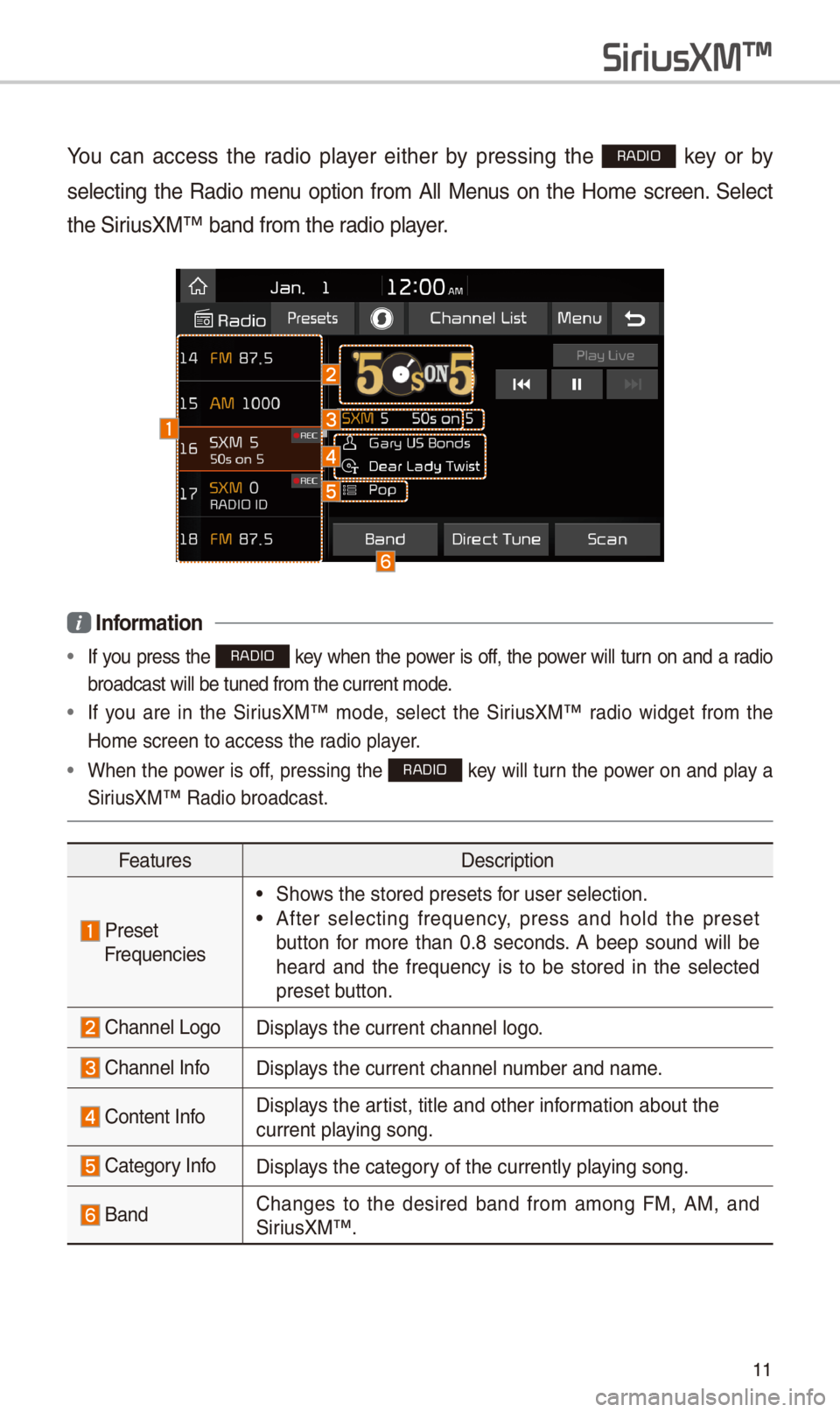
11
You can access the radio player either by pressing the RADIO key or by
selecting the Radio menu option from All Menus on the Home screen. \felect
the \firiusXM™ band from the\- radio player.
i Information
• If you press the RADIO key when the power is off, the power will turn on and a radio
broadcast will be \-tuned from the curr\-ent mode.
• If you are in the \firiusXM™ mode, select the \firiusXM™ radio widget from the
Home screen to acc\-ess the radio player.
• When the power is off, pressing the RADIO key will turn the power on and play a
\firiusXM™ Radio broadc\-ast.
Features Description
PresetFrequencies
• \fhows the stored prese\-ts for user selection.\-
• After selecting frequency, press and hold the preset
button for more than 0.8 seconds. A beep sound will be
heard and the frequency is to be stored in the selected
preset button.
Channel LogoDisplays the current chan\-nel logo.
Channel InfoDisplays the current chan\-nel number and name.
Content InfoDisplays the artist, title and ot\-her information about the
current playing song.
Category InfoDisplays the category of the currently \-playing song.
BandChanges to the desired band from among FM, AM, and
\firiusXM™
.
SiriusXM\231
Page 15 of 44
12
FeaturesDescription
Direct TuneUsed to search for the desired channel by entering the
channel number.
\fcanPlays all receivable channels for 5 seconds per i\-tem.
Play Live\fwitches to the live broadcast mode.
\fkip Backward
Repeats the previously broadcaste\-d program.
• Holding for less than 0.8 seconds: Moves to the previ
-
ous segment.
• Holding for more than 0.8 seconds: Moves to the previ-
ous 5 seconds.
Play/PausePauses/plays the current broa\-dcasting program.
\fkip ForwardMoves to the next segment.
Presets\fhows the stored prese\-ts for user selection.\-
\foundHoundRuns the \foundHound\- feature.
For more details re\-garding this feature, refer to the
\foundHound information in the Info section.
Channel ListMoves to the channel l\-ist.
SiriusXM\231
Page 16 of 44
13
FeaturesDescription
Menu
• What is on My Prese\-ts?
The program schedule saved in my preset. (For more
details, see \fection 2.\b. Viewing Menu.)
• Featured Favorites
Theme channels recom\-mended by \firiusXM™.
(For more details, see \fection 2.\b. Viewing Menu.)
• \found \fettings
Moves to the \found \fett\-ings.
\fEEK/TRACK
• When pressed quickly (less than 0.8 seconds): Plays the
previous/next channel.
• When pressed and held (more than 0.8 seconds):
Continuously changes the channel until the key is
released and plays the current chan\-nel.
TUNEChanges the channel.\-