Page 17 of 44
14
USB Music
FeaturesDescription
ModeDisplays the current oper\-ating mode
File Index\fhows the current file\-/total files within\- the U\fB
Repeat/
\fhuffleFrom Repeat/\fhuffle, displays the current oper\-ating function
Play Time
Displays the current play time/total play time
\fong InfoDisplays the artist/title/album info
ListMoves to the list scre\-en
Back Button Converts to basic mode s\-creen
Previous File
• If button is pressed (less than 0.8 seconds): Moves to the
previous file or play the current file from the beginning
(Depends on the pla\-y time)
- If play time is less than\- 3 seconds, moves to previous file- If play time is more than 3 seconds, play the current file from the beginning• If button is pressed (\-over 0.8 seconds) it\- rewinds the track
Play/PausePlays/pauses the curre\-nt file
Next File
• If button is pressed (less than 0.8 seconds): Moves to the
next file
• If button is pressed (over 0.8 seconds): It fast-forwards the
track
USB Music
Page 18 of 44
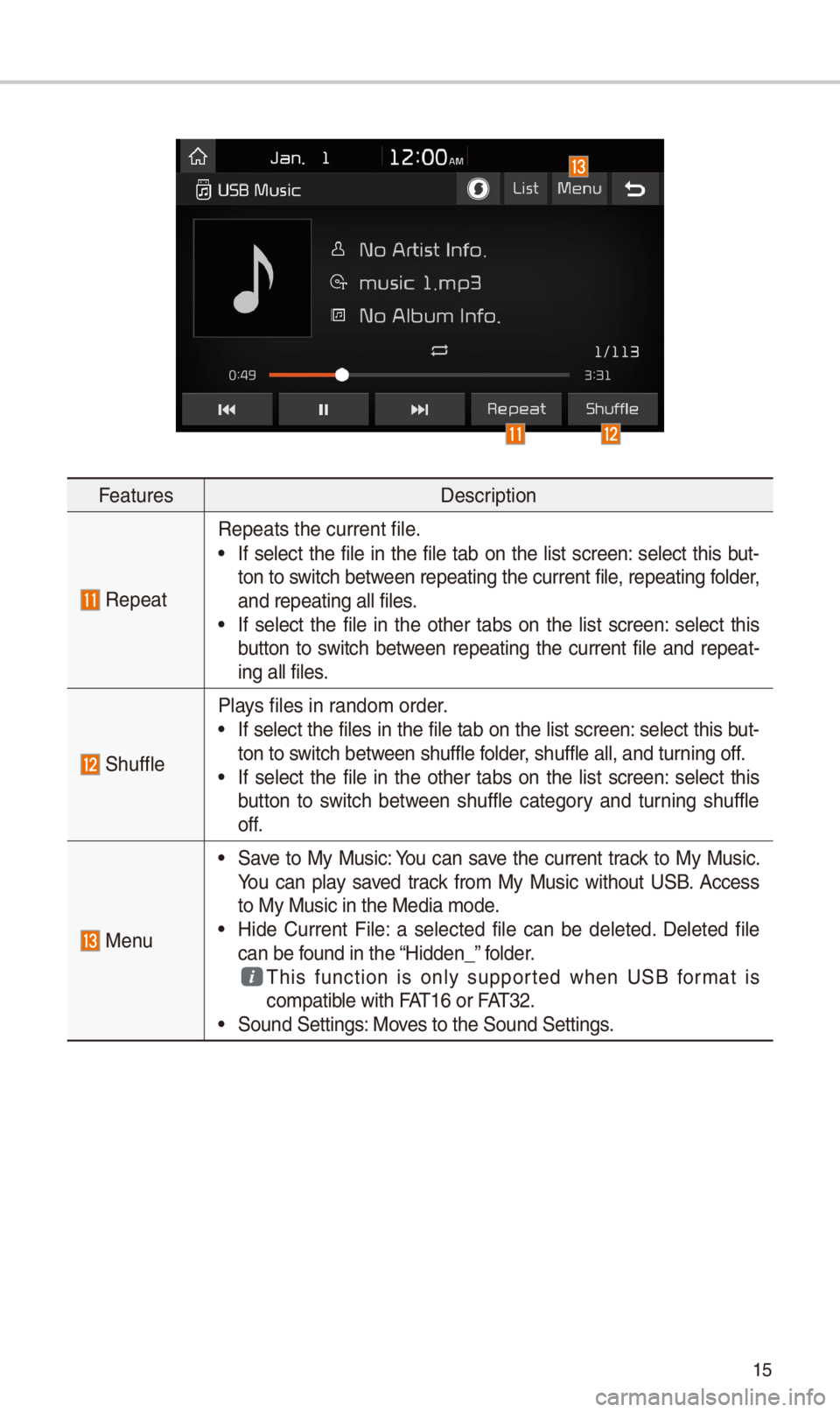
15
FeaturesDescription
Repeat
Repeats the current\- file.
• If select the file in the file tab on the list screen: select this but-
ton to switch between repeating the current file, repeating folder,
and repeating all \-files.
• If select the file in the other tabs on the list screen: select this
button to switch between repeating the current file and repeat-
ing all files.
\fhuffle
Plays files in random order.
• If select the files in the file tab on the list screen: select this but-
ton to switch between shuffle folder, shuffle all, and \-turning off.
• If select the file in the other tabs on the list screen: select this
button to switch between shuffle category and turning shuffle
off.
Menu
• \fave to My Music: You can save the current track to My Music.
You can play saved track from My Music without U\fB. Access
to My Music in the \-Media mode.
• Hide Current File: a selected file can be deleted. Deleted file
can be found in the “Hidden_” folder.
This function is only supported when U\fB format is compatible with FAT1\b or FAT32. • \found \fettings: Moves to the \found \fett\-ings.
Page 19 of 44
1\b
FeaturesDescription
\foundHoundRuns the \foundHound\- feature.
For more details re\-garding this feature, refer to the \foundHoun\-d
information in the Info section.
TUNE
Turn the TUNE
knob to search a d\-esired track. If the
desired track is displayed, select the
TUNE knob to play
the track.
If you do not anything with the TUNE knob for 5 sec-
onds of searching tracks, the track info for the current
track is restored.
USB Music
Page 20 of 44
17
My Music
FeaturesDescription
ModeDisplays the current oper\-ating mode
File Index\fhows the current file\-/total files
Repeat/
\fhuffle From Repeat/\fhuffle, displays the current oper\-ating function
Play Time
Displays the current play time/total play time
\fong InfoDisplays the artist/title/album info
ListMoves to the list scre\-en
Previous File
• If button is pressed (less than 0.8 seconds): Moves to the
previous file or play the current file from the beginning
(Depends on the pla\-y time)
- If play time is less than\- 3 seconds, moves to previous file- If play time is more than 3 seconds, play the current file from the beginning• If button is pressed (\-over 0.8 seconds) it\- rewinds the track
Play/PausePlays/pauses the curre\-nt file
Next File
• If button is pressed (less than 0.8 seconds): Moves to the
next file.
• If button is pressed (over 0.8 seconds): It fast-forwards the
track.
Page 21 of 44
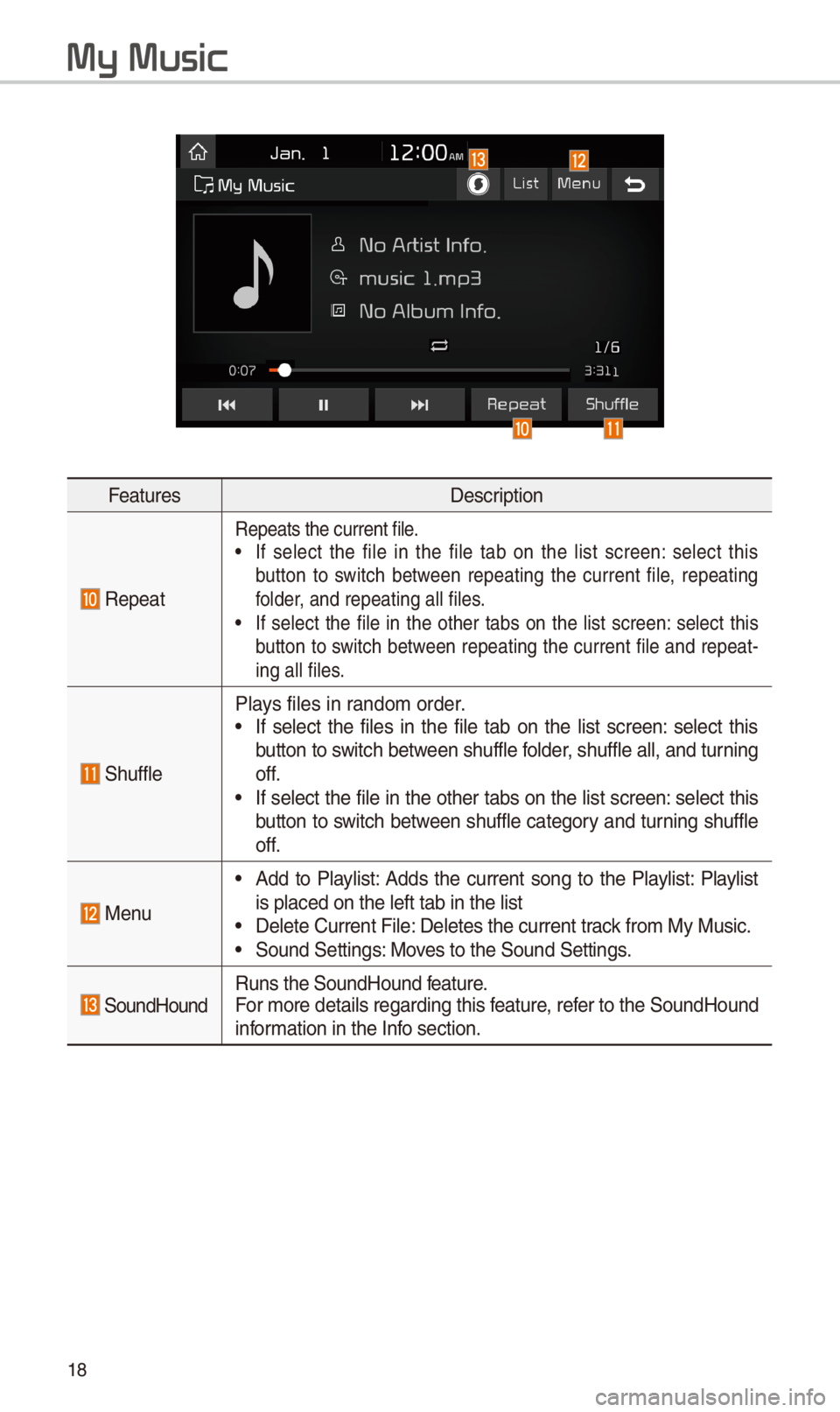
18
FeaturesDescription
Repeat
Repeats the current\- file.• If select the file in the file tab on the list screen: select this
button to switch between repeating the current file, repeating
folder, and repeating al\-l files.
• If select the file in the other tabs on the list screen: select this
button to switch between repeating the current file and repeat-
ing all files.
\fhuffle
Plays files in random order.• If select the files in the file tab on the list screen: select this
button to switch between shuffle folder, shuffle all, and \-turning
off.
• If select the file in the other tabs on the list screen: select this
button to switch between shuffle category and turning shuffle
off.
Menu
• Add to Playlist: Adds the current song to the Playlist: Playlist
is placed on the le\-ft tab in the list
• Delete Current Fil\-e: Deletes the curren\-t track from My Music.• \found \fettings: Moves to the \found \fett\-ings.
\foundHoundRuns the \foundHound\- feature.
For more details re\-garding this feature, refer to the \foundHoun\-d
information in the Info section.
My Music
Page 22 of 44
19
FeaturesDescription
TUNE
Turn the TUNE
knob to search a d\-esired track. If the desired
track is displayed, press the
TUNE knob to play the track.
If you do not anything with the TUNE knob for 5 seconds
of searching tracks, the track info for the current track is
restored.
Page 23 of 44

20
Bluetooth Connection
Pairing a \few Device
Before you can use the Bluetooth
feature, you must first pair/connect
your mobile phone to\- your car.
Up to 5 Bluetooth devices can be
paired.
Only one Bluetooth device can be
connected at a tim\-e.
Pairing a \few Device by Selecting
Phone/Call
Press the PHONE key or key
in the steering wheel control. 05210003
Pair
your car after your mobile phone
detects the Bluetooth device. 05210003
Enter the passkey or accept the
authorization popup. 0521
Connect
Bluetooth.
Pairing a \few Device Through the
Phone Settings
Press the SETUP key. 0521
\felect
Bluetooth. 0521 \felect Bluetooth Connection.
0521 \felect Add New. 0521 Pair your car
after your mobile phone detects the
Bluetooth device. 0521
Enter the pass-
key or accept the authorization pop-
u p. 0521
Connect Bluetooth.\-
The default passkey is 0000.
The vehicle name above is an
example. Check the actual informa-
tion on the product\-.
Connecting Bluetooth
Devices
Connects the Bluetooth devices that
you add.
Connecting Devices by Selecting
Phone/Call
Press the PHONE key or key
in the steering wheel control. 0521
\felect the name of the device to
connect. 0521
Connect Bluetooth.\-
Bluetooth
Page 24 of 44
21
Connecting Devices Through the
Phone Settings
Press the SETUP key. 0521
\felect
Bluetooth. 0521 \felect Bluetooth Connection.
0521 \felect the name of the device to con-
nect. 0521
Connect Bluetooth.\-
Dial
Dials a call after the Bluetooth
devices are connecte\-d.
\felect
All Menus from Home \fcreen
display 0521 Phone 0521 Dial.
Name Description
Keypad
Use the keypad to
enter the phone
number that you want
to call. \felect and
hold the last number
of a speed dial to\- dial
a number that you
added to the \fpeed \-
Dial list in the ph\-one
Call
Makes a call after
you dial a number
and select this
button. If the number
is listed in Diale\-d
Calls, you can select
the number and
select this button to
automatically dial\-
that number again.
\fettingsMoves to a screen
of Bluetooth
Connection.
DeleteDeletes the numbers
that you entered.
i Information
•
\fome types of mobile phones may
not support the \fpeed Dial fu\-nction.