Page 2 of 159
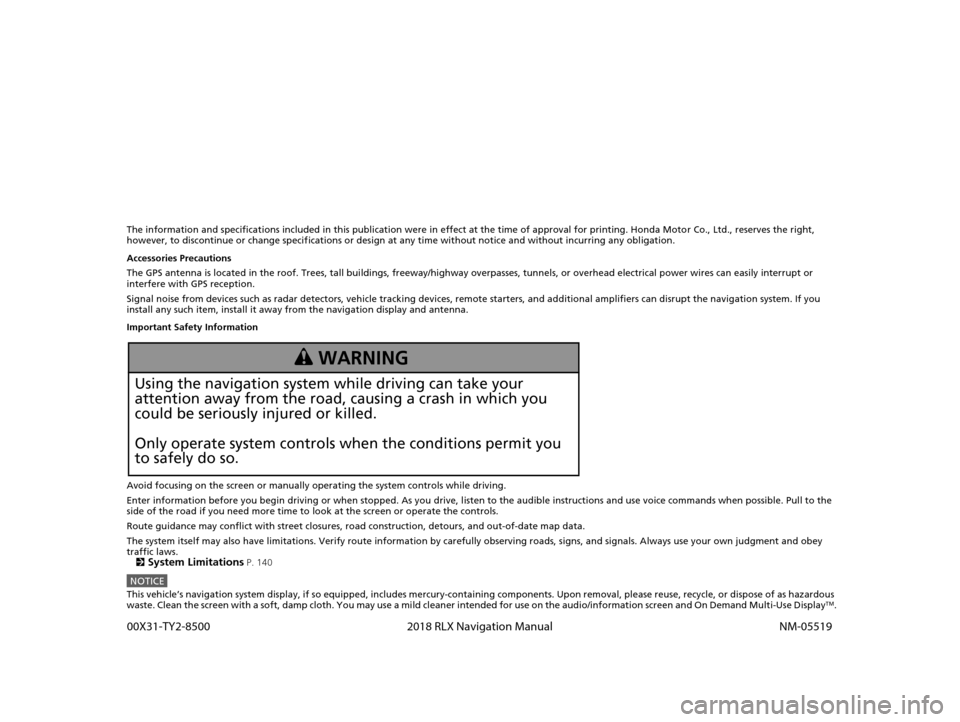
The information and specifications included in this publication were in effect at the time of approval for printing. Honda Motor Co., Ltd., reserves the right,
however, to discontinue or change specif ications or design at any time without notice and without incurring any obligation.
Accessories Precautions
The GPS antenna is located in the roof. Trees, tall buildings, fr eeway/highway overpasses, tunnels, or overhead electrical power wires can easily interrupt or
interfere with GPS reception.
Signal noise from devices such as radar detectors, vehicle tracking devices, remote starters, and additional amplifiers can dis rupt the navigation system. If you
install any such item, install it away from the navigation display and antenna.
Important Safety Information
Avoid focusing on the screen or manually operating the system controls while driving.
Enter information before you begin driving or when stopped. As y ou drive, listen to the audible instructions and use voice commands when possible. Pull to the
side of the road if you need more time to look at the screen or operate the controls.
Route guidance may conflict with street closures, road construction, detours, and out-of-date map data.
The system itself may also have limitations. Verify route information by carefully observing roads, signs, and signals. Always use your own judgment and obey
traffic laws. 2
System Limitations P. 140
NOTICEThis vehicle’s navigation system display, if so equipped, includes mercury-containing components. Upon removal, please reuse, r ecycle, or dispose of as hazardous
waste. Clean the screen with a soft, damp cloth. You may use a mild cleaner intended for use on the audio/information screen an d On Demand Multi-Use DisplayTM.
3 WARNING
Using the navigation system while driving can take your
attention away from the road, causing a crash in which you
could be seriously injured or killed.
Only operate system controls when the conditions permit you
to safely do so.
18 ACURA RLX NAVI FF HYBRID-31TY28500.book 0 ページ 2017年6月26日 月曜日 午後5時13分 0
0X31-TY2-8500 2018 RLX Navigation Manual NM-05519
Page 6 of 159
4
Quick Reference GuideSystem Controls
Volume Knob Audio/Information Screen
NavigationVoice Control
7 Microphone
(P22)
6 Interface Dial/ENTER
Button
(P6)
2 BACK Button
8 (Pick-Up) Button
4 MENU Button (P74)
5 SETTINGS Button
1
NAV Button
(P20)
9 (Hang-Up/Back)
Button
la (Talk) Button (P5)
3 (Display Mode)
Button
(P58)
(Power) Button
See the Owner’s Manual for other buttons.
18 ACURA RLX NAVI FF HYBRID-31TY28500.book 4 ページ 2017年6月26日 月曜日 午後5時13分
Page 9 of 159
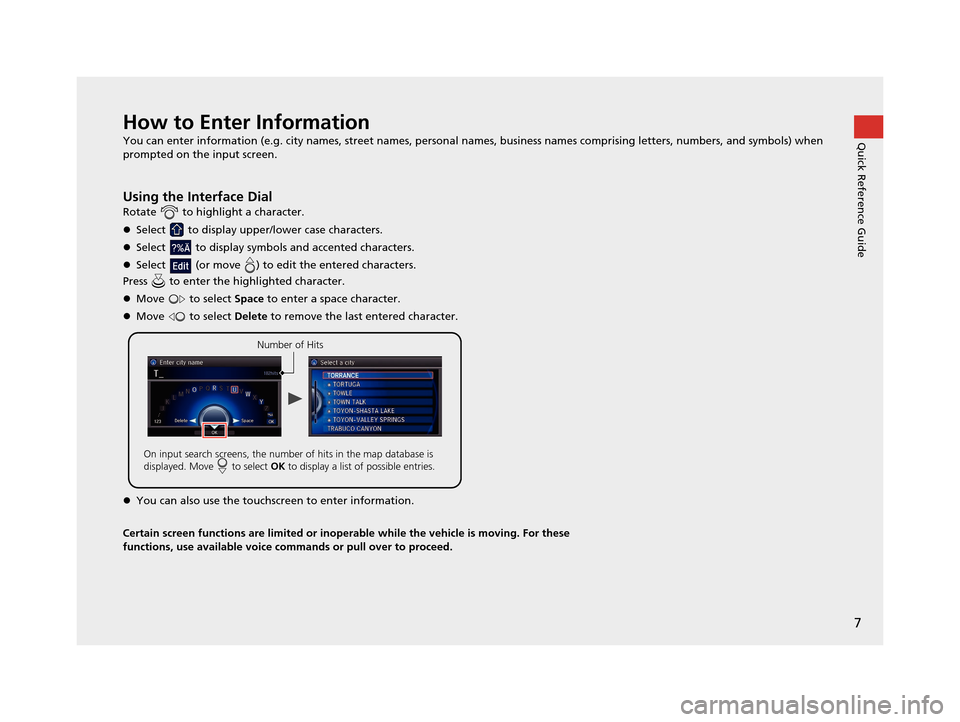
7
Quick Reference GuideHow to Enter Information
You can enter information (e.g. city names, street names, personal names, business name s comprising letters, numbers, and symbols) when
prompted on the input screen.
Using the Interface Dial
Rotate to highlight a character.
Select to display upper/lower case characters.
Select to display symbol s and accented characters.
Select (or move ) to edit the entered characters.
Press to enter the highlighted character.
Move to select Space to enter a space character.
Move to select Delete to remove the last entered character.
You can also use the touchs creen to enter information.
Certain screen functions are limited or inoperable while the vehicle is moving. For these
functions, use available voice commands or pull over to proceed.
Number of Hits
On input search screens, the number of hits in the map database is
displayed. Move to select OK to display a list of possible entries.
18 ACURA RLX NAVI FF HYBRID-31TY28500.book 7 ページ 2017年6月26日 月曜日 午後5時13分
Page 11 of 159
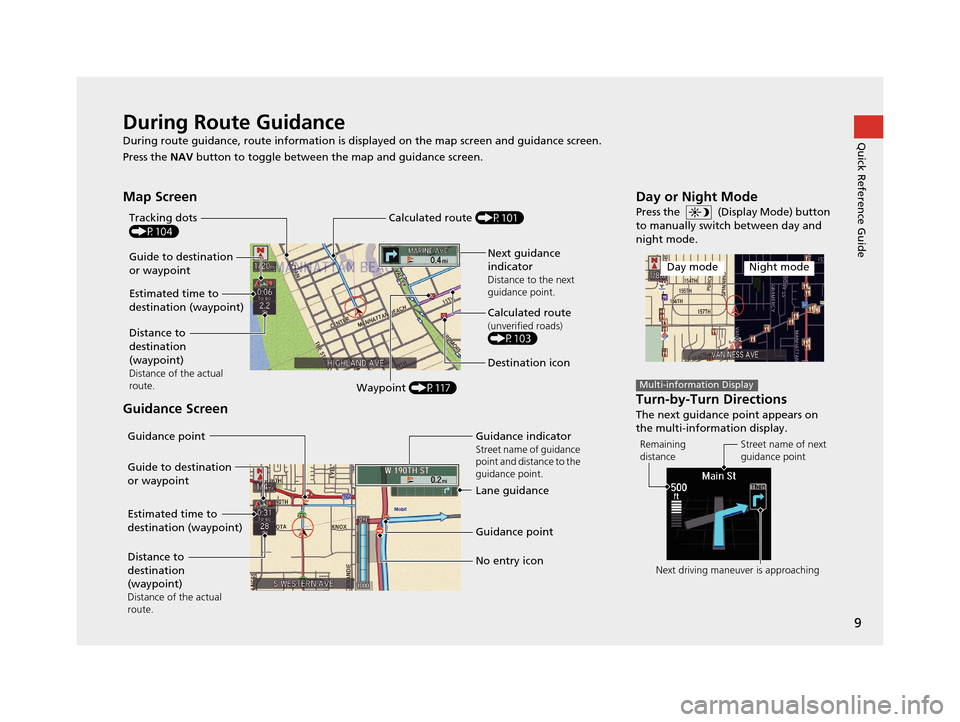
9
Quick Reference GuideDuring Route Guidance
During route guidance, route information is displayed on the map screen and guidance screen.
Press the NAV button to toggle between the map and guidance screen.
Map Screen
Guidance Screen
Guide to destination
or waypoint
Estimated time to
destination (waypoint)
Distance to
destination
(waypoint)
Distance of the actual
route.
Waypoint (P117)
Tracking dots
(P104)
Next guidance
indicator
Distance to the next
guidance point.
Destination icon
Calculated route
(P101)
Calculated route(unverified roads)(P103)
Guide to destination
or waypoint
Estimated time to
destination (waypoint)
Distance to
destination
(waypoint)
Distance of the actual
route.
Guidance point
Guidance point
No entry icon Guidance indicatorStreet name of guidance
point and distance to the
guidance point.
Lane guidance
Day or Night Mode
Press the (Display Mode) button
to manually switch between day and
night mode.
Turn-by-Turn Directions
The next guidance point appears on
the multi-information display.
Day modeNight mode
Multi-information Display
Remaining
distanceStreet name of next
guidance point
Next driving maneuver is approaching
18 ACURA RLX NAVI FF HYBRID-31TY28500.book 9 ページ 2017年6月26日 月曜日 午後5時13分
Page 13 of 159
11
Quick Reference GuideNavigation—Entering a Destination
Enter your destination using one of several methods, then follow route guidance on the map or guidance screen to your destination.
aFrom the map screen,
press the MENU
button.
b Rotate to select Address. Press .
cRotate to select Street. Press .
dEnter the name of your destination
street.
eRotate to select your destination
street from the list. Press .
fEnter the street number. Move to
select OK when finished.
g If there is more than one city with the
specified street, a list of cities is
displayed. Rotate to select the
desired city from the list. Press .
hRotate to select Set as
Destination . Press .
Route guidance to the destination
begins.
View Routes : Choose one of three
routes.
Route Preference : Choose Max or Min
for the five settings.
18 ACURA RLX NAVI FF HYBRID-31TY28500.book 11 ページ 2017年6月26日 月曜日 午後5時13分
Page 15 of 159
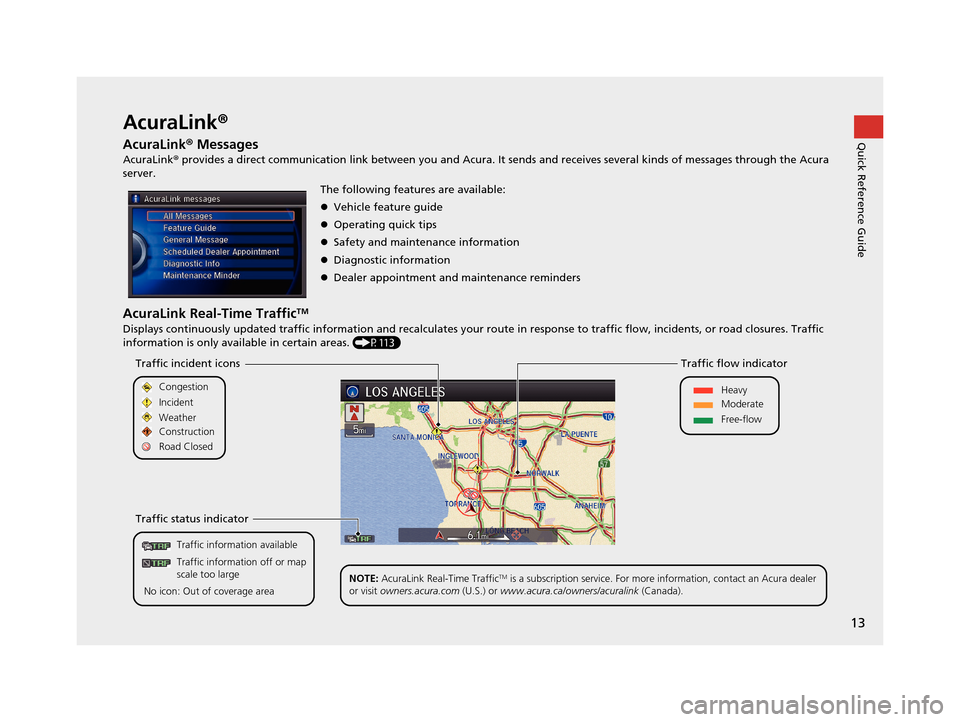
13
Quick Reference GuideAcuraLink®
AcuraLink ® Messages
AcuraLink® provides a direct communication link between you and Acura. It sends and receives several kinds of messages through the Acura
server.
AcuraLink Real-Time TrafficTM
Displays continuously updated traffic information and recalculates your route in response to traffic flow, incidents, or road closures. Traffic
information is only available in certain areas. (P113)
The following features are available:
Vehicle feature guide
Operating quick tips
Safety and maintenance information
Diagnostic information
Dealer appointment and maintenance reminders
Traffic information available
Traffic information off or map
scale too large
No icon: Out of coverage area
Traffic incident icons
Traffic status indicator Traffic flow indicator
Congestion
Incident
Weather
Heavy
Moderate
Free-flow
Construction
Road Closed
NOTE: AcuraLink Real-Time Traffic
TM is a subscription service. For more information, contact an Acura dealer
or visit owners.acura.com (U.S.) or www.acura.ca/own ers/acuralink (Canada).
18 ACURA RLX NAVI FF HYBRID-31TY28500.book 13 ページ 2017年6月26日 月曜日 午後5時13分
Page 16 of 159
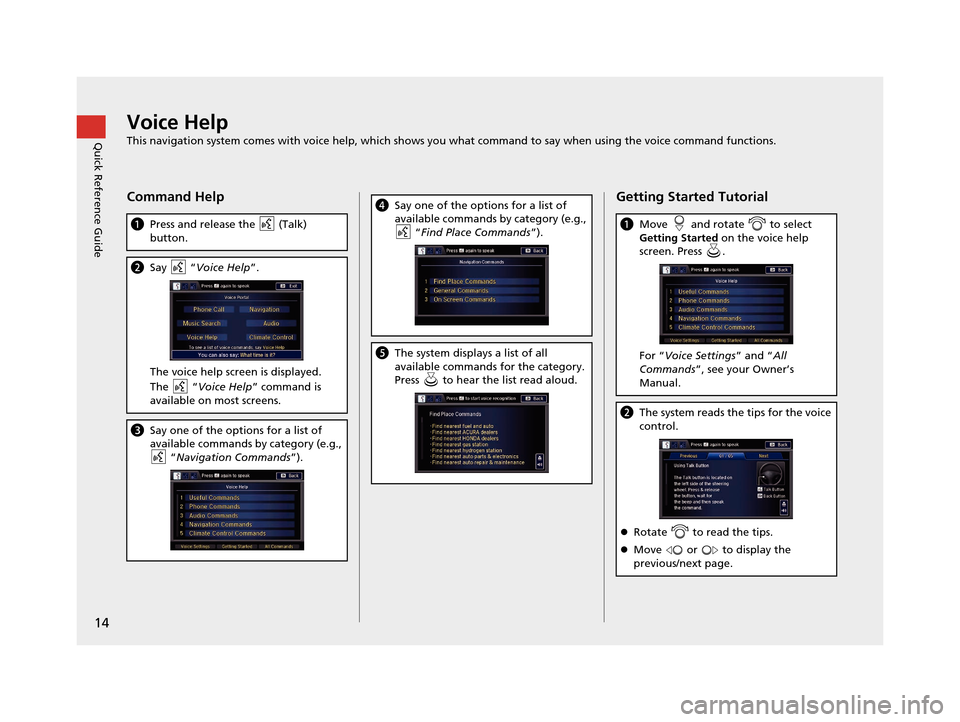
14
Quick Reference GuideVoice Help
This navigation system comes with voice help, which shows you what command to say when using the voice command functions.
Command Help
aPress and release the (Talk)
button.
bSay “ Voice Help ”.
The voice help screen is displayed.
The “Voice Help ” command is
available on most screens.
c Say one of the options for a list of
available commands by category (e.g.,
“Navigation Commands ”).
dSay one of the options for a list of
available commands by category (e.g.,
“Find Place Commands ”).
eThe system displays a list of all
available commands for the category.
Press to hear the list read aloud.
Getting Started Tutorial
aMove and rotate to select
Getting Started on the voice help
screen. Press .
For “ Voice Settings ” and “All
Commands ”, see your Owner’s
Manual.
b The system reads the tips for the voice
control.
Rotate to read the tips.
Move or to display the
previous/next page.
18 ACURA RLX NAVI FF HYBRID-31TY28500.book 14 ページ 2017年6月26日 月曜日 午後5時13分
Page 17 of 159
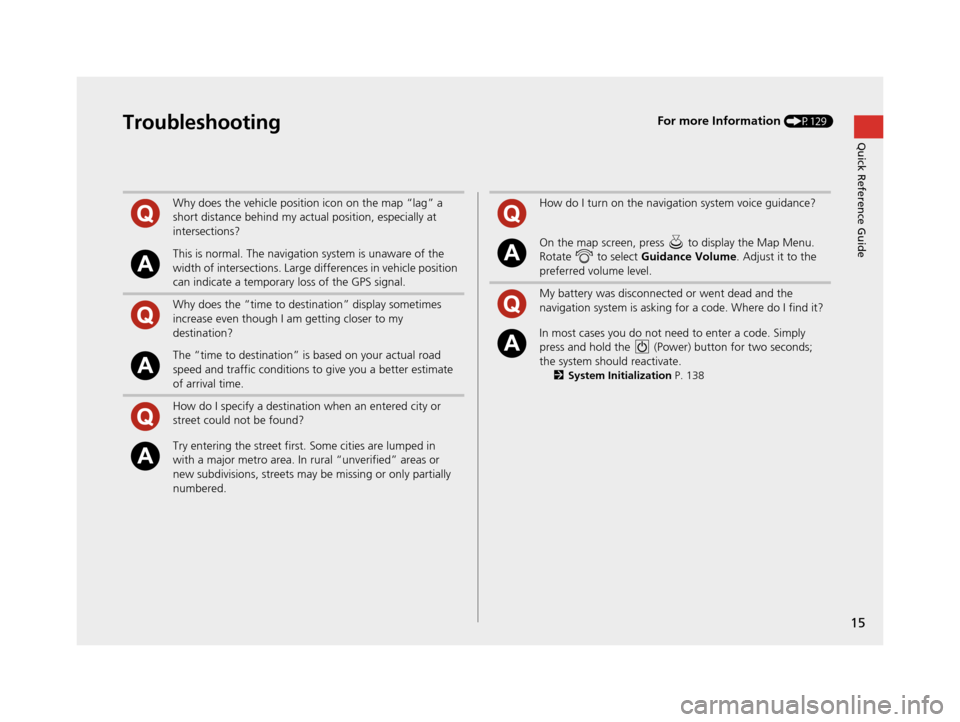
15
Quick Reference GuideTroubleshootingFor more Information (P129)
Why does the vehicle position icon on the map “lag” a
short distance behind my actual position, especially at
intersections?
This is normal. The navigation system is unaware of the
width of intersections. Large differences in vehicle position
can indicate a temporary loss of the GPS signal.
Why does the “time to destination” display sometimes
increase even though I am getting closer to my
destination?
The “time to destination” is based on your actual road
speed and traffic conditions to give you a better estimate
of arrival time.
How do I specify a destination when an entered city or
street could not be found?
Try entering the street first. Some cities are lumped in
with a major metro area. In rural “unverified” areas or
new subdivisions, streets may be missing or only partially
numbered.
How do I turn on the navigation system voice guidance?
On the map screen, press to display the Map Menu.
Rotate to select Guidance Volume. Adjust it to the
preferred volume level.
My battery was disconnected or went dead and the
navigation system is asking for a code. Where do I find it?
In most cases you do not need to enter a code. Simply
press and hold the (Power) button for two seconds;
the system should reactivate.
2 System Initialization P. 138
18 ACURA RLX NAVI FF HYBRID-31TY28500.book 15 ページ 2017年6月26日 月曜日 午後5時13分