Page 60 of 159
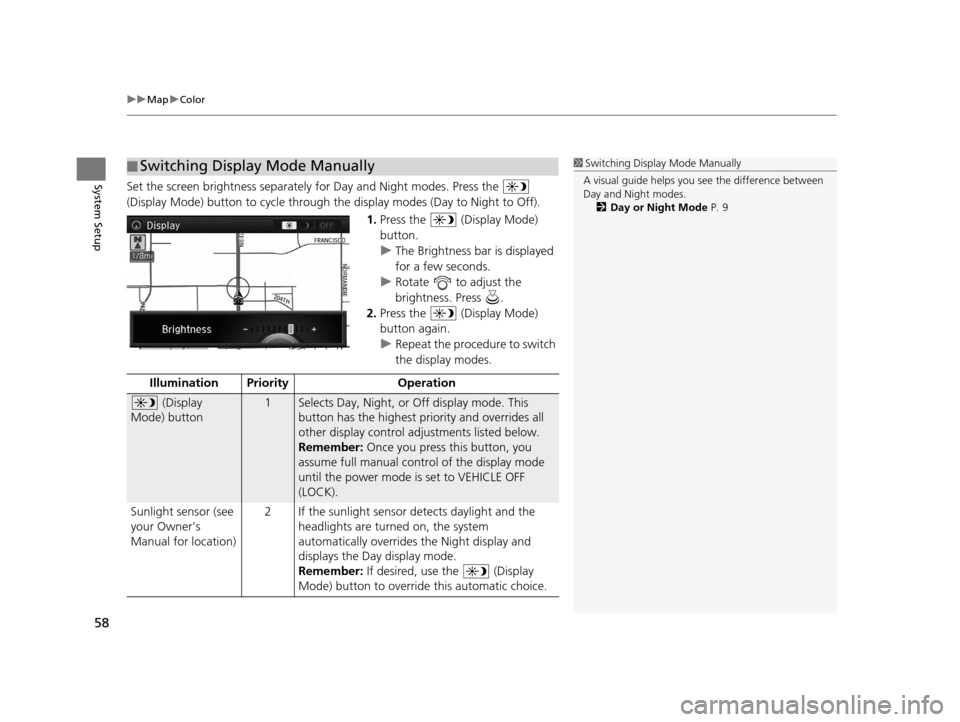
uuMap uColor
58
System SetupSet the screen brightness separately for Day and Night modes. Press the
(Display Mode) button to cycle through the display modes (Day to Night to Off).
1.Press the (Display Mode)
button.
u The Brightness bar is displayed
for a few seconds.
u Rotate to adjust the
brightness. Press .
2. Press the (Display Mode)
button again.
u Repeat the procedure to switch
the display modes.
■Switching Display Mode Manually1
Switching Display Mode Manually
A visual guide helps you se e the difference between
Day and Night modes.
2 Day or Night Mode P. 9
Illumination Priority Operation
(Display
Mode) button1Selects Day, Night, or Off display mode. This
button has the highest priority and overrides all
other display control adjustments listed below.
Remember: Once you press this button, you
assume full manual control of the display mode
until the power mode is set to VEHICLE OFF
(LOCK).
Sunlight sensor (see
your Owner’s
Manual for location) 2 If the sunlight sensor detects daylight and the
headlights are turned on, the system
automatically overrides the Night display and
displays the Day display mode.
Remember: If desired, use the (Display
Mode) button to override this automatic choice.
18 ACURA RLX NAVI FF HYBRID-31TY28500.book 58 ページ 2017年6月26日 月曜日 午後5時13分
Page 61 of 159
59
uuMap uColor
System SetupDash illumination
adjustment buttons
(see your Owner’s
Manual for location)3When headlights are turned on, and you wish to
have the Day display mode, adjust the
illumination to the full brightness setting (beeps).
Remember: Adjust the dash brightness back to
mid-range to allow auto switching by sensing if
the headlights are on or off.
Headlights (Auto/
On/Off) 4 When turned on, the display changes to Night
display mode. The previous three controls listed
above can “cancel” this function.
Remember: Use the (Display Mode)
button, to adjust the dash illumination to full
brightness, or set the display to your desired
choice.
Screen color choiceN/AThe user can select the color of the screen that
will be displayed for the Day and Night display
modes described above.
Illumination Pr
iority Operation
18 ACURA RLX NAVI FF HYBRID-31TY28500.book 59 ページ 2017年6月26日 月曜日 午後5時13分
Page 62 of 159
60
uuMap uView (Map Orientation)
System Setup
View (Map Orientation)
H SETTINGS buttonuNavi Settings uMap uView
Select the map orientation. Rotate to select an option. Press .
The following options are available:
• North-up : Displays the map with North always pointing up.
• Heading-up : Displays the map so that the di rection you are traveling is always
pointing up.
• 3D Map : Displays the bird’s eye view map.1View (Map Orientation)
The red arrow in the symbol always points North.
Heading-up and 3D map view switch to the North-up
view on 2 miles (3.2 km) or wider map scale.
The bird’s eye view map switches to the Heading-up
map while scrolling the map.
The viewing angle for the bird’s eye view can be
adjusted. 2 3D Angle Adjustment P. 61
18 ACURA RLX NAVI FF HYBRID-31TY28500.book 60 ページ 2017年6月26日 月曜日 午後5時13分
Page 64 of 159
62
uuMap uStraight Line Guide
System Setup
Straight Line Guide
H SETTINGS buttonuNavi Settings uMap uStraight Line Guide
Set whether to display a straight guideline to the destination or waypoint. Rotate to select an option. Press .
The following options are available:
• On (factory default): Displays th e straight guideline on the map.
• Off : Disables the feature.
18 ACURA RLX NAVI FF HYBRID-31TY28500.book 62 ページ 2017年6月26日 月曜日 午後5時13分
Page 65 of 159
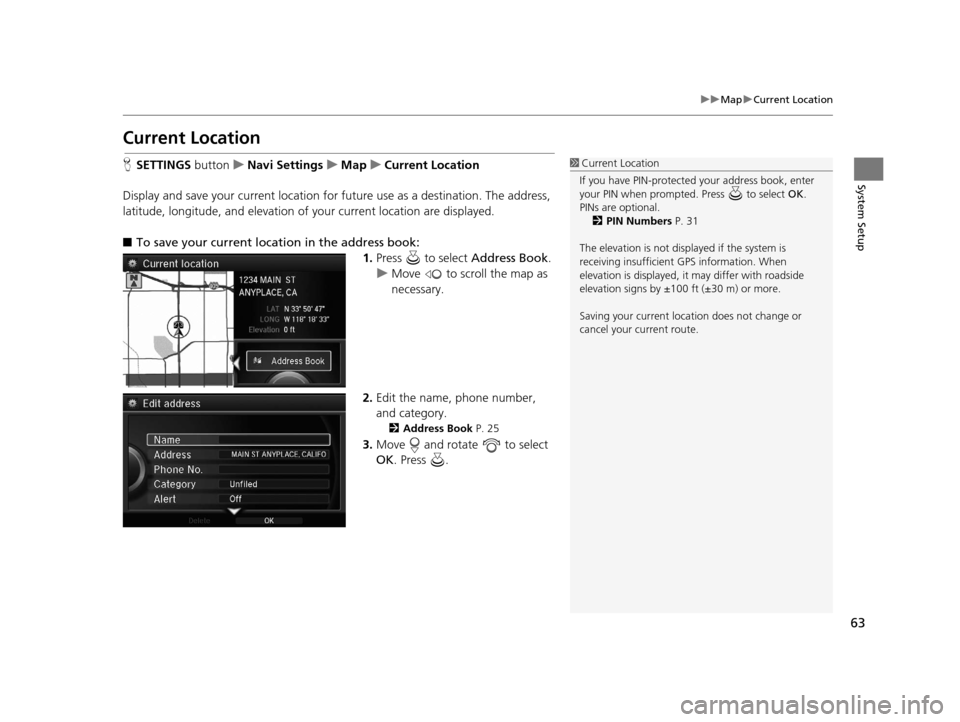
63
uuMap uCurrent Location
System Setup
Current Location
H SETTINGS button uNavi Settings uMap uCurrent Location
Display and save your current location for future use as a destination. The address,
latitude, longitude, and elevation of your current location are displayed.
■ To save your current loca tion in the address book:
1.Press to select Address Book.
u Move to scroll the map as
necessary.
2. Edit the name, phone number,
and category.
2 Address Book P. 25
3.Move and rotate to select
OK . Press .
1Current Location
If you have PIN-protecte d your address book, enter
your PIN when prompted. Press to select OK.
PINs are optional. 2 PIN Numbers P. 31
The elevation is not displayed if the system is
receiving insufficient GPS information. When
elevation is displayed, it may differ with roadside
elevation signs by ±100 ft (±30 m) or more.
Saving your current loca tion does not change or
cancel your current route.
18 ACURA RLX NAVI FF HYBRID-31TY28500.book 63 ページ 2017年6月26日 月曜日 午後5時13分
Page 66 of 159
64
uuMap uMap Legend
System Setup
Map Legend
H SETTINGS buttonuNavi Settings uMap uMap Legend
See an overview of the map lines, areas, routes, traffic information, and navigation
icons.
Move or to select an item.
uThe system displays the map
legend.1Map Legend
A visual guide helps you see the map legend. 2 Map Screen Legend P. 8
2 Traffic Rerouting
TM P. 113
18 ACURA RLX NAVI FF HYBRID-31TY28500.book 64 ページ 2017年6月26日 月曜日 午後5時13分
Page 67 of 159
Continued65
uuMap uMap Legend
System SetupThe functions that are available from the map screen depend on the map scale.
■Map Scale and Functions
Functionpage
Map Scale (top: mile, bottom: metric)
1/201/81/41/212515501503501000
802004008001.63.2824802405601600
Icon display
Landmark icon8
Exit info.8
One-way
traffic8
Waypoint
“flag”9
Traffic incident13
Map orientation
Heading-up60
North-up60
3D map60
Others
Tracking dots104
Unverified road8
Map features8
Avoid areas44
Traffic speed13
1
Map Scale and Functions
You can change between mile or km. See your
Owner’s Manual.
18 ACURA RLX NAVI FF HYBRID-31TY28500.book 65 ページ 2017年6月26日 月曜日 午後5時13分
Page 68 of 159
uuMap uMap Legend
66
System SetupDisplay or hide all icons on the map screen, with the exception of Honda/Acura
Dealer icons which are always shown.
■ Landmark icon
■Map Icons and Functions
Type Icon display
control Icon selectable Icon searchable
Honda/Acura dealerAlways onYesYes
Hospital Yes Yes Yes
SchoolYesYesYes
ATM Yes Yes Yes
Gas stationYesYesYes
Restaurants Yes Yes Yes
Post officeYesYesYes
Grocery store Yes Yes Yes
Hotel/LodgingYesYesYes
Police station No icon No Yes
Shopping, Tourist
attraction, BankNo iconNoYes
Parking garage Yes Yes Yes
Parking lotYesYesYes
Freeway/Highway exit
info. Yes Yes N/A
1
Map Icons and Functions
Icon display control
Icons that can be displa yed or hidden using the
Interface Dial or voice command.
Icon selectable
Icons that can be selected as a destination using the
Interface Dial.
Icon searchable
Icons that can be searched using the Find Nearest
voice command.
18 ACURA RLX NAVI FF HYBRID-31TY28500.book 66 ページ 2017年6月26日 月曜日 午後5時13分