Page 6 of 159
4
Quick Reference GuideSystem Controls
Volume Knob Audio/Information Screen
NavigationVoice Control
7 Microphone
(P22)
6 Interface Dial/ENTER
Button
(P6)
2 BACK Button
8 (Pick-Up) Button
4 MENU Button (P74)
5 SETTINGS Button
1
NAV Button
(P20)
9 (Hang-Up/Back)
Button
la (Talk) Button (P5)
3 (Display Mode)
Button
(P58)
(Power) Button
See the Owner’s Manual for other buttons.
18 ACURA RLX NAVI FF HYBRID-31TY28500.book 4 ページ 2017年6月26日 月曜日 午後5時13分
Page 12 of 159
10
Quick Reference GuideNavigation—Home Addresses and Going Home
The “Home” feature automatically routes you to your home address from any location simply by selecting Go Home.
Storing Your Home Address
aPress the SETTINGS
button.
b Rotate to select Navi Settings.
Press .
c Rotate to select Edit Go Home.
Press .
d Rotate to select Name. Press .
eEnter a name.
fRotate to select Address. Press
.
g Enter an address.
hRotate to select Phone No. Press
.
i Enter a phone number.
jMove and rotate to select OK.
Press .
Going Home
a From the map screen,
press the MENU
button.
b Rotate to select Go Home. Press
.
c Rotate to select Set as
Destination . Press .
18 ACURA RLX NAVI FF HYBRID-31TY28500.book 10 ページ 2017年6月26日 月曜日 午後5時13分
Page 24 of 159
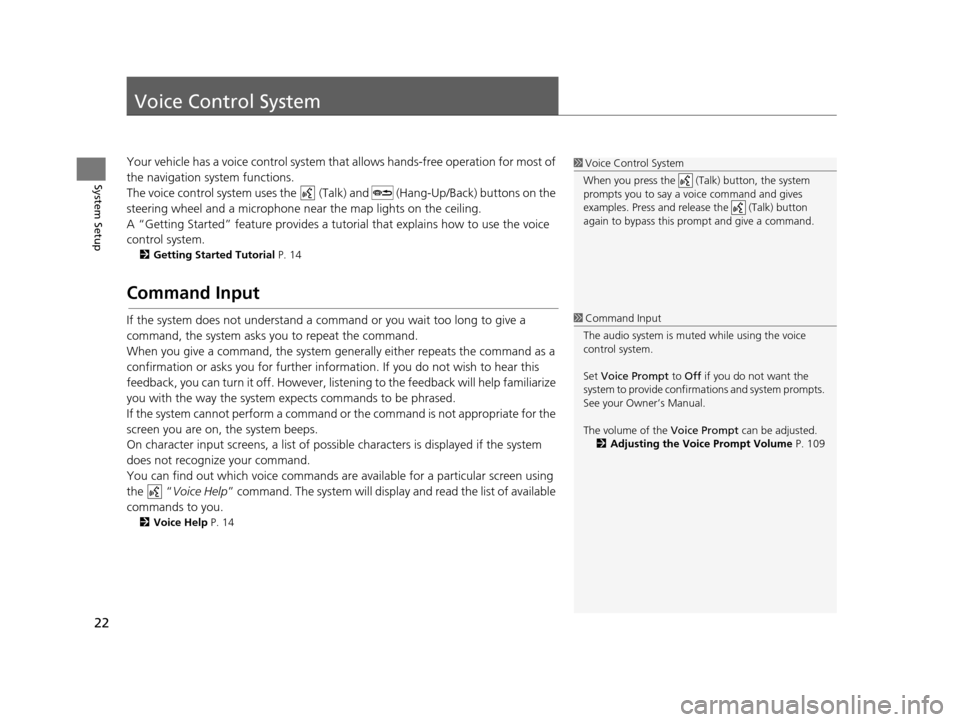
22
System Setup
Voice Control System
Your vehicle has a voice control system that allows hand s-free operation for most of
the navigation system functions.
The voice control system uses the (Tal k) and (Hang-Up/Back) buttons on the
steering wheel and a microphone near the map lights on the ceiling.
A “Getting Started” feature provides a tutorial that explains how to use the voice
control system.
2 Getting Started Tutorial P. 14
Command Input
If the system does not understand a command or you wait too long to give a
command, the system asks you to repeat the command.
When you give a command, the system gene rally either repeats the command as a
confirmation or asks you for further information. If you do not wish to hear this
feedback, you can turn it off. However, list ening to the feedback will help familiarize
you with the way the system expects commands to be phrased.
If the system cannot perform a command or the command is not appropriate for the
screen you are on, the system beeps.
On character input screens, a list of possible characters is displayed if the system
does not recognize your command.
You can find out which voice commands ar e available for a particular screen using
the “ Voice Help ” command. The system will displa y and read the list of available
commands to you.
2 Voice Help P. 14
1Voice Control System
When you press the (Talk) button, the system
prompts you to say a voice command and gives
examples. Press and release the (Talk) button
again to bypass this pr ompt and give a command.
1Command Input
The audio system is muted while using the voice
control system.
Set Voice Prompt to Off if you do not want the
system to provide confirmations and system prompts.
See your Owner’s Manual.
The volume of the Voice Prompt can be adjusted.
2 Adjusting the Voice Prompt Volume P. 109
18 ACURA RLX NAVI FF HYBRID-31TY28500.book 22 ページ 2017年6月26日 月曜日 午後5時13分
Page 25 of 159
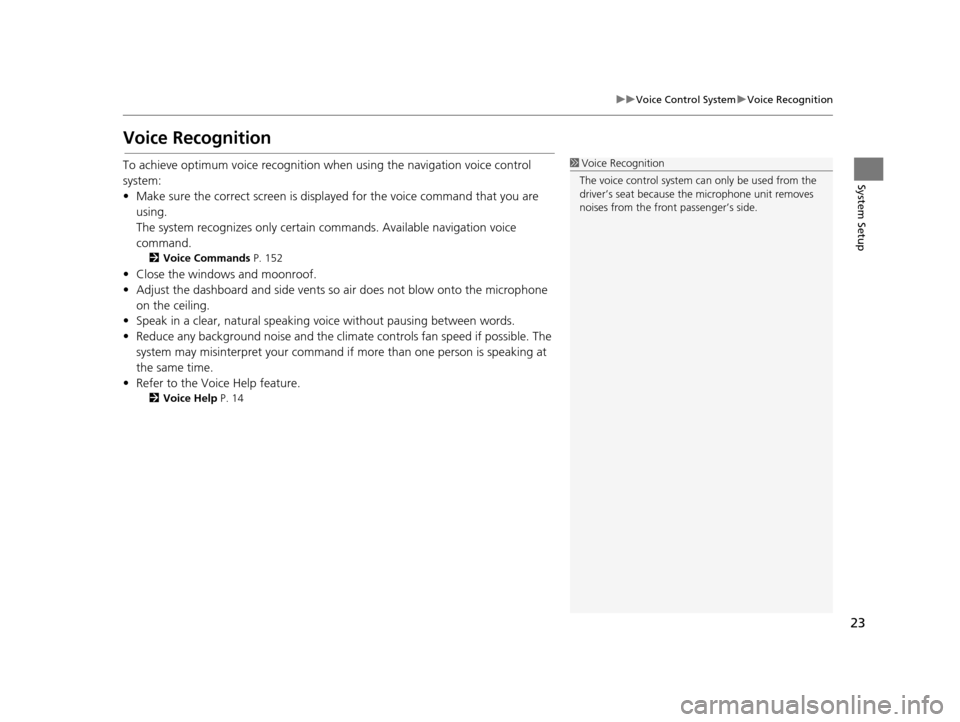
23
uuVoice Control System uVoice Recognition
System Setup
Voice Recognition
To achieve optimum voice recognition wh en using the navigation voice control
system:
• Make sure the correct screen is displa yed for the voice command that you are
using.
The system recognizes only certain commands. Available navigation voice
command.
2 Voice Commands P. 152
• Close the windows and moonroof.
• Adjust the dashboard and side vents so air does not blow onto the microphone
on the ceiling.
• Speak in a clear, natural speaking voice without pausing between words.
• Reduce any background noise and the climate controls fan speed if possible. The
system may misinterpret your command if more than one person is speaking at
the same time.
• Refer to the Voice Help feature.
2 Voice Help P. 14
1Voice Recognition
The voice control system can only be used from the
driver’s seat because the microphone unit removes
noises from the front passenger’s side.
18 ACURA RLX NAVI FF HYBRID-31TY28500.book 23 ページ 2017年6月26日 月曜日 午後5時13分
Page 28 of 159
uuPersonal Information uAddress Book
26
System SetupH SETTINGS buttonuNavi Settings uPersonal Info uAddress Book
This section explains how to enter the name and address. 1.Move and rotate to select
Add New Address . Press .
2. Rotate to select an item. Press
.
The following items are available:
• Name: Edits the name of the entry.
• Address : Edits the address of the entry.
• Phone No. : Edits the phone number of the entry.
• Category : Specifies the category of the entry.
■Adding an Address Book Entry1
Adding an Address Book Entry
If you do not give the address a name, one is
automatically assigned (e.g., Address 001). You can
re-enter, edit, or make changes to any entry.
“Address ” is the only required field.
18 ACURA RLX NAVI FF HYBRID-31TY28500.book 26 ページ 2017年6月26日 月曜日 午後5時13分
Page 29 of 159
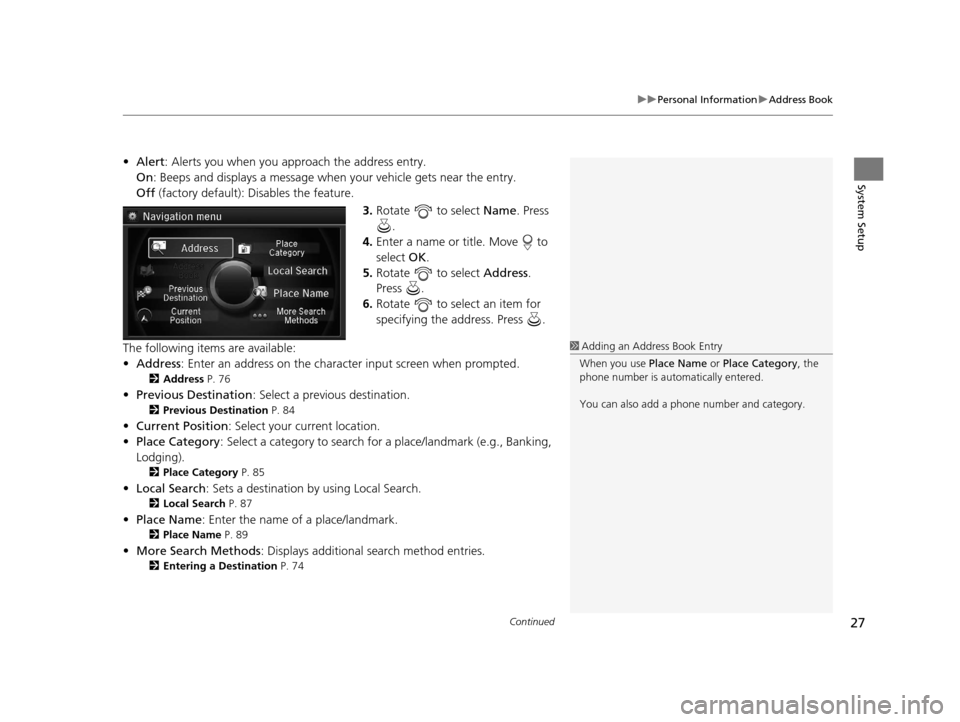
Continued27
uuPersonal Information uAddress Book
System Setup
• Alert : Alerts you when you approach the address entry.
On : Beeps and displays a message when your vehicle gets near the entry.
Off (factory default): Disables the feature.
3.Rotate to select Name. Press
.
4. Enter a name or title. Move to
select OK.
5. Rotate to select Address.
Press .
6. Rotate to select an item for
specifying the address. Press .
The following items are available:
• Address : Enter an address on the charac ter input screen when prompted.
2Address P. 76
•Previous Destination : Select a previous destination.
2Previous Destination P. 84
•Current Position : Select your current location.
• Place Category : Select a category to search for a place/landmark (e.g., Banking,
Lodging).
2 Place Category P. 85
•Local Search : Sets a destination by using Local Search.
2Local Search P. 87
•Place Name : Enter the name of a place/landmark.
2Place Name P. 89
•More Search Methods : Displays additional search method entries.
2Entering a Destination P. 74
1Adding an Address Book Entry
When you use Place Name or Place Category , the
phone number is automatically entered.
You can also add a phone number and category.
18 ACURA RLX NAVI FF HYBRID-31TY28500.book 27 ページ 2017年6月26日 月曜日 午後5時13分
Page 30 of 159
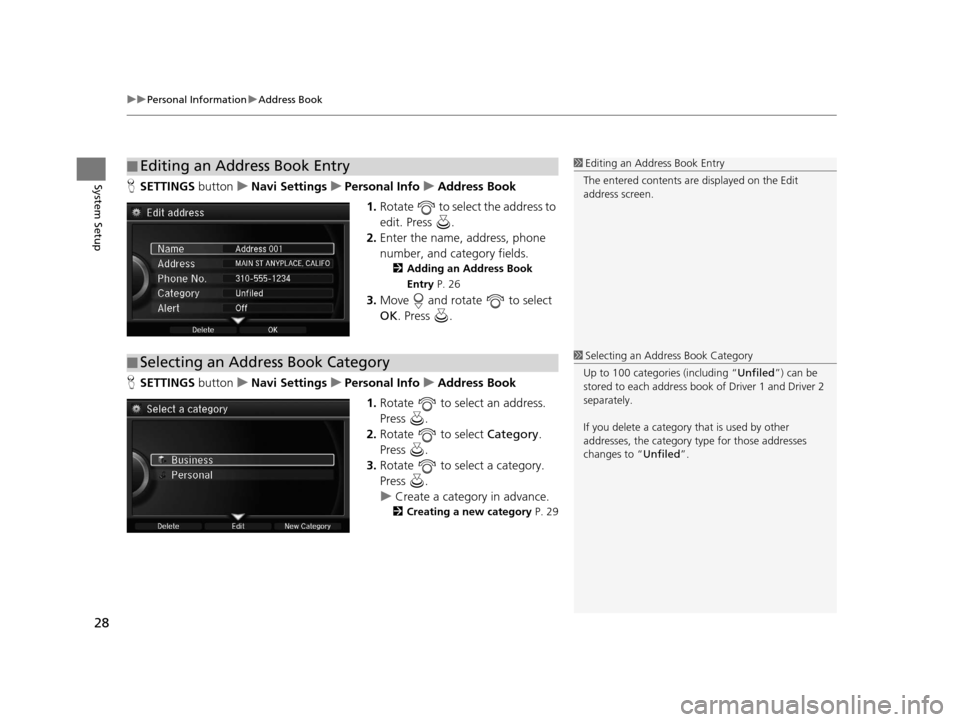
uuPersonal Information uAddress Book
28
System SetupH SETTINGS buttonuNavi Settings uPersonal Info uAddress Book
1. Rotate to select the address to
edit. Press .
2. Enter the name, address, phone
number, and category fields.
2 Adding an Address Book
Entry P. 26
3.Move and rotate to select
OK . Press .
H SETTINGS buttonuNavi Settings uPersonal Info uAddress Book
1. Rotate to select an address.
Press .
2. Rotate to select Category.
Press .
3. Rotate to select a category.
Press .
u Create a category in advance.
2 Creating a new category P. 29
■Editing an Address Book Entry1
Editing an Address Book Entry
The entered contents are displayed on the Edit
address screen.
■ Selecting an Address Book Category1
Selecting an Addr ess Book Category
Up to 100 categories (including “Unfiled ”) can be
stored to each address book of Driver 1 and Driver 2
separately.
If you delete a category that is used by other
addresses, the category type for those addresses
changes to “Unfiled ”.
18 ACURA RLX NAVI FF HYBRID-31TY28500.book 28 ページ 2017年6月26日 月曜日 午後5時13分
Page 32 of 159
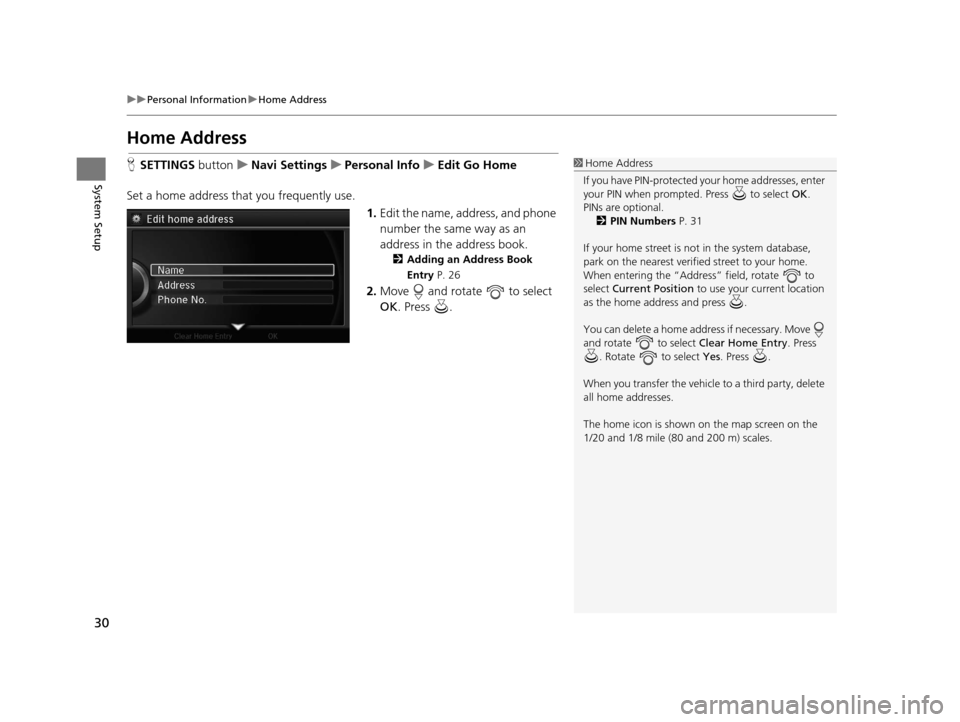
30
uuPersonal Information uHome Address
System Setup
Home Address
H SETTINGS buttonuNavi Settings uPersonal Info uEdit Go Home
Set a home address that you frequently use. 1.Edit the name, address, and phone
number the same way as an
address in the address book.
2 Adding an Address Book
Entry P. 26
2.Move and rotate to select
OK . Press .
1Home Address
If you have PIN-pr otected your home addresses, enter
your PIN when prompted. Press to select OK.
PINs are optional. 2 PIN Numbers P. 31
If your home street is not in the system database,
park on the nearest verified street to your home.
When entering the “Address” field, rotate to
select Current Position to use your current location
as the home address and press .
You can delete a home addr ess if necessary. Move
and rotate to select Clear Home Entry . Press
. Rotate to select Yes . Press .
When you transfer the vehicle to a third party, delete
all home addresses.
The home icon is shown on the map screen on the
1/20 and 1/8 mile (80 and 200 m) scales.
18 ACURA RLX NAVI FF HYBRID-31TY28500.book 30 ページ 2017年6月26日 月曜日 午後5時13分