2018 Acura RLX phone
[x] Cancel search: phonePage 52 of 159

50
uuGuidance uNon-map Screens
System Setup
Non-map Screens
H SETTINGS buttonuNavi Settings uGuidance uNon-map Screens
The navigation system temporarily interrupts the screen display to view the guidance
screen as you approach a guidance point. Rotate to select an option. Press .
The following options are available:
• On : The guidance screen interrupts other mode screens (e.g., audio, phone, etc,
except the rear view camera mode).
• Off (factory default): Disables the feature.
18 ACURA RLX NAVI FF HYBRID-31TY28500.book 50 ページ 2017年6月26日 月曜日 午後5時13分
Page 65 of 159
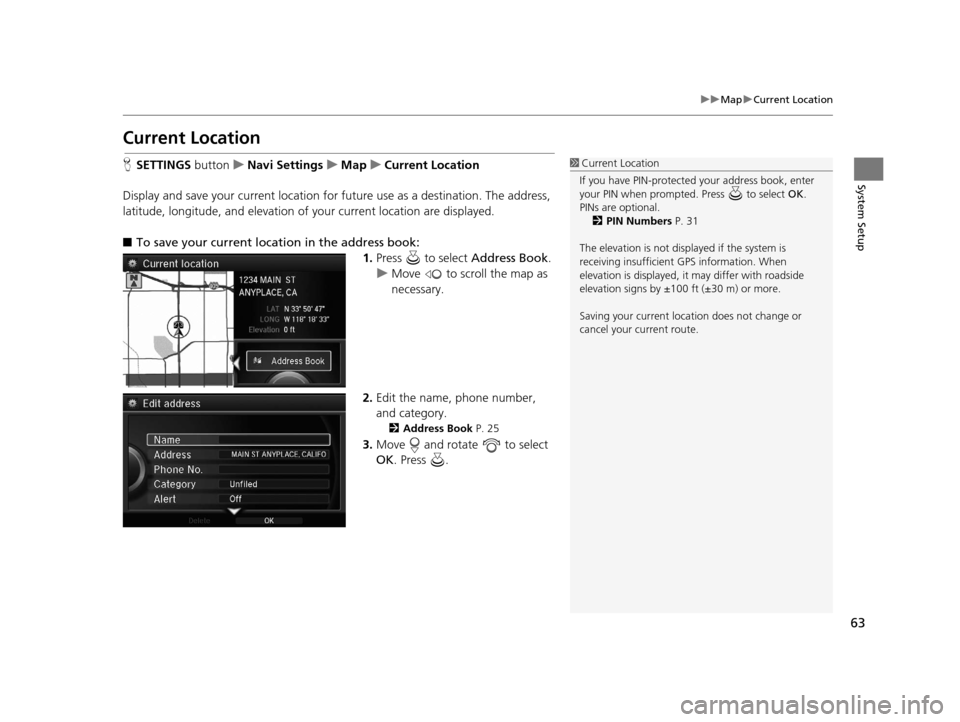
63
uuMap uCurrent Location
System Setup
Current Location
H SETTINGS button uNavi Settings uMap uCurrent Location
Display and save your current location for future use as a destination. The address,
latitude, longitude, and elevation of your current location are displayed.
■ To save your current loca tion in the address book:
1.Press to select Address Book.
u Move to scroll the map as
necessary.
2. Edit the name, phone number,
and category.
2 Address Book P. 25
3.Move and rotate to select
OK . Press .
1Current Location
If you have PIN-protecte d your address book, enter
your PIN when prompted. Press to select OK.
PINs are optional. 2 PIN Numbers P. 31
The elevation is not displayed if the system is
receiving insufficient GPS information. When
elevation is displayed, it may differ with roadside
elevation signs by ±100 ft (±30 m) or more.
Saving your current loca tion does not change or
cancel your current route.
18 ACURA RLX NAVI FF HYBRID-31TY28500.book 63 ページ 2017年6月26日 月曜日 午後5時13分
Page 75 of 159
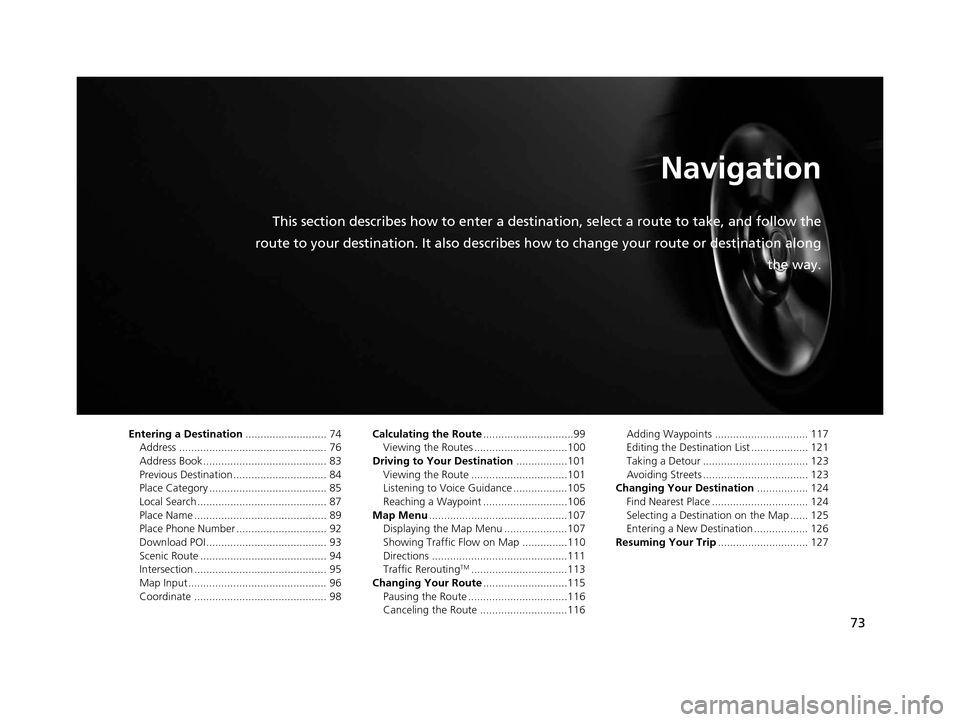
73
Navigation
This section describes how to enter a destination, select a route to take, and follow the
route to your destination. It also describes how to change your route or destination along
the way.
Entering a Destination........................... 74
Address ................................................. 76
Address Book ......................................... 83
Previous Destination ............................... 84
Place Category ....................................... 85
Local Search ........................................... 87
Place Name ............................................ 89
Place Phone Number .............................. 92
Download POI ........................................ 93
Scenic Route .......................................... 94
Intersection ............................................ 95
Map Input.............................................. 96
Coordinate ............................................ 98 Calculating the Route
..............................99
Viewing the Routes ...............................100
Driving to Your Destination .................101
Viewing the Route ................................101
Listening to Voice Guidance ..................105
Reaching a Waypoint ............................106
Map Menu ..............................................107
Displaying the Map Menu .....................107
Showing Traffic Flow on Map ...............110
Directions .............................................111
Traffic Rerouting
TM................................113
Changing Your Route ............................115
Pausing the Route .................................116
Canceling the Route .............................116 Adding Waypoints ............................... 117
Editing the Destination List ................... 121
Taking a Detour ................................... 123
Avoiding Streets ................................... 123
Changing Your Destination ................. 124
Find Nearest Place ................................ 124
Selecting a Destination on the Map ...... 125
Entering a New Destination .................. 126
Resuming Your Trip .............................. 127
18 ACURA RLX NAVI FF HYBRID-31TY28500.book 73 ページ 2017年6月26日 月曜日 午後5時13分
Page 77 of 159

75
uuEntering a Destination u
Navigation
•Go Home : Sets your home address as a destination.
2Going Home P. 10
•Place Category : Sets a destination by selecting a place/landmark.
2Place Category P. 85
•Local Search : Sets a destination by using Local Search.
2Local Search P. 87
•Place Name : Sets a destination by entering a place name.
2Place Name P. 89
•Place Phone Number : Sets a destination by ente ring the phone number of a
place/landmark.
2 Place Phone Number P. 92
•Download POI : Sets a destination by using a list of the imported POI (category
and places) data you created.
2 Download POI P. 93
•Scenic Route : Sets a destination by using a list of scenic roads for each state or
province (U.S. and Canada only).
2 Scenic Route P. 94
•Intersection : Sets a destination (intersect ion) by entering two streets.
2Intersection P. 95
•Map Input : Sets a destination by scrolling through the map.
2Map Input P. 96
•Coordinate : Sets a destination by entering latitude and longitude.
2Coordinate P. 98
18 ACURA RLX NAVI FF HYBRID-31TY28500.book 75 ページ 2017年6月26日 月曜日 午後5時13分
Page 94 of 159

92
uuEntering a Destination uPlace Phone Number
Navigation
Place Phone Number
H MENU button uMore Search Methods uPlace Phone Number
Select a destination by phone number. Only phone numbers in the database are
recognized. 1.Enter the area code and phone
number.
2. Rotate to select OK. Press .
3. Set the route to your destination.
2 Calculating the Route P. 99
1Place Phone Number
All 10 digits must be entered.
Phone numbers of private re sidences entered in your
address book are not stored in the database and thus
cannot be used to sear ch for a destination.
A list is displayed if there are multiple locations in the
database with the same phone number. Rotate
to select a place from the list. Press .
18 ACURA RLX NAVI FF HYBRID-31TY28500.book 92 ページ 2017年6月26日 月曜日 午後5時13分
Page 101 of 159
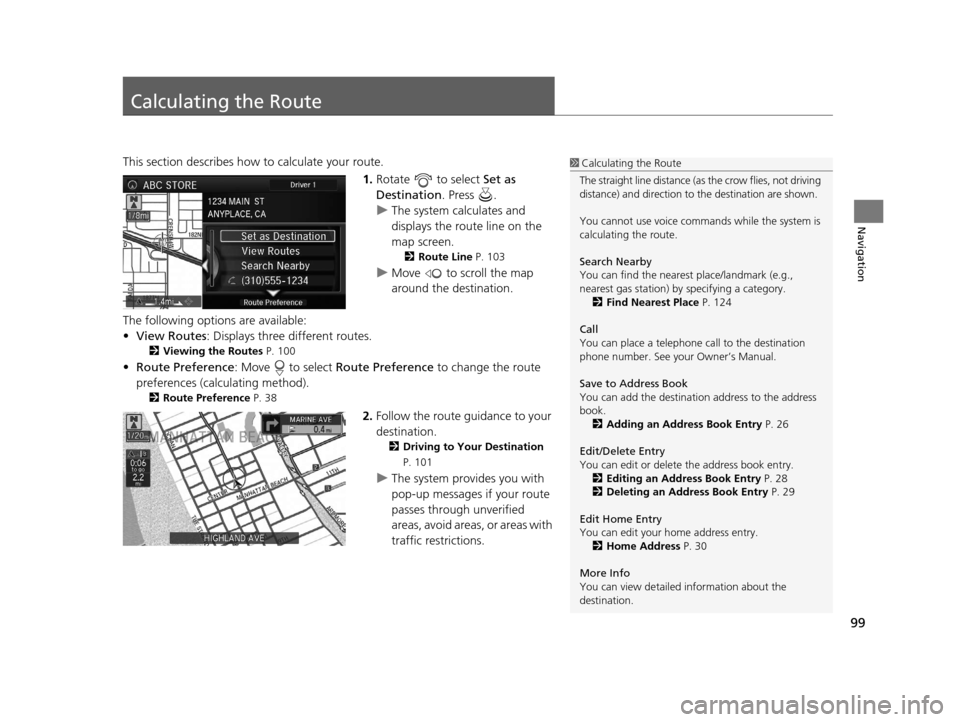
99
Navigation
Calculating the Route
This section describes how to calculate your route.1.Rotate to select Set as
Destination . Press .
u The system calculates and
displays the route line on the
map screen.
2 Route Line P. 103
uMove to scroll the map
around the destination.
The following options are available:
• View Routes : Displays three different routes.
2Viewing the Routes P. 100
•Route Preference : Move to select Route Preference to change the route
preferences (calculating method).
2 Route Preference P. 38
2.Follow the route guidance to your
destination.
2 Driving to Your Destination
P. 101
uThe system provides you with
pop-up messages if your route
passes through unverified
areas, avoid areas, or areas with
traffic restrictions.
1Calculating the Route
The straight line distance (as the crow flies, not driving
distance) and direction to the destination are shown.
You cannot use voice commands while the system is
calculating the route.
Search Nearby
You can find the nearest place/landmark (e.g.,
nearest gas station) by specifying a category.
2 Find Nearest Place P. 124
Call
You can place a telephone call to the destination
phone number. See your Owner’s Manual.
Save to Address Book
You can add the destinati on address to the address
book. 2 Adding an Address Book Entry P. 26
Edit/Delete Entry
You can edit or delete the address book entry.
2 Editing an Address Book Entry P. 28
2 Deleting an Address Book Entry P. 29
Edit Home Entry
You can edit your home address entry. 2 Home Address P. 30
More Info
You can view detailed information about the
destination.
18 ACURA RLX NAVI FF HYBRID-31TY28500.book 99 ページ 2017年6月26日 月曜日 午後5時13分
Page 129 of 159
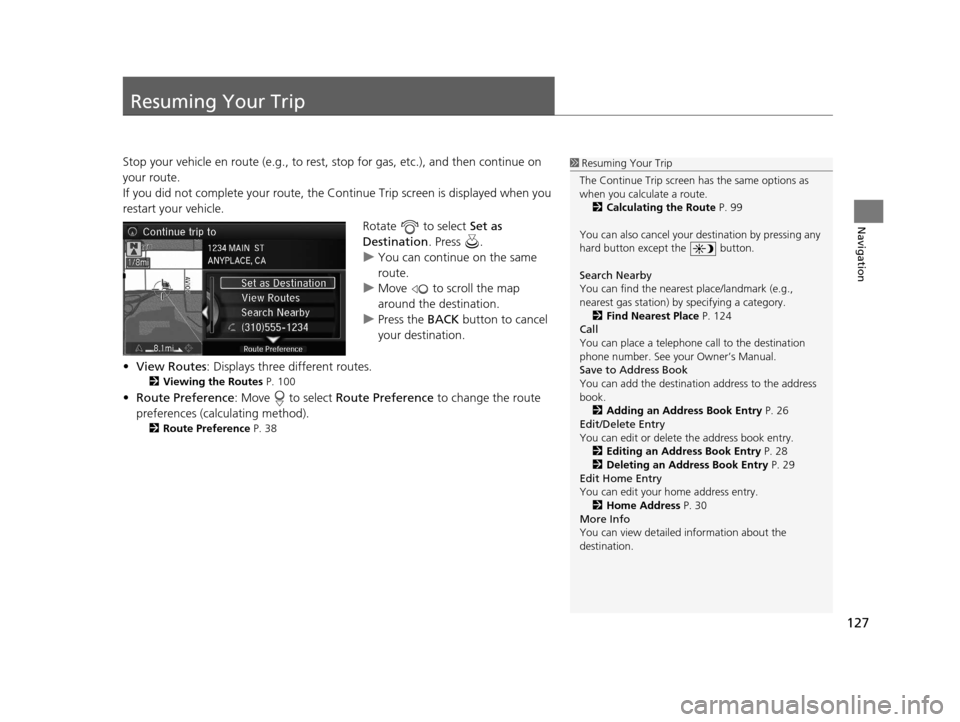
127
Navigation
Resuming Your Trip
Stop your vehicle en route (e.g., to rest, stop for gas, etc.), and then continue on
your route.
If you did not complete your route, the Continue Trip screen is displayed when you
restart your vehicle.
Rotate to select Set as
Destination . Press .
u You can continue on the same
route.
u Move to scroll the map
around the destination.
u Press the BACK button to cancel
your destination.
• View Routes : Displays three different routes.
2Viewing the Routes P. 100
•Route Preference : Move to select Route Preference to change the route
preferences (calculating method).
2 Route Preference P. 38
1Resuming Your Trip
The Continue Trip screen has the same options as
when you calculate a route. 2 Calculating the Route P. 99
You can also cancel your de stination by pressing any
hard button except the button.
Search Nearby
You can find the nearest place/landmark (e.g.,
nearest gas station) by specifying a category.
2 Find Nearest Place P. 124
Call
You can place a telephone call to the destination
phone number. See your Owner’s Manual.
Save to Address Book
You can add the destinati on address to the address
book.
2 Adding an Address Book Entry P. 26
Edit/Delete Entry
You can edit or delete the address book entry.
2 Editing an Address Book Entry P. 28
2 Deleting an Address Book Entry P. 29
Edit Home Entry
You can edit your home address entry. 2 Home Address P. 30
More Info
You can view detailed information about the
destination.
18 ACURA RLX NAVI FF HYBRID-31TY28500.book 127 ページ 2017年6月26日 月曜日 午後5時13分
Page 132 of 159
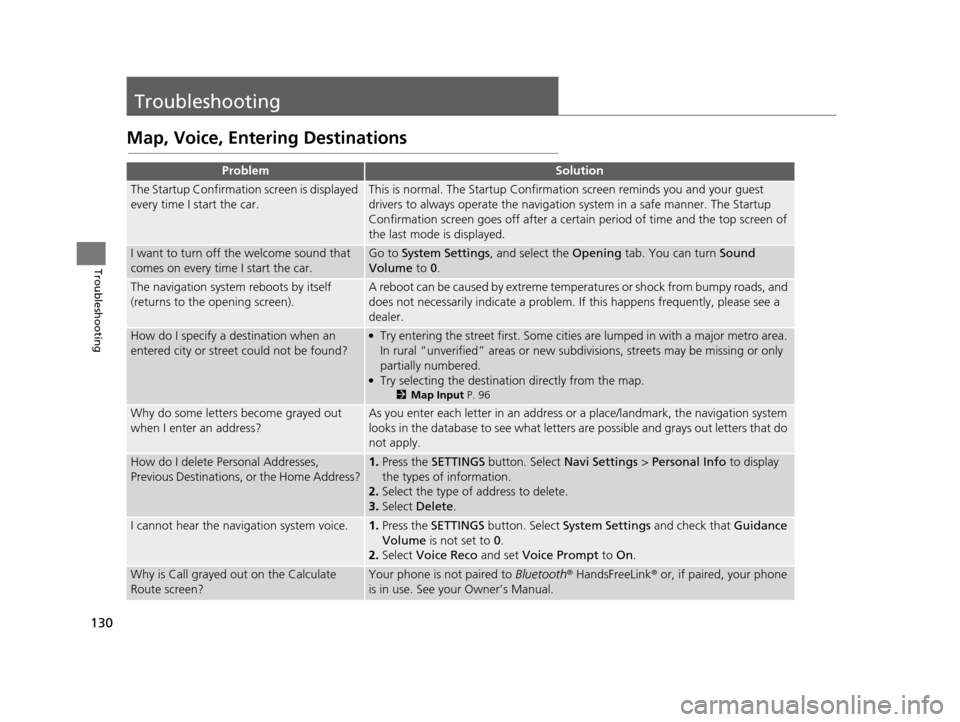
130
Troubleshooting
Troubleshooting
Map, Voice, Entering Destinations
ProblemSolution
The Startup Confirmation screen is displayed
every time I start the car.This is normal. The Startup Confirmation screen reminds you and your guest
drivers to always operate the navigation system in a safe manner. The Startup
Confirmation screen goes off after a certain period of time and the top screen of
the last mode is displayed.
I want to turn off the welcome sound that
comes on every time I start the car.Go to System Settings , and select the Opening tab. You can turn Sound
Volume to 0.
The navigation system reboots by itself
(returns to the opening screen).A reboot can be caused by extreme temperatures or shock from bumpy roads, and
does not necessarily indicate a problem. If this happens frequently, please see a
dealer.
How do I specify a de stination when an
entered city or street could not be found?●Try entering the street first. Some cities are lumped in with a major metro area.
In rural “unverified” areas or new subdivisions, streets may be missing or only
partially numbered.
●Try selecting the destination directly from the map.
2 Map Input P. 96
Why do some letters become grayed out
when I enter an address?As you enter each letter in an address or a place/landmark, the navigation system
looks in the database to see what letters are possible and grays out letters that do
not apply.
How do I delete Personal Addresses,
Previous Destinations, or the Home Address?1. Press the SETTINGS button. Select Navi Settings > Personal Info to display
the types of information.
2. Select the type of address to delete.
3. Select Delete.
I cannot hear the navigation system voice.1.Press the SETTINGS button. Select System Settings and check that Guidance
Volume is not set to 0.
2. Select Voice Reco and set Voice Prompt to On.
Why is Call grayed out on the Calculate
Route screen?Your phone is not paired to Bluetooth® HandsFreeLink ® or, if paired, your phone
is in use. See your Owner’s Manual.
18 ACURA RLX NAVI FF HYBRID-31TY28500.book 130 ページ 2017年6月26日 月曜日 午後5時13分