Page 18 of 159
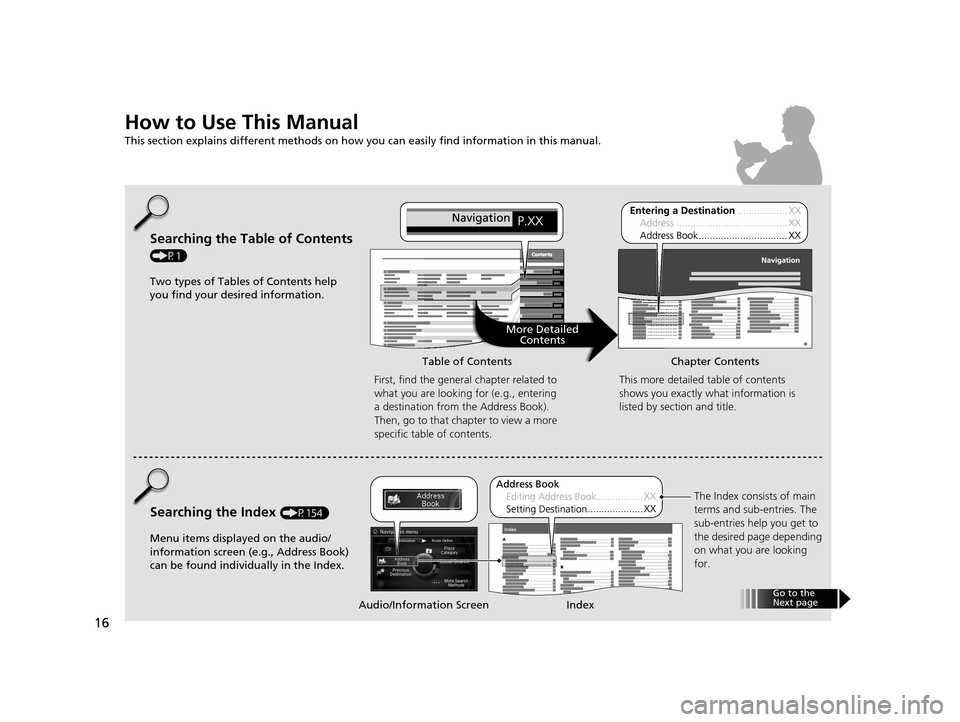
16
How to Use This Manual
This section explains different methods on how you can easily find information in this manual.
Searching the Table of Contents
(P1)First, find the general chapter related to
what you are looking for (e.g., entering
a destination from the Address Book).
Then, go to that chapter to view a more
specific table of contents.
Searching the Index (P154) This more detailed
table of contents
shows you exactly what information is
listed by section and title.
The Index consists of main
terms and sub-entries. The
sub-entries help you get to
the desired page depending
on what you are looking
for.
Table of Contents Chapter Contents
Audio/Information Screen Index
Two types of Tables of Contents help
you find your desired information.
Menu items displayed on the audio/
information screen (e.g., Address Book)
can be found individually in the Index. More Detailed
Contents
Go t o t
h e
N ext p ag e
18 ACURA RLX NAVI FF HYBRID-31TY28500.book 16 ページ 2017年6月26日 月曜日 午後5時13分
Page 21 of 159
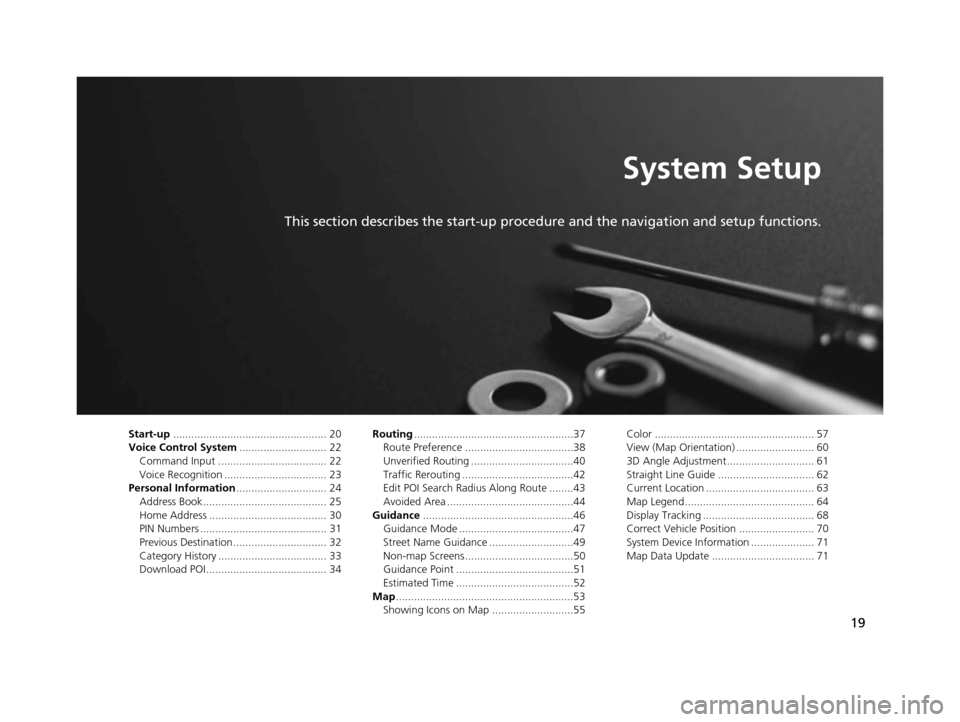
19
System Setup
This section describes the start-up procedure and the navigation and setup functions.
Start-up................................................... 20
Voice Control System ............................. 22
Command Input .................................... 22
Voice Recognition .................................. 23
Personal Information .............................. 24
Address Book ......................................... 25
Home Address ....................................... 30
PIN Numbers .......................................... 31
Previous Destination ............................... 32
Category History .................................... 33
Download POI ........................................ 34 Routing
.....................................................37
Route Preference ....................................38
Unverified Routing ..................................40
Traffic Rerouting .....................................42
Edit POI Search Radius Along Route ........43
Avoided Area ..........................................44
Guidance ..................................................46
Guidance Mode ......................................47
Street Name Guidance ............................49
Non-map Screens ....................................50
Guidance Point .......................................51
Estimated Time .......................................52
Map ...........................................................53
Showing Icons on Map ...........................55 Color ..................................................... 57
View (Map Orientation) .......................... 60
3D Angle Adjustment............................. 61
Straight Line Guide ................................ 62
Current Location .................................... 63
Map Legend........................................... 64
Display Tracking ..................................... 68
Correct Vehicle Position ......................... 70
System Device Information ..................... 71
Map Data Update .................................. 71
18 ACURA RLX NAVI FF HYBRID-31TY28500.book 19 ページ 2017年6月26日 月曜日 午後5時13分
Page 22 of 159
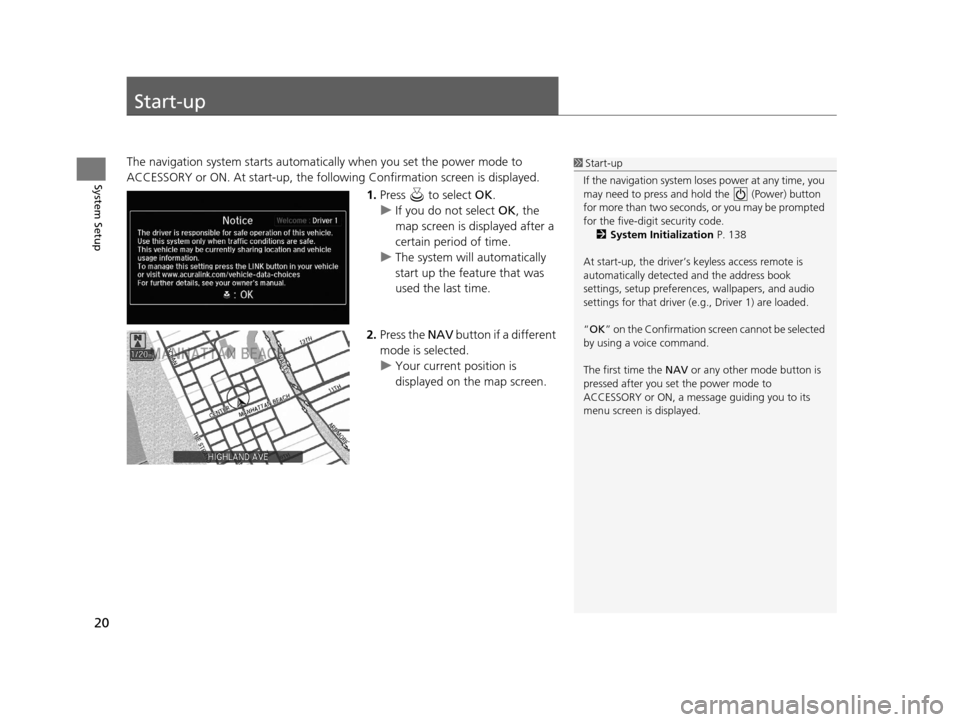
20
System Setup
Start-up
The navigation system starts automatically when you set the power mode to
ACCESSORY or ON. At start-up, the follow ing Confirmation screen is displayed.
1.Press to select OK.
u If you do not select OK, the
map screen is displayed after a
certain period of time.
u The system will automatically
start up the feature that was
used the last time.
2. Press the NAV button if a different
mode is selected.
u Your current position is
displayed on the map screen.1Start-up
If the navigation system lo ses power at any time, you
may need to press and hold the (Power) button
for more than two seconds, or you may be prompted
for the five-digit security code. 2 System Initialization P. 138
At start-up, the driver’s keyless access remote is
automatically detected and the address book
settings, setup pr eferences, wallpapers, and audio
settings for that driver (e.g., Driver 1) are loaded.
“OK ” on the Confirmation scr een cannot be selected
by using a voice command.
The first time the NAV or any other mode button is
pressed after you set the power mode to
ACCESSORY or ON, a message guiding you to its
menu screen is displayed.
18 ACURA RLX NAVI FF HYBRID-31TY28500.book 20 ページ 2017年6月26日 月曜日 午後5時13分
Page 24 of 159
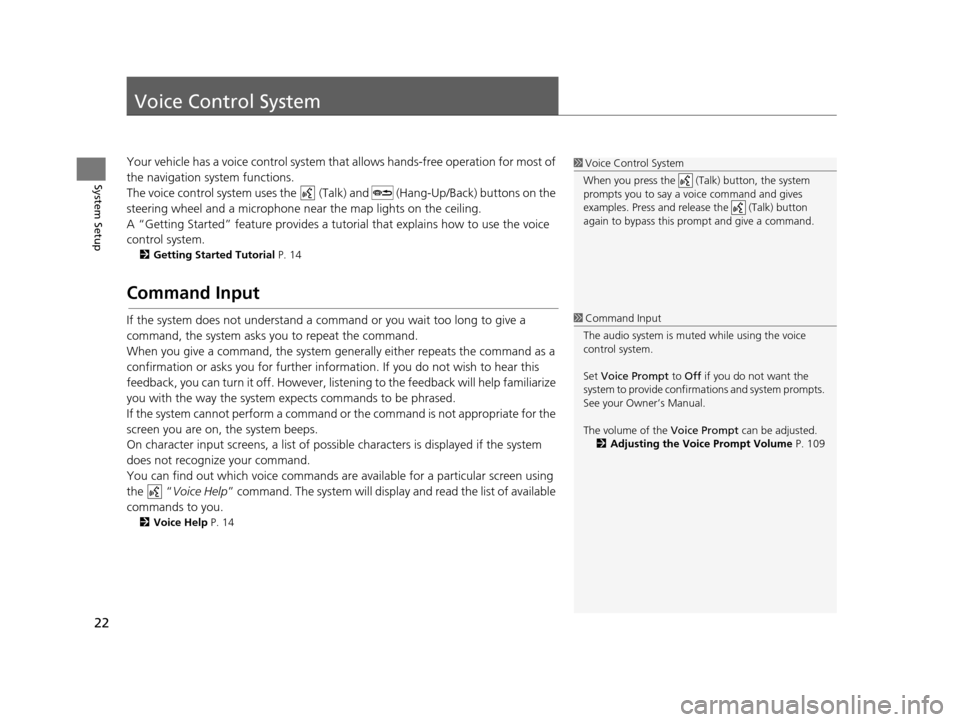
22
System Setup
Voice Control System
Your vehicle has a voice control system that allows hand s-free operation for most of
the navigation system functions.
The voice control system uses the (Tal k) and (Hang-Up/Back) buttons on the
steering wheel and a microphone near the map lights on the ceiling.
A “Getting Started” feature provides a tutorial that explains how to use the voice
control system.
2 Getting Started Tutorial P. 14
Command Input
If the system does not understand a command or you wait too long to give a
command, the system asks you to repeat the command.
When you give a command, the system gene rally either repeats the command as a
confirmation or asks you for further information. If you do not wish to hear this
feedback, you can turn it off. However, list ening to the feedback will help familiarize
you with the way the system expects commands to be phrased.
If the system cannot perform a command or the command is not appropriate for the
screen you are on, the system beeps.
On character input screens, a list of possible characters is displayed if the system
does not recognize your command.
You can find out which voice commands ar e available for a particular screen using
the “ Voice Help ” command. The system will displa y and read the list of available
commands to you.
2 Voice Help P. 14
1Voice Control System
When you press the (Talk) button, the system
prompts you to say a voice command and gives
examples. Press and release the (Talk) button
again to bypass this pr ompt and give a command.
1Command Input
The audio system is muted while using the voice
control system.
Set Voice Prompt to Off if you do not want the
system to provide confirmations and system prompts.
See your Owner’s Manual.
The volume of the Voice Prompt can be adjusted.
2 Adjusting the Voice Prompt Volume P. 109
18 ACURA RLX NAVI FF HYBRID-31TY28500.book 22 ページ 2017年6月26日 月曜日 午後5時13分
Page 27 of 159
25
uuPersonal Information uAddress Book
Continued
System Setup
Address Book
H SETTINGS button uNavi Settings uPersonal Info uAddress Book
Store up to 200 address entries in two address books (Driver 1 and Driver 2). You
can add, edit, and delete information in the address books. Move or to display only the
addresses in the selected category.
Move to change the user address
book (Driver 1 or Driver 2).1Address Book
Up to 200 addresses can be stored to each address
book of Driver 1 and Driver 2 separately.
If you have PIN-protecte d your address book, enter
your PIN when prompted. Press to select OK.
PINs are optional. 2 PIN Numbers P. 31
Any address book categories you create are also
displayed. 2 Selecting an Address Book Category P. 28
18 ACURA RLX NAVI FF HYBRID-31TY28500.book 25 ページ 2017年6月26日 月曜日 午後5時13分
Page 29 of 159
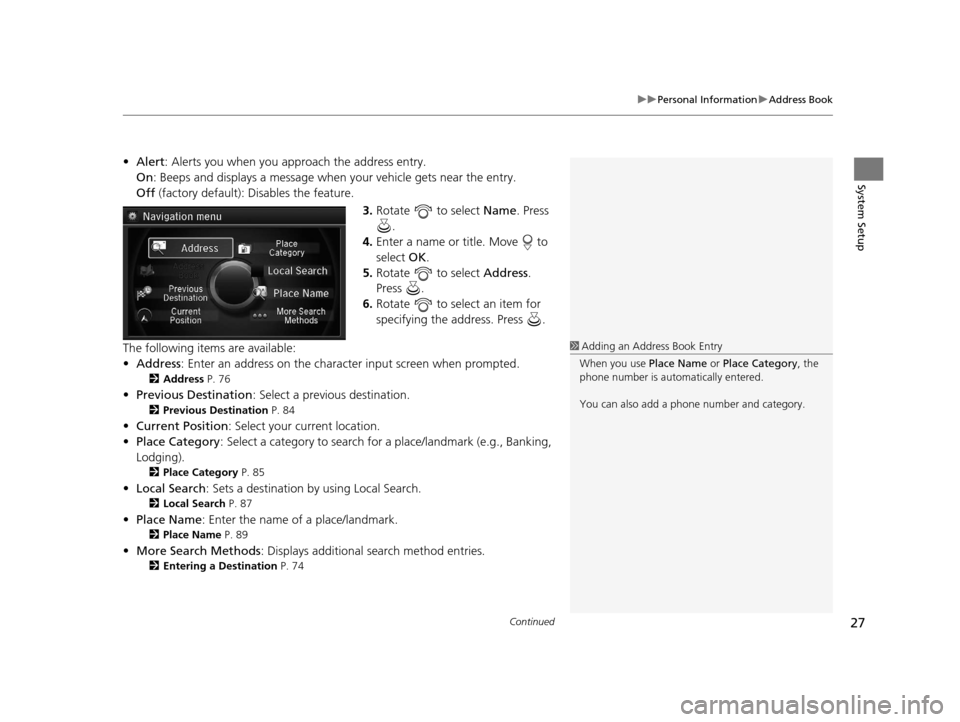
Continued27
uuPersonal Information uAddress Book
System Setup
• Alert : Alerts you when you approach the address entry.
On : Beeps and displays a message when your vehicle gets near the entry.
Off (factory default): Disables the feature.
3.Rotate to select Name. Press
.
4. Enter a name or title. Move to
select OK.
5. Rotate to select Address.
Press .
6. Rotate to select an item for
specifying the address. Press .
The following items are available:
• Address : Enter an address on the charac ter input screen when prompted.
2Address P. 76
•Previous Destination : Select a previous destination.
2Previous Destination P. 84
•Current Position : Select your current location.
• Place Category : Select a category to search for a place/landmark (e.g., Banking,
Lodging).
2 Place Category P. 85
•Local Search : Sets a destination by using Local Search.
2Local Search P. 87
•Place Name : Enter the name of a place/landmark.
2Place Name P. 89
•More Search Methods : Displays additional search method entries.
2Entering a Destination P. 74
1Adding an Address Book Entry
When you use Place Name or Place Category , the
phone number is automatically entered.
You can also add a phone number and category.
18 ACURA RLX NAVI FF HYBRID-31TY28500.book 27 ページ 2017年6月26日 月曜日 午後5時13分
Page 30 of 159
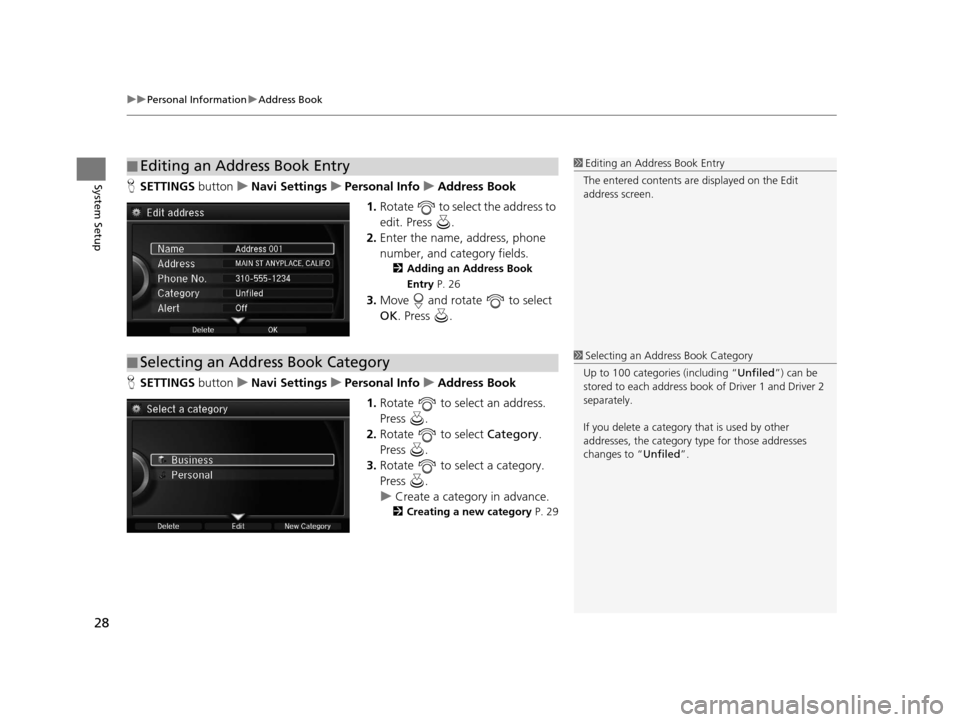
uuPersonal Information uAddress Book
28
System SetupH SETTINGS buttonuNavi Settings uPersonal Info uAddress Book
1. Rotate to select the address to
edit. Press .
2. Enter the name, address, phone
number, and category fields.
2 Adding an Address Book
Entry P. 26
3.Move and rotate to select
OK . Press .
H SETTINGS buttonuNavi Settings uPersonal Info uAddress Book
1. Rotate to select an address.
Press .
2. Rotate to select Category.
Press .
3. Rotate to select a category.
Press .
u Create a category in advance.
2 Creating a new category P. 29
■Editing an Address Book Entry1
Editing an Address Book Entry
The entered contents are displayed on the Edit
address screen.
■ Selecting an Address Book Category1
Selecting an Addr ess Book Category
Up to 100 categories (including “Unfiled ”) can be
stored to each address book of Driver 1 and Driver 2
separately.
If you delete a category that is used by other
addresses, the category type for those addresses
changes to “Unfiled ”.
18 ACURA RLX NAVI FF HYBRID-31TY28500.book 28 ページ 2017年6月26日 月曜日 午後5時13分
Page 31 of 159
29
uuPersonal Information uAddress Book
System Setup
■ Creating a new category
1. Move and rotate to select New Category. Press .
2. Enter a name and select an icon when prompted.
u The created category is displaye d in the list of categories.
■ Deleting or Editing a category
1. Move and rotate to select Delete or Edit. Press .
2. Delete an existing category, or change the name and icon.
u The selected category to delete is in dicated with a trash icon. Move and
rotate to select OK.
H SETTINGS button uNavi Settings uPersonal Info uAddress Book
1. Rotate to select the address to
delete. Press .
2. Move and rotate to select
Delete . Press .
3. Rotate to select Yes. Press
to delete the address.
■ Deleting an Address Book Entry1
Deleting an Address Book Entry
When you transfer the vehicle to a third party, delete
all address book entries.
18 ACURA RLX NAVI FF HYBRID-31TY28500.book 29 ページ 2017年6月26日 月曜日 午後5時13分