Page 33 of 159
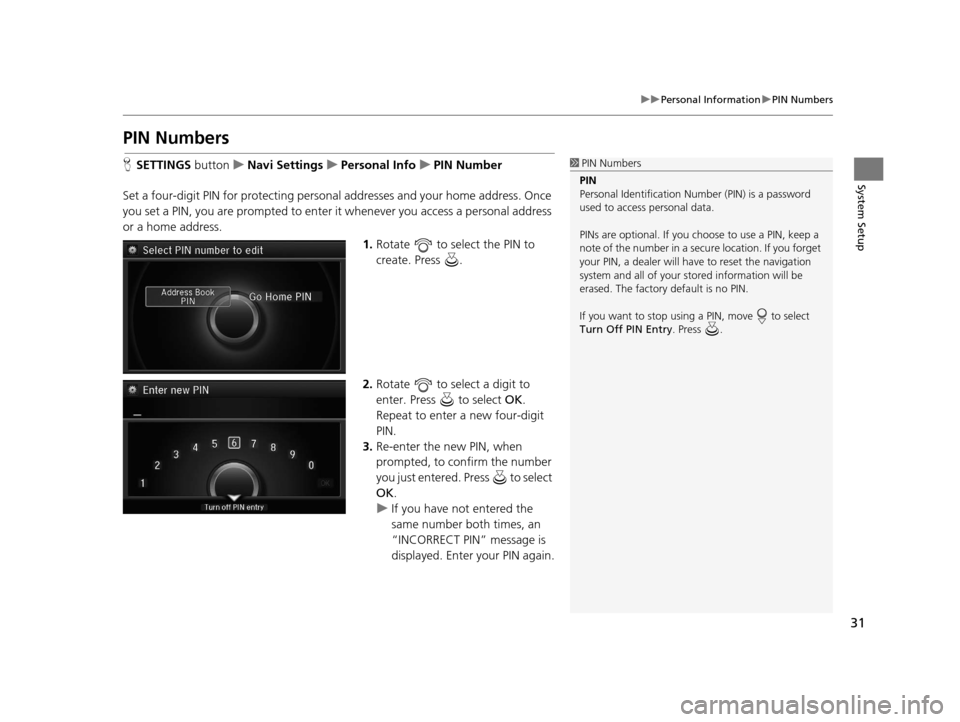
31
uuPersonal Information uPIN Numbers
System Setup
PIN Numbers
H SETTINGS button uNavi Settings uPersonal Info uPIN Number
Set a four-digit PIN for protecting personal addresses and your home address. Once
you set a PIN, you are prompted to enter it whenever you access a personal address
or a home address.
1.Rotate to select the PIN to
create. Press .
2. Rotate to select a digit to
enter. Press to select OK.
Repeat to enter a new four-digit
PIN.
3. Re-enter the new PIN, when
prompted, to confirm the number
you just entered. Press to select
OK .
u If you have not entered the
same number both times, an
“INCORRECT PIN” message is
displayed. Enter your PIN again.1PIN Numbers
PIN
Personal Identification Nu mber (PIN) is a password
used to access personal data.
PINs are optional. If you choose to use a PIN, keep a
note of the number in a secure location. If you forget
your PIN, a dealer will ha ve to reset the navigation
system and all of your st ored information will be
erased. The factory default is no PIN.
If you want to stop using a PIN, move to select
Turn Off PIN Entry . Press .
18 ACURA RLX NAVI FF HYBRID-31TY28500.book 31 ページ 2017年6月26日 月曜日 午後5時13分
Page 38 of 159
36
uuPersonal Information uDownload POI
System Setup
2. Rotate to select an item. Press
.
The following items are available:
• Alert Setting : Alerts you when you approach the places/landmarks in the
category.
On : Beeps and displays a message when your vehicle gets near the places/
landmarks in the category.
Off (factory default): Disables the feature.
• Delete Category : Deletes all places/landmarks a nd icon in the selected category.
• Edit Icon : Changes the category icon.
18 ACURA RLX NAVI FF HYBRID-31TY28500.book 36 ページ 2017年6月26日 月曜日 午後5時13分
Page 41 of 159
39
uuRouting uRoute Preference
System SetupH SETTINGS button uNavi Settings uRouting uRoute Preference
You can select desired routes by sorting th e route list. The three top routes can be
displayed on the Select a route screen.
2Viewing the Routes P. 100
1.Move and rotate to select
Optimal Routes. Press .
2. Rotate to select a route type.
Press .
3. Move and rotate to select
OK . Press .
■Optimal Routes1
Optimal Routes
Optimal Routes is a subscription service. For more
information, contact an Acura dealer or visit
owners.acura.com (U.S.) or www.acura.ca/owners/
acuralink .
18 ACURA RLX NAVI FF HYBRID-31TY28500.book 39 ページ 2017年6月26日 月曜日 午後5時13分
Page 43 of 159
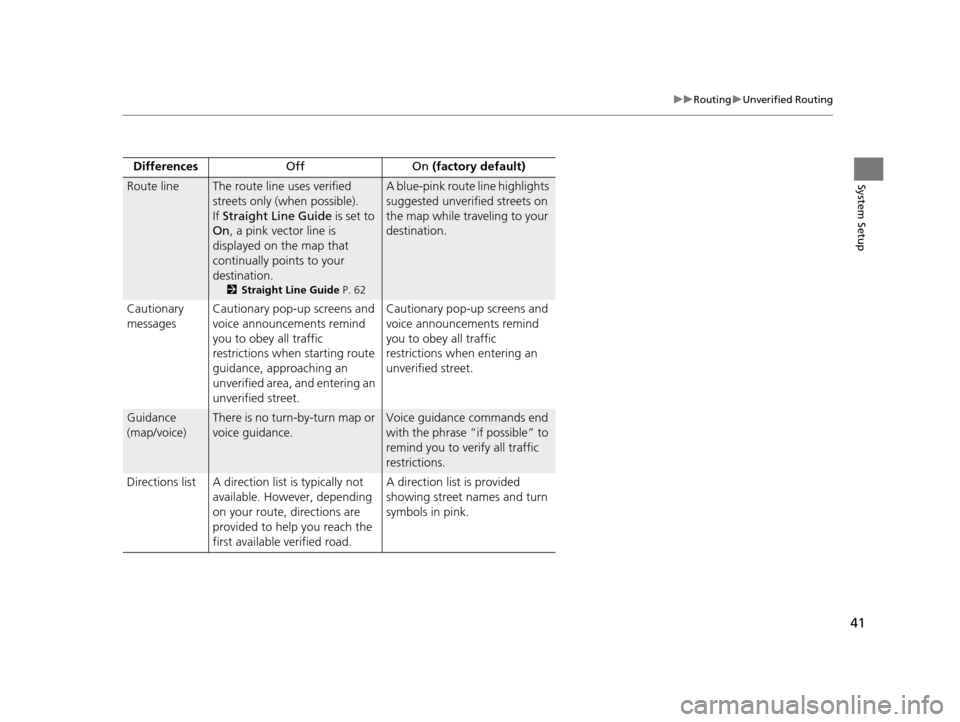
41
uuRouting uUnverified Routing
System SetupRoute lineThe route line uses verified
streets only (when possible).
If Straight Line Guide is set to
On , a pink vector line is
displayed on the map that
continually points to your
destination.
2 Straight Line Guide P. 62
A blue-pink route line highlights
suggested unverified streets on
the map while traveling to your
destination.
Cautionary
messages Cautionary pop-up screens and
voice announcements remind
you to obey all traffic
restrictions when
starting route
guidance, approaching an
unverified area, and entering an
unverified street. Cautionary pop-up screens and
voice announcements remind
you to obey all traffic
restrictions when entering an
unverified street.
Guidance
(map/voice)There is no turn-by-turn map or
voice guidance.Voice guidance commands end
with the phrase “if possible” to
remind you to verify all traffic
restrictions.
Directions list A direction list is typically not available. However, depending
on your route, directions are
provided to help you reach the
first available verified road. A direction list is provided
showing street names and turn
symbols in pink.
Differences
Off On (factory default)
18 ACURA RLX NAVI FF HYBRID-31TY28500.book 41 ページ 2017年6月26日 月曜日 午後5時13分
Page 46 of 159
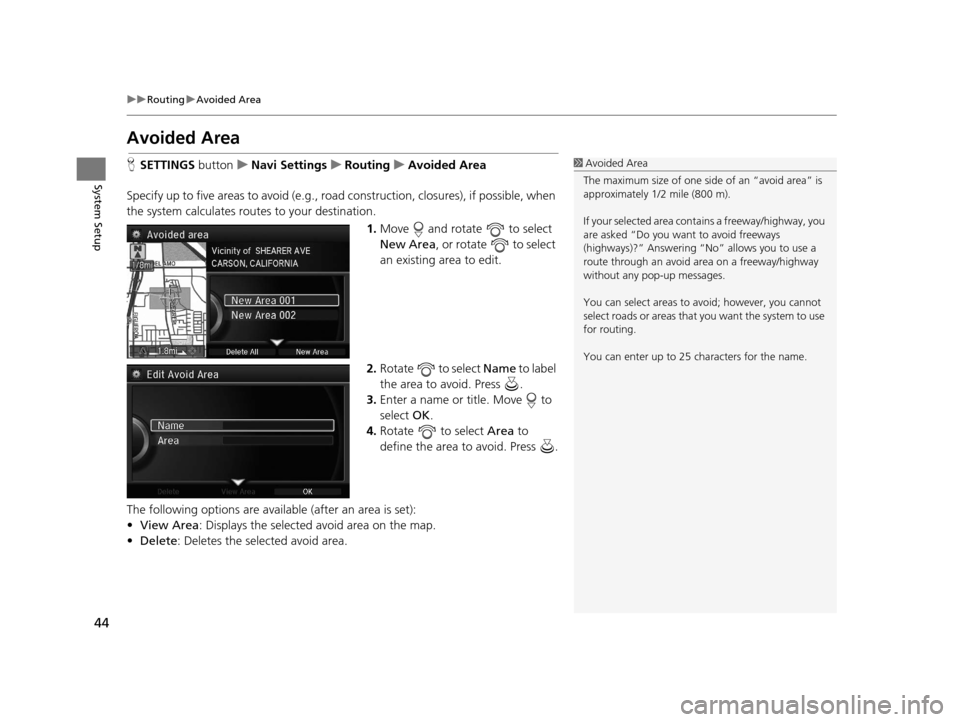
44
uuRouting uAvoided Area
System Setup
Avoided Area
H SETTINGS buttonuNavi Settings uRouting uAvoided Area
Specify up to five areas to avoid (e.g., road construction, closures), if possible, when
the system calculates routes to your destination.
1.Move and rotate to select
New Area , or rotate to select
an existing area to edit.
2. Rotate to select Name to label
the area to avoid. Press .
3. Enter a name or title. Move to
select OK.
4. Rotate to select Area to
define the area to avoid. Press .
The following options are available (after an area is set):
• View Area : Displays the selected avoid area on the map.
• Delete: Deletes the selected avoid area.1Avoided Area
The maximum size of one side of an “avoid area” is
approximately 1/2 mile (800 m).
If your selected area contains a freeway/highway, you
are asked “Do you want to avoid freeways
(highways)?” Answering “No” allows you to use a
route through an avoid ar ea on a freeway/highway
without any pop-up messages.
You can select areas to avoid; however, you cannot
select roads or areas that you want the system to use
for routing.
You can enter up to 25 ch aracters for the name.
18 ACURA RLX NAVI FF HYBRID-31TY28500.book 44 ページ 2017年6月26日 月曜日 午後5時13分
Page 47 of 159
45
uuRouting uAvoided Area
System Setup
5. Rotate to select a method for
specifying the area. Press .
The following options are available:
• Address : Specify the general area by entering an address.
2Address P. 76
•Map Input : Specify the general area by map input.
2Map Input P. 96
6.If you select Map Input, scroll the
map to position the cursor over
your desired start point, adjusting
the map scale as necessary. Press to mark the start point.
u To redo the area selection,
press the BACK button.
7. Scroll the map to “draw” the area.
Press to mark the end point.
8. Press to select OK.
u The area you specify is
displayed in the list of areas to
avoid.
1Avoided Area
Avoid area can be set in the 1/20, 1/8, or 1/4 mile (80,
200, or 400 m) map scales.
Cursor
Avoid area
18 ACURA RLX NAVI FF HYBRID-31TY28500.book 45 ページ 2017年6月26日 月曜日 午後5時13分
Page 48 of 159
46
System Setup
Guidance
HSETTINGS buttonuNavi Settings uGuidance
Choose various settings that determine th e navigation system functionality during
route guidance.
Rotate to select an item. Press .
The following items are available:
• Guidance Mode : Sets whether to display only the map screen or a split map-
guidance screen.
2 Guidance Mode P. 47
•Street Name Guidance (U.S. models): Sets whether to read out the street
names during voice guidance.
2 Street Name Guidance P. 49
•Non-map Screens : Sets whether the guidance screen interrupts the screen
display.
2 Non-map Screens P. 50
•Guidance Point : Sets whether to display the guidance information to the
destination or the next waypoint.
2 Guidance Point P. 51
•Estimated Time : Sets whether to display the remaining time or arrival time to
the guidance point.
2 Estimated Time P. 52
18 ACURA RLX NAVI FF HYBRID-31TY28500.book 46 ページ 2017年6月26日 月曜日 午後5時13分
Page 49 of 159
47
uuGuidance uGuidance Mode
Continued
System Setup
Guidance Mode
H SETTINGS button uNavi Settings uGuidance uGuidance Mode
Select the display mode for the map and guidance screens. Rotate to select an option. Press .
The following options are available:
• Map (factory default): Displays only th e map screen. When you approach a
guidance point, the next guidance point appears.1 Guidance Mode
The guidance mode can also be selected from the
Map Menu. 2 Map Menu P. 107
Press the NAV button to switch between the map,
next guidance direction, and a list of guidance
directions.
Turn-by-Turn Directions
The next guidance point appears on the multi-
information display.
2 Turn-by-Turn Directions P. 9
You can turn this feature on or off using the multi-
information display. See the Owner’s Manual for
instructions.
Map screen Near the next
guidance pointNext Maneuver screen
Next guidance point
18 ACURA RLX NAVI FF HYBRID-31TY28500.book 47 ページ 2017年6月26日 月曜日 午後5時13分