2018 Acura RLX navigation update
[x] Cancel search: navigation updatePage 21 of 159
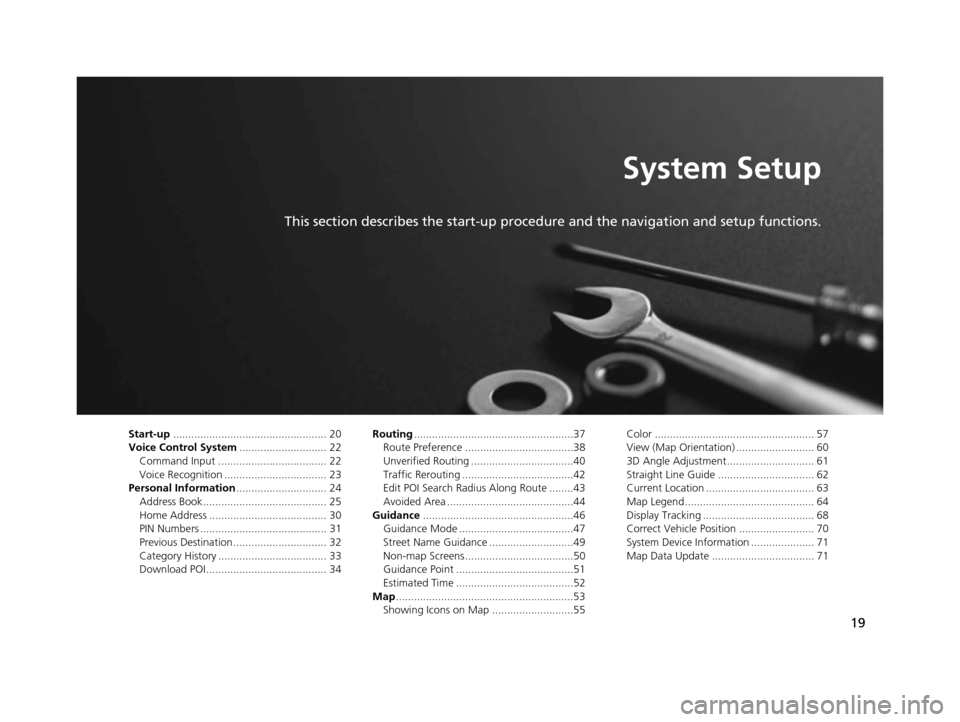
19
System Setup
This section describes the start-up procedure and the navigation and setup functions.
Start-up................................................... 20
Voice Control System ............................. 22
Command Input .................................... 22
Voice Recognition .................................. 23
Personal Information .............................. 24
Address Book ......................................... 25
Home Address ....................................... 30
PIN Numbers .......................................... 31
Previous Destination ............................... 32
Category History .................................... 33
Download POI ........................................ 34 Routing
.....................................................37
Route Preference ....................................38
Unverified Routing ..................................40
Traffic Rerouting .....................................42
Edit POI Search Radius Along Route ........43
Avoided Area ..........................................44
Guidance ..................................................46
Guidance Mode ......................................47
Street Name Guidance ............................49
Non-map Screens ....................................50
Guidance Point .......................................51
Estimated Time .......................................52
Map ...........................................................53
Showing Icons on Map ...........................55 Color ..................................................... 57
View (Map Orientation) .......................... 60
3D Angle Adjustment............................. 61
Straight Line Guide ................................ 62
Current Location .................................... 63
Map Legend........................................... 64
Display Tracking ..................................... 68
Correct Vehicle Position ......................... 70
System Device Information ..................... 71
Map Data Update .................................. 71
18 ACURA RLX NAVI FF HYBRID-31TY28500.book 19 ページ 2017年6月26日 月曜日 午後5時13分
Page 73 of 159

71
uuMap uSystem Device Information
System Setup
System Device Information
H SETTINGS button uNavi Settings uMap uSystem Device Information
View database, software, device, a nd vehicle identification information.
Map Data Update
HSETTINGS button uNavi Settings uMap uMap Data Update
Check the map data update status when updating the map database.
1 System Device Information
You will need this informat ion when ordering a map
update.
2 Obtaining a Navigation Update P. 143
1Map Data Update
This operation is only avai lable during a database
update. 2 Obtaining a Navigation Update P. 143
18 ACURA RLX NAVI FF HYBRID-31TY28500.book 71 ページ 2017年6月26日 月曜日 午後5時13分
Page 81 of 159
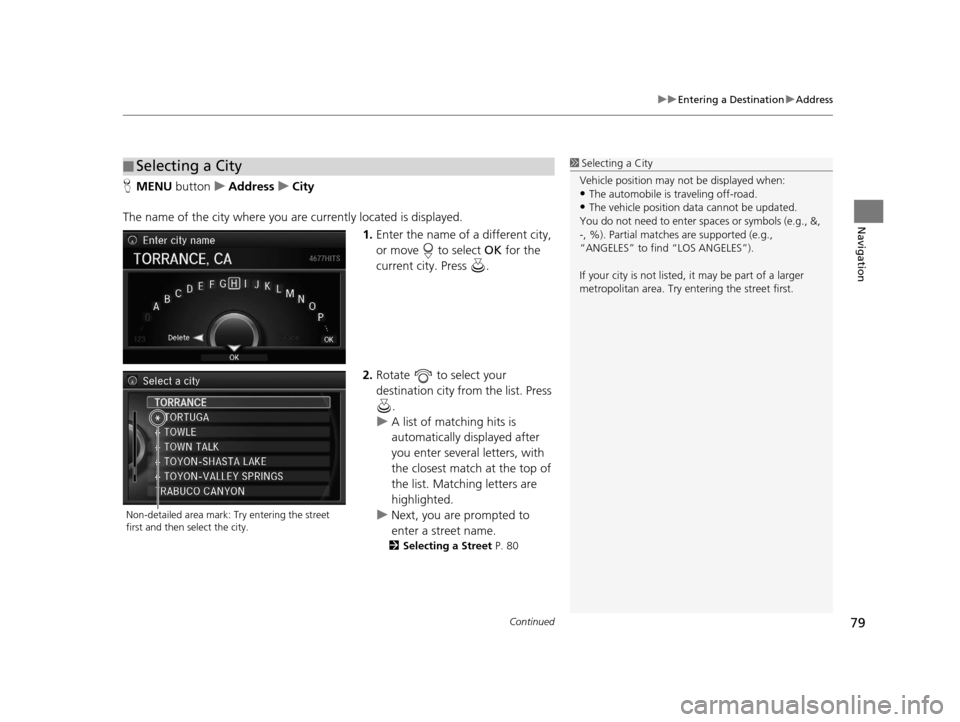
Continued79
uuEntering a Destination uAddress
Navigation
H MENU button uAddress uCity
The name of the city where you are currently located is displayed. 1.Enter the name of a different city,
or move to select OK for the
current city. Press .
2. Rotate to select your
destination city from the list. Press
.
u A list of matching hits is
automatically displayed after
you enter several letters, with
the closest match at the top of
the list. Matching letters are
highlighted.
u Next, you are prompted to
enter a street name.
2 Selecting a Street P. 80
■Selecting a City1
Selecting a City
Vehicle position may not be displayed when:
•The automobile is traveling off-road.
•The vehicle position data cannot be updated.
You do not need to enter spaces or symbols (e.g., &,
-, %). Partial matche s are supported (e.g.,
“ANGELES” to find “LOS ANGELES”).
If your city is not listed, it may be part of a larger
metropolitan area. Try entering the street first.
Non-detailed area mark: Try entering the street
first and then select the city.
18 ACURA RLX NAVI FF HYBRID-31TY28500.book 79 ページ 2017年6月26日 月曜日 午後5時13分
Page 112 of 159

110
uuMap Menu uShowing Traffic Flow on Map
Navigation
Showing Traffic Flow on Map
H ENTER button (on map) uHide Traffic Flow
Hide or display traffic information and traffic incidents based on continuously
updated traffic information received by the system. Rotate to select Hide Traffic
Flow to hide the traffic flow on the
map. Press .1 Showing Traffic Flow on Map
You must be in or near a traffic-enabled city to
receive coverage for that area. Traffic information is
available in certain areas in the lower 48 states,
Hawaii, and some cities in Canada.
The item on the Map Menu changes to Display
Traffic Flow when the traffic flow is already hidden.
You can display or hide traff ic icons and traffic flow
from Navi Settings .
2 Showing Icons on Map P. 55
18 ACURA RLX NAVI FF HYBRID-31TY28500.book 110 ページ 2017年6月26日 月曜日 午後5時13分
Page 131 of 159

129
Troubleshooting
Troubleshooting................................... 130
Map, Voice, Entering Destinations ........ 130
Traffic .................................................. 132
Guidance, Routing ............................... 133
Update, Coverage, Map Errors ............. 135
Display, Accessories.............................. 135
Miscellaneous Questions ...................... 135
Error Messages ...................................... 136
Navigation System ................................ 136
18 ACURA RLX NAVI FF HYBRID-31TY28500.book 129 ページ 2017年6月26日 月曜日 午後5時13分
Page 135 of 159
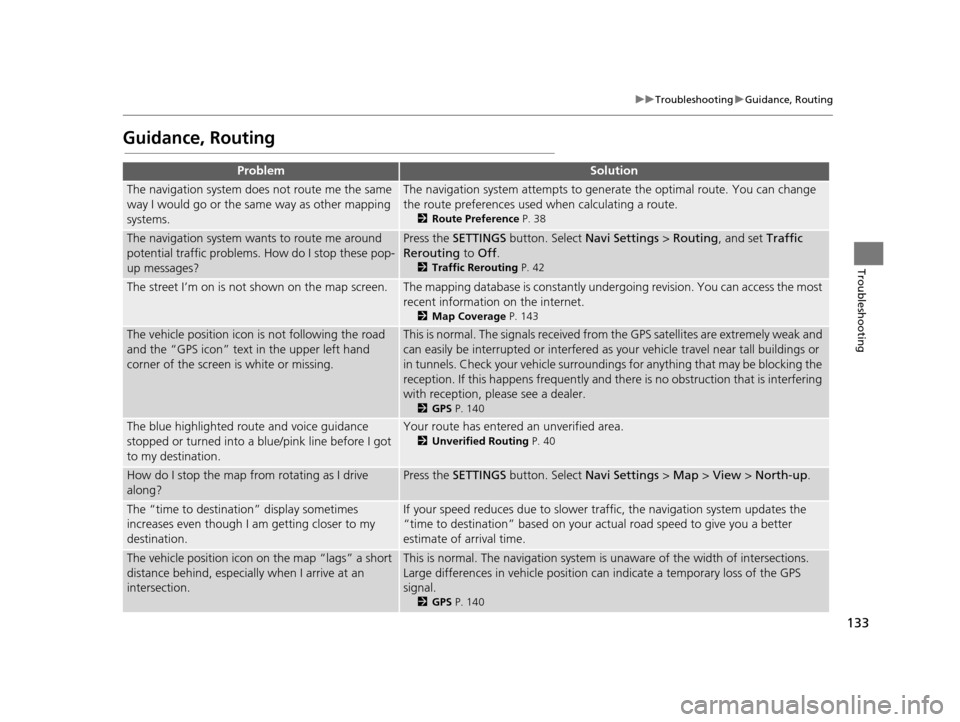
133
uuTroubleshooting uGuidance, Routing
Troubleshooting
Guidance, Routing
ProblemSolution
The navigation system does not route me the same
way I would go or the same way as other mapping
systems.The navigation system attempts to generate the optimal route. You can change
the route preferences used when calculating a route.
2 Route Preference P. 38
The navigation system wants to route me around
potential traffic problems. How do I stop these pop-
up messages?Press the SETTINGS button. Select Navi Settings > Routing, and set Traffic
Rerouting to Off .
2Traffic Rerouting P. 42
The street I’m on is not shown on the map screen.The mapping database is constantly under going revision. You can access the most
recent information on the internet.
2 Map Coverage P. 143
The vehicle position icon is not following the road
and the “GPS icon” text in the upper left hand
corner of the screen is white or missing.This is normal. The signals received from the GPS satellites are extremely weak and
can easily be interrupted or interfered as your vehicle travel near tall buildings or
in tunnels. Check your vehicle surroundings for anything that may be blocking the
reception. If this happens frequently and th ere is no obstruction that is interfering
with reception, please see a dealer.
2 GPS P. 140
The blue highlighted route and voice guidance
stopped or turned into a blue/pink line before I got
to my destination.Your route has entered an unverified area.
2Unverified Routing P. 40
How do I stop the map from rotating as I drive
along?Press the SETTINGS button. Select Navi Settings > Map > View > North-up .
The “time to destination” display sometimes
increases even though I am getting closer to my
destination.If your speed reduces due to slower tra ffic, the navigation system updates the
“time to destination” based on your actual road speed to give you a better
estimate of arrival time.
The vehicle position icon on the map “lags” a short
distance behind, especially when I arrive at an
intersection.This is normal. The navigati on system is unaware of the width of intersections.
Large differences in vehicle position ca n indicate a temporary loss of the GPS
signal.
2 GPS P. 140
18 ACURA RLX NAVI FF HYBRID-31TY28500.book 133 ページ 2017年6月26日 月曜日 午後5時13分
Page 137 of 159

135
uuTroubleshooting uUpdate, Coverage, Map Errors
Troubleshooting
Update, Coverage, Map Errors
Display, Accessories
Miscellaneous Questions
ProblemSolution
My city is not part of a fully verified detailed
coverage area.The mapping database is constantly under going revision. You can access the most
recent information on the internet.
2 Map Coverage P. 143
Does the navigation system work outside North
America?The navigation system contains maps for the 50 U.S. states, Canada, Puerto Rico,
and Mexico. The navigation system will not work in other countries.
2 Map Coverage P. 143
How do I report errors I find in the database?Minor errors are bound to occur in a large database. If you encounter major errors,
see your dealer.
2Visiting Your Dealer P. 142
ProblemSolution
The display appears dim when starting the car in
really cold weather.This is normal. The display will become brighter after a few minutes.
ProblemSolution
My battery was disconnected or went dead, and the
navigation system is asking for a code.Set the power mode to ON, and press and hold the (Power) button for two
seconds. The system should reactivate. If y ou have installed an aftermarket system,
contact a dealer.
18 ACURA RLX NAVI FF HYBRID-31TY28500.book 135 ページ 2017年6月26日 月曜日 午後5時13分
Page 139 of 159

137
Reference Information
System Initialization..............................138
Entering the Security Code ....................138
Acquiring GPS Information ....................138
Startup Confirmation Screen .................139
Map Matching ......................................139
System Limitations ................................140
GPS ......................................................140
Address Calculation ..............................140
Database ..............................................140
Client Assistance ....................................142
Resolving Problems ...............................142
Acura Client Relations Contact Information...142Visiting Your Dealer ..............................142
Map Coverage ......................................143 Obtaining a Navigation Update ............ 143
Traffic Information ............................... 144
Operation in Alaska, Hawaii, Canada, Puerto
Rico, and Mexico ................................ 144
Legal Information ................................. 145
Copyrights ........................................... 145
User Agreements ................................. 145
As required by the FCC ........................ 149
18 ACURA RLX NAVI FF HYBRID-31TY28500.book 137 ページ 2017年6月26日 月曜日 午後5時13分