2017 RENAULT ALASKAN heater
[x] Cancel search: heaterPage 174 of 340

CAUTION
•
Do not force the CD into the slot. This could
damage the player.
• Do not use
8cm(3.1 in) discs.
CD insert (CD player)
Insert the CD disc into the slot with the label side
facing up. The disc will be guided automatically into
the slot and will start playing. After loading the disc,
track information will be displayed.
NOTE
• The CD player accepts normal audio CD or
CD recorded with MP3/WMA files.
• Inserting
aCDrecorded with MP3/WMA files,
the audio unit will automatically detect and
[MP3CD] will be indicated.
• An error notification message will be
displayed when inserting
awrong disc type
(e.g. DVD), or the player cannot read the CD
disc. Eject the disc and insert another disc.
MEDIA button
Load aCDd isc. After ashort loading period the CD
starts playing.
If the disc was already loaded:
Press the
connected audio sources if necessary multiple
times) to select CD. Playing starts from the track
that was being played when the CD play mode was
switched off. Audio main operation
List view:
While the track is being played, either press the
button or turn the
Page 175 of 340

When the
➄
button is pressed repeatedly,
further information about the track can be displayed
along with the track title as follows:
CD:
Track time →Artist name →Album title →Track
time
CD with MP3/WMA:
Track time →Artist name →Album title →Folder
name →Track time
The track name is always displayed.
Track details:
Al ong press on the ➄
button will turn the
display into adetailed overview and after afew sec-
onds it returns to the main display, or press ➄
briefly.
Quick search:
When aMP3 CD with recorded music information
tags (ID3–text tags) is being played from list view
mode, aquick search can be performed to find a
track from the list.
Push the
➅button then turn the
dial for the first alphabetic/numerical letter of the
track title then press
of the available tracks will be displayed. When there is no match (the display shows [No match] the next
item will be shown. Select, and press
play the preferred track. CD eject button
CD player:
Press the (eject) button and the CD will be
ejected.
Ejecting CD (with ignition switch in “OFF” or
LOCK):
When the ignition switch is in the “OFF” or LOCK
position it is possible to eject the currently played
CD. However the audio unit will not be activated.
Press the button and the CD will be ejected.
NOTE
• When the CD is ejected and not removed
within
8seconds, it will automatically retract
into the slot to protect it from damage.
• If an error message appears in the display,
press to eject the faulty CD and insert an-
other CD or check if the ejected CD is in-
serted upside down.
AUX (Auxiliary) SOCKET
Audio main operation
The AUX IN jack is located on the centre console.
The AUX IN audio input jack accepts any standard
analog audio input such as from aportable cassette
tape/CD player, MP3 player or laptop computer.
RENAULT strongly recommends using astereo mini
plug cable when connecting your music device to the audio system. Music may not play properly when
am
onaural cable is used.
Press the
Use the play mode of the device to play the audio.
USB (Universal Serial Bus)
CONNECTION PORT (where fitted)
See “Audio system (where fitted)” earlier in this sec-
tion for the location of the USB port. If the system
has been turned off while the USB device was play-
ing, pushing the PWR button will start the USB
device. WARNING
Do not connect, disconnect or operate the USB
device while driving. Doing so can be adistrac-
tion. If distracted you could lose control of your
vehicle and cause an accident or serious injury.
Connecting USB memory
Connect aUSB memory stick or another USB de-
vice. The display will show the notification message
[USB Detected Please Wait...] for afew seconds,
while it is reading the data.
If the audio system has been turned off while the
USB memory was playing, pressing will start
the USB device operation. Display screen, heater and air conditioner, and audio system
4-43
Page 176 of 340

CAUTION
•
Do not force the USB device into the USB
port. Inserting the USB device tilted or up-
side-down into the port may damage the port.
Make sure that the USB device is connected
correctly into the USB port.
• Do not grab the USB port cover (where fitted)
when pulling the USB device out of the port.
This could damage the port and the cover.
• Do not leave the USB cable in
aplace where
it can be pulled unintentionally. Pulling the
cable may damage the port.
• Do not locate objects near the USB device to
prevent the objects from leaning on the USB
device and the port. Pressure from the ob-
jects may damage the USB device and the
port.
The vehicle is not equipped with aUSB device.
USB devices should be purchased separately as
necessary.
This system cannot be used to format USB devices.
To format aUSB device, use apersonal computer.
In some areas, the USB device for the front seats
plays only sound without images for regulatory rea-
sons, even when the vehicle is parked.
This system supports various USB connection port
devices, USB hard drives and iPod players. Some
USB devices may not be supported by this system.
• Partitioned USB devices may not play correctly. •
Some characters used in other languages (Chi-
nese, Japanese, etc.) may not appear properly in
the display. Using English language characters
with
aUSB device is recommended.
General notes for USB use:
Refer to your device manufacturer’s owner informa-
tion regarding the proper use and care of the de-
vice.
MEDIA button
To operate the USB device press
repeatedly until [USB] is available.
Audio main operation
The following operations are identical to the audio
main operation of the Compact Disc (CD) opera-
tion. For details, see “Compact Disc (CD)
operation” earlier in this section.
• List view
• Quick search
• ,
•
MIX (Random play)
• RPT (Repeat track)
• Folder browsing Quick search:
When
aUSB device with recorded music informa-
tion tags (ID3–text tags) is being played from list
view mode, aquick search can be performed to find
at rack from the list.
Push the
➅button then turn the
dial for the first alphabetic/numerical letter of the
track title then press
of the available tracks will be displayed. When there
is no match (the display shows [No match] the next
item will be shown. Select, and press
play the preferred track. button
➄
While atrack with recorded music information tags
(ID3–tags) is being played, the title of the played
track is displayed. If the tags are not provided then
an otification message is displayed.
When the ➄
button is pressed repeatedly,
further information about the track can be displayed
along with the track title as follows:
Track time →Artist name →Album title →Track
time 4-44
Display screen, heater and air conditioner, and audio system
Page 177 of 340

Track details:
Al ong press on the ➄
button will turn the
display into adetailed overview and after afew sec-
onds it returns to the main display, or press ➄
briefly.
iPod PLAYER OPERATION
(where fitted)
Connecting iPod
Open the console lid and connect the iPod cable to
the USB connector. The battery of the iPod will be
charged during the connection to the vehicle. The
display will show the notification message [iPod
reading the data.
If the audio system has been turned off while the
iPod was playing, pressing will start the iPod
operation. During the connection, the iPod can only be operated with the audio controls.
*i Pod and iPhone are trademarks of Apple Inc., reg-
istered in the U.S. and other countries. WARNING
Do not connect, disconnect or operate the USB
device while driving. Doing so can be adistrac-
tion. If distracted you could lose control of your
vehicle and cause an accident or serious injury.
CAUTION
• Do not force the iPod cable into the USB port.
Inserting the iPod cable tilted or upside- down into the port may damage the port. Make sure
that the iPod cable is connected correctly into
the USB port.
• Do not locate objects near the iPod cable to
prevent the objects from leaning on the iPod
cable and the port. Pressure from the objects
may damage the iPod cable and the port.
Refer to your device manufacturer’s owners manual
regarding the proper use and care of the device.
Compatibility:
NOTE
• At the time of publication, this audio system
was tested with the latest iPod players/iPhone
available. Due to the frequent update of con-
sumer devices like MP3 players, RENAULT
cannot guarantee that all new iPod players/
iPhone launched will be compatible with this
audio system.
• Some iPod operations may not be available
with this system.
• Make sure that the iPod/iPhone is updated
with the latest firmware.
• iPod Shuffle and iPod mini cannot be used
with this system.
• Full functionality of iPhone USB and Bluetooth
Audio may not be available to the user if the
same device is connected by USB and Blue-
tooth simultaneously. MEDIA
button
To operate the iPod press
peatedly until [iPod
Audio main operation
Interface:
The interface for iPod operation shown on the audio
system display is similar to the iPod interface. Use
the
at rack on the iPod.
The following items can be chosen from the menu
list screen.
• [Playlists]
• [Artists]
• [Albums]
• [Tracks]
• [More...]
• [Composers]
• [Genre]
• [Podcasts]
For further information about each item, see the
iPod owner’s manual. Display screen, heater and air conditioner, and audio system
4-45
Page 178 of 340

The following operations are identical to the audio
main operation of the Compact Disc (CD) opera-
tion. For details, see “Compact Disc (CD)
operation” earlier in this section.
• List view
• ,
•
MIX (Random play)
• RPT (Repeat track)
• Folder browsing button
➄
While atrack with recorded music information tags
(ID3–tags) is being played, the title of the played
track is displayed. If the tags are not provided then
an otification message is displayed.
When the ➄
button is pressed repeatedly,
further information about the track can be displayed
along with the track title as follows:
Track time →Artist name →Album title →Track
time
Track details:
Al ong press on the ➄
button, the screen
displays the song title, artist name, and album title.
After afew seconds it returns to the main display or
press ➄
briefly. BLUETOOTH® OPERATION
Regulatory information
m Bluetooth®
is
at rademark
owned by Bluetooth SIG, Inc.
CE statement
Hereby Yanfeng Visteon Automotive Electronics
Co., Ltd. declares that this system is in compliance
with the essential requirements and other relevant
provisions of Directive 1999/5/EC.
m NOTE
The
audio system only supports Bluetooth® de-
vices with AVRCP (Audio Video Remote Control
Profile) version 1.4 or earlier. BLUETOOTH® settings
To pair
adevice, make sure the Bluetooth is
switched on and use the [Scan device] key or the
[Pair device] key For details, see “[Scan devices]”
later in this section.
Up to 5different Bluetooth devices can be con-
nected. However, only one device can be used at a
time. If 5different Bluetooth registered devices are
registered, anew device can only replace one of the
5e xisting paired devices. Use [Del. device] key to
delete one of the existing paired devices. For de-
tails, see “[Pair device]” later in this section.
When successfully paired anotification message
will be displayed, then the audio system display will
return to the current audio source display. During
connection the following status icons will be dis-
played (top left of the display): Signal strength
( ), Battery status* (
)a
nd Bluetooth “ON”
( ).
*: If the low battery message comes on, the Blue-
tooth® device must be recharged soon.
The pairing procedure and operation may vary ac-
cording to device type and compatibility. See the
Bluetooth® owner’s manual for further details.
NOTE
• For device details, see your audio/mobile
phone Owner’s Manual.
• For assistance with the Bluetooth® audio/
mobile phone integration, please visit your lo-
cal approved dealer or qualified workshop. NAA1392
*: ad evice with bluetooth capabilities
4-46 Display screen, heater and air conditioner, and audio system
Page 179 of 340
![RENAULT ALASKAN 2017 Owners Manual To set up the Bluetooth system with
adevice the
following items are available:
• [Scan devices]
Bluetooth devices can be paired with the sys-
tem.
Amaximum of 5Bluetooth devices can be
registered.
� RENAULT ALASKAN 2017 Owners Manual To set up the Bluetooth system with
adevice the
following items are available:
• [Scan devices]
Bluetooth devices can be paired with the sys-
tem.
Amaximum of 5Bluetooth devices can be
registered.
�](/manual-img/7/58394/w960_58394-178.png)
To set up the Bluetooth system with
adevice the
following items are available:
• [Scan devices]
Bluetooth devices can be paired with the sys-
tem.
Amaximum of 5Bluetooth devices can be
registered.
• [Pair device]
Bluetooth devices can be paired with the sys-
tem.
Amaximum of 5Bluetooth devices can be
registered.
• [Sel. device]
Paired Bluetooth devices are listed and can be
selected for connection.
• [Del. device]
Ar
egistered Bluetooth device can be deleted.
• [Bluetooth]
If this setting is turned off, the connection be-
tween the Bluetooth devices and the in-vehicle
Bluetooth module will be cancelled.
[Scan devices]:
1) Press the button. Select [Scan device]
The audio unit searches bluetooth devices and
shows all visible devices. Make sure your Bluetooth device is visible at this
time.
2) Select the device to be paired. Use the
3) The pairing procedure may depend on the de- vice to be connected:
1) Device without PIN code:
The Bluetooth connection will be automati-
cally connected without any further input.
2) Device with PIN code: Two different ways of pairing are possible
depending on the device:
–T ype A:
The message [To pair] [Enter Pin] 0000
will be displayed.
Confirm the PIN code on the device.
The Bluetooth connection will be made.
–T ype B:
The message [Pairing request] [Confirm
password] together with a6digit code
will be displayed. The unique and identi-
cal code should be displayed on the de-
vice. If the code is identical confirm on the
device.
The Bluetooth connection will be made. [Pair device]:
• Turn the audio unit Bluetooth® on. See [Blue-
tooth] description.
• Use the audio unit to pair:
Press the button. Select the [Pair Device]
key.
The pairing procedure depends on the Blue-
tooth® device to be connected:
1) Device without PIN code:
The Bluetooth® connection will be automati-
cally connected without any further input.
2) Device with PIN code: Two different ways of pairing are possible
depending on the device, for the correct pro-
cedure details, see “[Pair device]” earlier in
this section.
• Use the Bluetooth® audio/mobile phone device
to pair:
1) Follow the instructions in the owner’s manual
for the Bluetooth® enabled device to search
for the audio unit.
If the search mode finds the audio unit it will
be shown on the device display.
2) Select the audio unit shown as [My Car].
3) Follow the instructions in the owner’s manual for the Bluetooth® enabled device to estab-
lish aconnection with the audio unit. Display screen, heater and air conditioner, and audio system
4-47
Page 180 of 340

4) Enter the PIN code shown on the relevant
device with the device’s own keypad, and
press the confirmation key on the device it-
self.
Refer to the relevant Bluetooth® device own-
er’s manual for further details.
[Sel. device]:
The paired device list shows which Bluetooth® au-
dio or mobile phone devices have been paired or
registered with the Bluetooth® audio system. If the
list contains devices then select the appropriate de-
vice to connect to the Bluetooth® audio system.
The following symbols (where fitted) indicate the
capability of the registered device:
• :M
obile phone integration
• :A
udio streaming (A2DP
–Advanced Audio
Distribution Profile)
[Del. device]:
Ar egistered device can be removed from the Blue-
tooth audio system. Select aregistered device then
press
[Bluetooth]:
If Bluetooth® has been switched off anotification
message [ON/OFF] appears when you select [Blue-
tooth] from the phone menu (press ). To switch
the Bluetooth® signal on, press
follow up screen will appear. Then select [ON] and
press
menu screen. Bluetooth
®audio streaming main
operation
Turn the ignition switch to the ACC or ON position.
If the audio system was turned off while the Blue-
tooth® audio was playing, pressing the < >b
ut-
ton
will start the Bluetooth® audio streaming.
MEDIA button:
To operate the Bluetooth® audio streaming use the
following method:
• Press
shown.
The type of display, jAor jB, shown on the audio
system can vary depending on the Bluetooth® ver-
sion of the device. Fast Forward (Cue), Fast
Reverse (Review) buttons:
When the (Cue) or
(Review) button is
pressed continuously, the track will be played at
high speed. When the button is released, the track
will be played at normal playing speed. Track up/down buttons:
Pressing the or button once, the track will
be skipped forward to the next track or backward to
the beginning of the current played track. Press the or button more than once to skip through
the tracks. button
If the song contains music information tags (ID3–
tags), the title of the played song will be displayed.
If tags are not provided then the display will not
show any messages.
When the button is pressed repeatedly fur-
ther information about the song can be displayed
along with the song title.
Al ong press on will turn the display into a
detailed overview which after afew seconds returns
to the main display; or press briefly.
Bluetooth
®mobile phone feature
This system offers ahands-free facility for your mo-
bile telephone with Bluetooth® to enhance driving
safety, and comfort. For details, see “Bluetooth®
Hands-Free Phone System (without navigation sys-
tem and colour display)” later in this section. NAA1583
4-48 Display
screen, heater and air conditioner, and audio system
Page 181 of 340
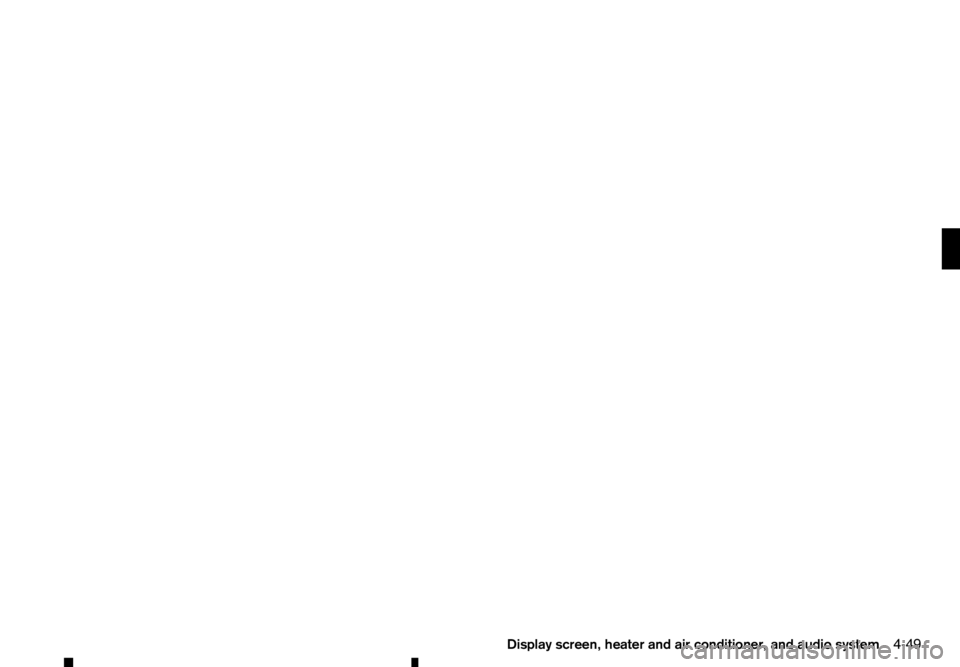
Display screen, heater and air conditioner, and audio system
4-49