Page 193 of 243
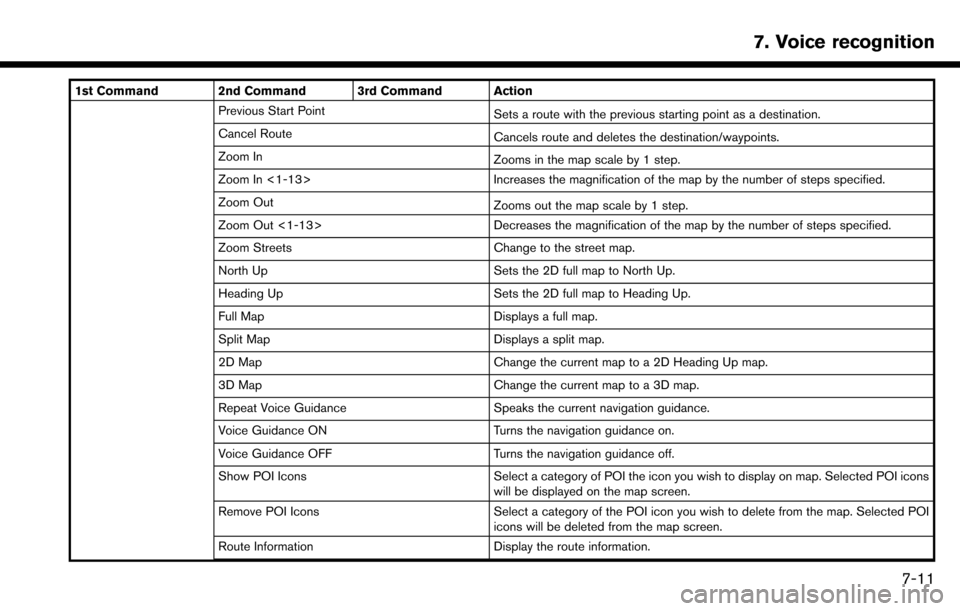
1st Command 2nd Command 3rd Command ActionPrevious Start Point Sets a route with the previous starting point as a destination.
Cancel Route Cancels route and deletes the destination/waypoints.
Zoom In Zooms in the map scale by 1 step.
Zoom In <1-13> Increases the magnification of the map by the number of steps specified.
Zoom Out Zooms out the map scale by 1 step.
Zoom Out <1-13> Decreases the magnification of the map by the number of steps specified.
Zoom Streets Change to the street map.
North Up Sets the 2D full map to North Up.
Heading Up Sets the 2D full map to Heading Up.
Full Map Displays a full map.
Split Map Displays a split map.
2D Map Change the current map to a 2D Heading Up map.
3D Map Change the current map to a 3D map.
Repeat Voice Guidance Speaks the current navigation guidance.
Voice Guidance ON Turns the navigation guidance on.
Voice Guidance OFF Turns the navigation guidance off.
Show POI Icons Select a category of POI the icon you wish to display on map. Selected POI icons
will be displayed on the map screen.
Remove POI Icons Select a category of the POI icon you wish to delete from the map. Selected POI
icons will be deleted from the map screen.
Route Information Display the route information.
7. Voice recognition
7-11
Page 194 of 243
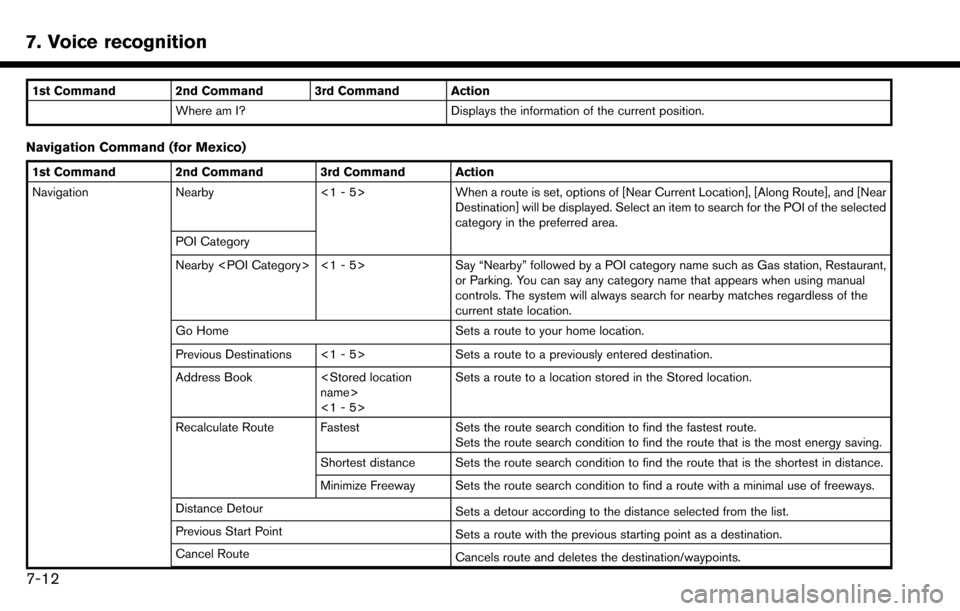
7. Voice recognition
1st Command 2nd Command 3rd Command ActionWhere am I? Displays the information of the current position.
Navigation Command (for Mexico)
1st Command 2nd Command 3rd Command Action
Navigation Nearby <1 - 5> When a route is set, options of [Near Current Location], [Along Route], and [Near
Destination] will be displayed. Select an item to search for the POI of the selected
category in the preferred area.
POI Category
Nearby <1 - 5> Say “Nearby” followed by a POI category name such as Gas station, Restaurant,
or Parking. You can say any category name that appears when using manual
controls. The system will always search for nearby matches regardless of the
current state location.
Go Home Sets a route to your home location.
Previous Destinations <1 - 5> Sets a route to a previously entered destination.
Address Book
name>
<1 - 5> Sets a route to a location stored in the Stored location.
Recalculate Route Fastest Sets the route search condition to find the fastest route.
Sets the route search condition to find the route that is the most energy saving.
Shortest distance Sets the route search condition to find the route that is the shortest in distance.
Minimize Freeway Sets the route search condition to find a route with a minimal use of freeways.
Distance Detour Sets a detour according to the distance selected from the list.
Previous Start Point Sets a route with the previous starting point as a destination.
Cancel Route Cancels route and deletes the destination/waypoints.
7-12
Page 195 of 243
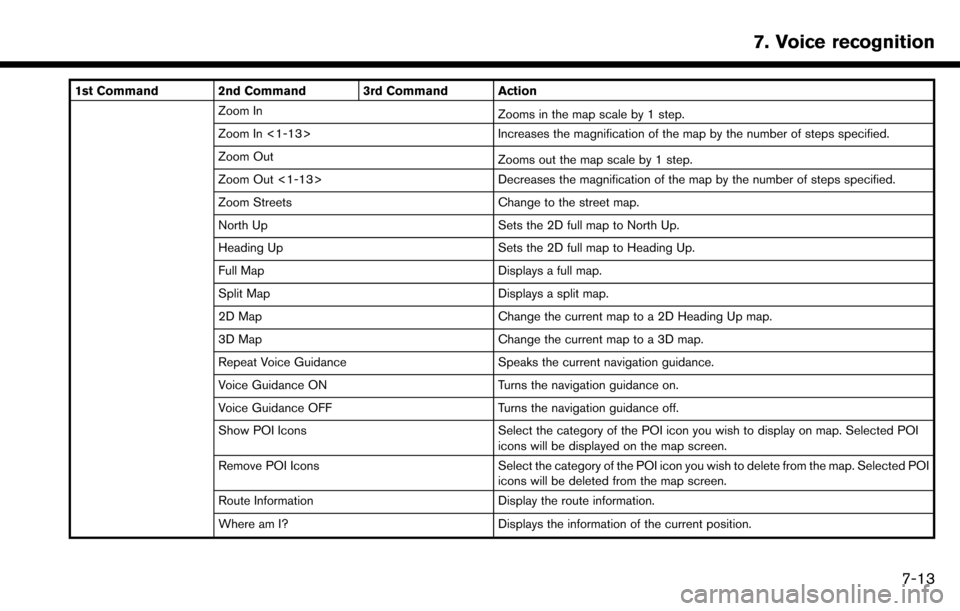
1st Command 2nd Command 3rd Command ActionZoom In Zooms in the map scale by 1 step.
Zoom In <1-13> Increases the magnification of the map by the number of steps specified.
Zoom Out Zooms out the map scale by 1 step.
Zoom Out <1-13> Decreases the magnification of the map by the number of steps specified.
Zoom Streets Change to the street map.
North Up Sets the 2D full map to North Up.
Heading Up Sets the 2D full map to Heading Up.
Full Map Displays a full map.
Split Map Displays a split map.
2D Map Change the current map to a 2D Heading Up map.
3D Map Change the current map to a 3D map.
Repeat Voice Guidance Speaks the current navigation guidance.
Voice Guidance ON Turns the navigation guidance on.
Voice Guidance OFF Turns the navigation guidance off.
Show POI Icons Select the category of the POI icon you wish to display on map. Selected POI
icons will be displayed on the map screen.
Remove POI Icons Select the category of the POI icon you wish to delete from the map. Selected POI
icons will be deleted from the map screen.
Route Information Display the route information.
Where am I? Displays the information of the current position.
7. Voice recognition
7-13
Page 196 of 243
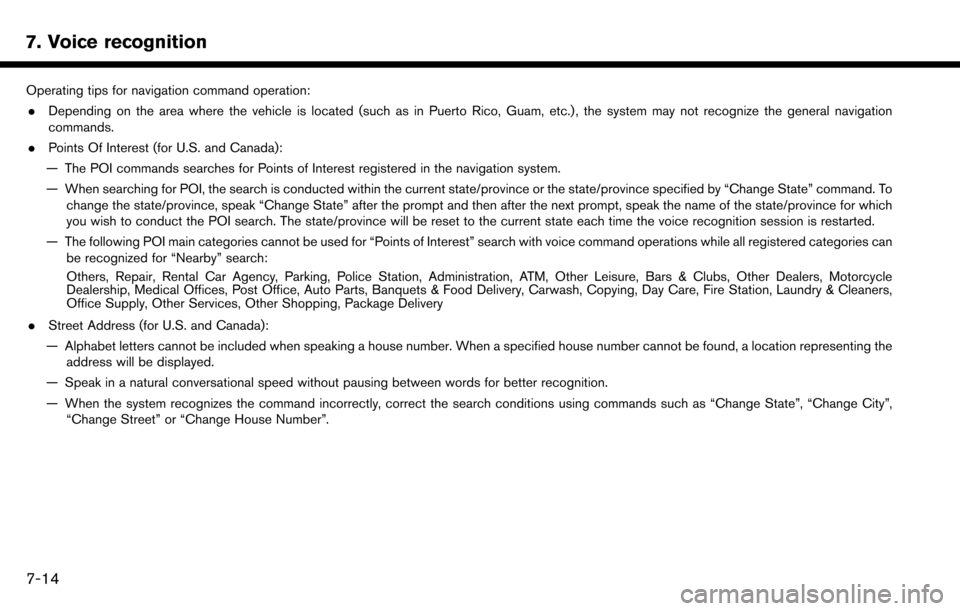
7. Voice recognition
Operating tips for navigation command operation:. Depending on the area where the vehicle is located (such as in Puerto Rico, Guam, etc.) , the system may not recognize the general navigation
commands.
. Points Of Interest (for U.S. and Canada):
— The POI commands searches for Points of Interest registered in the navigation system.
— When searching for POI, the search is conducted within the current state/province or the state/province specified by “Change State” command. To change the state/province, speak “Change State” after the prompt and then after the next prompt, speak the name of the state/province for which
you wish to conduct the POI search. The state/province will be reset to the current state each time the voice recognition session is restarted.
— The following POI main categories cannot be used for “Points of Interest” search with voice command operations while all registered categories can be recognized for “Nearby” search:
Others, Repair, Rental Car Agency, Parking, Police Station, Administration, ATM, Other Leisure, Bars & Clubs, Other Dealers, Motorcycle
Dealership, Medical Offices, Post Office, Auto Parts, Banquets & Food Delivery, Carwash, Copying, Day Care, Fire Station, Laundry & Cleaners,
Office Supply, Other Services, Other Shopping, Package Delivery
. Street Address (for U.S. and Canada):
— Alphabet letters cannot be included when speaking a house number. When a specified house number cannot be found, a location representing the address will be displayed.
— Speak in a natural conversational speed without pausing between words for better recognition.
— When the system recognizes the command incorrectly, correct the search conditions using commands such as “Change State”, “Change City”, “Change Street” or “Change House Number”.
7-14
Page 207 of 243
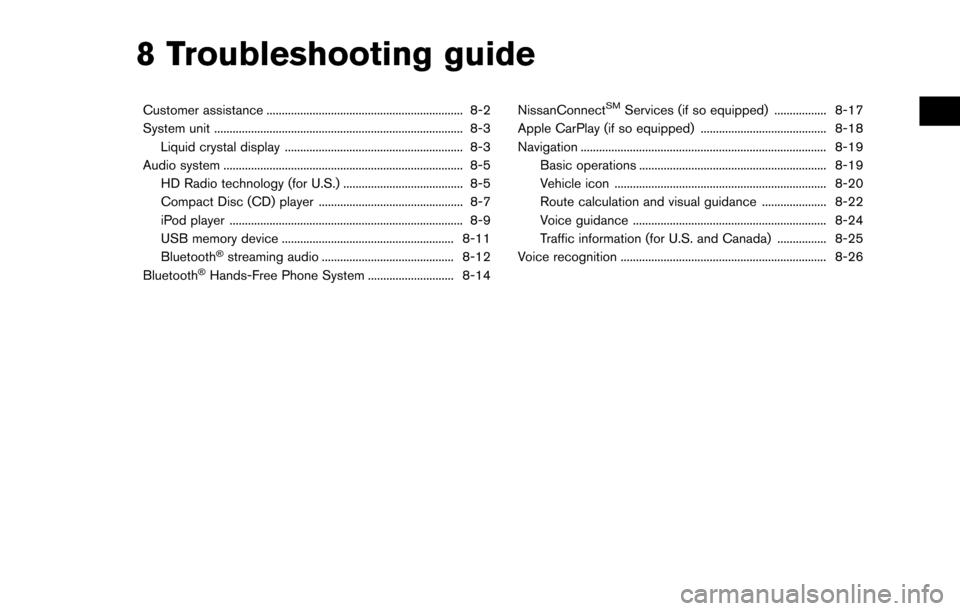
8 Troubleshooting guide
Customer assistance ................................................................ 8-2
System unit ........................................................................\
......... 8-3Liquid crystal display .......................................................... 8-3
Audio system ........................................................................\
...... 8-5 HD Radio technology (for U.S.) ....................................... 8-5
Compact Disc (CD) player ............................................... 8-7
iPod player ........................................................................\
.... 8-9
USB memory device ........................................................ 8-11
Bluetooth
�Šstreaming audio ........................................... 8-12
Bluetooth�ŠHands-Free Phone System ............................ 8-14 NissanConnect
SMServices (if so equipped) ................. 8-17
Apple CarPlay (if so equipped) ......................................... 8-18
Navigation ........................................................................\
........ 8-19 Basic operations ............................................................. 8-19
Vehicle icon ..................................................................... 8-20
Route calculation and visual guidance ..................... 8-22
Voice guidance ............................................................... 8-24
Traffic information (for U.S. and Canada) ................ 8-25
Voice recognition ................................................................... 8-26
Page 208 of 243
8. Troubleshooting guide
CUSTOMER ASSISTANCE
For U.S. and Canada
For assistance or to order updated map data,
contact the NISSAN NAVIGATION SYSTEM
HELPDESK. For other assistance or inquiries,
contact NISSAN Consumer Affairs Department.
See the contact information on the inside front
cover of this manual.
For Mexico
For assistance or inquiries about NissanCon-
nect
SMwith Navigation and Mobile Apps (if so
equipped) , or to order updated map data for the
navigation system, contact a NISSAN dealer.
8-2
Page 210 of 243
8. Troubleshooting guide
SymptomPossible cause Possible solution
The screen turns blue or an error message is
displayed on the touch screen display. A system malfunction has occurred.
It is recommended you contact a NISSAN dealer for
an inspection.
The SD card is not inserted into the slot correctly. If the SD card containing map data is accidentally removed, after reinserting the SD card containing
map data into the slot, place the ignition switch in the
OFF position and then place back in the ON position
again.
Navigation system related functions cannot be
operated. The SD card is not inserted into the slot.
Insert the appropriate SD card.
8-4
Page 222 of 243
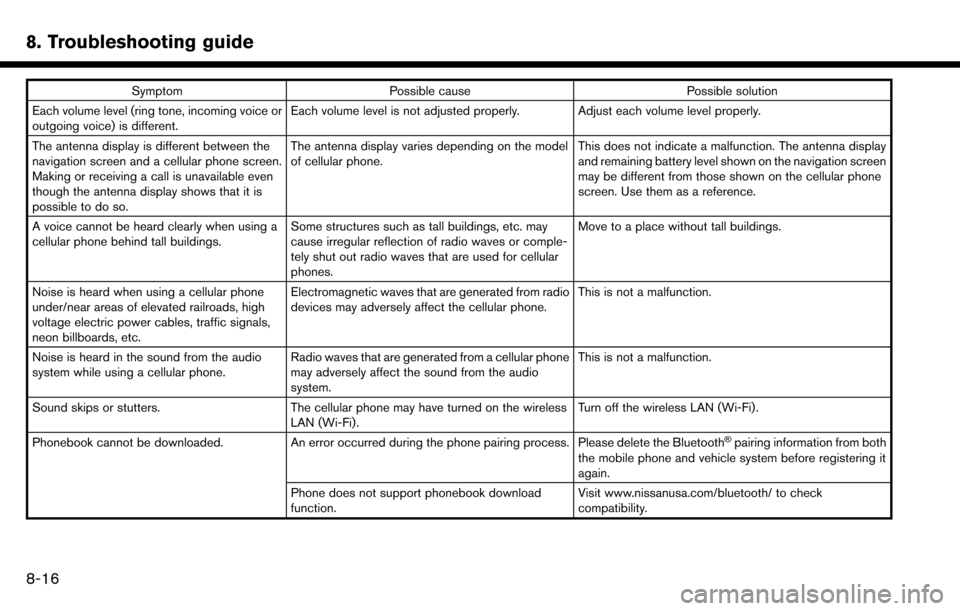
8. Troubleshooting guide
SymptomPossible cause Possible solution
Each volume level (ring tone, incoming voice or
outgoing voice) is different. Each volume level is not adjusted properly. Adjust each volume level properly.
The antenna display is different between the
navigation screen and a cellular phone screen.
Making or receiving a call is unavailable even
though the antenna display shows that it is
possible to do so. The antenna display varies depending on the model
of cellular phone.
This does not indicate a malfunction. The antenna display
and remaining battery level shown on the navigation screen
may be different from those shown on the cellular phone
screen. Use them as a reference.
A voice cannot be heard clearly when using a
cellular phone behind tall buildings. Some structures such as tall buildings, etc. may
cause irregular reflection of radio waves or comple-
tely shut out radio waves that are used for cellular
phones. Move to a place without tall buildings.
Noise is heard when using a cellular phone
under/near areas of elevated railroads, high
voltage electric power cables, traffic signals,
neon billboards, etc. Electromagnetic waves that are generated from radio
devices may adversely affect the cellular phone.
This is not a malfunction.
Noise is heard in the sound from the audio
system while using a cellular phone. Radio waves that are generated from a cellular phone
may adversely affect the sound from the audio
system. This is not a malfunction.
Sound skips or stutters. The cellular phone may have turned on the wireless
LAN (Wi-Fi). Turn off the wireless LAN (Wi-Fi).
Phonebook cannot be downloaded. An error occurred during the phone pairing process. Please delete the Bluetooth
�Špairing information from both
the mobile phone and vehicle system before registering it
again.
Phone does not support phonebook download
function. Visit www.nissanusa.com/bluetooth/ to check
compatibility.
8-16