2017 NISSAN MAXIMA ignition
[x] Cancel search: ignitionPage 17 of 243
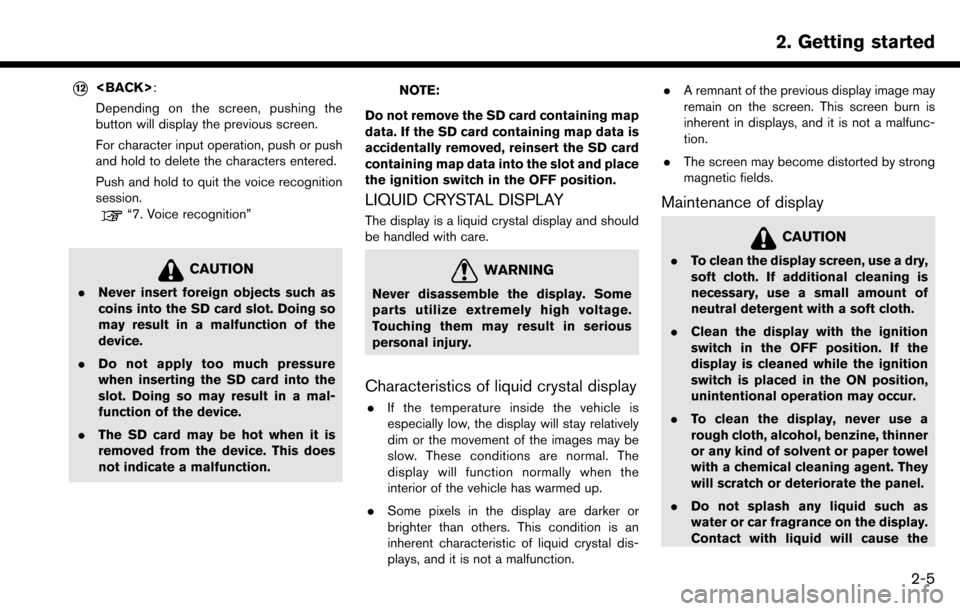
*12
Depending on the screen, pushing the
button will display the previous screen.
For character input operation, push or push
and hold to delete the characters entered.
Push and hold to quit the voice recognition
session.
“7. Voice recognition”
CAUTION
.Never insert foreign objects such as
coins into the SD card slot. Doing so
may result in a malfunction of the
device.
. Do not apply too much pressure
when inserting the SD card into the
slot. Doing so may result in a mal-
function of the device.
. The SD card may be hot when it is
removed from the device. This does
not indicate a malfunction.
NOTE:
Do not remove the SD card containing map
data. If the SD card containing map data is
accidentally removed, reinsert the SD card
containing map data into the slot and place
the ignition switch in the OFF position.
LIQUID CRYSTAL DISPLAY
The display is a liquid crystal display and should
be handled with care.
WARNING
Never disassemble the display. Some
parts utilize extremely high voltage.
Touching them may result in serious
personal injury.
Characteristics of liquid crystal display
. If the temperature inside the vehicle is
especially low, the display will stay relatively
dim or the movement of the images may be
slow. These conditions are normal. The
display will function normally when the
interior of the vehicle has warmed up.
. Some pixels in the display are darker or
brighter than others. This condition is an
inherent characteristic of liquid crystal dis-
plays, and it is not a malfunction. .
A remnant of the previous display image may
remain on the screen. This screen burn is
inherent in displays, and it is not a malfunc-
tion.
. The screen may become distorted by strong
magnetic fields.
Maintenance of display
CAUTION
.To clean the display screen, use a dry,
soft cloth. If additional cleaning is
necessary, use a small amount of
neutral detergent with a soft cloth.
. Clean the display with the ignition
switch in the OFF position. If the
display is cleaned while the ignition
switch is placed in the ON position,
unintentional operation may occur.
. To clean the display, never use a
rough cloth, alcohol, benzine, thinner
or any kind of solvent or paper towel
with a chemical cleaning agent. They
will scratch or deteriorate the panel.
. Do not splash any liquid such as
water or car fragrance on the display.
Contact with liquid will cause the
2. Getting started
2-5
Page 21 of 243
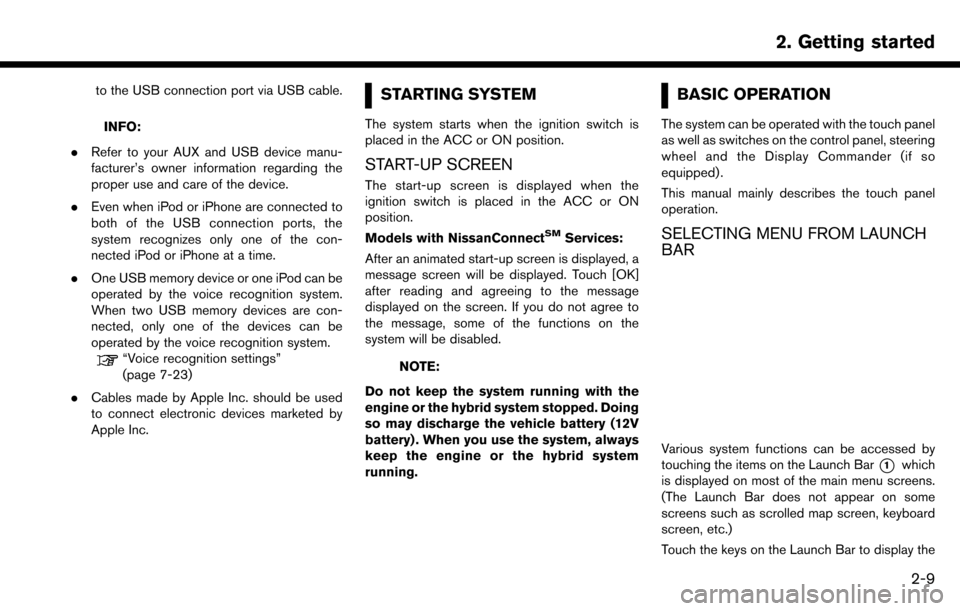
to the USB connection port via USB cable.
INFO:
. Refer to your AUX and USB device manu-
facturer’s owner information regarding the
proper use and care of the device.
. Even when iPod or iPhone are connected to
both of the USB connection ports, the
system recognizes only one of the con-
nected iPod or iPhone at a time.
. One USB memory device or one iPod can be
operated by the voice recognition system.
When two USB memory devices are con-
nected, only one of the devices can be
operated by the voice recognition system.
“Voice recognition settings”
(page 7-23)
. Cables made by Apple Inc. should be used
to connect electronic devices marketed by
Apple Inc.
STARTING SYSTEM
The system starts when the ignition switch is
placed in the ACC or ON position.
START-UP SCREEN
The start-up screen is displayed when the
ignition switch is placed in the ACC or ON
position.
Models with NissanConnect
SMServices:
After an animated start-up screen is displayed, a
message screen will be displayed. Touch [OK]
after reading and agreeing to the message
displayed on the screen. If you do not agree to
the message, some of the functions on the
system will be disabled.
NOTE:
Do not keep the system running with the
engine or the hybrid system stopped. Doing
so may discharge the vehicle battery (12V
battery) . When you use the system, always
keep the engine or the hybrid system
running.
BASIC OPERATION
The system can be operated with the touch panel
as well as switches on the control panel, steering
wheel and the Display Commander (if so
equipped) .
This manual mainly describes the touch panel
operation.
SELECTING MENU FROM LAUNCH
BAR
Various system functions can be accessed by
touching the items on the Launch Bar
*1which
is displayed on most of the main menu screens.
(The Launch Bar does not appear on some
screens such as scrolled map screen, keyboard
screen, etc.)
Touch the keys on the Launch Bar to display the
2. Getting started
2-9
Page 33 of 243
![NISSAN MAXIMA 2017 A36 / 8.G Nissan Connect Navigation Manual LANGUAGE AND UNIT SETTINGS
This changes the display language and measure-
ment unit used in the system.
1. Touch [Settings] on the Launch Bar.
2. Touch [Language & Units].
Available setting items
Sett NISSAN MAXIMA 2017 A36 / 8.G Nissan Connect Navigation Manual LANGUAGE AND UNIT SETTINGS
This changes the display language and measure-
ment unit used in the system.
1. Touch [Settings] on the Launch Bar.
2. Touch [Language & Units].
Available setting items
Sett](/manual-img/5/539/w960_539-32.png)
LANGUAGE AND UNIT SETTINGS
This changes the display language and measure-
ment unit used in the system.
1. Touch [Settings] on the Launch Bar.
2. Touch [Language & Units].
Available setting items
Setting item Action
[Select Lan-
guage]Selects the system language.
The language setting is applied
to the touch screen display,
voice announcements, the
voice recognition system.
It can also be applied to the
vehicle information display.
[Select Units] Selects the system unit. The unit setting can also be applied
to the information vehicle dis-
play.
INFO:
Do not change the position of the ignition switch
while changing the language.
If the selected language is also supported by the
vehicle information display, a confirmation mes-
sage asking if you would like to also change the
language for the vehicle information display is
displayed. Select [Yes] to change the language on the vehicle information display.
CONNECTING BLUETOOTH�ŠDE-
VICE
Your vehicle is equipped with the Bluetooth�Š
Hands-Free Phone System and Bluetooth�Š
audio device. If you are an owner of a compatible
Bluetooth�Šenabled cellular phone or Bluetooth�Š
audio device, you can set up the wireless
connection between your cellular phone and
the in-vehicle phone module or Bluetooth
�Šaudio
and in-vehicle audio module. With Bluetooth�Š
wireless technology, you can make or receive a
telephone call with your cellular phone in your
pocket and listen to Bluetooth
�Šaudio.
Connecting cellular phone/audio de-
vice
To use the Bluetooth�Šdevice with the in-vehicle
system for the first time, the device connection
operation is required.
1. Touch [Settings] on the Launch Bar.
2. Touch [Bluetooth] and touch [Connect De- vice]. A message is displayed.
3. Touch [Yes] to connect a cellular phone. Touch [No] to connect an audio device and
operate as guided by the system. (Opera-
tions may differ depending on the device.)
NOTE:
Some cellular phones or other devices may
cause interference or a buzzing noise to
come from the audio system speakers.
Storing the device in a different location
may reduce or eliminate the noise.
INFO:
. Up to 5 Bluetooth
�Šdevices can be con-
nected. If 5 devices are already connected,
one of the devices must first be deleted
before another device can be connected.
“Bluetooth�Šsettings” (page 2-22)
. The pairing procedure of the cellular phone
varies according to each cellular phone. See
the cellular phone Owner’s Manual for the
details.
. For U.S. and Canada:
Visit www.nissanusa.com/bluetooth/ for a
recommended Bluetooth
�Šdevice.
. For Mexico:
Consult a NISSAN dealer for information
regarding Bluetooth
�Šdevice connection to
your vehicle.
2. Getting started
2-21
Page 36 of 243
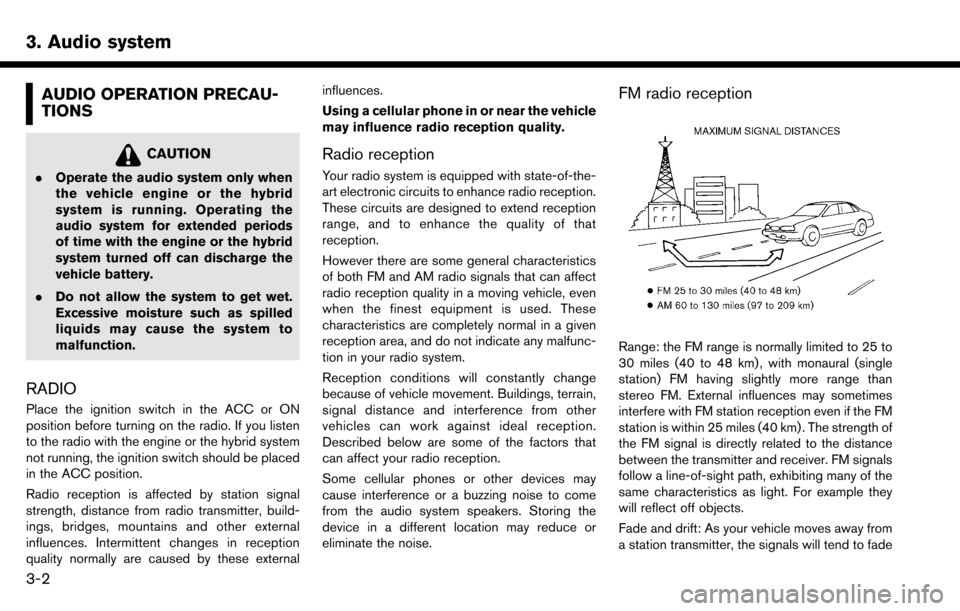
3. Audio system
AUDIO OPERATION PRECAU-
TIONS
CAUTION
.Operate the audio system only when
the vehicle engine or the hybrid
system is running. Operating the
audio system for extended periods
of time with the engine or the hybrid
system turned off can discharge the
vehicle battery.
. Do not allow the system to get wet.
Excessive moisture such as spilled
liquids may cause the system to
malfunction.
RADIO
Place the ignition switch in the ACC or ON
position before turning on the radio. If you listen
to the radio with the engine or the hybrid system
not running, the ignition switch should be placed
in the ACC position.
Radio reception is affected by station signal
strength, distance from radio transmitter, build-
ings, bridges, mountains and other external
influences. Intermittent changes in reception
quality normally are caused by these external influences.
Using a cellular phone in or near the vehicle
may influence radio reception quality.
Radio reception
Your radio system is equipped with state-of-the-
art electronic circuits to enhance radio reception.
These circuits are designed to extend reception
range, and to enhance the quality of that
reception.
However there are some general characteristics
of both FM and AM radio signals that can affect
radio reception quality in a moving vehicle, even
when the finest equipment is used. These
characteristics are completely normal in a given
reception area, and do not indicate any malfunc-
tion in your radio system.
Reception conditions will constantly change
because of vehicle movement. Buildings, terrain,
signal distance and interference from other
vehicles can work against ideal reception.
Described below are some of the factors that
can affect your radio reception.
Some cellular phones or other devices may
cause interference or a buzzing noise to come
from the audio system speakers. Storing the
device in a different location may reduce or
eliminate the noise.
FM radio reception
Range: the FM range is normally limited to 25 to
30 miles (40 to 48 km) , with monaural (single
station) FM having slightly more range than
stereo FM. External influences may sometimes
interfere with FM station reception even if the FM
station is within 25 miles (40 km) . The strength of
the FM signal is directly related to the distance
between the transmitter and receiver. FM signals
follow a line-of-sight path, exhibiting many of the
same characteristics as light. For example they
will reflect off objects.
Fade and drift: As your vehicle moves away from
a station transmitter, the signals will tend to fade
3-2
Page 46 of 243
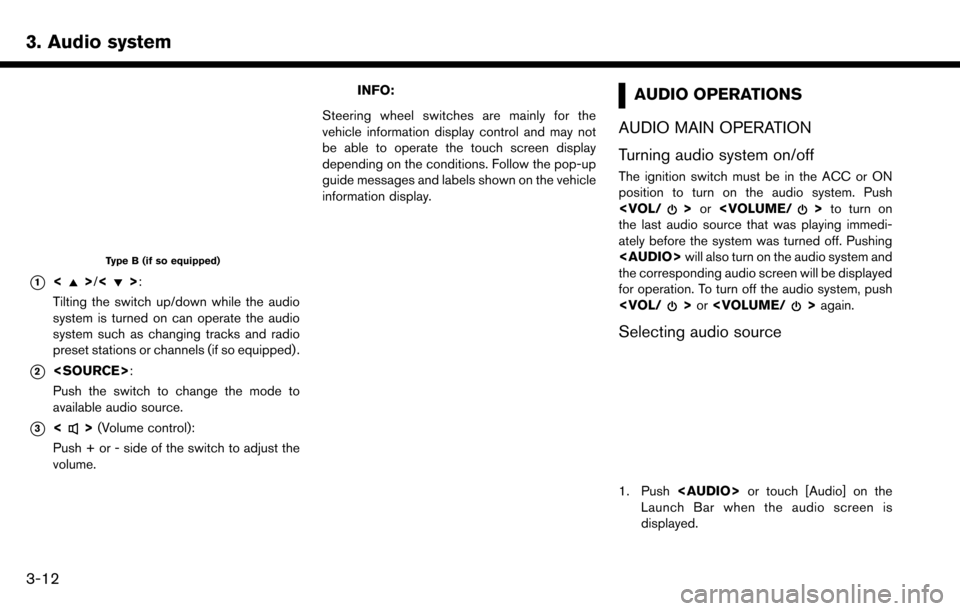
3. Audio system
Type B (if so equipped)
*1<>/<>:
Tilting the switch up/down while the audio
system is turned on can operate the audio
system such as changing tracks and radio
preset stations or channels (if so equipped) .
*2
Push the switch to change the mode to
available audio source.
*3<> (Volume control):
Push + or - side of the switch to adjust the
volume.
INFO:
Steering wheel switches are mainly for the
vehicle information display control and may not
be able to operate the touch screen display
depending on the conditions. Follow the pop-up
guide messages and labels shown on the vehicle
information display.AUDIO OPERATIONS
AUDIO MAIN OPERATION
Turning audio system on/off
The ignition switch must be in the ACC or ON
position to turn on the audio system. Push
the last audio source that was playing immedi-
ately before the system was turned off. Pushing
Page 52 of 243
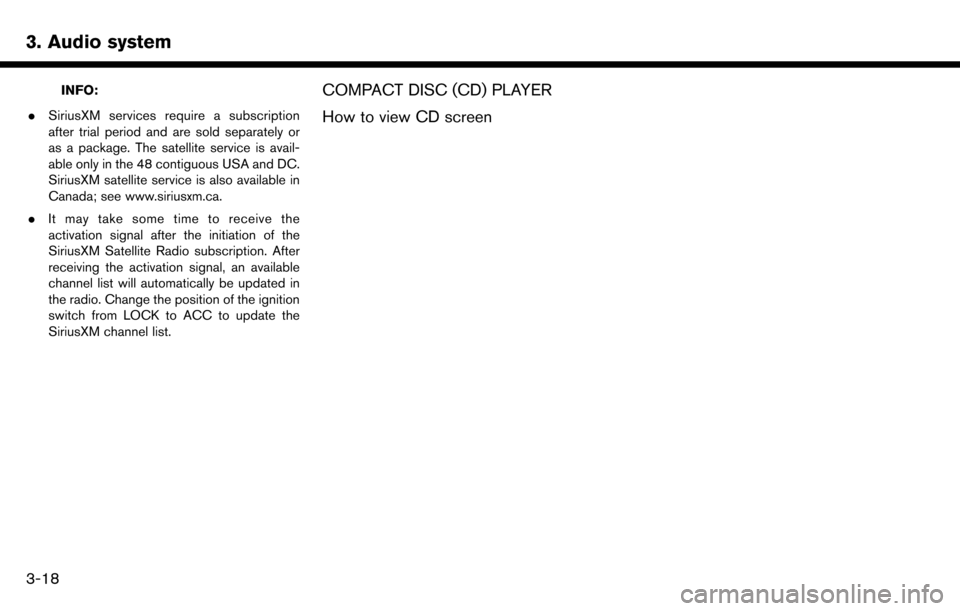
3. Audio system
INFO:
. SiriusXM services require a subscription
after trial period and are sold separately or
as a package. The satellite service is avail-
able only in the 48 contiguous USA and DC.
SiriusXM satellite service is also available in
Canada; see www.siriusxm.ca.
. It may take some time to receive the
activation signal after the initiation of the
SiriusXM Satellite Radio subscription. After
receiving the activation signal, an available
channel list will automatically be updated in
the radio. Change the position of the ignition
switch from LOCK to ACC to update the
SiriusXM channel list.COMPACT DISC (CD) PLAYER
How to view CD screen
3-18
Page 54 of 243
![NISSAN MAXIMA 2017 A36 / 8.G Nissan Connect Navigation Manual 3. Audio system
Changing folders:
To change folders, touch [CD Menu] and touch
[Folder List].
“CD Menu” (page 3-20)
For U.S. and Canada
Turn <TUNE·SCROLL/SOUND> to skip to
different folders. If n NISSAN MAXIMA 2017 A36 / 8.G Nissan Connect Navigation Manual 3. Audio system
Changing folders:
To change folders, touch [CD Menu] and touch
[Folder List].
“CD Menu” (page 3-20)
For U.S. and Canada
Turn <TUNE·SCROLL/SOUND> to skip to
different folders. If n](/manual-img/5/539/w960_539-53.png)
3. Audio system
Changing folders:
To change folders, touch [CD Menu] and touch
[Folder List].
“CD Menu” (page 3-20)
For U.S. and Canada
Turn
different folders. If no folders are found, tracks
will be skipped.
Fast-forwarding/rewinding:
The following operation methods are available for
rewinding and fast-forwarding the track.
Control panel operation:
. Push and hold <
>/<>.
. Touch and hold [
]/[].
Steering wheel switch operation: . Tilt and hold <
>/<>on the steering
wheel.
Changing play mode:
Repeat mode
Touch [
] on the CD screen to change the
repeat mode as follows.
. CD:
[Disc] �œ[1 Track] .
CD with compressed audio files:
[All] ?[1 Track] ?[1 Folder] ?[All]
Random mode
Touch [
] on the CD screen to change the
random mode as follows.
. CD:
(off) �œ[Disc]
. CD with compressed audio files:
(off) ?[1 Folder] ?[All] ?(off)
Ejecting CD:
Push <
>to eject a CD. If the CD is ejected
and left unremoved, it will be reloaded into the
slot for protection.
INFO:
The ignition switch must be placed in the ACC or
ON position in order for the CD to eject.
CD Menu
Touch [CD Menu] on the CD screen to display
the CD menu screen.
The following items are available.
[Now Playing] Touch to return to the CD screen.
[SCAN] Touch to scan the tracks on the CD. During scanning, the first
several seconds of all the tracks
will be played. Touching [SCAN]
again will cancel the scanning
mode and the CD will return to
play normally from the track
which is playing.
[Folder List]* Touch to display the folder list. Touch an item on the list to
select the folder.
Touch [
] and go back to the
previous screen to select tracks
in the folder.
Track List A list of the tracks on the CD is displayed. Touch an item on the
list to select the track.
*: Displayed only when available.
3-20
Page 72 of 243
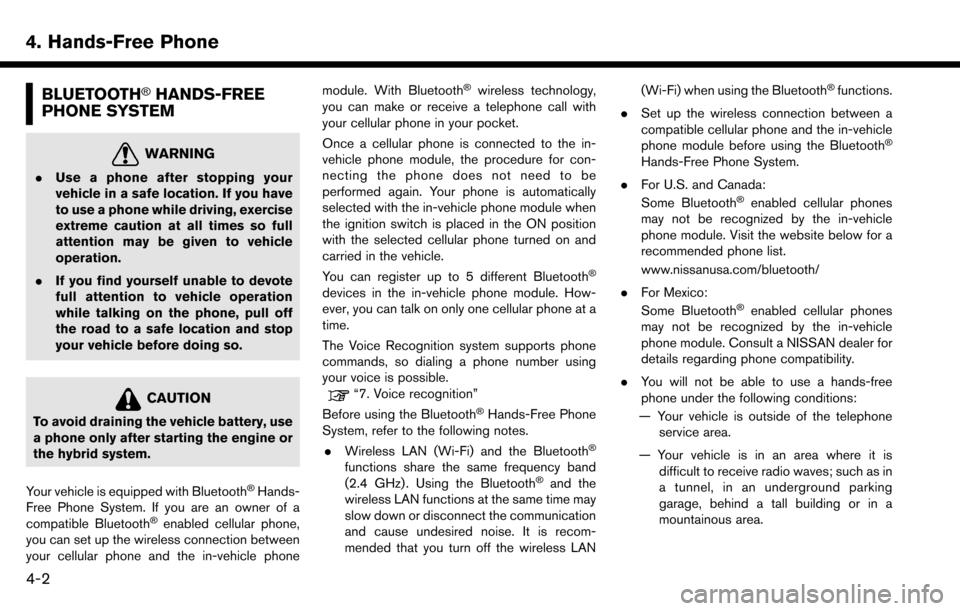
4. Hands-Free Phone
BLUETOOTH�ŠHANDS-FREE
PHONE SYSTEM
WARNING
. Use a phone after stopping your
vehicle in a safe location. If you have
to use a phone while driving, exercise
extreme caution at all times so full
attention may be given to vehicle
operation.
. If you find yourself unable to devote
full attention to vehicle operation
while talking on the phone, pull off
the road to a safe location and stop
your vehicle before doing so.
CAUTION
To avoid draining the vehicle battery, use
a phone only after starting the engine or
the hybrid system.
Your vehicle is equipped with Bluetooth
�ŠHands-
Free Phone System. If you are an owner of a
compatible Bluetooth
�Šenabled cellular phone,
you can set up the wireless connection between
your cellular phone and the in-vehicle phone module. With Bluetooth
�Šwireless technology,
you can make or receive a telephone call with
your cellular phone in your pocket.
Once a cellular phone is connected to the in-
vehicle phone module, the procedure for con-
necting the phone does not need to be
performed again. Your phone is automatically
selected with the in-vehicle phone module when
the ignition switch is placed in the ON position
with the selected cellular phone turned on and
carried in the vehicle.
You can register up to 5 different Bluetooth
�Š
devices in the in-vehicle phone module. How-
ever, you can talk on only one cellular phone at a
time.
The Voice Recognition system supports phone
commands, so dialing a phone number using
your voice is possible.
“7. Voice recognition”
Before using the Bluetooth�ŠHands-Free Phone
System, refer to the following notes.
. Wireless LAN (Wi-Fi) and the Bluetooth
�Š
functions share the same frequency band
(2.4 GHz) . Using the Bluetooth�Šand the
wireless LAN functions at the same time may
slow down or disconnect the communication
and cause undesired noise. It is recom-
mended that you turn off the wireless LAN (Wi-Fi) when using the Bluetooth
�Šfunctions.
. Set up the wireless connection between a
compatible cellular phone and the in-vehicle
phone module before using the Bluetooth
�Š
Hands-Free Phone System.
. For U.S. and Canada:
Some Bluetooth
�Šenabled cellular phones
may not be recognized by the in-vehicle
phone module. Visit the website below for a
recommended phone list.
www.nissanusa.com/bluetooth/
. For Mexico:
Some Bluetooth
�Šenabled cellular phones
may not be recognized by the in-vehicle
phone module. Consult a NISSAN dealer for
details regarding phone compatibility.
. You will not be able to use a hands-free
phone under the following conditions:
— Your vehicle is outside of the telephone service area.
— Your vehicle is in an area where it is difficult to receive radio waves; such as in
a tunnel, in an underground parking
garage, behind a tall building or in a
mountainous area.
4-2