2017 NISSAN MAXIMA battery
[x] Cancel search: batteryPage 9 of 243
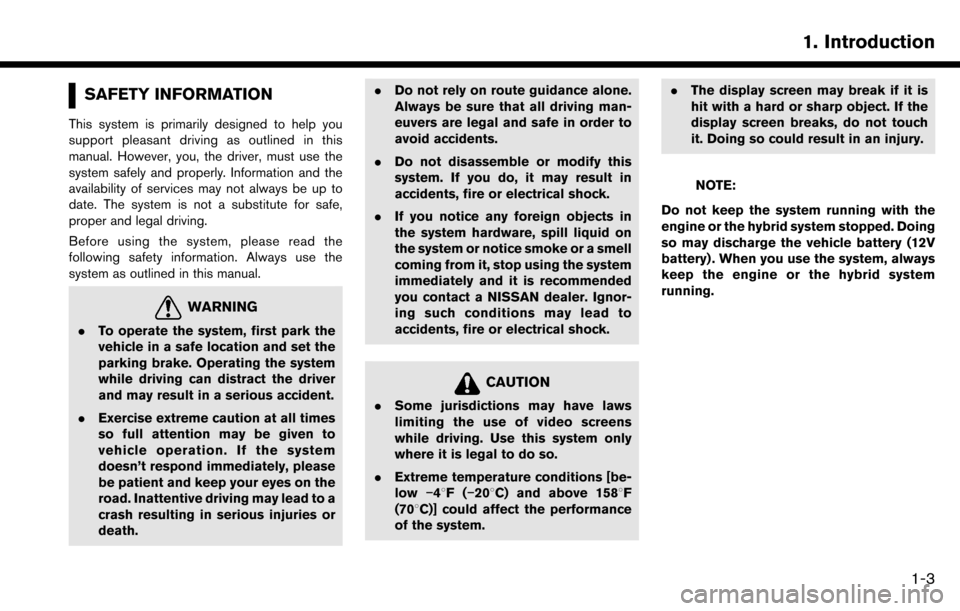
SAFETY INFORMATION
This system is primarily designed to help you
support pleasant driving as outlined in this
manual. However, you, the driver, must use the
system safely and properly. Information and the
availability of services may not always be up to
date. The system is not a substitute for safe,
proper and legal driving.
Before using the system, please read the
following safety information. Always use the
system as outlined in this manual.
WARNING
.To operate the system, first park the
vehicle in a safe location and set the
parking brake. Operating the system
while driving can distract the driver
and may result in a serious accident.
. Exercise extreme caution at all times
so full attention may be given to
vehicle operation. If the system
doesn’t respond immediately, please
be patient and keep your eyes on the
road. Inattentive driving may lead to a
crash resulting in serious injuries or
death. .
Do not rely on route guidance alone.
Always be sure that all driving man-
euvers are legal and safe in order to
avoid accidents.
. Do not disassemble or modify this
system. If you do, it may result in
accidents, fire or electrical shock.
. If you notice any foreign objects in
the system hardware, spill liquid on
the system or notice smoke or a smell
coming from it, stop using the system
immediately and it is recommended
you contact a NISSAN dealer. Ignor-
ing such conditions may lead to
accidents, fire or electrical shock.
CAUTION
.Some jurisdictions may have laws
limiting the use of video screens
while driving. Use this system only
where it is legal to do so.
. Extreme temperature conditions [be-
low �í48F( �í208C) and above 1588F
(708C)] could affect the performance
of the system. .
The display screen may break if it is
hit with a hard or sharp object. If the
display screen breaks, do not touch
it. Doing so could result in an injury.
NOTE:
Do not keep the system running with the
engine or the hybrid system stopped. Doing
so may discharge the vehicle battery (12V
battery) . When you use the system, always
keep the engine or the hybrid system
running.
1. Introduction
1-3
Page 21 of 243
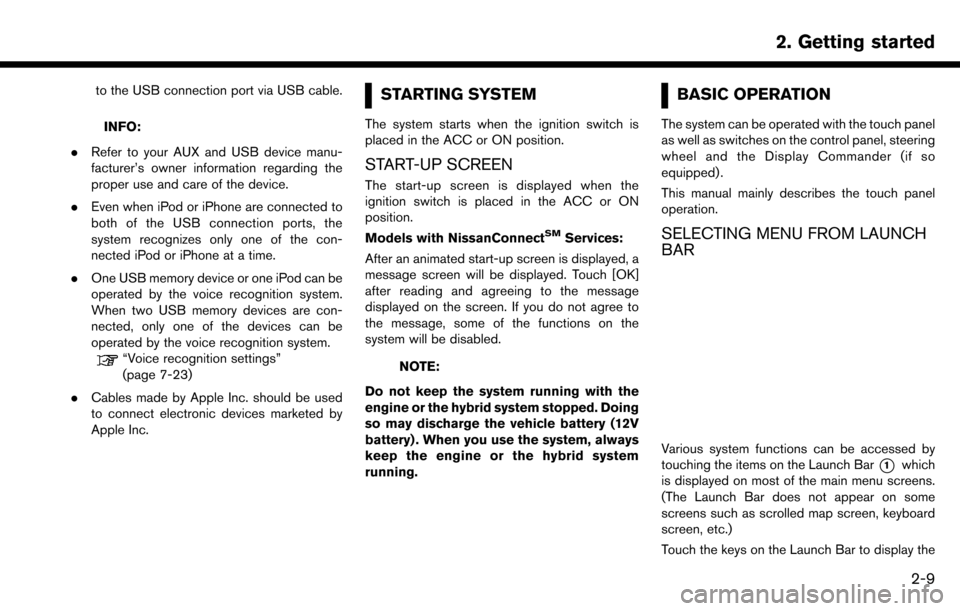
to the USB connection port via USB cable.
INFO:
. Refer to your AUX and USB device manu-
facturer’s owner information regarding the
proper use and care of the device.
. Even when iPod or iPhone are connected to
both of the USB connection ports, the
system recognizes only one of the con-
nected iPod or iPhone at a time.
. One USB memory device or one iPod can be
operated by the voice recognition system.
When two USB memory devices are con-
nected, only one of the devices can be
operated by the voice recognition system.
“Voice recognition settings”
(page 7-23)
. Cables made by Apple Inc. should be used
to connect electronic devices marketed by
Apple Inc.
STARTING SYSTEM
The system starts when the ignition switch is
placed in the ACC or ON position.
START-UP SCREEN
The start-up screen is displayed when the
ignition switch is placed in the ACC or ON
position.
Models with NissanConnect
SMServices:
After an animated start-up screen is displayed, a
message screen will be displayed. Touch [OK]
after reading and agreeing to the message
displayed on the screen. If you do not agree to
the message, some of the functions on the
system will be disabled.
NOTE:
Do not keep the system running with the
engine or the hybrid system stopped. Doing
so may discharge the vehicle battery (12V
battery) . When you use the system, always
keep the engine or the hybrid system
running.
BASIC OPERATION
The system can be operated with the touch panel
as well as switches on the control panel, steering
wheel and the Display Commander (if so
equipped) .
This manual mainly describes the touch panel
operation.
SELECTING MENU FROM LAUNCH
BAR
Various system functions can be accessed by
touching the items on the Launch Bar
*1which
is displayed on most of the main menu screens.
(The Launch Bar does not appear on some
screens such as scrolled map screen, keyboard
screen, etc.)
Touch the keys on the Launch Bar to display the
2. Getting started
2-9
Page 36 of 243
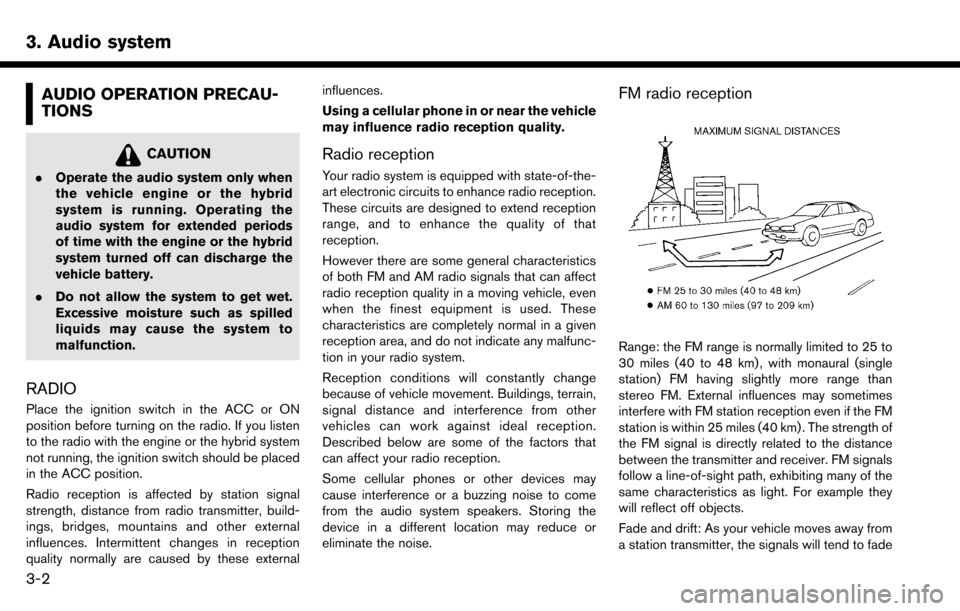
3. Audio system
AUDIO OPERATION PRECAU-
TIONS
CAUTION
.Operate the audio system only when
the vehicle engine or the hybrid
system is running. Operating the
audio system for extended periods
of time with the engine or the hybrid
system turned off can discharge the
vehicle battery.
. Do not allow the system to get wet.
Excessive moisture such as spilled
liquids may cause the system to
malfunction.
RADIO
Place the ignition switch in the ACC or ON
position before turning on the radio. If you listen
to the radio with the engine or the hybrid system
not running, the ignition switch should be placed
in the ACC position.
Radio reception is affected by station signal
strength, distance from radio transmitter, build-
ings, bridges, mountains and other external
influences. Intermittent changes in reception
quality normally are caused by these external influences.
Using a cellular phone in or near the vehicle
may influence radio reception quality.
Radio reception
Your radio system is equipped with state-of-the-
art electronic circuits to enhance radio reception.
These circuits are designed to extend reception
range, and to enhance the quality of that
reception.
However there are some general characteristics
of both FM and AM radio signals that can affect
radio reception quality in a moving vehicle, even
when the finest equipment is used. These
characteristics are completely normal in a given
reception area, and do not indicate any malfunc-
tion in your radio system.
Reception conditions will constantly change
because of vehicle movement. Buildings, terrain,
signal distance and interference from other
vehicles can work against ideal reception.
Described below are some of the factors that
can affect your radio reception.
Some cellular phones or other devices may
cause interference or a buzzing noise to come
from the audio system speakers. Storing the
device in a different location may reduce or
eliminate the noise.
FM radio reception
Range: the FM range is normally limited to 25 to
30 miles (40 to 48 km) , with monaural (single
station) FM having slightly more range than
stereo FM. External influences may sometimes
interfere with FM station reception even if the FM
station is within 25 miles (40 km) . The strength of
the FM signal is directly related to the distance
between the transmitter and receiver. FM signals
follow a line-of-sight path, exhibiting many of the
same characteristics as light. For example they
will reflect off objects.
Fade and drift: As your vehicle moves away from
a station transmitter, the signals will tend to fade
3-2
Page 37 of 243
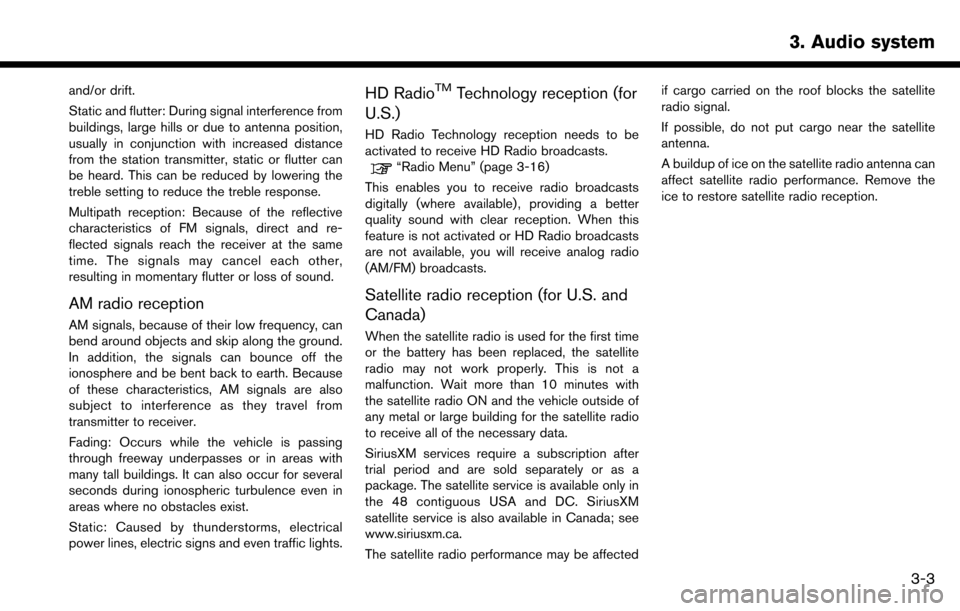
and/or drift.
Static and flutter: During signal interference from
buildings, large hills or due to antenna position,
usually in conjunction with increased distance
from the station transmitter, static or flutter can
be heard. This can be reduced by lowering the
treble setting to reduce the treble response.
Multipath reception: Because of the reflective
characteristics of FM signals, direct and re-
flected signals reach the receiver at the same
time. The signals may cancel each other,
resulting in momentary flutter or loss of sound.
AM radio reception
AM signals, because of their low frequency, can
bend around objects and skip along the ground.
In addition, the signals can bounce off the
ionosphere and be bent back to earth. Because
of these characteristics, AM signals are also
subject to interference as they travel from
transmitter to receiver.
Fading: Occurs while the vehicle is passing
through freeway underpasses or in areas with
many tall buildings. It can also occur for several
seconds during ionospheric turbulence even in
areas where no obstacles exist.
Static: Caused by thunderstorms, electrical
power lines, electric signs and even traffic lights.
HD RadioTMTechnology reception (for
U.S.)
HD Radio Technology reception needs to be
activated to receive HD Radio broadcasts.
“Radio Menu” (page 3-16)
This enables you to receive radio broadcasts
digitally (where available) , providing a better
quality sound with clear reception. When this
feature is not activated or HD Radio broadcasts
are not available, you will receive analog radio
(AM/FM) broadcasts.
Satellite radio reception (for U.S. and
Canada)
When the satellite radio is used for the first time
or the battery has been replaced, the satellite
radio may not work properly. This is not a
malfunction. Wait more than 10 minutes with
the satellite radio ON and the vehicle outside of
any metal or large building for the satellite radio
to receive all of the necessary data.
SiriusXM services require a subscription after
trial period and are sold separately or as a
package. The satellite service is available only in
the 48 contiguous USA and DC. SiriusXM
satellite service is also available in Canada; see
www.siriusxm.ca.
The satellite radio performance may be affected if cargo carried on the roof blocks the satellite
radio signal.
If possible, do not put cargo near the satellite
antenna.
A buildup of ice on the satellite radio antenna can
affect satellite radio performance. Remove the
ice to restore satellite radio reception.
3. Audio system
3-3
Page 58 of 243
![NISSAN MAXIMA 2017 A36 / 8.G Nissan Connect Navigation Manual 3. Audio system
[Now Playing] Touch to display the USB screen.
[SCAN] Touch to scan the tracks in theUSB memory device. During
scanning, the first several sec-
onds of all the tracks will be
played. T NISSAN MAXIMA 2017 A36 / 8.G Nissan Connect Navigation Manual 3. Audio system
[Now Playing] Touch to display the USB screen.
[SCAN] Touch to scan the tracks in theUSB memory device. During
scanning, the first several sec-
onds of all the tracks will be
played. T](/manual-img/5/539/w960_539-57.png)
3. Audio system
[Now Playing] Touch to display the USB screen.
[SCAN] Touch to scan the tracks in theUSB memory device. During
scanning, the first several sec-
onds of all the tracks will be
played. Touching [SCAN] again
will cancel the scanning mode
and the USB memory device will
return to play normally from the
track which is playing.
[Folder List]* Touch to display the folder list. Touch an item on the list to select
the folder.
Touch [
] and go back to the
previous screen to select tracks in
the folder.
[Album Art-
work] Touch to turn on/off the album
artwork display on the USB
screen.
Track List A list of the tracks in the USB is displayed. Touch an item on the
list to select the track.
*: Displayed only when available.
iPod PLAYER
Connecting iPod
WARNING
Do not connect, disconnect or operate
the USB device while driving. Doing so
can be a distraction. If distracted you
could lose control of your vehicle and
cause an accident or serious injury.
CAUTION
.Do not force the USB device into the
USB connection port. Inserting the
USB device tilted or up-side-down
into the port may damage the port.
Make sure that the USB device is
connected correctly into the USB
connection port.
. Do not grab the USB port cover (if so
equipped) when pulling the USB
device out of the port. This could
damage the port and the cover.
. Do not leave the USB cable in a place
where it can be pulled unintention-
ally. Pulling the cable may damage the port.
Connect the iPod to the USB connection port(s) .
“USB (Universal Serial Bus) Connection
Ports and AUX (auxiliary) input jack”
(page 2-7)
The battery of the iPod will be charged while the
device is connected to the vehicle if the iPod
supports charging via a USB connection.
Depending on the device and firmware version of
the iPod, the display on the iPod shows a
NISSAN or Accessory Attached screen when
the connection is completed. When the iPod is
connected to the vehicle, the iPod music library
can only be operated by the vehicle audio
controls.
Compatibility:
Made for . iPod (5th generation)
. iPod touch (4th generation)
. iPod touch (3rd generation)
. iPod touch (2nd generation)
. iPod touch (1st generation)
. iPod touch
3-24
Page 72 of 243
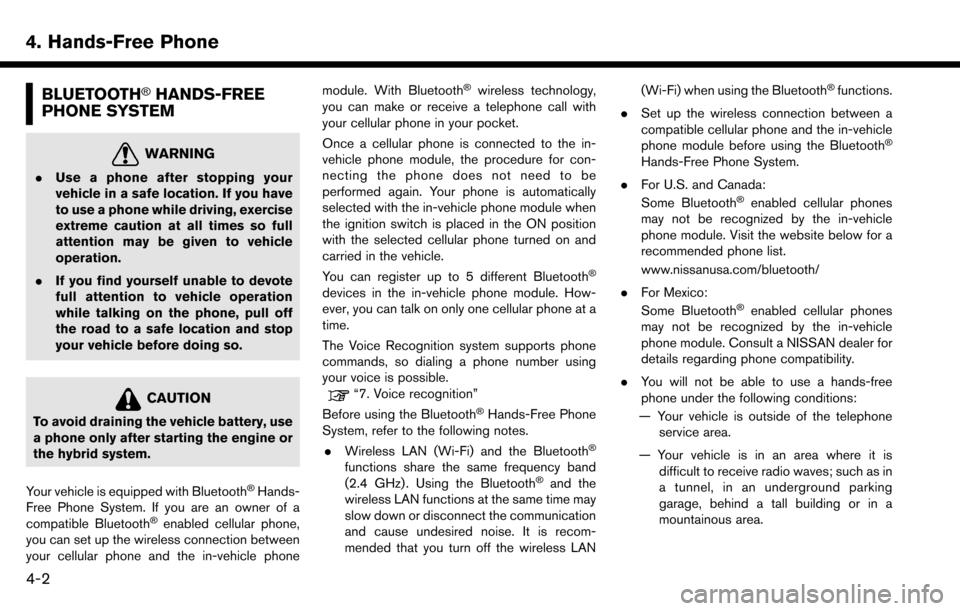
4. Hands-Free Phone
BLUETOOTH�ŠHANDS-FREE
PHONE SYSTEM
WARNING
. Use a phone after stopping your
vehicle in a safe location. If you have
to use a phone while driving, exercise
extreme caution at all times so full
attention may be given to vehicle
operation.
. If you find yourself unable to devote
full attention to vehicle operation
while talking on the phone, pull off
the road to a safe location and stop
your vehicle before doing so.
CAUTION
To avoid draining the vehicle battery, use
a phone only after starting the engine or
the hybrid system.
Your vehicle is equipped with Bluetooth
�ŠHands-
Free Phone System. If you are an owner of a
compatible Bluetooth
�Šenabled cellular phone,
you can set up the wireless connection between
your cellular phone and the in-vehicle phone module. With Bluetooth
�Šwireless technology,
you can make or receive a telephone call with
your cellular phone in your pocket.
Once a cellular phone is connected to the in-
vehicle phone module, the procedure for con-
necting the phone does not need to be
performed again. Your phone is automatically
selected with the in-vehicle phone module when
the ignition switch is placed in the ON position
with the selected cellular phone turned on and
carried in the vehicle.
You can register up to 5 different Bluetooth
�Š
devices in the in-vehicle phone module. How-
ever, you can talk on only one cellular phone at a
time.
The Voice Recognition system supports phone
commands, so dialing a phone number using
your voice is possible.
“7. Voice recognition”
Before using the Bluetooth�ŠHands-Free Phone
System, refer to the following notes.
. Wireless LAN (Wi-Fi) and the Bluetooth
�Š
functions share the same frequency band
(2.4 GHz) . Using the Bluetooth�Šand the
wireless LAN functions at the same time may
slow down or disconnect the communication
and cause undesired noise. It is recom-
mended that you turn off the wireless LAN (Wi-Fi) when using the Bluetooth
�Šfunctions.
. Set up the wireless connection between a
compatible cellular phone and the in-vehicle
phone module before using the Bluetooth
�Š
Hands-Free Phone System.
. For U.S. and Canada:
Some Bluetooth
�Šenabled cellular phones
may not be recognized by the in-vehicle
phone module. Visit the website below for a
recommended phone list.
www.nissanusa.com/bluetooth/
. For Mexico:
Some Bluetooth
�Šenabled cellular phones
may not be recognized by the in-vehicle
phone module. Consult a NISSAN dealer for
details regarding phone compatibility.
. You will not be able to use a hands-free
phone under the following conditions:
— Your vehicle is outside of the telephone service area.
— Your vehicle is in an area where it is difficult to receive radio waves; such as in
a tunnel, in an underground parking
garage, behind a tall building or in a
mountainous area.
4-2
Page 73 of 243
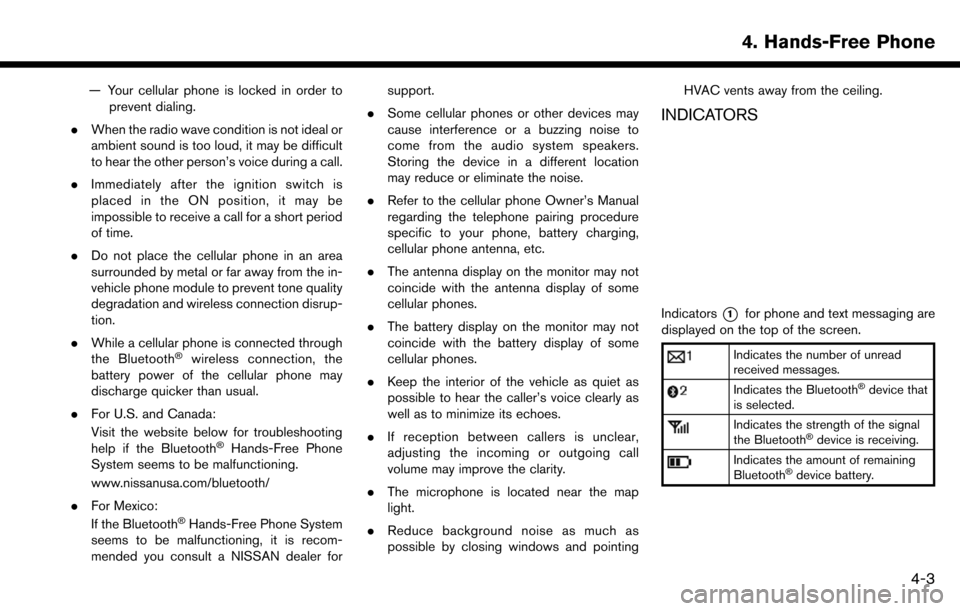
— Your cellular phone is locked in order toprevent dialing.
. When the radio wave condition is not ideal or
ambient sound is too loud, it may be difficult
to hear the other person’s voice during a call.
. Immediately after the ignition switch is
placed in the ON position, it may be
impossible to receive a call for a short period
of time.
. Do not place the cellular phone in an area
surrounded by metal or far away from the in-
vehicle phone module to prevent tone quality
degradation and wireless connection disrup-
tion.
. While a cellular phone is connected through
the Bluetooth
�Šwireless connection, the
battery power of the cellular phone may
discharge quicker than usual.
. For U.S. and Canada:
Visit the website below for troubleshooting
help if the Bluetooth
�ŠHands-Free Phone
System seems to be malfunctioning.
www.nissanusa.com/bluetooth/
. For Mexico:
If the Bluetooth
�ŠHands-Free Phone System
seems to be malfunctioning, it is recom-
mended you consult a NISSAN dealer for support.
. Some cellular phones or other devices may
cause interference or a buzzing noise to
come from the audio system speakers.
Storing the device in a different location
may reduce or eliminate the noise.
. Refer to the cellular phone Owner’s Manual
regarding the telephone pairing procedure
specific to your phone, battery charging,
cellular phone antenna, etc.
. The antenna display on the monitor may not
coincide with the antenna display of some
cellular phones.
. The battery display on the monitor may not
coincide with the battery display of some
cellular phones.
. Keep the interior of the vehicle as quiet as
possible to hear the caller’s voice clearly as
well as to minimize its echoes.
. If reception between callers is unclear,
adjusting the incoming or outgoing call
volume may improve the clarity.
. The microphone is located near the map
light.
. Reduce background noise as much as
possible by closing windows and pointing HVAC vents away from the ceiling.
INDICATORS
Indicators*1for phone and text messaging are
displayed on the top of the screen.
Indicates the number of unread
received messages.
Indicates the Bluetooth�Šdevice that
is selected.
Indicates the strength of the signal
the Bluetooth�Šdevice is receiving.
Indicates the amount of remaining
Bluetooth�Šdevice battery.
4. Hands-Free Phone
4-3
Page 95 of 243
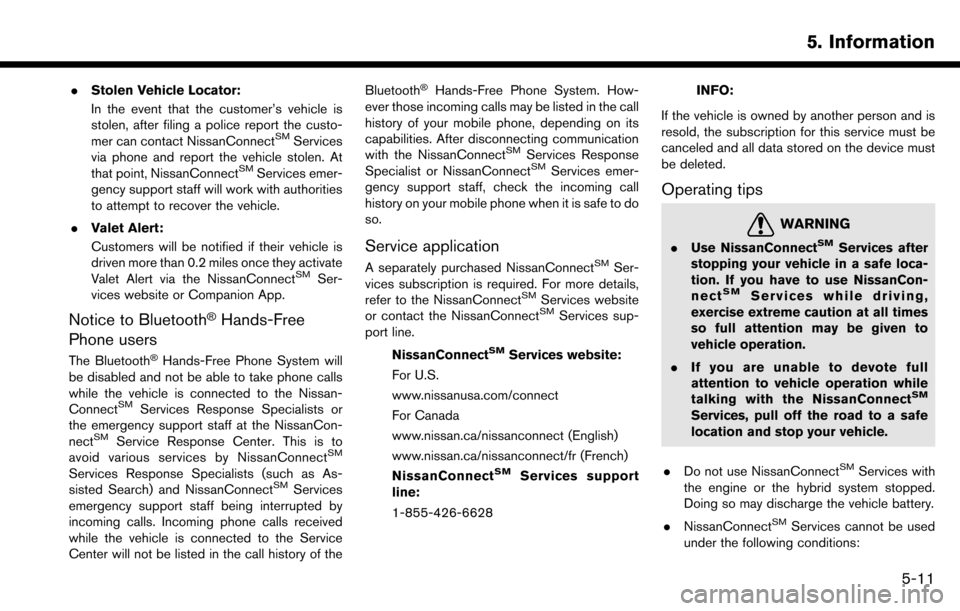
.Stolen Vehicle Locator:
In the event that the customer’s vehicle is
stolen, after filing a police report the custo-
mer can contact NissanConnect
SMServices
via phone and report the vehicle stolen. At
that point, NissanConnect
SMServices emer-
gency support staff will work with authorities
to attempt to recover the vehicle.
. Valet Alert:
Customers will be notified if their vehicle is
driven more than 0.2 miles once they activate
Valet Alert via the NissanConnect
SMSer-
vices website or Companion App.
Notice to Bluetooth�ŠHands-Free
Phone users
The Bluetooth�ŠHands-Free Phone System will
be disabled and not be able to take phone calls
while the vehicle is connected to the Nissan-
Connect
SMServices Response Specialists or
the emergency support staff at the NissanCon-
nect
SMService Response Center. This is to
avoid various services by NissanConnectSM
Services Response Specialists (such as As-
sisted Search) and NissanConnectSMServices
emergency support staff being interrupted by
incoming calls. Incoming phone calls received
while the vehicle is connected to the Service
Center will not be listed in the call history of the Bluetooth
�ŠHands-Free Phone System. How-
ever those incoming calls may be listed in the call
history of your mobile phone, depending on its
capabilities. After disconnecting communication
with the NissanConnect
SMServices Response
Specialist or NissanConnectSMServices emer-
gency support staff, check the incoming call
history on your mobile phone when it is safe to do
so.
Service application
A separately purchased NissanConnectSMSer-
vices subscription is required. For more details,
refer to the NissanConnect
SMServices website
or contact the NissanConnectSMServices sup-
port line.
NissanConnect
SMServices website:
For U.S.
www.nissanusa.com/connect
For Canada
www.nissan.ca/nissanconnect (English)
www.nissan.ca/nissanconnect/fr (French)
NissanConnect
SMServices support
line:
1-855-426-6628
INFO:
If the vehicle is owned by another person and is
resold, the subscription for this service must be
canceled and all data stored on the device must
be deleted.
Operating tips
WARNING
. Use NissanConnectSMServices after
stopping your vehicle in a safe loca-
tion. If you have to use NissanCon-
nect
SMServices while driving,
exercise extreme caution at all times
so full attention may be given to
vehicle operation.
. If you are unable to devote full
attention to vehicle operation while
talking with the NissanConnect
SM
Services, pull off the road to a safe
location and stop your vehicle.
. Do not use NissanConnect
SMServices with
the engine or the hybrid system stopped.
Doing so may discharge the vehicle battery.
. NissanConnect
SMServices cannot be used
under the following conditions:
5. Information
5-11