2017 NISSAN MAXIMA reset
[x] Cancel search: resetPage 29 of 243
![NISSAN MAXIMA 2017 A36 / 8.G Nissan Connect Navigation Manual Setting layout to default:
Touch [Reset] on the Edit Home Menu screen.
Touch [Yes] to confirm.
INFO:
. Touching [Settings] on the Launch Bar and
touching [Edit Home Menu] will also display
the Edit Ho NISSAN MAXIMA 2017 A36 / 8.G Nissan Connect Navigation Manual Setting layout to default:
Touch [Reset] on the Edit Home Menu screen.
Touch [Yes] to confirm.
INFO:
. Touching [Settings] on the Launch Bar and
touching [Edit Home Menu] will also display
the Edit Ho](/manual-img/5/539/w960_539-28.png)
Setting layout to default:
Touch [Reset] on the Edit Home Menu screen.
Touch [Yes] to confirm.
INFO:
. Touching [Settings] on the Launch Bar and
touching [Edit Home Menu] will also display
the Edit Home Menu screen.
. Access to the SiriusXM Travel Link services
requires a SiriusXM subscription (for U.S.
and Canada) .
“SiriusXM Travel Link (for U.S. and
Canada)” (page 5-19)
. Available Shortcuts/Widgets and the default
menus on the HOME MENU screen are
subject to change without notice.
FUNCTIONS DISABLED WHILE DRIVING
Example
2. Getting started
2-17
Page 46 of 243
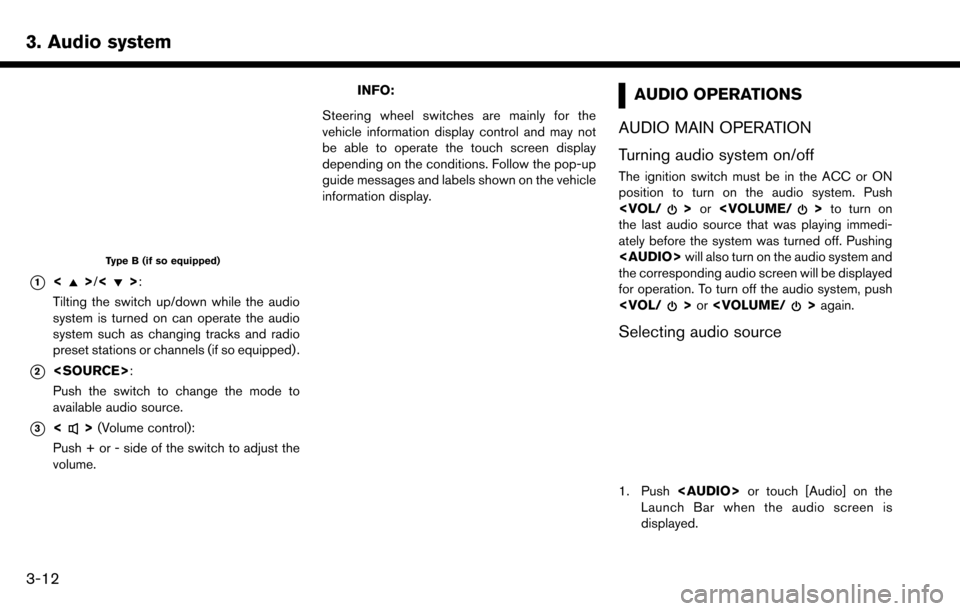
3. Audio system
Type B (if so equipped)
*1<>/<>:
Tilting the switch up/down while the audio
system is turned on can operate the audio
system such as changing tracks and radio
preset stations or channels (if so equipped) .
*2
Push the switch to change the mode to
available audio source.
*3<> (Volume control):
Push + or - side of the switch to adjust the
volume.
INFO:
Steering wheel switches are mainly for the
vehicle information display control and may not
be able to operate the touch screen display
depending on the conditions. Follow the pop-up
guide messages and labels shown on the vehicle
information display.AUDIO OPERATIONS
AUDIO MAIN OPERATION
Turning audio system on/off
The ignition switch must be in the ACC or ON
position to turn on the audio system. Push
the last audio source that was playing immedi-
ately before the system was turned off. Pushing
Page 48 of 243
![NISSAN MAXIMA 2017 A36 / 8.G Nissan Connect Navigation Manual 3. Audio system
The radio screen can be viewed and operated on
the touch screen display.
*1[AM Menu]/[FM Menu]/[SXM Menu] (for
U.S. and Canada):
[AM Menu]/[FM Menu] (for Mexico):
Touch to display the NISSAN MAXIMA 2017 A36 / 8.G Nissan Connect Navigation Manual 3. Audio system
The radio screen can be viewed and operated on
the touch screen display.
*1[AM Menu]/[FM Menu]/[SXM Menu] (for
U.S. and Canada):
[AM Menu]/[FM Menu] (for Mexico):
Touch to display the](/manual-img/5/539/w960_539-47.png)
3. Audio system
The radio screen can be viewed and operated on
the touch screen display.
*1[AM Menu]/[FM Menu]/[SXM Menu] (for
U.S. and Canada):
[AM Menu]/[FM Menu] (for Mexico):
Touch to display the radio menu screen.
“Radio Menu” (page 3-16)
*2[Source]:
Touch to display the audio source screen to
select the other audio source.
“Selecting audio source” (page 3-12)
*3Preset number:
A preset number is displayed if the current
frequency is stored as a preset station or
channel (if so equipped) .
*4Audio source indicator:
Indicates the currently selected audio
source.
*5Reception information display:
Reception information currently available
such as frequency, station, or channel (if
so equipped) name, etc. are displayed.
*6Turn direction indicator:
When a route to the destination is set,
turning direction and the distance to the
next turn is displayed.
*7TAG indicator (for U.S.):
TAG indicator is displayed if the iTunes
Tagging information exists in the HD broad-
cast receiving.
“Radio Menu” (page 3-16)
*8Preset list:
To listen to a preset station, touch the
corresponding key in the preset list. Touch [
< ] or [ > ] to scroll the preset list. Touch and
hold one of the keys in the preset list to store
the station or channel (if so equipped)
currently tuned to.
“Presetting” (page 3-15)
*9Mode indicator (for U.S.):
On AM and FM screens, HD Radio icon will
appear when HD mode setting is turned on.
“Radio Menu” (page 3-16)
“Live” will appear when in ballgame mode
during reception of the HD broadcast.
INFO:
. An icon indicating the signal strength ap-
pears on the SXM screen.
. HD Radio (for U.S.) reception needs to be
activated to receive HD Radio broadcasts.
This enables you to receive radio broadcasts
digitally (where available) , providing a better quality sound with clear reception. When this
feature is not activated or HD Radio broad-
casts are not available, you will receive
analog radio (AM/FM) broadcasts.
“Radio Menu” (page 3-16)
Radio operation (for U.S. and Canada)
Radio activation and band selection:
To listen to the radio, turn on the audio system
and select a preferred radio band on the audio
source menu screen.
“Selecting audio source” (page 3-12)
INFO:
When the stereo broadcast signal is weak, the
radio will automatically change from stereo to
monaural reception.
Tuning:
To tune to stations/channels manually, turn
station is selected.
Seek tuning:
Tilt and hold <
>/<>on the steering
wheel to seek up/down to the next receivable
broadcast station or channel.
3-14
Page 49 of 243
![NISSAN MAXIMA 2017 A36 / 8.G Nissan Connect Navigation Manual Scan tuning:
To scan tune the stations/channels, touch [FM
Menu], [AM Menu] or [SXM Menu] on the radio
screen and then touch [SCAN]. The stations/
channels will be tuned from low to high
frequencies a NISSAN MAXIMA 2017 A36 / 8.G Nissan Connect Navigation Manual Scan tuning:
To scan tune the stations/channels, touch [FM
Menu], [AM Menu] or [SXM Menu] on the radio
screen and then touch [SCAN]. The stations/
channels will be tuned from low to high
frequencies a](/manual-img/5/539/w960_539-48.png)
Scan tuning:
To scan tune the stations/channels, touch [FM
Menu], [AM Menu] or [SXM Menu] on the radio
screen and then touch [SCAN]. The stations/
channels will be tuned from low to high
frequencies and stop at each broadcasting
station/channel for several seconds. Touching
[SCAN] again during this period of several
seconds will stop scan tuning and the radio will
remain tuned to that station/channel.
Pushing and holding<
>/<>will also
scan tune the stations/channels.
Presetting:
Up to 6 for AM, 12 for FM and 18 for SXM
stations/channels can be registered in the preset
list.
1. Select a radio band (AM, FM or SXM) .
2. Tune to the station/channel you wish to store in the preset list.
3. Touch and hold one of the preset numbers in the preset list.
4. The information such as frequency (AM/FM) , channel number (SXM) , etc. will be dis-
played on the preset list. To select and listen to the preset stations/
channels, tilt
<
>/<> on the steering
wheel briefly or touch a preferred station/channel
on the preset list on the radio screen.
Radio operation (for Mexico)
Radio activation and band selection:
To listen to the radio, turn on the audio system
and select a preferred radio band on the audio
source menu screen.
“Selecting audio source” (page 3-12)
INFO:
When the stereo broadcast signal is weak, the
radio will automatically change from stereo to
monaural reception.
Tuning:
To tune to stations manually, push
<
> /<> until the preferred station is
selected.
Seek tuning:
Tilt and hold <
>/<>on the steering
wheel to seek up/down to the next receivable
broadcast station. Scan tuning:
To scan tune the stations, touch [FM Menu] or
[AM Menu] on the radio screen and then touch
[SCAN]. The stations will be tuned from low to
high frequencies and stop at each broadcasting
station for several seconds. Touching [SCAN]
again during this period of several seconds will
stop scan tuning and the radio will remain tuned
to that station.
Pushing and holding
<
>/<>will also
scan tune the stations.
Presetting:
Up to 6 for AM or 12 for FM stations can be
registered in the preset list.
1. Select a radio band (AM or FM) .
2. Tune to the station you wish to store in the preset list.
3. Touch and hold one of the preset numbers in the preset list.
4. Information such as frequency (AM/FM) , etc. will be displayed on the preset list.
To select and listen to the preset stations, tilt
<
>/<> on the steering wheel briefly or
touch a preferred station on the preset list on the
radio screen.
3. Audio system
3-15
Page 102 of 243
![NISSAN MAXIMA 2017 A36 / 8.G Nissan Connect Navigation Manual 5. Information
NISSANCONNECTSMSERVICES SETTINGS
The NissanConnectSMServices setting can be changed.
1. Touch [Info] on the Launch Bar.
2. Touch [NissanConnect Services].
3. Touch [NissanConnect Servic NISSAN MAXIMA 2017 A36 / 8.G Nissan Connect Navigation Manual 5. Information
NISSANCONNECTSMSERVICES SETTINGS
The NissanConnectSMServices setting can be changed.
1. Touch [Info] on the Launch Bar.
2. Touch [NissanConnect Services].
3. Touch [NissanConnect Servic](/manual-img/5/539/w960_539-101.png)
5. Information
NISSANCONNECTSMSERVICES SETTINGS
The NissanConnectSMServices setting can be changed.
1. Touch [Info] on the Launch Bar.
2. Touch [NissanConnect Services].
3. Touch [NissanConnect Services Settings].
INFO:
[NissanConnect Services] can also be accessed from [Settings] on the Launch Bar.
Menu Action
[Information Feed Setting] [Edit Feed List] [Sync All Feeds] The latest information feeds received from the NissanConnectSMServices
center.
[Initialize Feed List] Return the channel list to default.
[Delete Message Box] Delete all the items in the Message Box.
[Vehicle Information Sharing
with Nissan] [Share Vehicle Information] Turn the vehicle information sharing function on/off.
[Delete Shared Vehicle Information] Delete all the items in the shared vehicle information.
[Unit ID Information] Display the Unit ID, TCU (Telematics Control Unit) ID, SIM ID and VIN Information necessary for user registration.
[Reset all NissanConnect Services settings to default] All NissanConnect
SMServices settings are returned to default.
[Vehicle Data Transmission Setting] When [OK] is touched, data transmission to the NissanConnectSMData
Center is enabled. Touch [Decline] to disable the NissanConnectSMServices
functions.
5-18
Page 118 of 243
![NISSAN MAXIMA 2017 A36 / 8.G Nissan Connect Navigation Manual 6. Navigation
The following settings are available.
Menu itemAction
[Change View] [2D Map] Display 2D map.
[Split: 2D Map] Display 2D map on both left and right side of the split screen.
[Birdview (3D NISSAN MAXIMA 2017 A36 / 8.G Nissan Connect Navigation Manual 6. Navigation
The following settings are available.
Menu itemAction
[Change View] [2D Map] Display 2D map.
[Split: 2D Map] Display 2D map on both left and right side of the split screen.
[Birdview (3D](/manual-img/5/539/w960_539-117.png)
6. Navigation
The following settings are available.
Menu itemAction
[Change View] [2D Map] Display 2D map.
[Split: 2D Map] Display 2D map on both left and right side of the split screen.
[Birdview (3D)] Display 3D map.
[Split: Birdview Map] Display 2D map on the left side and 3D map on the right side of the screen.
[View Settings] [Intersection] Display the enlarged view of intersection on the left side of the screen during
route guidance.
“Route guidance screens” (page 6-31)
[Turn List] Display the turn list on the left screen when a route is set.
“Route guidance screens” (page 6-31)
[Drive Report] (if so equipped) Display your ECO driving performance score on the left side of the screen.
Touch [Log] to view the Drive Report history. Touch [Reset] to clear the past
records.
Push
Page 166 of 243
![NISSAN MAXIMA 2017 A36 / 8.G Nissan Connect Navigation Manual 6. Navigation
[Traffic Info Setting] (for U.S. and Canada)
Sets the various functions of the SiriusXM Traffic information system.
“Traffic information setting” (page 6-48)
[Speed Limit Indication NISSAN MAXIMA 2017 A36 / 8.G Nissan Connect Navigation Manual 6. Navigation
[Traffic Info Setting] (for U.S. and Canada)
Sets the various functions of the SiriusXM Traffic information system.
“Traffic information setting” (page 6-48)
[Speed Limit Indication](/manual-img/5/539/w960_539-165.png)
6. Navigation
[Traffic Info Setting] (for U.S. and Canada)
Sets the various functions of the SiriusXM Traffic information system.
“Traffic information setting” (page 6-48)
[Speed Limit Indication on Map] (for U.S. and Canada)
Turns on/off the speed limit display function. When this item is turned on, speed limit indicator will appear on the map screen when available.
[Others]
Setting item Action
[Small Step Zoom With Dial] (if so equipped) Sets the free zoom function on/off. When this setting is on, it is possible to adjust the scale in smaller steps than with normal scale adjustment.
[Map Scrolling Information] [Address Book Icons] Information about the location, on which the center of the cross pointer is placed by scrolling on the map, can be set to be displayed.
“Displaying map scrolling information” (page 6-12)
[Destination/Waypoint Icons]
[Show pop-up for POIs]
[Latitude/Longitude Info]
[Customize Nearby POIs] Item 1 - Item 5
Customizes the nearby categories to show the categories that you frequently use.
[Reset] Resets the nearby categories to default.
[Keyboard Type] [QWERTY] The keyboard layout of the character input screens can be selected.
[ABC]
[Tracking Dots Displayed on
Map] [Show Tracking Dots on Map] Turns the route tracking dots display on/off.
[Dist. Between Tracking Dots] Select tracking dot interval.
[Delete Track to Current Lo-
cation]
Deletes the route tracking dots up to the current location.
6-58
Page 167 of 243
![NISSAN MAXIMA 2017 A36 / 8.G Nissan Connect Navigation Manual [Adjust Current Location]If the vehicle icon indicating the current vehicle location is not in the correct position, the location
of the vehicle icon on the map screen can be adjusted.
[Delete Stored NISSAN MAXIMA 2017 A36 / 8.G Nissan Connect Navigation Manual [Adjust Current Location]If the vehicle icon indicating the current vehicle location is not in the correct position, the location
of the vehicle icon on the map screen can be adjusted.
[Delete Stored](/manual-img/5/539/w960_539-166.png)
[Adjust Current Location]If the vehicle icon indicating the current vehicle location is not in the correct position, the location
of the vehicle icon on the map screen can be adjusted.
[Delete Stored Items]
Deletes a stored location or route.
“Deleting stored item individually” (page 6-55)
[Delete Previous Destinations]
Deletes all or one of the previous destinations or a previous start point.
“Deleting stored item individually” (page 6-55)
[Reset All Navigation Settings to Default]
This resets various settings (display, volume level, etc.) to the default settings.
6. Navigation
6-59