2017 NISSAN MAXIMA set clock
[x] Cancel search: set clockPage 13 of 243
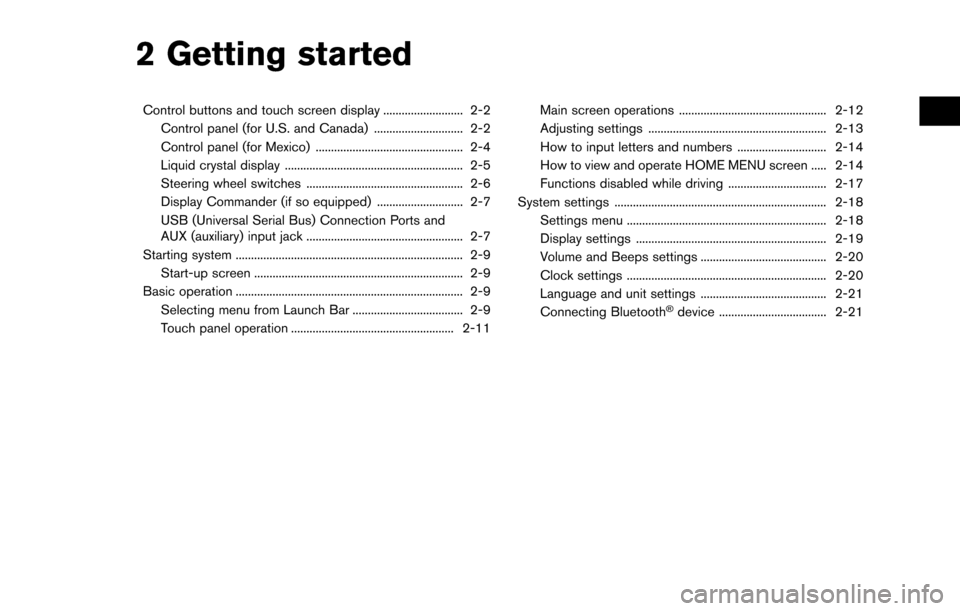
2 Getting started
Control buttons and touch screen display .......................... 2-2Control panel (for U.S. and Canada) ............................. 2-2
Control panel (for Mexico) ................................................ 2-4
Liquid crystal display .......................................................... 2-5
Steering wheel switches ................................................... 2-6
Display Commander (if so equipped) ............................ 2-7
USB (Universal Serial Bus) Connection Ports and
AUX (auxiliary) input jack ................................................... 2-7
Starting system ........................................................................\
.. 2-9 Start-up screen .................................................................... 2-9
Basic operation ........................................................................\
.. 2-9
Selecting menu from Launch Bar .................................... 2-9
Touch panel operation ..................................................... 2-11 Main screen operations ................................................ 2-12
Adjusting settings .......................................................... 2-13
How to input letters and numbers ............................. 2-14
How to view and operate HOME MENU screen ..... 2-14
Functions disabled while driving ................................ 2-17
System settings ..................................................................... 2-18 Settings menu ................................................................. 2-18
Display settings .............................................................. 2-19
Volume and Beeps settings ......................................... 2-20
Clock settings ................................................................. 2-20
Language and unit settings ......................................... 2-21
Connecting Bluetooth
�Šdevice ................................... 2-21
Page 27 of 243
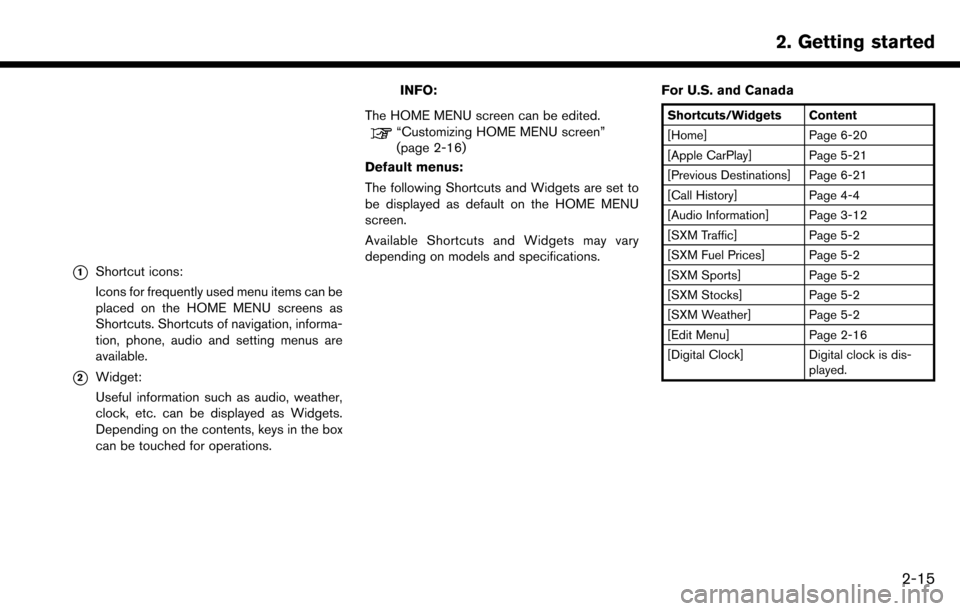
*1Shortcut icons:
Icons for frequently used menu items can be
placed on the HOME MENU screens as
Shortcuts. Shortcuts of navigation, informa-
tion, phone, audio and setting menus are
available.
*2Widget:
Useful information such as audio, weather,
clock, etc. can be displayed as Widgets.
Depending on the contents, keys in the box
can be touched for operations.
INFO:
The HOME MENU screen can be edited.
“Customizing HOME MENU screen”
(page 2-16)
Default menus:
The following Shortcuts and Widgets are set to
be displayed as default on the HOME MENU
screen.
Available Shortcuts and Widgets may vary
depending on models and specifications. For U.S. and Canada
Shortcuts/Widgets Content
[Home] Page 6-20
[Apple CarPlay] Page 5-21
[Previous Destinations] Page 6-21
[Call History] Page 4-4
[Audio Information] Page 3-12
[SXM Traffic] Page 5-2
[SXM Fuel Prices] Page 5-2
[SXM Sports] Page 5-2
[SXM Stocks] Page 5-2
[SXM Weather] Page 5-2
[Edit Menu] Page 2-16
[Digital Clock] Digital clock is dis-
played.
2. Getting started
2-15
Page 28 of 243
![NISSAN MAXIMA 2017 A36 / 8.G Nissan Connect Navigation Manual 2. Getting started
For Mexico
Shortcuts/Widgets Content
[Home] Page 6-20
[NissanConnect Apps] Page 5-7
[Apple CarPlay] Page 5-21
[Previous Destinations] Page 6-21
[Call History] Page 4-4
[Audio Inform NISSAN MAXIMA 2017 A36 / 8.G Nissan Connect Navigation Manual 2. Getting started
For Mexico
Shortcuts/Widgets Content
[Home] Page 6-20
[NissanConnect Apps] Page 5-7
[Apple CarPlay] Page 5-21
[Previous Destinations] Page 6-21
[Call History] Page 4-4
[Audio Inform](/manual-img/5/539/w960_539-27.png)
2. Getting started
For Mexico
Shortcuts/Widgets Content
[Home] Page 6-20
[NissanConnect Apps] Page 5-7
[Apple CarPlay] Page 5-21
[Previous Destinations] Page 6-21
[Call History] Page 4-4
[Audio Information] Page 3-12
[Edit Menu] Page 2-16
[Digital Clock] Digital clock is dis-played.
INFO:
. Default menus on the HOME MENU screen
are subject to change without notice.
. A SiriusXM Travel Link or SiriusXM Traffic
subscription is necessary to receive SXM
information services (for U.S. and Canada) .
Customizing HOME MENU screen
The HOME MENU screen can be personalized
by selecting which Shortcuts and Widgets to be
displayed and where to place them on the
screen.
1. Push and hold
Page 31 of 243
![NISSAN MAXIMA 2017 A36 / 8.G Nissan Connect Navigation Manual Available setting items
Setting item Result
[Bluetooth] Displays the Bluetooth�Š
Audio and Phone setting
screen.
“Bluetooth�Šset-
tings” (page 2-22)
[Phone] Displays the Phone & Mail setting scr NISSAN MAXIMA 2017 A36 / 8.G Nissan Connect Navigation Manual Available setting items
Setting item Result
[Bluetooth] Displays the Bluetooth�Š
Audio and Phone setting
screen.
“Bluetooth�Šset-
tings” (page 2-22)
[Phone] Displays the Phone & Mail setting scr](/manual-img/5/539/w960_539-30.png)
Available setting items
Setting item Result
[Bluetooth] Displays the Bluetooth�Š
Audio and Phone setting
screen.
“Bluetooth�Šset-
tings” (page 2-22)
[Phone] Displays the Phone & Mail setting screen.
“Phone and text
message assistant
settings”
(page 4-10)
[Navigation] Displays the navigation settings screen.
“Navigation set-
tings” (page 6-57)
[Sound] Displays the audio set- tings screen.
“Audio settings”
(page 3-33)
[Display] Displays the display set- tings screen.
“Display settings”
(page 2-19) [Volume & Beeps] Displays the volume ad-
justment screen.
“Volume and Beeps
settings”
(page 2-20)
[Clock] Displays the clock adjust- ment screen.
“Clock settings”
(page 2-20)
[Edit Home Menu] Displays the menu editing screen.
“Customizing
HOME MENU
screen”
(page 2-16)
[NissanConnect Ser-
vices] Displays the NissanCon-
nect
SMServices settings
screen.
“NissanConnectSM
Services settings”
(page 5-18)
[Voice Recognition] Displays the voice recog- nition system settings
screen.
“Voice recognition
settings”
(page 7-23) [Camera]
Displays the Camera
setting screen.
See vehicle Owner’s
Manual for details of the
monitor system.
[Language & Units] Displays the Language and Units settings screen.
“Language and unit
settings”
(page 2-21)
[Apple CarPlay Set-
tings] Displays the Apple Car-
Play setting screen.
“Apple CarPlay”
(page 5-21)
DISPLAY SETTINGS
Menu items to adjust display settings are
available.
1. Touch [Settings] on the Launch Bar.
2. Touch [Display].
3. Touch a preferred adjustment item and
adjust to the preferred setting.
2. Getting started
2-19
Page 32 of 243
![NISSAN MAXIMA 2017 A36 / 8.G Nissan Connect Navigation Manual 2. Getting started
Available setting items
Setting item Action
[Display] Turns the screen off.Pushing and holding <
>
will also turn off the screen.
Push the <
>to turn the
screen back on.
[Brightness NISSAN MAXIMA 2017 A36 / 8.G Nissan Connect Navigation Manual 2. Getting started
Available setting items
Setting item Action
[Display] Turns the screen off.Pushing and holding <
>
will also turn off the screen.
Push the <
>to turn the
screen back on.
[Brightness](/manual-img/5/539/w960_539-31.png)
2. Getting started
Available setting items
Setting item Action
[Display] Turns the screen off.Pushing and holding <
>
will also turn off the screen.
Push the <
>to turn the
screen back on.
[Brightness] Adjusts the brightness of the display.
[Contrast] Adjusts the contrast of the dis- play.
[Background
Color] Changes the background color
of the map screen. Select the
color mode from [Day] and
[Night].
Pushing
<
>will also
change the background color.
VOLUME AND BEEPS SETTINGS
The volume of various functions including audio,
phone, navigation voice guidance, and system
beeps can be adjusted.
1. Touch [Settings] on the Launch Bar.
2. Touch [Volume & Beeps].
Available setting items may vary depending on
models and specifications. Available setting items
Setting item Action
[Audio Volume] Adjusts the volume level of the
audio system.
[Guidance Vo-
lume] Adjusts the volume level of the
guidance voice and the voice
recognition system voice re-
sponses.
[Ringtone] Adjusts the volume level of the ringtone of incoming calls.
[Incoming Call]/
[Incoming Call/
Siri] Adjusts the volume level of the
incoming call or Siri.
[Outgoing Call] Adjusts the outgoing call vo- lume.
[NissanConnect
Svcs.] Adjusts the volume level of
“text-to-speech” for text mes-
saging and NissanConnect
SM
Services announcements.
[Button Beeps] Turns on/off the button beep sound and alarm for a prohib-
ited operations.
[Guidance Voice] Turns on/off the voice gui- dance.
CLOCK SETTINGS
Clock settings of the system can be changed.
1. Touch [Settings] on the Launch Bar.
2. Touch [Clock].
Available setting items
Setting item Action
[On-screen
Clock]Sets the clock display on/off.
When this item is on, the clock
display appears.
[Clock Format
(24h)] Turns on/off the 24-hour display
mode. When turned off, the
clock is set to the 12-hour
mode.
[Offset (hour)] Adjusts the offset value (hour).
[Offset (min)] Adjusts the offset value (min- utes) .
[Daylight Sav-
ings Time] Turns on/off the daylight saving
time setting.
[Time Zone] Select an appropriate time zone from the list. When selecting
[Auto], the system selects the
time zone automatically.
2-20
Page 235 of 243
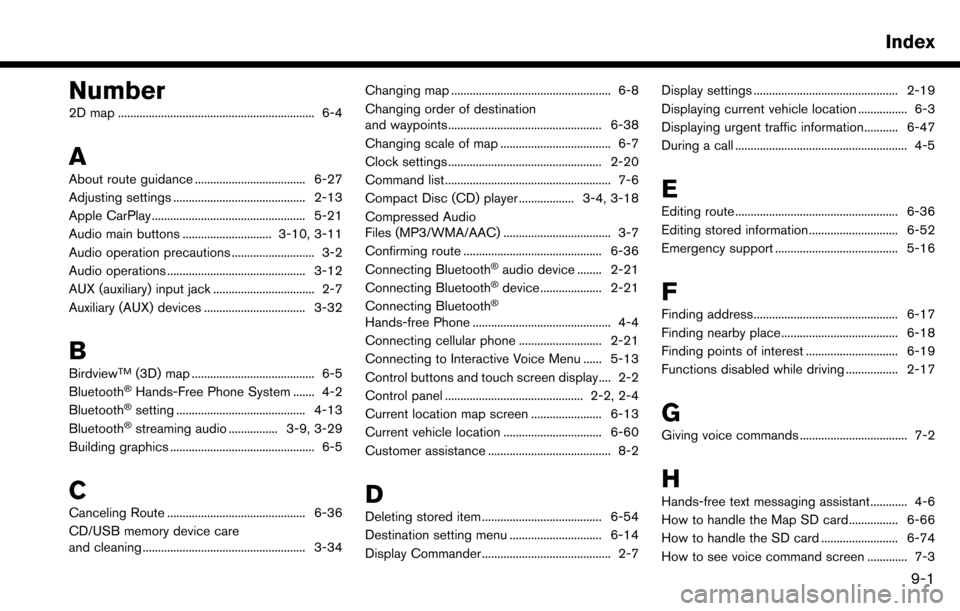
Number
2D map ................................................................ 6-4
A
About route guidance .................................... 6-27
Adjusting settings ........................................... 2-13
Apple CarPlay .................................................. 5-21
Audio main buttons ............................. 3-10, 3-11
Audio operation precautions ........................... 3-2
Audio operations ............................................. 3-12
AUX (auxiliary) input jack ................................. 2-7
Auxiliary (AUX) devices ................................. 3-32
B
BirdviewTM(3D) map ........................................ 6-5
Bluetooth�ŠHands-Free Phone System ....... 4-2
Bluetooth�Šsetting .......................................... 4-13
Bluetooth�Šstreaming audio ................ 3-9, 3-29
Building graphics ............................................... 6-5
C
Canceling Route ............................................. 6-36
CD/USB memory device care
and cleaning ..................................................... 3-34 Changing map .................................................... 6-8
Changing order of destination
and waypoints.................................................. 6-38
Changing scale of map .................................... 6-7
Clock settings .................................................. 2-20
Command list ...................................................... 7-6
Compact Disc (CD) player .................. 3-4, 3-18
Compressed Audio
Files (MP3/WMA/AAC) ................................... 3-7
Confirming route ............................................. 6-36
Connecting Bluetooth
�Šaudio device ........ 2-21
Connecting Bluetooth�Šdevice .................... 2-21
Connecting Bluetooth�Š
Hands-free Phone ............................................. 4-4
Connecting cellular phone ........................... 2-21
Connecting to Interactive Voice Menu ...... 5-13
Control buttons and touch screen display.... 2-2
Control panel ............................................. 2-2, 2-4
Current location map screen ....................... 6-13
Current vehicle location ................................ 6-60
Customer assistance ........................................ 8-2
D
Deleting stored item ....................................... 6-54
Destination setting menu .............................. 6-14
Display Commander .......................................... 2-7 Display settings ............................................... 2-19
Displaying current vehicle location ................ 6-3
Displaying urgent traffic information........... 6-47
During a call ........................................................ 4-5
E
Editing route ..................................................... 6-36
Editing stored information ............................. 6-52
Emergency support ........................................ 5-16
F
Finding address............................................... 6-17
Finding nearby place...................................... 6-18
Finding points of interest .............................. 6-19
Functions disabled while driving ................. 2-17
G
Giving voice commands ................................... 7-2
H
Hands-free text messaging assistant............ 4-6
How to handle the Map SD card................ 6-66
How to handle the SD card ......................... 6-74
How to see voice command screen ............. 7-3
Index
9-1