2017 NISSAN MAXIMA navigation update
[x] Cancel search: navigation updatePage 2 of 243
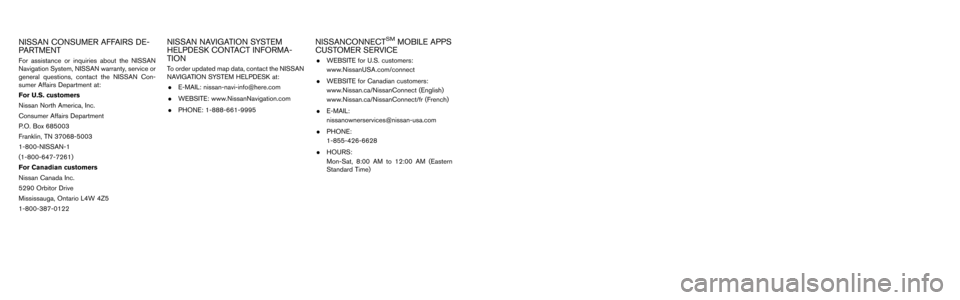
NISSAN CONSUMER AFFAIRS DE-
PARTMENT
For assistance or inquiries about the NISSAN
Navigation System, NISSAN warranty, service or
general questions, contact the NISSAN Con-
sumer Affairs Department at:
For U.S. customers
Nissan North America, Inc.
Consumer Affairs Department
P.O. Box 685003
Franklin, TN 37068-5003
1-800-NISSAN-1
(1-800-647-7261)
For Canadian customers
Nissan Canada Inc.
5290 Orbitor Drive
Mississauga, Ontario L4W 4Z5
1-800-387-0122
NISSAN NAVIGATION SYSTEM
HELPDESK CONTACT INFORMA-
TION
To order updated map data, contact the NISSAN
NAVIGATION SYSTEM HELPDESK at:. E-MAIL: [email protected]
. WEBSITE: www.NissanNavigation.com
. PHONE: 1-888-661-9995
NISSANCONNECTSMMOBILE APPS
CUSTOMER SERVICE
. WEBSITE for U.S. customers:
www.NissanUSA.com/connect
. WEBSITE for Canadian customers:
www.Nissan.ca/NissanConnect (English)
www.Nissan.ca/NissanConnect/fr (French)
. E-MAIL:
[email protected]
. PHONE:
1-855-426-6628
. HOURS:
Mon-Sat, 8:00 AM to 12:00 AM (Eastern
Standard Time)
Page 93 of 243
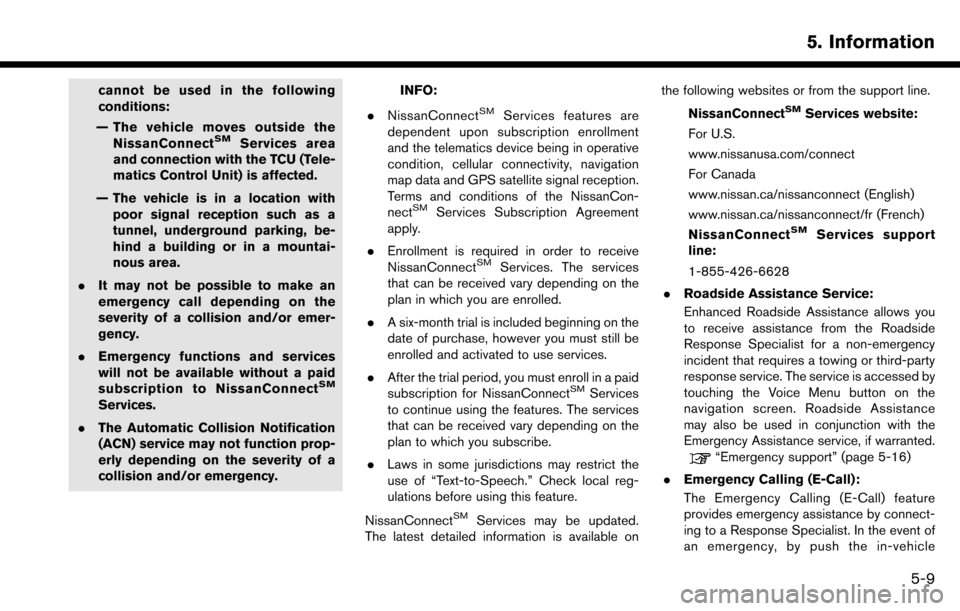
cannot be used in the following
conditions:
— The vehicle moves outside the NissanConnect
SMServices area
and connection with the TCU (Tele-
matics Control Unit) is affected.
— The vehicle is in a location with poor signal reception such as a
tunnel, underground parking, be-
hind a building or in a mountai-
nous area.
. It may not be possible to make an
emergency call depending on the
severity of a collision and/or emer-
gency.
. Emergency functions and services
will not be available without a paid
subscription to NissanConnect
SM
Services.
. The Automatic Collision Notification
(ACN) service may not function prop-
erly depending on the severity of a
collision and/or emergency.
INFO:
. NissanConnect
SMServices features are
dependent upon subscription enrollment
and the telematics device being in operative
condition, cellular connectivity, navigation
map data and GPS satellite signal reception.
Terms and conditions of the NissanCon-
nect
SMServices Subscription Agreement
apply.
. Enrollment is required in order to receive
NissanConnect
SMServices. The services
that can be received vary depending on the
plan in which you are enrolled.
. A six-month trial is included beginning on the
date of purchase, however you must still be
enrolled and activated to use services.
. After the trial period, you must enroll in a paid
subscription for NissanConnect
SMServices
to continue using the features. The services
that can be received vary depending on the
plan to which you subscribe.
. Laws in some jurisdictions may restrict the
use of “Text-to-Speech.” Check local reg-
ulations before using this feature.
NissanConnect
SMServices may be updated.
The latest detailed information is available on the following websites or from the support line.
NissanConnect
SMServices website:
For U.S.
www.nissanusa.com/connect
For Canada
www.nissan.ca/nissanconnect (English)
www.nissan.ca/nissanconnect/fr (French)
NissanConnect
SMServices support
line:
1-855-426-6628
. Roadside Assistance Service:
Enhanced Roadside Assistance allows you
to receive assistance from the Roadside
Response Specialist for a non-emergency
incident that requires a towing or third-party
response service. The service is accessed by
touching the Voice Menu button on the
navigation screen. Roadside Assistance
may also be used in conjunction with the
Emergency Assistance service, if warranted.
“Emergency support” (page 5-16)
. Emergency Calling (E-Call):
The Emergency Calling (E-Call) feature
provides emergency assistance by connect-
ing to a Response Specialist. In the event of
an emergency, by push the in-vehicle
5. Information
5-9
Page 133 of 243
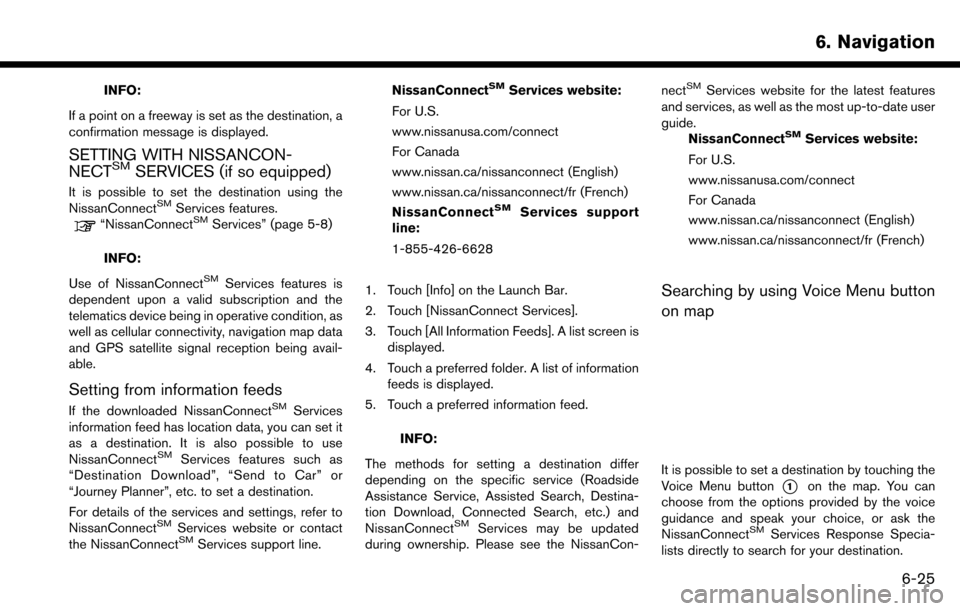
INFO:
If a point on a freeway is set as the destination, a
confirmation message is displayed.
SETTING WITH NISSANCON-
NECTSMSERVICES (if so equipped)
It is possible to set the destination using the
NissanConnectSMServices features.“NissanConnectSMServices” (page 5-8)
INFO:
Use of NissanConnect
SMServices features is
dependent upon a valid subscription and the
telematics device being in operative condition, as
well as cellular connectivity, navigation map data
and GPS satellite signal reception being avail-
able.
Setting from information feeds
If the downloaded NissanConnectSMServices
information feed has location data, you can set it
as a destination. It is also possible to use
NissanConnect
SMServices features such as
“Destination Download”, “Send to Car” or
“Journey Planner”, etc. to set a destination.
For details of the services and settings, refer to
NissanConnect
SMServices website or contact
the NissanConnectSMServices support line. NissanConnect
SMServices website:
For U.S.
www.nissanusa.com/connect
For Canada
www.nissan.ca/nissanconnect (English)
www.nissan.ca/nissanconnect/fr (French)
NissanConnect
SMServices support
line:
1-855-426-6628
1. Touch [Info] on the Launch Bar.
2. Touch [NissanConnect Services].
3. Touch [All Information Feeds]. A list screen is displayed.
4. Touch a preferred folder. A list of information feeds is displayed.
5. Touch a preferred information feed.
INFO:
The methods for setting a destination differ
depending on the specific service (Roadside
Assistance Service, Assisted Search, Destina-
tion Download, Connected Search, etc.) and
NissanConnect
SMServices may be updated
during ownership. Please see the NissanCon- nect
SMServices website for the latest features
and services, as well as the most up-to-date user
guide. NissanConnect
SMServices website:
For U.S.
www.nissanusa.com/connect
For Canada
www.nissan.ca/nissanconnect (English)
www.nissan.ca/nissanconnect/fr (French)
Searching by using Voice Menu button
on map
It is possible to set a destination by touching the
Voice Menu button
*1on the map. You can
choose from the options provided by the voice
guidance and speak your choice, or ask the
NissanConnect
SMServices Response Specia-
lists directly to search for your destination.
6. Navigation
6-25
Page 175 of 243
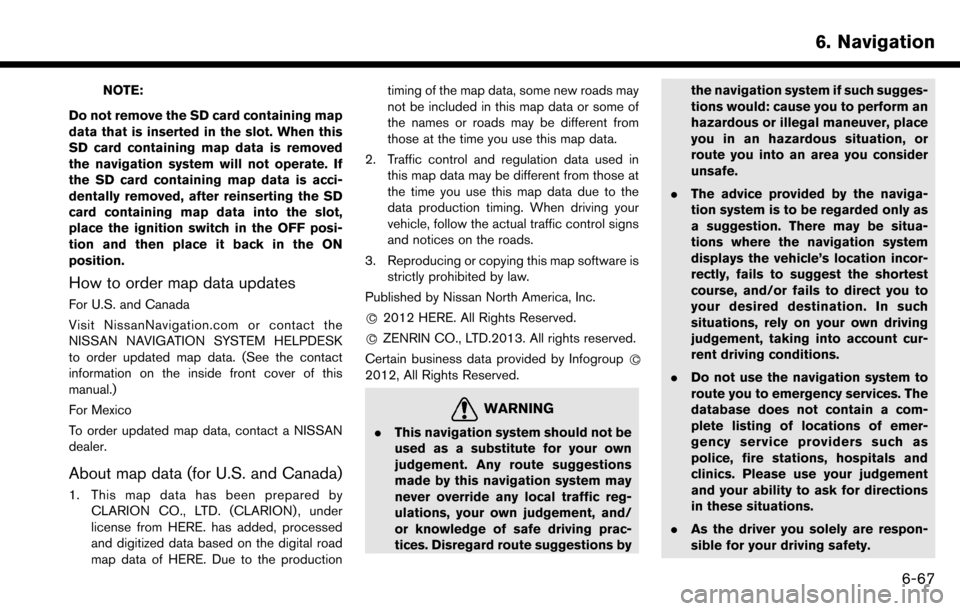
NOTE:
Do not remove the SD card containing map
data that is inserted in the slot. When this
SD card containing map data is removed
the navigation system will not operate. If
the SD card containing map data is acci-
dentally removed, after reinserting the SD
card containing map data into the slot,
place the ignition switch in the OFF posi-
tion and then place it back in the ON
position.
How to order map data updates
For U.S. and Canada
Visit NissanNavigation.com or contact the
NISSAN NAVIGATION SYSTEM HELPDESK
to order updated map data. (See the contact
information on the inside front cover of this
manual.)
For Mexico
To order updated map data, contact a NISSAN
dealer.
About map data (for U.S. and Canada)
1. This map data has been prepared by CLARION CO., LTD. (CLARION) , under
license from HERE. has added, processed
and digitized data based on the digital road
map data of HERE. Due to the production timing of the map data, some new roads may
not be included in this map data or some of
the names or roads may be different from
those at the time you use this map data.
2. Traffic control and regulation data used in this map data may be different from those at
the time you use this map data due to the
data production timing. When driving your
vehicle, follow the actual traffic control signs
and notices on the roads.
3. Reproducing or copying this map software is strictly prohibited by law.
Published by Nissan North America, Inc.
*
C2012 HERE. All Rights Reserved.
*
CZENRIN CO., LTD.2013. All rights reserved.
Certain business data provided by Infogroup *
C
2012, All Rights Reserved.
WARNING
.This navigation system should not be
used as a substitute for your own
judgement. Any route suggestions
made by this navigation system may
never override any local traffic reg-
ulations, your own judgement, and/
or knowledge of safe driving prac-
tices. Disregard route suggestions by the navigation system if such sugges-
tions would: cause you to perform an
hazardous or illegal maneuver, place
you in an hazardous situation, or
route you into an area you consider
unsafe.
. The advice provided by the naviga-
tion system is to be regarded only as
a suggestion. There may be situa-
tions where the navigation system
displays the vehicle’s location incor-
rectly, fails to suggest the shortest
course, and/or fails to direct you to
your desired destination. In such
situations, rely on your own driving
judgement, taking into account cur-
rent driving conditions.
. Do not use the navigation system to
route you to emergency services. The
database does not contain a com-
plete listing of locations of emer-
gency service providers such as
police, fire stations, hospitals and
clinics. Please use your judgement
and your ability to ask for directions
in these situations.
. As the driver you solely are respon-
sible for your driving safety.
6. Navigation
6-67
Page 208 of 243
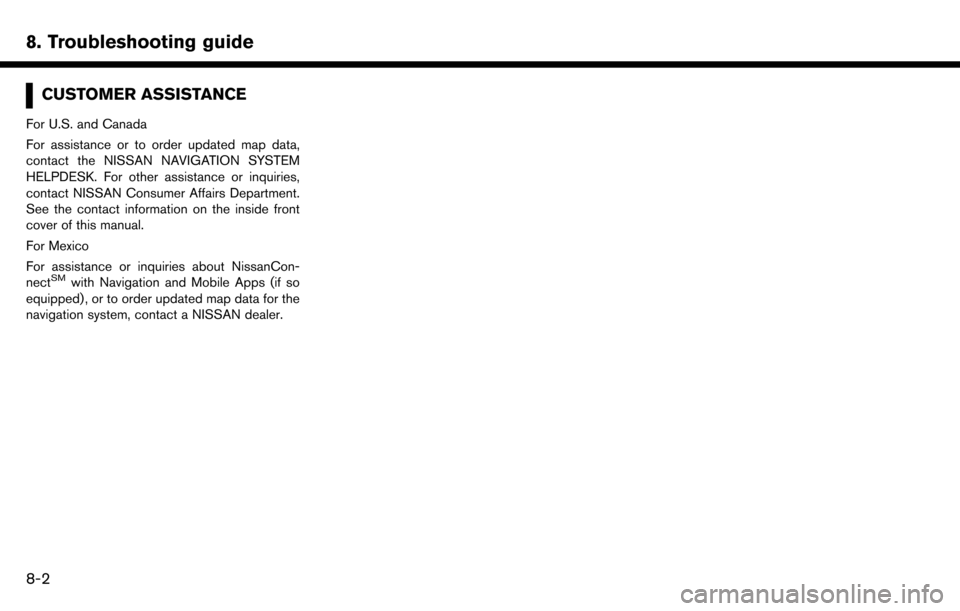
8. Troubleshooting guide
CUSTOMER ASSISTANCE
For U.S. and Canada
For assistance or to order updated map data,
contact the NISSAN NAVIGATION SYSTEM
HELPDESK. For other assistance or inquiries,
contact NISSAN Consumer Affairs Department.
See the contact information on the inside front
cover of this manual.
For Mexico
For assistance or inquiries about NissanCon-
nect
SMwith Navigation and Mobile Apps (if so
equipped) , or to order updated map data for the
navigation system, contact a NISSAN dealer.
8-2
Page 226 of 243
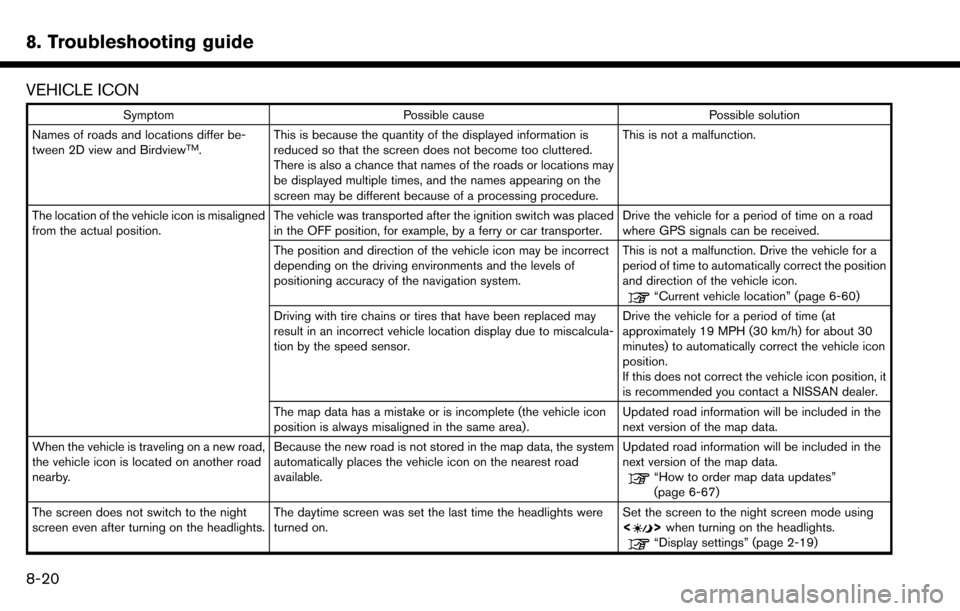
8. Troubleshooting guide
VEHICLE ICON
SymptomPossible cause Possible solution
Names of roads and locations differ be-
tween 2D view and Birdview
TM. This is because the quantity of the displayed information is
reduced so that the screen does not become too cluttered.
There is also a chance that names of the roads or locations may
be displayed multiple times, and the names appearing on the
screen may be different because of a processing procedure. This is not a malfunction.
The location of the vehicle icon is misaligned
from the actual position. The vehicle was transported after the ignition switch was placed
in the OFF position, for example, by a ferry or car transporter. Drive the vehicle for a period of time on a road
where GPS signals can be received.
The position and direction of the vehicle icon may be incorrect
depending on the driving environments and the levels of
positioning accuracy of the navigation system. This is not a malfunction. Drive the vehicle for a
period of time to automatically correct the position
and direction of the vehicle icon.
“Current vehicle location” (page 6-60)
Driving with tire chains or tires that have been replaced may
result in an incorrect vehicle location display due to miscalcula-
tion by the speed sensor. Drive the vehicle for a period of time (at
approximately 19 MPH (30 km/h) for about 30
minutes) to automatically correct the vehicle icon
position.
If this does not correct the vehicle icon position, it
is recommended you contact a NISSAN dealer.
The map data has a mistake or is incomplete (the vehicle icon
position is always misaligned in the same area). Updated road information will be included in the
next version of the map data.
When the vehicle is traveling on a new road,
the vehicle icon is located on another road
nearby. Because the new road is not stored in the map data, the system
automatically places the vehicle icon on the nearest road
available. Updated road information will be included in the
next version of the map data.
“How to order map data updates”
(page 6-67)
The screen does not switch to the night
screen even after turning on the headlights. The daytime screen was set the last time the headlights were
turned on. Set the screen to the night screen mode using
<
>
when turning on the headlights.“Display settings” (page 2-19)
8-20