2017 NISSAN MAXIMA change wheel
[x] Cancel search: change wheelPage 19 of 243
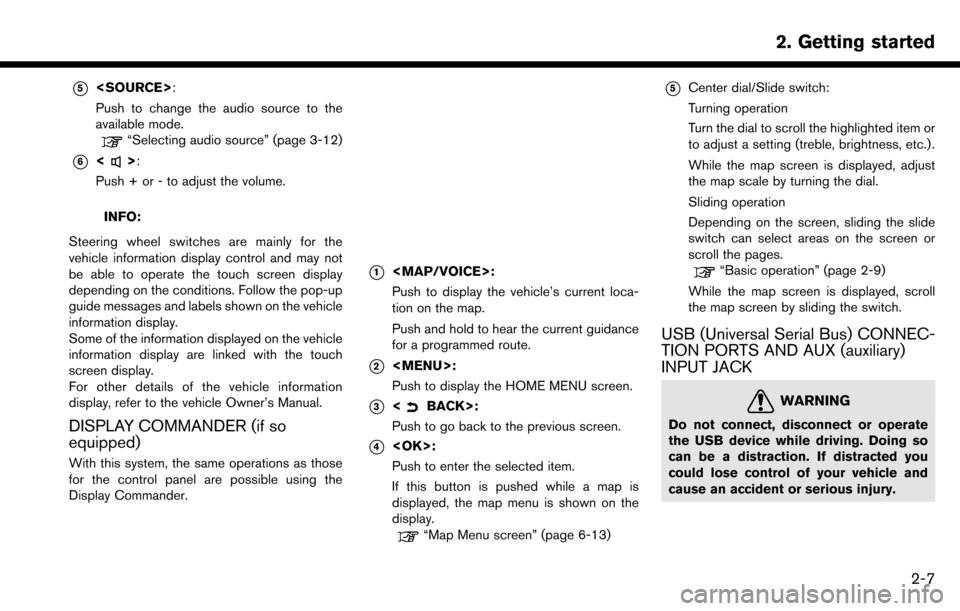
*5
Push to change the audio source to the
available mode.
“Selecting audio source” (page 3-12)
*6<>:
Push + or - to adjust the volume.
INFO:
Steering wheel switches are mainly for the
vehicle information display control and may not
be able to operate the touch screen display
depending on the conditions. Follow the pop-up
guide messages and labels shown on the vehicle
information display.
Some of the information displayed on the vehicle
information display are linked with the touch
screen display.
For other details of the vehicle information
display, refer to the vehicle Owner’s Manual.
DISPLAY COMMANDER (if so
equipped)
With this system, the same operations as those
for the control panel are possible using the
Display Commander.
*1
Page 45 of 243
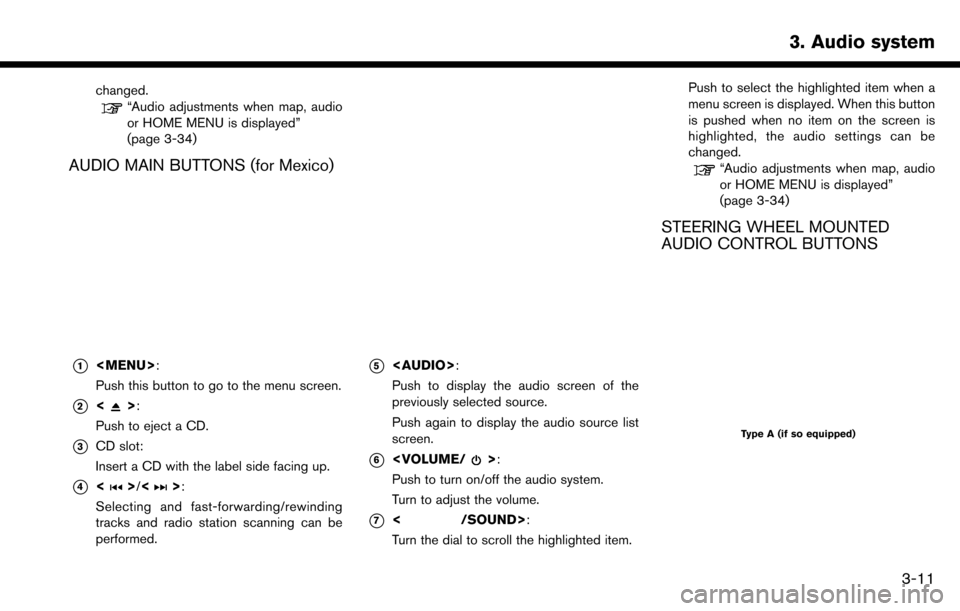
changed.“Audio adjustments when map, audio
or HOME MENU is displayed”
(page 3-34)
AUDIO MAIN BUTTONS (for Mexico)
*1
Page 46 of 243
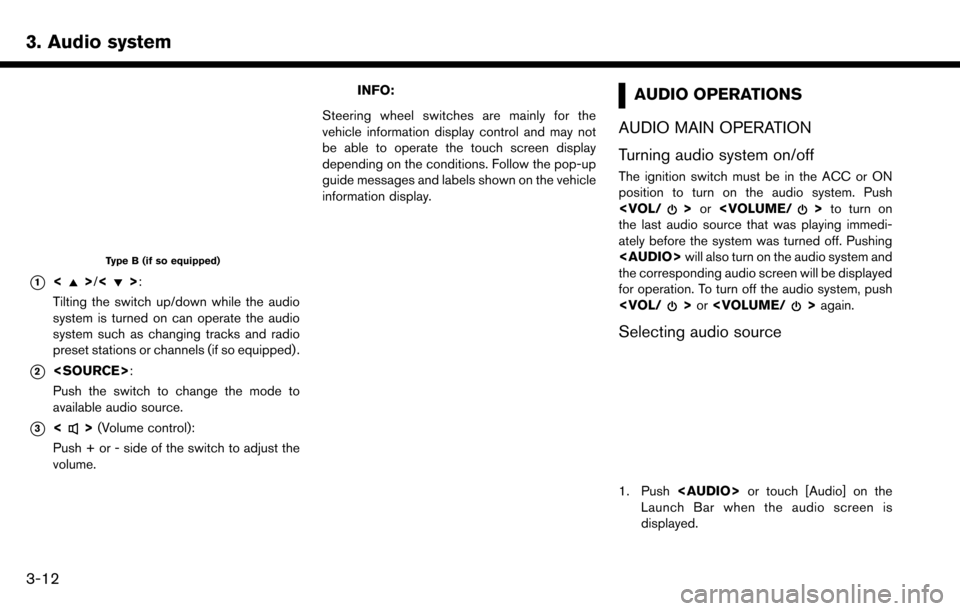
3. Audio system
Type B (if so equipped)
*1<>/<>:
Tilting the switch up/down while the audio
system is turned on can operate the audio
system such as changing tracks and radio
preset stations or channels (if so equipped) .
*2
Push the switch to change the mode to
available audio source.
*3<> (Volume control):
Push + or - side of the switch to adjust the
volume.
INFO:
Steering wheel switches are mainly for the
vehicle information display control and may not
be able to operate the touch screen display
depending on the conditions. Follow the pop-up
guide messages and labels shown on the vehicle
information display.AUDIO OPERATIONS
AUDIO MAIN OPERATION
Turning audio system on/off
The ignition switch must be in the ACC or ON
position to turn on the audio system. Push
the last audio source that was playing immedi-
ately before the system was turned off. Pushing
Page 48 of 243
![NISSAN MAXIMA 2017 A36 / 8.G Nissan Connect Navigation Manual 3. Audio system
The radio screen can be viewed and operated on
the touch screen display.
*1[AM Menu]/[FM Menu]/[SXM Menu] (for
U.S. and Canada):
[AM Menu]/[FM Menu] (for Mexico):
Touch to display the NISSAN MAXIMA 2017 A36 / 8.G Nissan Connect Navigation Manual 3. Audio system
The radio screen can be viewed and operated on
the touch screen display.
*1[AM Menu]/[FM Menu]/[SXM Menu] (for
U.S. and Canada):
[AM Menu]/[FM Menu] (for Mexico):
Touch to display the](/manual-img/5/539/w960_539-47.png)
3. Audio system
The radio screen can be viewed and operated on
the touch screen display.
*1[AM Menu]/[FM Menu]/[SXM Menu] (for
U.S. and Canada):
[AM Menu]/[FM Menu] (for Mexico):
Touch to display the radio menu screen.
“Radio Menu” (page 3-16)
*2[Source]:
Touch to display the audio source screen to
select the other audio source.
“Selecting audio source” (page 3-12)
*3Preset number:
A preset number is displayed if the current
frequency is stored as a preset station or
channel (if so equipped) .
*4Audio source indicator:
Indicates the currently selected audio
source.
*5Reception information display:
Reception information currently available
such as frequency, station, or channel (if
so equipped) name, etc. are displayed.
*6Turn direction indicator:
When a route to the destination is set,
turning direction and the distance to the
next turn is displayed.
*7TAG indicator (for U.S.):
TAG indicator is displayed if the iTunes
Tagging information exists in the HD broad-
cast receiving.
“Radio Menu” (page 3-16)
*8Preset list:
To listen to a preset station, touch the
corresponding key in the preset list. Touch [
< ] or [ > ] to scroll the preset list. Touch and
hold one of the keys in the preset list to store
the station or channel (if so equipped)
currently tuned to.
“Presetting” (page 3-15)
*9Mode indicator (for U.S.):
On AM and FM screens, HD Radio icon will
appear when HD mode setting is turned on.
“Radio Menu” (page 3-16)
“Live” will appear when in ballgame mode
during reception of the HD broadcast.
INFO:
. An icon indicating the signal strength ap-
pears on the SXM screen.
. HD Radio (for U.S.) reception needs to be
activated to receive HD Radio broadcasts.
This enables you to receive radio broadcasts
digitally (where available) , providing a better quality sound with clear reception. When this
feature is not activated or HD Radio broad-
casts are not available, you will receive
analog radio (AM/FM) broadcasts.
“Radio Menu” (page 3-16)
Radio operation (for U.S. and Canada)
Radio activation and band selection:
To listen to the radio, turn on the audio system
and select a preferred radio band on the audio
source menu screen.
“Selecting audio source” (page 3-12)
INFO:
When the stereo broadcast signal is weak, the
radio will automatically change from stereo to
monaural reception.
Tuning:
To tune to stations/channels manually, turn
station is selected.
Seek tuning:
Tilt and hold <
>/<>on the steering
wheel to seek up/down to the next receivable
broadcast station or channel.
3-14
Page 49 of 243
![NISSAN MAXIMA 2017 A36 / 8.G Nissan Connect Navigation Manual Scan tuning:
To scan tune the stations/channels, touch [FM
Menu], [AM Menu] or [SXM Menu] on the radio
screen and then touch [SCAN]. The stations/
channels will be tuned from low to high
frequencies a NISSAN MAXIMA 2017 A36 / 8.G Nissan Connect Navigation Manual Scan tuning:
To scan tune the stations/channels, touch [FM
Menu], [AM Menu] or [SXM Menu] on the radio
screen and then touch [SCAN]. The stations/
channels will be tuned from low to high
frequencies a](/manual-img/5/539/w960_539-48.png)
Scan tuning:
To scan tune the stations/channels, touch [FM
Menu], [AM Menu] or [SXM Menu] on the radio
screen and then touch [SCAN]. The stations/
channels will be tuned from low to high
frequencies and stop at each broadcasting
station/channel for several seconds. Touching
[SCAN] again during this period of several
seconds will stop scan tuning and the radio will
remain tuned to that station/channel.
Pushing and holding<
>/<>will also
scan tune the stations/channels.
Presetting:
Up to 6 for AM, 12 for FM and 18 for SXM
stations/channels can be registered in the preset
list.
1. Select a radio band (AM, FM or SXM) .
2. Tune to the station/channel you wish to store in the preset list.
3. Touch and hold one of the preset numbers in the preset list.
4. The information such as frequency (AM/FM) , channel number (SXM) , etc. will be dis-
played on the preset list. To select and listen to the preset stations/
channels, tilt
<
>/<> on the steering
wheel briefly or touch a preferred station/channel
on the preset list on the radio screen.
Radio operation (for Mexico)
Radio activation and band selection:
To listen to the radio, turn on the audio system
and select a preferred radio band on the audio
source menu screen.
“Selecting audio source” (page 3-12)
INFO:
When the stereo broadcast signal is weak, the
radio will automatically change from stereo to
monaural reception.
Tuning:
To tune to stations manually, push
<
> /<> until the preferred station is
selected.
Seek tuning:
Tilt and hold <
>/<>on the steering
wheel to seek up/down to the next receivable
broadcast station. Scan tuning:
To scan tune the stations, touch [FM Menu] or
[AM Menu] on the radio screen and then touch
[SCAN]. The stations will be tuned from low to
high frequencies and stop at each broadcasting
station for several seconds. Touching [SCAN]
again during this period of several seconds will
stop scan tuning and the radio will remain tuned
to that station.
Pushing and holding
<
>/<>will also
scan tune the stations.
Presetting:
Up to 6 for AM or 12 for FM stations can be
registered in the preset list.
1. Select a radio band (AM or FM) .
2. Tune to the station you wish to store in the preset list.
3. Touch and hold one of the preset numbers in the preset list.
4. Information such as frequency (AM/FM) , etc. will be displayed on the preset list.
To select and listen to the preset stations, tilt
<
>/<> on the steering wheel briefly or
touch a preferred station on the preset list on the
radio screen.
3. Audio system
3-15
Page 53 of 243
![NISSAN MAXIMA 2017 A36 / 8.G Nissan Connect Navigation Manual *1[CD Menu]:
Touch to display the CD Menu screen.
“CD Menu” (page 3-20)
*2[Source]:
Touch to switch to the source select screen.
“Selecting audio source” (page 3-12)
*3Track information:
Track NISSAN MAXIMA 2017 A36 / 8.G Nissan Connect Navigation Manual *1[CD Menu]:
Touch to display the CD Menu screen.
“CD Menu” (page 3-20)
*2[Source]:
Touch to switch to the source select screen.
“Selecting audio source” (page 3-12)
*3Track information:
Track](/manual-img/5/539/w960_539-52.png)
*1[CD Menu]:
Touch to display the CD Menu screen.
“CD Menu” (page 3-20)
*2[Source]:
Touch to switch to the source select screen.
“Selecting audio source” (page 3-12)
*3Track information:
Track information such as the song title,
artist name and album name are displayed.
*4Audio source indicator:
Indicates that CD is currently selected
among other sources.
*5Turn direction indicator:
When a route to the destination is set, the
turn direction and the distance to the next
turn are displayed.
*6Play time and progress bar:
The play time of the track is displayed. The
bar indicates the progress in playing the
current track.
*7CD operation keys:
Touch an icon for operations.
[] Each time [] is touched, the
repeat mode changes.
“Changing play mode”
(page 3-20)
[
] Touch once to return to the begin- ning of the current track. Touch again
to select the previous track. Touch
and hold to rewind the current track.
[
] Touch to play the track.
[
] Touch to pause the track.
[
] Touch to select the next track. Touch and hold to fast-forward the track.
[
] Each time [] is touched, the
random mode changes.
“Changing play mode”
(page 3-20)
*8Track and folder number:
Indicates the track number and the folder
number.
*9Data type indicator:
Indicates the type of data currently playing.
CD player operation
Loading:
Insert a CD into the slot with the label side facing
up. The CD will be guided automatically into the
slot and start playing.
After loading the CD, the CD screen will appear
on the display.
Activation and playing:
The CD mode can be also selected from the
source list with a CD loaded.
“Selecting audio source” (page 3-12)
Skipping tracks:
To skip the tracks, push<
>/<>, touch
[]/[] on the screen, or tilt up/down
<>/<> on the steering wheel repeatedly
until preferred track is selected.
INFO:
Depending on the condition, skipping to the
previous track may require pushing the button or
touching the key twice. Pushing the button or
touching the key once may only restart the
currently track from the beginning.
3. Audio system
3-19
Page 54 of 243
![NISSAN MAXIMA 2017 A36 / 8.G Nissan Connect Navigation Manual 3. Audio system
Changing folders:
To change folders, touch [CD Menu] and touch
[Folder List].
“CD Menu” (page 3-20)
For U.S. and Canada
Turn <TUNE·SCROLL/SOUND> to skip to
different folders. If n NISSAN MAXIMA 2017 A36 / 8.G Nissan Connect Navigation Manual 3. Audio system
Changing folders:
To change folders, touch [CD Menu] and touch
[Folder List].
“CD Menu” (page 3-20)
For U.S. and Canada
Turn <TUNE·SCROLL/SOUND> to skip to
different folders. If n](/manual-img/5/539/w960_539-53.png)
3. Audio system
Changing folders:
To change folders, touch [CD Menu] and touch
[Folder List].
“CD Menu” (page 3-20)
For U.S. and Canada
Turn
different folders. If no folders are found, tracks
will be skipped.
Fast-forwarding/rewinding:
The following operation methods are available for
rewinding and fast-forwarding the track.
Control panel operation:
. Push and hold <
>/<>.
. Touch and hold [
]/[].
Steering wheel switch operation: . Tilt and hold <
>/<>on the steering
wheel.
Changing play mode:
Repeat mode
Touch [
] on the CD screen to change the
repeat mode as follows.
. CD:
[Disc] �œ[1 Track] .
CD with compressed audio files:
[All] ?[1 Track] ?[1 Folder] ?[All]
Random mode
Touch [
] on the CD screen to change the
random mode as follows.
. CD:
(off) �œ[Disc]
. CD with compressed audio files:
(off) ?[1 Folder] ?[All] ?(off)
Ejecting CD:
Push <
>to eject a CD. If the CD is ejected
and left unremoved, it will be reloaded into the
slot for protection.
INFO:
The ignition switch must be placed in the ACC or
ON position in order for the CD to eject.
CD Menu
Touch [CD Menu] on the CD screen to display
the CD menu screen.
The following items are available.
[Now Playing] Touch to return to the CD screen.
[SCAN] Touch to scan the tracks on the CD. During scanning, the first
several seconds of all the tracks
will be played. Touching [SCAN]
again will cancel the scanning
mode and the CD will return to
play normally from the track
which is playing.
[Folder List]* Touch to display the folder list. Touch an item on the list to
select the folder.
Touch [
] and go back to the
previous screen to select tracks
in the folder.
Track List A list of the tracks on the CD is displayed. Touch an item on the
list to select the track.
*: Displayed only when available.
3-20
Page 57 of 243
![NISSAN MAXIMA 2017 A36 / 8.G Nissan Connect Navigation Manual *7USB operation keys:
Touch an icon for operations.
[] Each time [] is touched, the
repeat mode changes.
“Changing play mode”
(page 3-23)
[
] Touch to return to the beginning of the current track. NISSAN MAXIMA 2017 A36 / 8.G Nissan Connect Navigation Manual *7USB operation keys:
Touch an icon for operations.
[] Each time [] is touched, the
repeat mode changes.
“Changing play mode”
(page 3-23)
[
] Touch to return to the beginning of the current track.](/manual-img/5/539/w960_539-56.png)
*7USB operation keys:
Touch an icon for operations.
[] Each time [] is touched, the
repeat mode changes.
“Changing play mode”
(page 3-23)
[
] Touch to return to the beginning of the current track. Touch again to
select the previous track. Touch and
hold to rewind the current track.
[
] Touch to play the track.
[
] Touch to pause the track.
[
] Touch to select the next track. Touch and hold to fast-forward the track.
[
] Each time [] is touched, the
random mode changes.
“Changing play mode”
(page 3-23)
*8Track and folder number:
Indicates the track number and the folder
number.
*9Data type indicator:
Indicates the type of data currently playing.
USB memory device player operation
Activation and playing:
Connecting the USB memory device into the
port will activate the USB mode.
USB memory device can also be played by
selecting the source on the audio source menu
screen.
“Selecting audio source” (page 3-12)
To pause playing the USB memory device, touch
[
]. To resume playing, touch [].
Skipping tracks:
To skip the tracks, push <
>/<>, touch
[]/[] on the screen, or tilt up/down
<>/<> on the steering wheel repeatedly
until preferred track is selected.
INFO:
Depending on the condition, skipping to the
previous track may require pushing the button or
touching the key twice. Pushing the button or
touching the key once may only restart the
current track from the beginning.
Changing folders:
To change folders, touch [USB Menu] and touch
[Folder List].
“USB Menu” (page 3-23)
For U.S. and Canada
Turn
different folders. If no folders are found, tracks
will be skipped.
Fast-forwarding/rewinding:
To rewind or fast-forward the track, push and
hold <
>/<>, touch and hold []/[],
or tilt and hold <>/<>on the steering
wheel.
Changing play mode:
Repeat mode
Touch [
] on the screen to change the repeat
mode as follows.
[All] ?[1 Track] ?[1 Folder] ?[All]
Random mode
Touch [
] on the screen to change the random
mode as follows.
(off) ?[1 Folder] ?[All] ?(off)
USB Menu
Touch [USB Menu] on the USB screen to display
the USB Menu screen.
The following items are available.
3. Audio system
3-23