2017 NISSAN MAXIMA brake
[x] Cancel search: brakePage 9 of 243
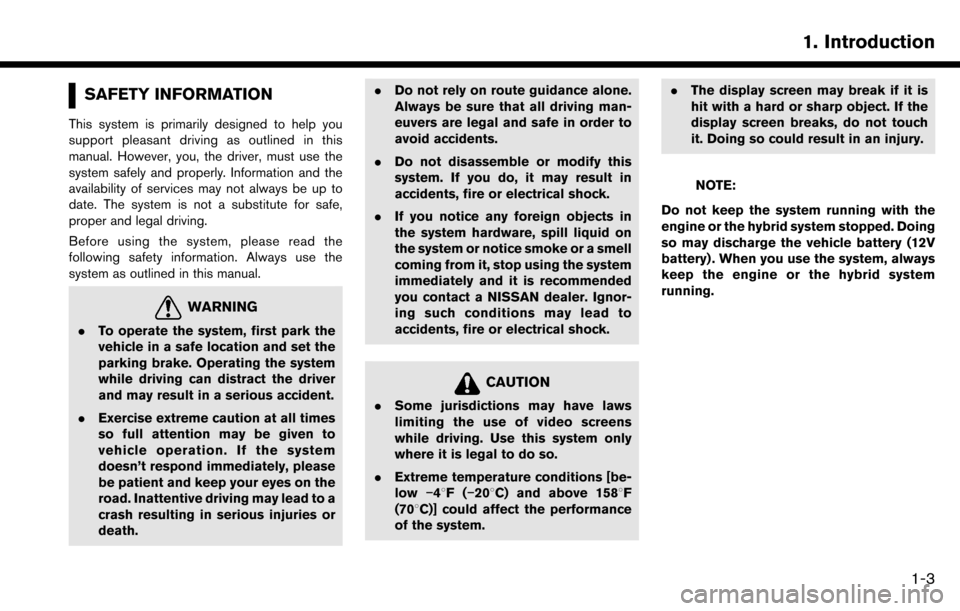
SAFETY INFORMATION
This system is primarily designed to help you
support pleasant driving as outlined in this
manual. However, you, the driver, must use the
system safely and properly. Information and the
availability of services may not always be up to
date. The system is not a substitute for safe,
proper and legal driving.
Before using the system, please read the
following safety information. Always use the
system as outlined in this manual.
WARNING
.To operate the system, first park the
vehicle in a safe location and set the
parking brake. Operating the system
while driving can distract the driver
and may result in a serious accident.
. Exercise extreme caution at all times
so full attention may be given to
vehicle operation. If the system
doesn’t respond immediately, please
be patient and keep your eyes on the
road. Inattentive driving may lead to a
crash resulting in serious injuries or
death. .
Do not rely on route guidance alone.
Always be sure that all driving man-
euvers are legal and safe in order to
avoid accidents.
. Do not disassemble or modify this
system. If you do, it may result in
accidents, fire or electrical shock.
. If you notice any foreign objects in
the system hardware, spill liquid on
the system or notice smoke or a smell
coming from it, stop using the system
immediately and it is recommended
you contact a NISSAN dealer. Ignor-
ing such conditions may lead to
accidents, fire or electrical shock.
CAUTION
.Some jurisdictions may have laws
limiting the use of video screens
while driving. Use this system only
where it is legal to do so.
. Extreme temperature conditions [be-
low �í48F( �í208C) and above 1588F
(708C)] could affect the performance
of the system. .
The display screen may break if it is
hit with a hard or sharp object. If the
display screen breaks, do not touch
it. Doing so could result in an injury.
NOTE:
Do not keep the system running with the
engine or the hybrid system stopped. Doing
so may discharge the vehicle battery (12V
battery) . When you use the system, always
keep the engine or the hybrid system
running.
1. Introduction
1-3
Page 100 of 243
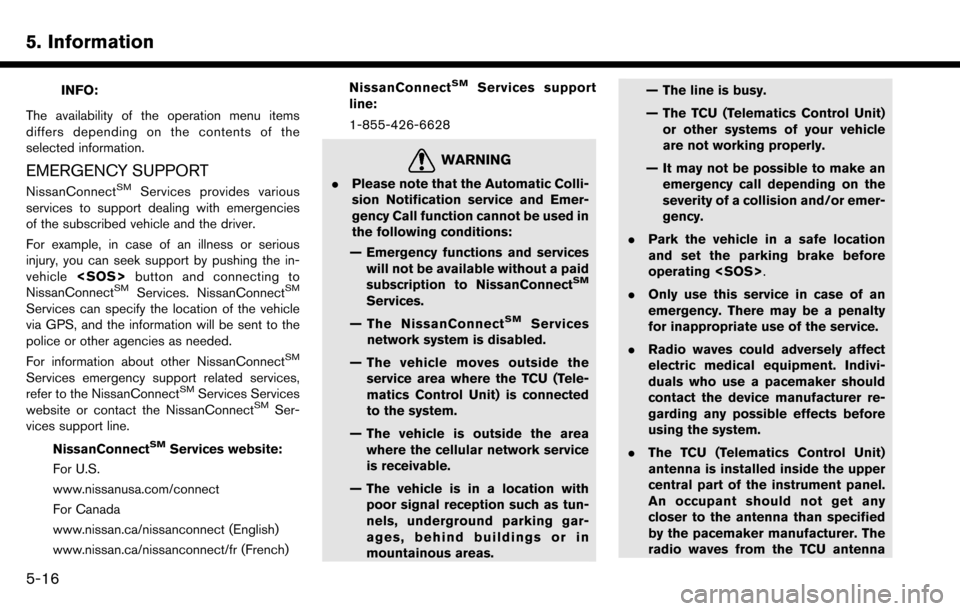
5. Information
INFO:
The availability of the operation menu items
differs depending on the contents of the
selected information.
EMERGENCY SUPPORT
NissanConnectSMServices provides various
services to support dealing with emergencies
of the subscribed vehicle and the driver.
For example, in case of an illness or serious
injury, you can seek support by pushing the in-
vehicle
NissanConnect
SMServices. NissanConnectSM
Services can specify the location of the vehicle
via GPS, and the information will be sent to the
police or other agencies as needed.
For information about other NissanConnect
SM
Services emergency support related services,
refer to the NissanConnectSMServices Services
website or contact the NissanConnectSMSer-
vices support line.
NissanConnect
SMServices website:
For U.S.
www.nissanusa.com/connect
For Canada
www.nissan.ca/nissanconnect (English)
www.nissan.ca/nissanconnect/fr (French) NissanConnect
SMServices support
line:
1-855-426-6628
WARNING
. Please note that the Automatic Colli-
sion Notification service and Emer-
gency Call function cannot be used in
the following conditions:
— Emergency functions and services will not be available without a paid
subscription to NissanConnect
SM
Services.
— The NissanConnect
SMServices
network system is disabled.
— The vehicle moves outside the service area where the TCU (Tele-
matics Control Unit) is connected
to the system.
— The vehicle is outside the area where the cellular network service
is receivable.
— The vehicle is in a location with poor signal reception such as tun-
nels, underground parking gar-
ages, behind buildings or in
mountainous areas. — The line is busy.
— The TCU (Telematics Control Unit)
or other systems of your vehicle
are not working properly.
— It may not be possible to make an emergency call depending on the
severity of a collision and/or emer-
gency.
. Park the vehicle in a safe location
and set the parking brake before
operating
. Only use this service in case of an
emergency. There may be a penalty
for inappropriate use of the service.
. Radio waves could adversely affect
electric medical equipment. Indivi-
duals who use a pacemaker should
contact the device manufacturer re-
garding any possible effects before
using the system.
. The TCU (Telematics Control Unit)
antenna is installed inside the upper
central part of the instrument panel.
An occupant should not get any
closer to the antenna than specified
by the pacemaker manufacturer. The
radio waves from the TCU antenna
5-16
Page 105 of 243
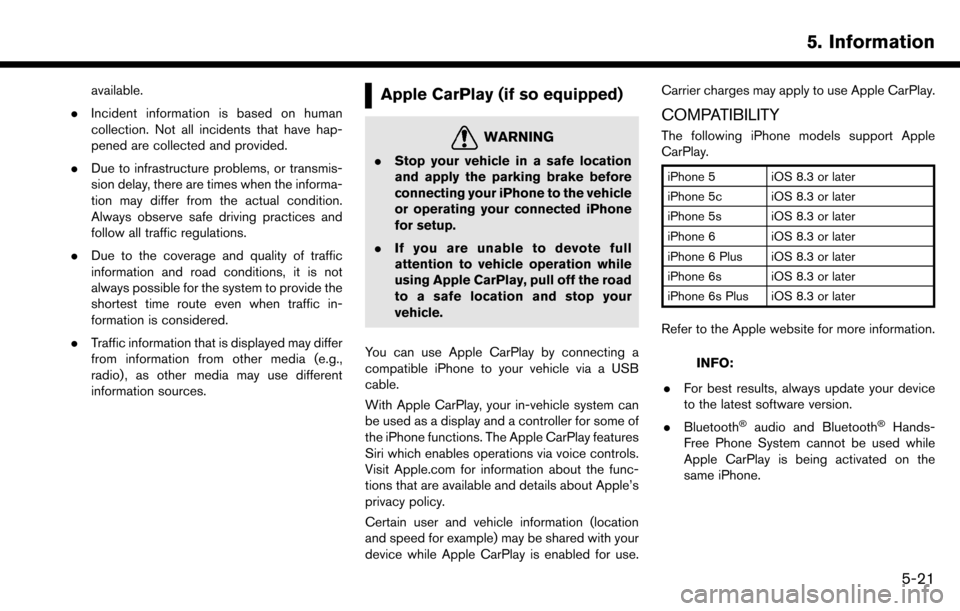
available.
. Incident information is based on human
collection. Not all incidents that have hap-
pened are collected and provided.
. Due to infrastructure problems, or transmis-
sion delay, there are times when the informa-
tion may differ from the actual condition.
Always observe safe driving practices and
follow all traffic regulations.
. Due to the coverage and quality of traffic
information and road conditions, it is not
always possible for the system to provide the
shortest time route even when traffic in-
formation is considered.
. Traffic information that is displayed may differ
from information from other media (e.g.,
radio) , as other media may use different
information sources.Apple CarPlay (if so equipped)
WARNING
.Stop your vehicle in a safe location
and apply the parking brake before
connecting your iPhone to the vehicle
or operating your connected iPhone
for setup.
. If you are unable to devote full
attention to vehicle operation while
using Apple CarPlay, pull off the road
to a safe location and stop your
vehicle.
You can use Apple CarPlay by connecting a
compatible iPhone to your vehicle via a USB
cable.
With Apple CarPlay, your in-vehicle system can
be used as a display and a controller for some of
the iPhone functions. The Apple CarPlay features
Siri which enables operations via voice controls.
Visit Apple.com for information about the func-
tions that are available and details about Apple’s
privacy policy.
Certain user and vehicle information (location
and speed for example) may be shared with your
device while Apple CarPlay is enabled for use. Carrier charges may apply to use Apple CarPlay.
COMPATIBILITY
The following iPhone models support Apple
CarPlay.
iPhone 5 iOS 8.3 or later
iPhone 5c iOS 8.3 or later
iPhone 5s iOS 8.3 or later
iPhone 6 iOS 8.3 or later
iPhone 6 Plus iOS 8.3 or later
iPhone 6s iOS 8.3 or later
iPhone 6s Plus iOS 8.3 or later
Refer to the Apple website for more information.
INFO:
. For best results, always update your device
to the latest software version.
. Bluetooth
�Šaudio and Bluetooth�ŠHands-
Free Phone System cannot be used while
Apple CarPlay is being activated on the
same iPhone.
5. Information
5-21
Page 176 of 243
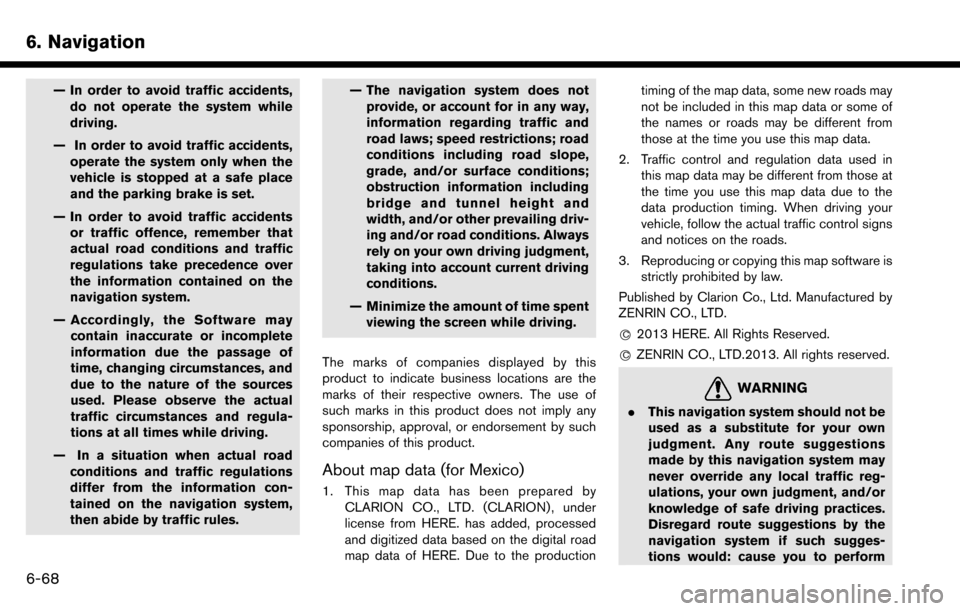
6. Navigation
— In order to avoid traffic accidents,do not operate the system while
driving.
— In order to avoid traffic accidents, operate the system only when the
vehicle is stopped at a safe place
and the parking brake is set.
— In order to avoid traffic accidents or traffic offence, remember that
actual road conditions and traffic
regulations take precedence over
the information contained on the
navigation system.
— Accordingly, the Software may contain inaccurate or incomplete
information due the passage of
time, changing circumstances, and
due to the nature of the sources
used. Please observe the actual
traffic circumstances and regula-
tions at all times while driving.
— In a situation when actual road conditions and traffic regulations
differ from the information con-
tained on the navigation system,
then abide by traffic rules. — The navigation system does not
provide, or account for in any way,
information regarding traffic and
road laws; speed restrictions; road
conditions including road slope,
grade, and/or surface conditions;
obstruction information including
bridge and tunnel height and
width, and/or other prevailing driv-
ing and/or road conditions. Always
rely on your own driving judgment,
taking into account current driving
conditions.
— Minimize the amount of time spent viewing the screen while driving.
The marks of companies displayed by this
product to indicate business locations are the
marks of their respective owners. The use of
such marks in this product does not imply any
sponsorship, approval, or endorsement by such
companies of this product.
About map data (for Mexico)
1. This map data has been prepared by CLARION CO., LTD. (CLARION) , under
license from HERE. has added, processed
and digitized data based on the digital road
map data of HERE. Due to the production timing of the map data, some new roads may
not be included in this map data or some of
the names or roads may be different from
those at the time you use this map data.
2. Traffic control and regulation data used in this map data may be different from those at
the time you use this map data due to the
data production timing. When driving your
vehicle, follow the actual traffic control signs
and notices on the roads.
3. Reproducing or copying this map software is strictly prohibited by law.
Published by Clarion Co., Ltd. Manufactured by
ZENRIN CO., LTD.
*
C2013 HERE. All Rights Reserved.
*
CZENRIN CO., LTD.2013. All rights reserved.
WARNING
. This navigation system should not be
used as a substitute for your own
judgment. Any route suggestions
made by this navigation system may
never override any local traffic reg-
ulations, your own judgment, and/or
knowledge of safe driving practices.
Disregard route suggestions by the
navigation system if such sugges-
tions would: cause you to perform
6-68
Page 177 of 243
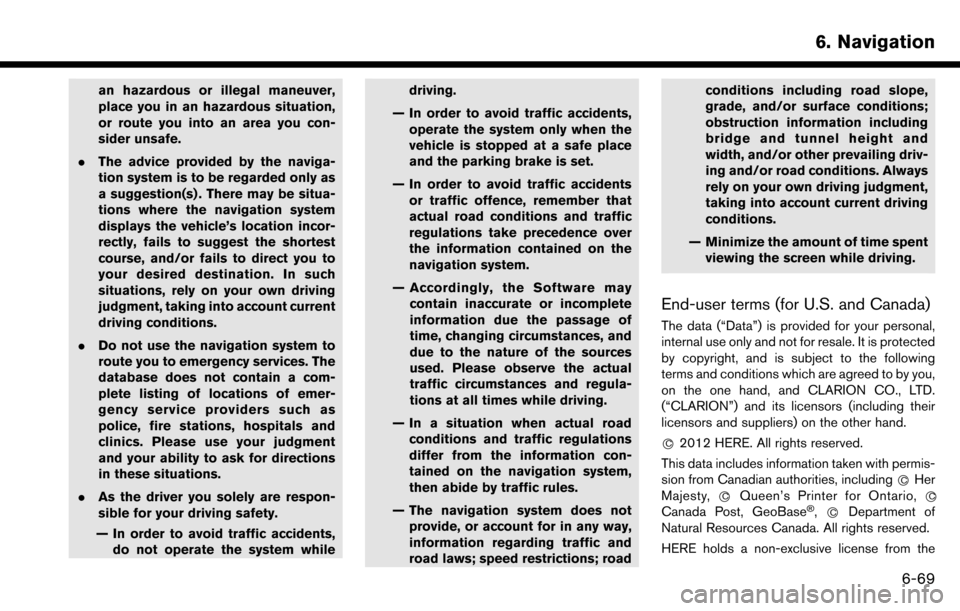
an hazardous or illegal maneuver,
place you in an hazardous situation,
or route you into an area you con-
sider unsafe.
. The advice provided by the naviga-
tion system is to be regarded only as
a suggestion(s) . There may be situa-
tions where the navigation system
displays the vehicle’s location incor-
rectly, fails to suggest the shortest
course, and/or fails to direct you to
your desired destination. In such
situations, rely on your own driving
judgment, taking into account current
driving conditions.
. Do not use the navigation system to
route you to emergency services. The
database does not contain a com-
plete listing of locations of emer-
gency service providers such as
police, fire stations, hospitals and
clinics. Please use your judgment
and your ability to ask for directions
in these situations.
. As the driver you solely are respon-
sible for your driving safety.
— In order to avoid traffic accidents, do not operate the system while driving.
— In order to avoid traffic accidents, operate the system only when the
vehicle is stopped at a safe place
and the parking brake is set.
— In order to avoid traffic accidents or traffic offence, remember that
actual road conditions and traffic
regulations take precedence over
the information contained on the
navigation system.
— Accordingly, the Software may contain inaccurate or incomplete
information due the passage of
time, changing circumstances, and
due to the nature of the sources
used. Please observe the actual
traffic circumstances and regula-
tions at all times while driving.
— In a situation when actual road conditions and traffic regulations
differ from the information con-
tained on the navigation system,
then abide by traffic rules.
— The navigation system does not provide, or account for in any way,
information regarding traffic and
road laws; speed restrictions; road conditions including road slope,
grade, and/or surface conditions;
obstruction information including
bridge and tunnel height and
width, and/or other prevailing driv-
ing and/or road conditions. Always
rely on your own driving judgment,
taking into account current driving
conditions.
— Minimize the amount of time spent viewing the screen while driving.
End-user terms (for U.S. and Canada)
The data (“Data”) is provided for your personal,
internal use only and not for resale. It is protected
by copyright, and is subject to the following
terms and conditions which are agreed to by you,
on the one hand, and CLARION CO., LTD.
(“CLARION”) and its licensors (including their
licensors and suppliers) on the other hand.
*
C2012 HERE. All rights reserved.
This data includes information taken with permis-
sion from Canadian authorities, including *
CHer
Majesty, *CQueen’s Printer for Ontario, *C
Canada Post, GeoBase�Š,*CDepartment of
Natural Resources Canada. All rights reserved.
HERE holds a non-exclusive license from the
6. Navigation
6-69
Page 223 of 243
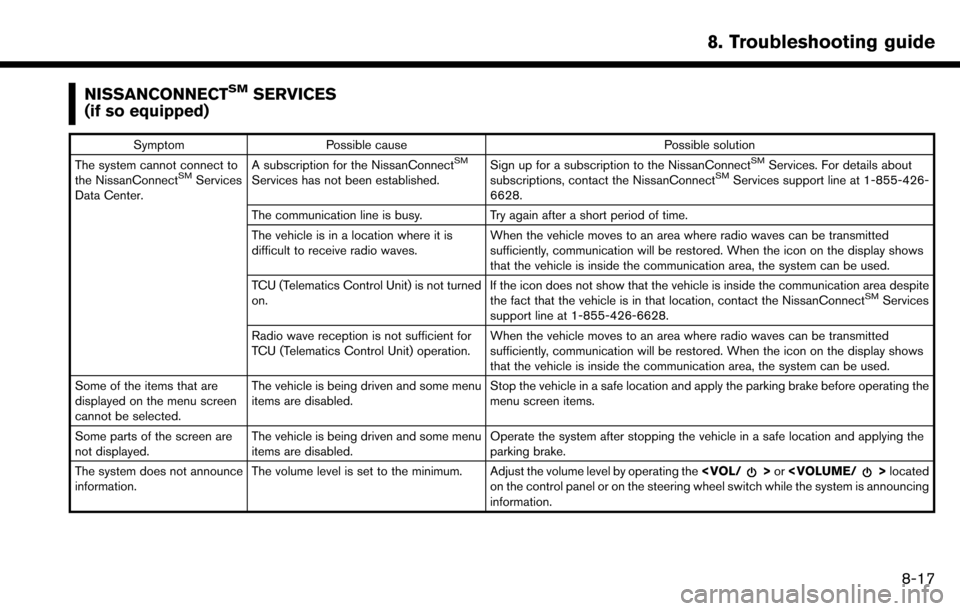
NISSANCONNECTSMSERVICES
(if so equipped)
Symptom Possible cause Possible solution
The system cannot connect to
the NissanConnect
SMServices
Data Center. A subscription for the NissanConnect
SM
Services has not been established.
Sign up for a subscription to the NissanConnect
SMServices. For details about
subscriptions, contact the NissanConnectSMServices support line at 1-855-426-
6628.
The communication line is busy. Try again after a short period of time.
The vehicle is in a location where it is
difficult to receive radio waves. When the vehicle moves to an area where radio waves can be transmitted
sufficiently, communication will be restored. When the icon on the display shows
that the vehicle is inside the communication area, the system can be used.
TCU (Telematics Control Unit) is not turned
on. If the icon does not show that the vehicle is inside the communication area despite
the fact that the vehicle is in that location, contact the NissanConnect
SMServices
support line at 1-855-426-6628.
Radio wave reception is not sufficient for
TCU (Telematics Control Unit) operation. When the vehicle moves to an area where radio waves can be transmitted
sufficiently, communication will be restored. When the icon on the display shows
that the vehicle is inside the communication area, the system can be used.
Some of the items that are
displayed on the menu screen
cannot be selected. The vehicle is being driven and some menu
items are disabled.
Stop the vehicle in a safe location and apply the parking brake before operating the
menu screen items.
Some parts of the screen are
not displayed. The vehicle is being driven and some menu
items are disabled. Operate the system after stopping the vehicle in a safe location and applying the
parking brake.
The system does not announce
information. The volume level is set to the minimum. Adjust the volume level by operating the
on the control panel or on the steering wheel switch while the system is announcing
information.
8. Troubleshooting guide
8-17