2017 NISSAN MAXIMA navigation
[x] Cancel search: navigationPage 225 of 243
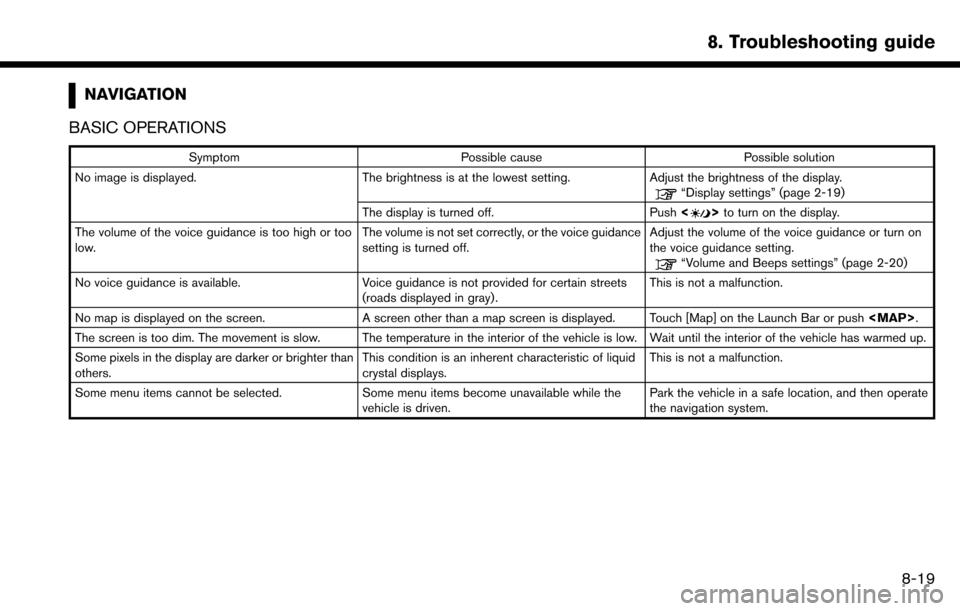
NAVIGATION
BASIC OPERATIONS
Symptom Possible cause Possible solution
No image is displayed. The brightness is at the lowest setting.Adjust the brightness of the display.
“Display settings” (page 2-19)
The display is turned off. Push <
>to turn on the display.
The volume of the voice guidance is too high or too
low. The volume is not set correctly, or the voice guidance
setting is turned off.Adjust the volume of the voice guidance or turn on
the voice guidance setting.
“Volume and Beeps settings” (page 2-20)
No voice guidance is available. Voice guidance is not provided for certain streets (roads displayed in gray) .This is not a malfunction.
No map is displayed on the screen. A screen other than a map screen is displayed. Touch [Map] on the Launch Bar or push
Page 226 of 243
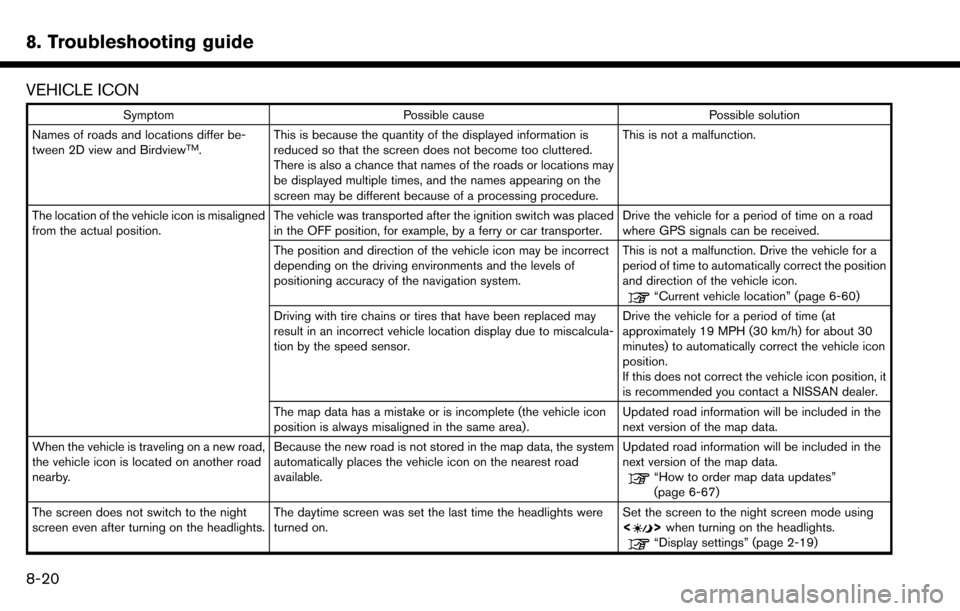
8. Troubleshooting guide
VEHICLE ICON
SymptomPossible cause Possible solution
Names of roads and locations differ be-
tween 2D view and Birdview
TM. This is because the quantity of the displayed information is
reduced so that the screen does not become too cluttered.
There is also a chance that names of the roads or locations may
be displayed multiple times, and the names appearing on the
screen may be different because of a processing procedure. This is not a malfunction.
The location of the vehicle icon is misaligned
from the actual position. The vehicle was transported after the ignition switch was placed
in the OFF position, for example, by a ferry or car transporter. Drive the vehicle for a period of time on a road
where GPS signals can be received.
The position and direction of the vehicle icon may be incorrect
depending on the driving environments and the levels of
positioning accuracy of the navigation system. This is not a malfunction. Drive the vehicle for a
period of time to automatically correct the position
and direction of the vehicle icon.
“Current vehicle location” (page 6-60)
Driving with tire chains or tires that have been replaced may
result in an incorrect vehicle location display due to miscalcula-
tion by the speed sensor. Drive the vehicle for a period of time (at
approximately 19 MPH (30 km/h) for about 30
minutes) to automatically correct the vehicle icon
position.
If this does not correct the vehicle icon position, it
is recommended you contact a NISSAN dealer.
The map data has a mistake or is incomplete (the vehicle icon
position is always misaligned in the same area). Updated road information will be included in the
next version of the map data.
When the vehicle is traveling on a new road,
the vehicle icon is located on another road
nearby. Because the new road is not stored in the map data, the system
automatically places the vehicle icon on the nearest road
available. Updated road information will be included in the
next version of the map data.
“How to order map data updates”
(page 6-67)
The screen does not switch to the night
screen even after turning on the headlights. The daytime screen was set the last time the headlights were
turned on. Set the screen to the night screen mode using
<
>
when turning on the headlights.“Display settings” (page 2-19)
8-20
Page 231 of 243

TRAFFIC INFORMATION (for U.S. and
Canada)
SymptomPossible cause Possible solution
Traffic information is not displayed. Traffic information is not turned on. Turn on the traffic information.
The vehicle is in an area where traffic information is not
available. Scroll to an area where traffic information is available.
The subscription to SiriusXM Traffic is incomplete, or the
subscription to SiriusXM Traffic has expired. Check the subscription status of SiriusXM Traffic.
“Notes on SiriusXM Traffic information” (page 5-20)
The map scale is set at a level where the display of icons is
impossible. Check that the map scale is set at a level in which the
display of icons is possible.
“Traffic information on map” (page 6-47)
With the automatic detour route turned
on, no detour route is set to avoid
congested areas. There is no faster route compared to the current route,
based on the road network and the traffic information.
The automatic detour search is not intended for avoiding
traffic jams. It searches for the fastest route taking
conditions such as traffic jams into consideration. Follow
the current route.
“Notes on SiriusXM Traffic information” (page 5-20)
The route does not avoid a road section
with traffic information stating that it is
closed due to road construction. The navigation system is designed not to avoid this event
because the actual period of closure may differ from the
declared roadwork period. Observe the actual road conditions and follow the
instructions on the road for a detour when necessary. If the
road is closed, use the detour function and set the detour
distance to avoid the road section that is closed.
8. Troubleshooting guide
8-25
Page 236 of 243
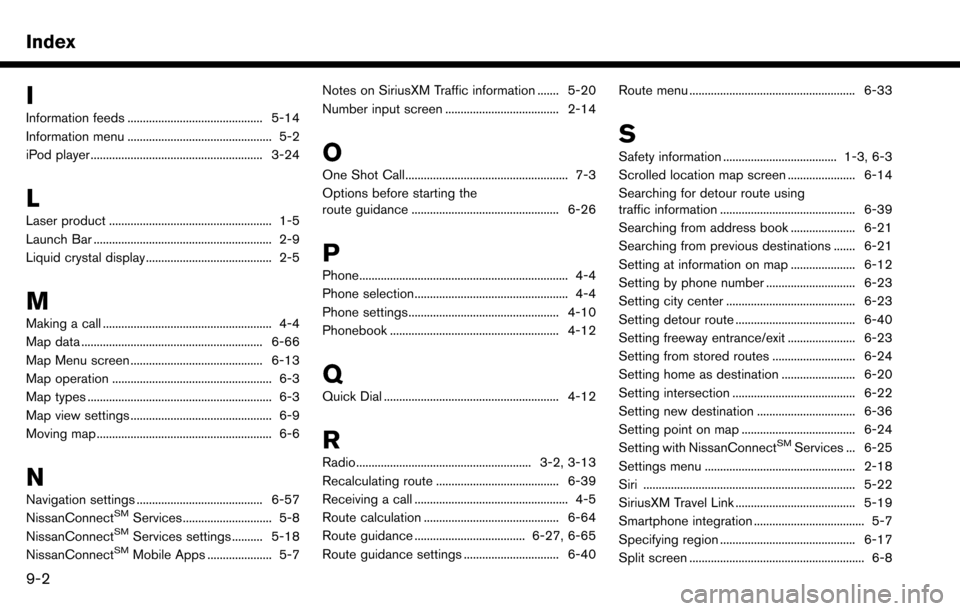
Index
I
Information feeds ............................................ 5-14
Information menu ............................................... 5-2
iPod player ........................................................ 3-24
L
Laser product ..................................................... 1-5
Launch Bar .......................................................... 2-9
Liquid crystal display......................................... 2-5
M
Making a call ....................................................... 4-4
Map data ........................................................... 6-66
Map Menu screen ........................................... 6-13
Map operation .................................................... 6-3
Map types ............................................................ 6-3
Map view settings .............................................. 6-9
Moving map ......................................................... 6-6
N
Navigation settings ......................................... 6-57
NissanConnectSMServices ............................. 5-8
NissanConnectSMServices settings .......... 5-18
NissanConnectSMMobile Apps ..................... 5-7 Notes on SiriusXM Traffic information ....... 5-20
Number input screen ..................................... 2-14
O
One Shot Call..................................................... 7-3
Options before starting the
route guidance ................................................ 6-26
P
Phone.................................................................... 4-4
Phone selection.................................................. 4-4
Phone settings................................................. 4-10
Phonebook ....................................................... 4-12
Q
Quick Dial ......................................................... 4-12
R
Radio......................................................... 3-2, 3-13
Recalculating route ........................................ 6-39
Receiving a call .................................................. 4-5
Route calculation ............................................ 6-64
Route guidance .................................... 6-27, 6-65
Route guidance settings ............................... 6-40
Route menu ...................................................... 6-33
S
Safety information ..................................... 1-3, 6-3
Scrolled location map screen ...................... 6-14
Searching for detour route using
traffic information ............................................ 6-39
Searching from address book ..................... 6-21
Searching from previous destinations ....... 6-21
Setting at information on map ..................... 6-12
Setting by phone number ............................. 6-23
Setting city center .......................................... 6-23
Setting detour route ....................................... 6-40
Setting freeway entrance/exit ...................... 6-23
Setting from stored routes ........................... 6-24
Setting home as destination ........................ 6-20
Setting intersection ........................................ 6-22
Setting new destination ................................ 6-36
Setting point on map ..................................... 6-24
Setting with NissanConnect
SMServices ... 6-25
Settings menu ................................................. 2-18
Siri ..................................................................... 5-22
SiriusXM Travel Link ....................................... 5-19
Smartphone integration .................................... 5-7
Specifying region ............................................ 6-17
Split screen ......................................................... 6-8
9-2
Page 243 of 243

2017 NISSANCONNECT
WITH
NAVIGATION
(FOR MAXIMA
AND MURANO)
OWNER’S MANUAL
For your safety, read carefully and keep in this vehicle.
2017 N
ISSAN
CONNECT
WITH
N
AVIGATION
(FOR
M
AXIMA
AND
M
URANO
)
NCNJ-N
NCNJ-N
Printing : October 2016 (06)
Publication No.:
Printed in U.S.A. N17E 0NCGU1