2017 NISSAN MAXIMA alarm
[x] Cancel search: alarmPage 32 of 243
![NISSAN MAXIMA 2017 A36 / 8.G Nissan Connect Navigation Manual 2. Getting started
Available setting items
Setting item Action
[Display] Turns the screen off.Pushing and holding <
>
will also turn off the screen.
Push the <
>to turn the
screen back on.
[Brightness NISSAN MAXIMA 2017 A36 / 8.G Nissan Connect Navigation Manual 2. Getting started
Available setting items
Setting item Action
[Display] Turns the screen off.Pushing and holding <
>
will also turn off the screen.
Push the <
>to turn the
screen back on.
[Brightness](/manual-img/5/539/w960_539-31.png)
2. Getting started
Available setting items
Setting item Action
[Display] Turns the screen off.Pushing and holding <
>
will also turn off the screen.
Push the <
>to turn the
screen back on.
[Brightness] Adjusts the brightness of the display.
[Contrast] Adjusts the contrast of the dis- play.
[Background
Color] Changes the background color
of the map screen. Select the
color mode from [Day] and
[Night].
Pushing
<
>will also
change the background color.
VOLUME AND BEEPS SETTINGS
The volume of various functions including audio,
phone, navigation voice guidance, and system
beeps can be adjusted.
1. Touch [Settings] on the Launch Bar.
2. Touch [Volume & Beeps].
Available setting items may vary depending on
models and specifications. Available setting items
Setting item Action
[Audio Volume] Adjusts the volume level of the
audio system.
[Guidance Vo-
lume] Adjusts the volume level of the
guidance voice and the voice
recognition system voice re-
sponses.
[Ringtone] Adjusts the volume level of the ringtone of incoming calls.
[Incoming Call]/
[Incoming Call/
Siri] Adjusts the volume level of the
incoming call or Siri.
[Outgoing Call] Adjusts the outgoing call vo- lume.
[NissanConnect
Svcs.] Adjusts the volume level of
“text-to-speech” for text mes-
saging and NissanConnect
SM
Services announcements.
[Button Beeps] Turns on/off the button beep sound and alarm for a prohib-
ited operations.
[Guidance Voice] Turns on/off the voice gui- dance.
CLOCK SETTINGS
Clock settings of the system can be changed.
1. Touch [Settings] on the Launch Bar.
2. Touch [Clock].
Available setting items
Setting item Action
[On-screen
Clock]Sets the clock display on/off.
When this item is on, the clock
display appears.
[Clock Format
(24h)] Turns on/off the 24-hour display
mode. When turned off, the
clock is set to the 12-hour
mode.
[Offset (hour)] Adjusts the offset value (hour).
[Offset (min)] Adjusts the offset value (min- utes) .
[Daylight Sav-
ings Time] Turns on/off the daylight saving
time setting.
[Time Zone] Select an appropriate time zone from the list. When selecting
[Auto], the system selects the
time zone automatically.
2-20
Page 94 of 243
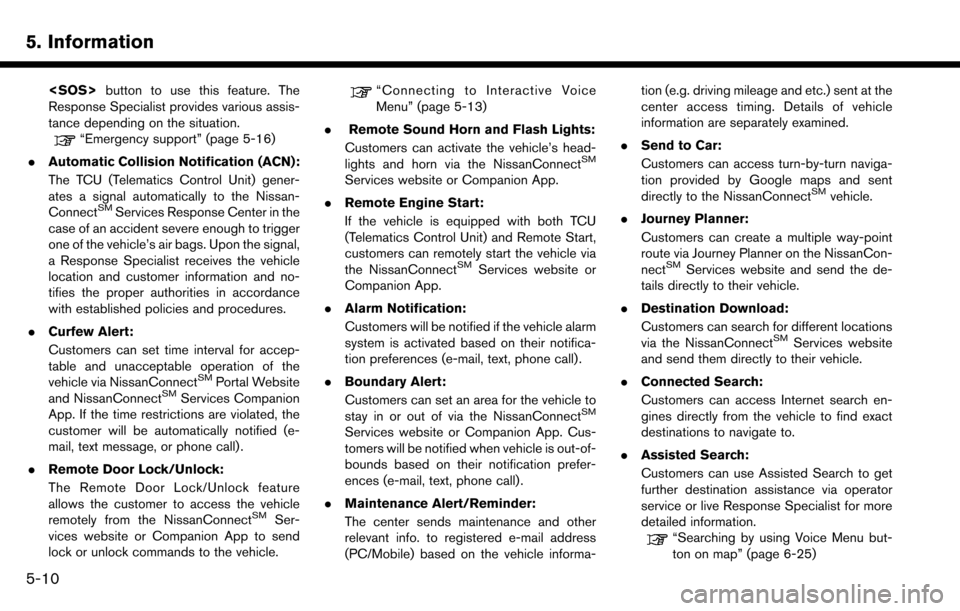
5. Information
Response Specialist provides various assis-
tance depending on the situation.
“Emergency support” (page 5-16)
. Automatic Collision Notification (ACN):
The TCU (Telematics Control Unit) gener-
ates a signal automatically to the Nissan-
Connect
SMServices Response Center in the
case of an accident severe enough to trigger
one of the vehicle’s air bags. Upon the signal,
a Response Specialist receives the vehicle
location and customer information and no-
tifies the proper authorities in accordance
with established policies and procedures.
. Curfew Alert:
Customers can set time interval for accep-
table and unacceptable operation of the
vehicle via NissanConnect
SMPortal Website
and NissanConnectSMServices Companion
App. If the time restrictions are violated, the
customer will be automatically notified (e-
mail, text message, or phone call) .
. Remote Door Lock/Unlock:
The Remote Door Lock/Unlock feature
allows the customer to access the vehicle
remotely from the NissanConnect
SMSer-
vices website or Companion App to send
lock or unlock commands to the vehicle.
“Connecting to Interactive Voice
Menu” (page 5-13)
. Remote Sound Horn and Flash Lights:
Customers can activate the vehicle’s head-
lights and horn via the NissanConnect
SM
Services website or Companion App.
. Remote Engine Start:
If the vehicle is equipped with both TCU
(Telematics Control Unit) and Remote Start,
customers can remotely start the vehicle via
the NissanConnect
SMServices website or
Companion App.
. Alarm Notification:
Customers will be notified if the vehicle alarm
system is activated based on their notifica-
tion preferences (e-mail, text, phone call) .
. Boundary Alert:
Customers can set an area for the vehicle to
stay in or out of via the NissanConnect
SM
Services website or Companion App. Cus-
tomers will be notified when vehicle is out-of-
bounds based on their notification prefer-
ences (e-mail, text, phone call).
. Maintenance Alert/Reminder:
The center sends maintenance and other
relevant info. to registered e-mail address
(PC/Mobile) based on the vehicle informa- tion (e.g. driving mileage and etc.) sent at the
center access timing. Details of vehicle
information are separately examined.
. Send to Car:
Customers can access turn-by-turn naviga-
tion provided by Google maps and sent
directly to the NissanConnect
SMvehicle.
. Journey Planner:
Customers can create a multiple way-point
route via Journey Planner on the NissanCon-
nect
SMServices website and send the de-
tails directly to their vehicle.
. Destination Download:
Customers can search for different locations
via the NissanConnect
SMServices website
and send them directly to their vehicle.
. Connected Search:
Customers can access Internet search en-
gines directly from the vehicle to find exact
destinations to navigate to.
. Assisted Search:
Customers can use Assisted Search to get
further destination assistance via operator
service or live Response Specialist for more
detailed information.
“Searching by using Voice Menu but-
ton on map” (page 6-25)
5-10
Page 160 of 243
![NISSAN MAXIMA 2017 A36 / 8.G Nissan Connect Navigation Manual 6. Navigation
EDITING STORED INFORMATION
Items stored in the system can be edited.
Editing stored home and location
1. Touch [Settings] on the Launch Bar.
2. Touch [Navigation] and touch [Address Book NISSAN MAXIMA 2017 A36 / 8.G Nissan Connect Navigation Manual 6. Navigation
EDITING STORED INFORMATION
Items stored in the system can be edited.
Editing stored home and location
1. Touch [Settings] on the Launch Bar.
2. Touch [Navigation] and touch [Address Book](/manual-img/5/539/w960_539-159.png)
6. Navigation
EDITING STORED INFORMATION
Items stored in the system can be edited.
Editing stored home and location
1. Touch [Settings] on the Launch Bar.
2. Touch [Navigation] and touch [Address Book].
Setting itemAction
[Home Location]* [Edit] [Show Icon on Map] Displays the home icon on the map. [Icon]Selects a home icon of a preferred design.
[Sound] Sets the type of the alarm that sounds when the vehicle
approaches home.
[Direction] Sets the alarm to sound when approaching from a specific
direction.
[Distance] Sets the alarm to sound when reaching a specific distance to
home.
[Phone No.] Stores the home telephone number.
[Move Location] Adjusts the stored home location.
[Delete] Deletes the stored home location.
[OK] Confirms and saves the edited home information.
[Stored Locations] [Sort] [Sorted By Number]Sorts the stored locations.
“Searching from address book” (page 6-21)
[Sorted By Name]
[Sorted By Icon]
[Sorted By Group]
6-52
Page 161 of 243
![NISSAN MAXIMA 2017 A36 / 8.G Nissan Connect Navigation Manual [Add New]Adds a new location.“Storing location by searching” (page 6-49)
Stored Location List [Edit] [Show Icon on Map] Displays the icon of a stored location on the map.
[Name]Registers a name of NISSAN MAXIMA 2017 A36 / 8.G Nissan Connect Navigation Manual [Add New]Adds a new location.“Storing location by searching” (page 6-49)
Stored Location List [Edit] [Show Icon on Map] Displays the icon of a stored location on the map.
[Name]Registers a name of](/manual-img/5/539/w960_539-160.png)
[Add New]Adds a new location.“Storing location by searching” (page 6-49)
Stored Location List [Edit] [Show Icon on Map] Displays the icon of a stored location on the map.
[Name]Registers a name of the entry.
[Voicetag] Registers a voicetag for the entry which allows the entry to be
used with the voice recognition system.
[Icon] Selects an icon for the entry.
[Sound] Sets the type of the alarm that sounds when the vehicle
approaches the location.
[Direction] Sets the alarm to sound when approaching from a specific
direction.
[Distance] Sets the alarm to sound when reaching a specific distance to
the location.
[Phone No.] Registers a phone number of the location.
[Group] Registers a group of the entry.
[Entry Number] Registers an entry number for the location.
[Move Location] Adjusts the stored location information.
[Delete] Deletes the stored location information.
[OK] Confirms and saves the edited stored location information.
*: When home location has not been stored, [Home Location (None)] is displayed and a home location can be stored from the menu.
6. Navigation
6-53