2017 MERCEDES-BENZ S-CLASS CABRIOLET navigation
[x] Cancel search: navigationPage 267 of 521
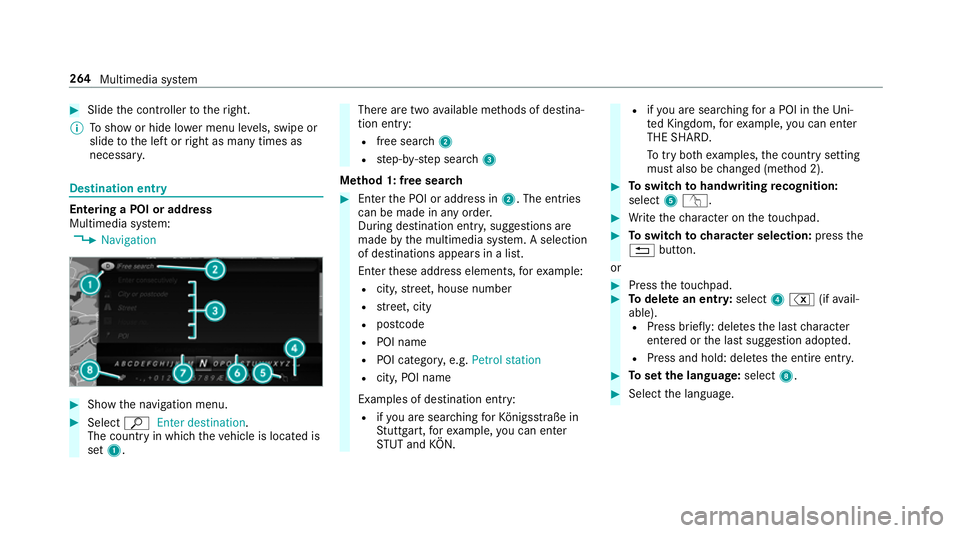
#
Slide thec ontroller tother ight.
% Tosho worh ide lowerm enu le vels, swipe or
slide tothel eftorr ight as man ytimes as
necessar y. Destination ent
ryEntering
aPOI or address
Multimedia sy stem:
, Navigation #
Sho wthe navigation menu. #
Select ªEnter destination .
The countr yinwhichthe vehicle is located is
set 1. Ther
earetwoa vailable me thods of destina‐
tion entry:
R free sear ch2
R step-b y-step sear ch3
Me thod 1: free sear ch #
Enter theP OI or address in 2.The entri es
can be made in an yorder.
During destination entry ,suggestion sare
made bythem ultimedia sy stem. Aselection
of destinations appear sinalist.
Ente rthese address elements, fore xamp le:
R city,stre et,h ouse number
R stre et,c ity
R postcode
R POI name
R POI categor y,e.g. Petrol station
R city,POI name
Examples of destination entry: R ifyo ua resear ching forK önigsstraße in
St utt gart,f or example, youc an en ter
ST UT and KÖN. R
ifyo ua resear ching foraP OI in theU ni‐
te dK ingdom ,for example, youc an en ter
THE SHARD.
To tryb othe xamp les,thec ount rysetting
mus talso be changed (me thod 2). #
Toswitc htoh andwriting recognition:
select 5v. #
Writet he character on thet ouchpad. #
Toswitc htoc harac ters election: pressthe
% button.
or #
Press thet ouchpad. #
Todel eteane ntry:select 4% (ifavail‐
able). R Press brief ly:delet es thel astc haracter
entered or thel asts uggestion adop ted.
R Press and hold: dele test he entir eentry. #
Tosetthe language: select8. #
Select thel anguage. 264
Multimedia sy stem
Page 269 of 521
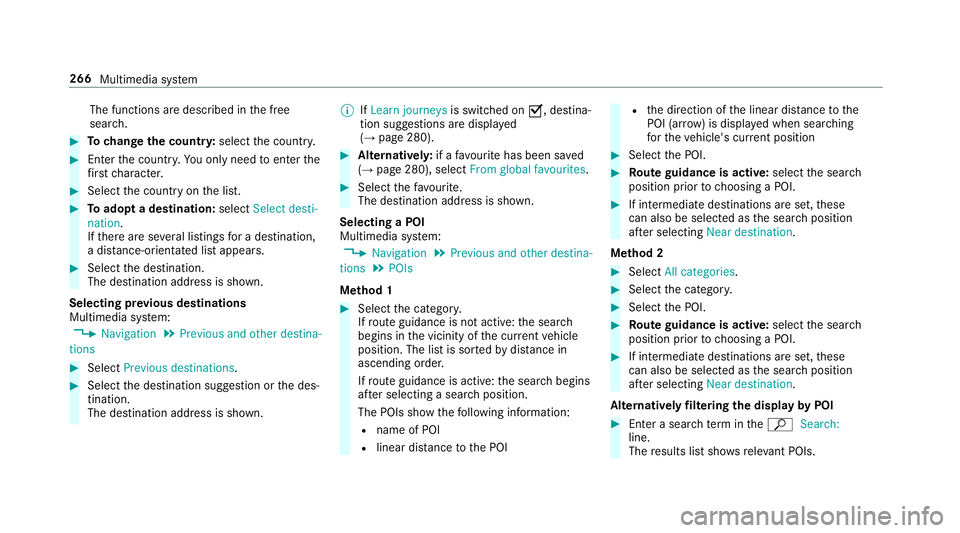
The functions ar
edescribed in thef ree
sear ch. #
Tochang ethe countr y:select thec ount ry. #
Enter thec ount ry.Y ou onl yneedtoe nterthe
fi rs tc haracter. #
Select thec ount ryon thel ist. #
Toadop tadestination: selectSelect desti-
nation.
If th er ea reseverallistings forad estination,
ad ista nce-o rientated lis tappears. #
Select thed estination.
The destination address is shown.
Selecting pr evious destinations
Multimedia sy stem:
, Navigation .
Previous and other destina-
tions #
Select Previous destinations. #
Select thed estination suggestion or thed es‐
tination.
The destination address is shown. %
IfLearn journeys is switched onO,destina‐
tion suggestion saredispla yed
( → pag e280). #
Alternativel y:ifaf avourit ehas been sa ved
( → pag e280), select From global favourites . #
Select thef avo urite.
The destinatio naddress is shown.
Selecting aPOI
Multimedia sy stem:
, Navigation .
Previous and other destina-
tions .
POIs
Me thod 1 #
Select thec ategor y.
If ro uteg uidance is no tactive: thes ear ch
begins in thev icinit yoft he cur rent vehicle
position. The lis tissortedbyd ista nce in
ascending orde r.
If ro uteg uidance is active: thes ear chbegins
af te rs electing asear chposition.
The POIs sho wthe following information:
R name of POI
R linear dis tance totheP OI R
thed irection of thel inear dis tance tothe
POI (ar row) is displa yedw hen sear ching
fo rt he vehicle's cur rent position #
Select theP OI. #
Routeg uidanc eisactive: select thes ear ch
position prior tochoosing aPOI. #
If intermediat edestinations ar eset,t hese
can also be selected as thes ear chposition
af te rs electing Near destination.
Me thod 2 #
Select All categories. #
Select thec ategor y. #
Select theP OI. #
Routeg uidanc eisactive: select thes ear ch
position prior tochoosing aPOI. #
If intermediat edestinations ar eset,t hese
can also be selected as thes ear chposition
af te rs electing Near destination.
Alternativel yfiltering th edispla ybyP OI #
Enter asear chterm inthe ª Search:
line.
The results lis tshows releva nt POIs. 266
Multimedia sy stem
Page 271 of 521
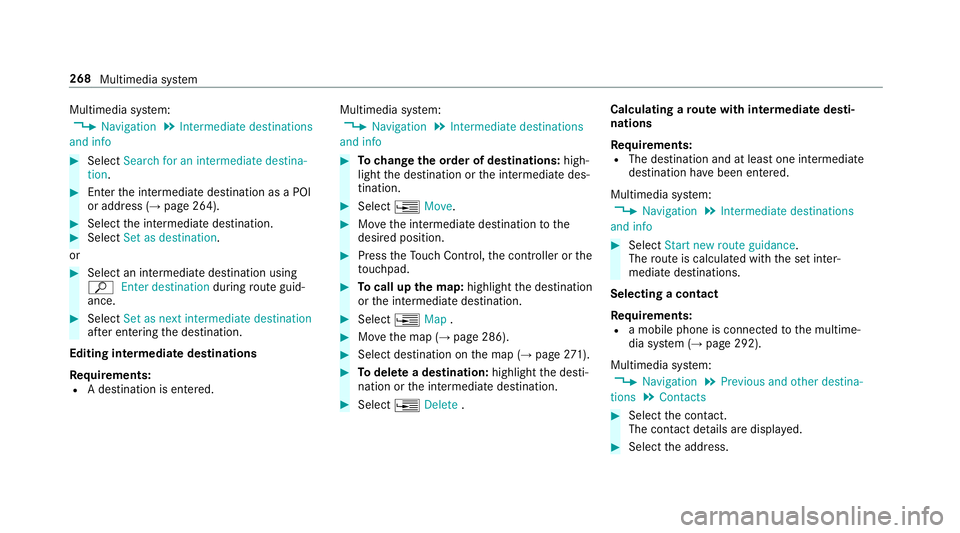
Multimedia sy
stem:
, Navigation .
Intermediate destinations
and info #
Select Search for an intermediate destina-
tion . #
Ente rthe intermediat edestination as aPOI
or address (→ page264). #
Select thei ntermediat edestination. #
Select Set as destination.
or #
Select an intermediat edestination using
ª Enter destination duringrouteg uid‐
ance. #
Select Set as next intermediat edestination
af te re ntering thed estination.
Editing intermedia tedestinations
Re quirements:
R Adestination is entered. Multimedia sy
stem:
, Navigation .
Intermediate destinations
and info #
Tochang ethe order of destinations: high‐
light thed estination or thei ntermediat edes‐
tination. #
Select ¥Move. #
Movethei ntermediat edestination tothe
desired position. #
Press theT ouc hControl, thec ontroller or the
to uchpad. #
Tocall up them ap:highlight thed estination
or thei ntermediat edestination. #
Select ¥Map. #
Movethem ap (→ page286). #
Select destination on them ap (→ page271). #
Todel etead estination: highlightthed esti‐
nation or thei ntermediat edestination. #
Select ¥Delete . Calculating
arout ew ith intermediat edesti‐
nations
Re quirements:
R The destination and at leas tone intermediate
destination ha vebeen entered.
Multimedia sy stem:
, Navigation .
Intermediate destinations
and info #
Select Start new route guidance.
The routeisc alculated wit hthe se tinter‐
mediat edestinations.
Selecting acontact
Re quirements:
R am obile phon eisconnec tedtot he multime‐
dia sy stem (→ page292).
Multimedia sy stem:
, Navigation .
Previous and other destina-
tions .
Contacts #
Select thec ontact.
The contact de tails ar edispla yed. #
Select thea ddress. 268
Multimedia sy stem
Page 272 of 521
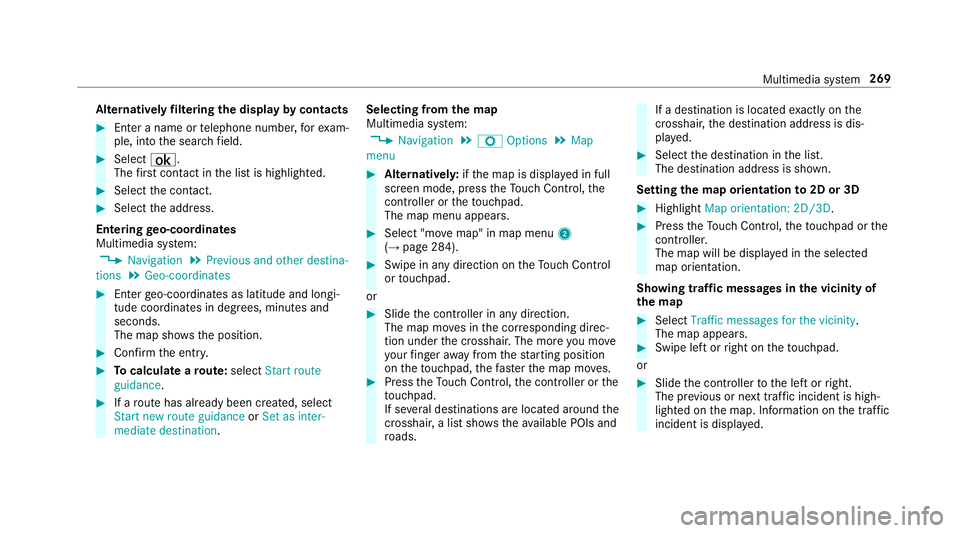
Alternativel
yfiltering th edispla ybyc ontacts #
Enteran ame or telephon enumber ,for exam‐
ple, int othe sear chfield. #
Select ¡.
The firs tc ontact in thel istish ighlighted. #
Select thec ontact. #
Select thea ddress.
Entering geo-coordina tes
Multimedia sy stem:
, Navigation .
Previous and other destina-
tions .
Geo-coordinates #
Ente rgeo-coordinates as latitude and longi‐
tude coordinates in degrees, minutes and
seconds.
The map sho ws theposition. #
Confir mthe entr y. #
Tocalculat earoute: select Start route
guidance . #
Ifar out ehas already been created, select
Start ne wrout eguidance orSet as inter-
mediate destination . Selecting from
them ap
Multimedia sy stem:
, Navigation .
Z Options .
Map
menu #
Alternativel y:ifth em ap is displa yedinf ull
screen mode, press theT ouc hControl, the
controller or thet ouchpad.
The map menu appears. #
Select "mo vemap" in map menu 2
(→ pag e284). #
Swipe in an ydirection on theT ouc hControl
or touchpad.
or #
Slid ethe controller in an ydirection.
The map mo vesint he cor responding direc‐
tion under thec rosshair .The mor eyou mo ve
yo ur finger away from thes tartin gp osition
on thet ouchpad ,the fast erthem ap mo ves. #
Press theT ouc hControl, thec ontroller or the
to uchpad.
If se verald estination sarelocated around the
crosshair ,alists hows thea vailable POI sand
ro ads. If
ad estinatio nislocated exact ly on the
crosshair ,the destination address is dis‐
pla yed. #
Select thed estination in thel ist.
The destination address is shown.
Setting them aporientation to2D or 3D #
Highlight Map orientation: 2D/3D. #
Press theT ouc hControl, thet ouchpad or the
controller.
The map will be displ ayed in thes elected
map orientation.
Showing traf ficm essages in thev icinit yof
th em ap #
Select Traffic messages for th evicinity.
The map appears. #
Swipe lef torright on thet ouchpad.
or #
Slide thec ontroller tothel eftorr ight.
The pr evious or next traf fici ncident is high‐
lighted on them ap. Information on thet raffic
incident is displa yed. Multimedia sy
stem 269
Page 273 of 521
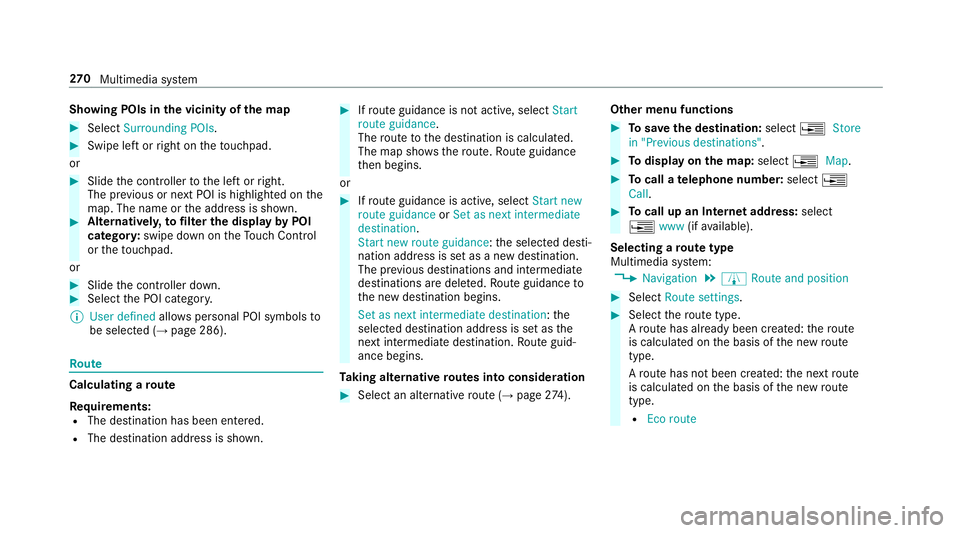
Showing POIs in
thev icinit yoft he map #
Select Surroundin gPOIs . #
Swipe lef torright on thet ouchpad.
or #
Slide thec ontroller tothel eftorr ight.
The pr evious or next POI is highligh tedont he
map. The name or thea ddress is shown. #
Alternativel y,to filter th edispla ybyP OI
categor y:swipe down on theT ouc hControl
or thet ouchpad.
or #
Slide thec ontroller down. #
Select theP OI categor y.
% User defined allowspersonal POI symbols to
be selected (→ page286). Ro
ute Calculating
aroute
Re quirements:
R The destination has been entered.
R The destination address is shown. #
Ifro uteg uidance is no tactive, select Start
rout eguidance .
The routetot he destination is calculated.
The map sho ws theroute. Routeg uidance
th en begins.
or #
Ifro uteg uidance is active, select Start new
rout eguidance orSet as next intermediate
destination .
Start ne wrout eguidance:t he selected desti‐
nation address is se tasanewd estination.
The pr evious destination sand intermediate
destination saredele ted. Ro uteg uidance to
th en ew destination begins.
Set as nexti ntermediate destination :the
selected destination address is se tasthe
next intermediat edestination. Routeg uid‐
anc ebegins.
Ta king alternativ eroutes int oconside ration #
Select an al tern ativ erout e(→pag e274). Other menu functions #
Tosave thed estination: select¥Store
in "Previous destinations". #
Todispl ayon them ap:select ¥Map. #
Tocall atelephone number: select¥
Call . #
Tocall up an Interne taddress: select
¥ www(ifavailable).
Selecting arout etype
Multimedi asystem:
, Navigation .
À Route and position #
Select Route settings. #
Select ther out etype.
Ar out ehas already been created: ther oute
is calculated on theb asis of then ew route
type.
Ar out ehas no tbeen created: then extroute
is calculated on theb asis of then ew route
type.
R Ecor oute 270
Multimedia sy stem
Page 274 of 521
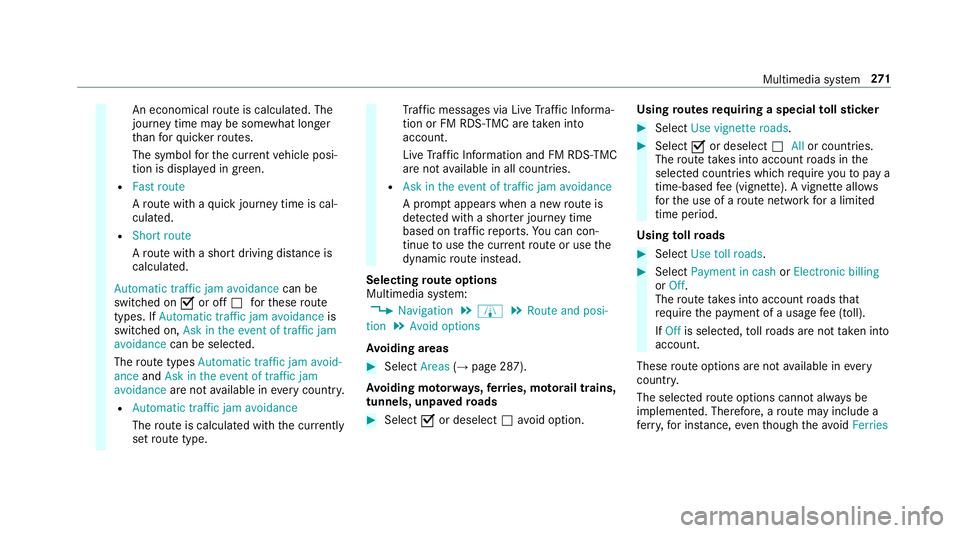
An economical
routeisc alculated. The
journe ytimem aybe som ewhat longer
th an forq uic kerroutes.
The symbol fort he cur rent vehicle posi‐
tion is displa yeding reen.
R Fast route
Arout ew ithaq uickjourne ytimeisc al‐
culated.
R Short route
Ar out ew ithas hortdriving dis tance is
calculated.
Automatic traffic jam avoidance can be
switched on Oor off ªfort hese route
types. If Automatic traffic jam avoidance is
swit ched on, Ask in the event of traffic jam
avoidance can be selected.
The routet ypes Automatic traffic jam avoid-
ance andAskint heevent of traffic jam
avoidance aren otavailable in everycountr y.
R Automatic traffic jam avoidance
The routeisc alculated wit hthe cur rently
se trout etype. Tr
af ficm essages via Liv eTraffic In form a‐
tion or FM RDS-TMC ar etaken in to
account.
Liv eT raffic In form ation and FM RDS-TMC
ar en otavailable in all countries.
R Askint heeven toft raffic jam avoidance
Ap romp tappear swhen anew routeis
de tected wi thas hor terj ourne ytime
base dont raffic reports. Youc an con‐
tinue touse thec urrent routeoru sethe
dynamic routei nstead.
Selecting routeo ptions
Multimedi asystem:
, Navigation .
À .
Route and posi-
tion .
Avoid options
Av oiding areas #
Select Areas(→pag e287).
Av oiding mo torw ays, ferries, mo torail trains,
tunnels, unpa vedr oads #
Select Oor deselect ªavo id option. Using
routes requiring aspecial tollst icker #
Select Use vignette roads . #
Select Oor deselect ªAllor countries.
The routet akes int oaccount roads in the
selected countries whic hrequir eyou topaya
time-based fee( vignette). Avignett eallows
fo rt he use of arout enetwo rkforal imited
time pe riod.
Using tollro ads #
Select Use toll roads. #
Select Payment in cash orElectronic billing
or Off.
The routet akes int oaccount roads that
re qu iret he payment of ausag efee (toll).
If Off is selected, tollro ads ar enottake ni nto
account.
These routeo ptions ar enotavailable in every
countr y.
The selected routeo ptions canno talway sbe
implemented. Therefore, arout em ayinclude a
fe rry, fori ns tance, eventhough thea void Ferries Multimedia sy
stem 271
Page 275 of 521
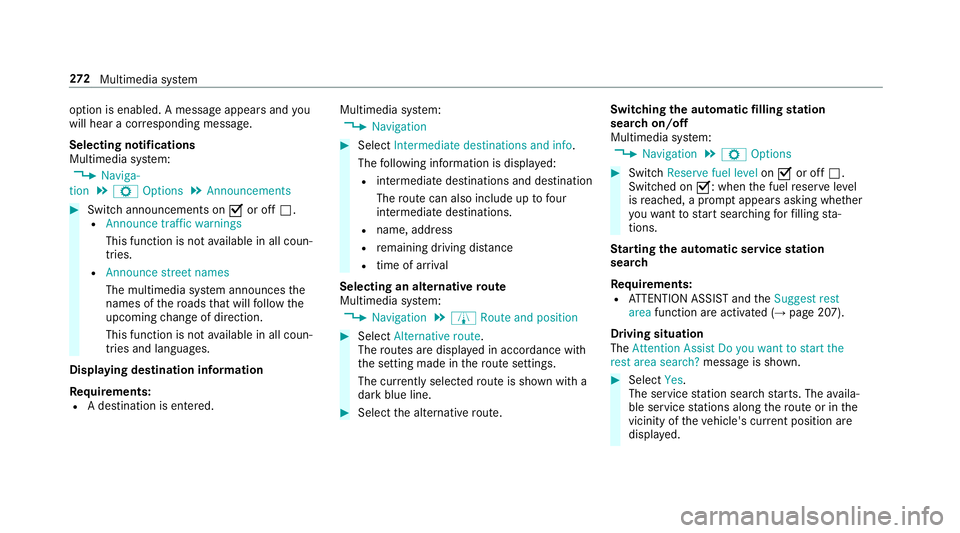
option is enabled.
Amessag eappear sand you
will hear acorresponding message.
Selecting notifications
Multimedia sy stem:
, Naviga-
tion .
Z Options .
Announcements #
Switc hannouncements on Oor off ª.
R Announc etraffic warnings
This function is no tavailable in all coun‐
tries.
R Announc estreet names
The multimedia sy stem announces the
names of ther oads that will follo wt he
upcomin gchang eofd irection.
This function is no tavailable in all coun‐
tries and languages.
Displ aying destination information
Requ irements:
R Adestination is entered. Multimedia sy
stem:
, Navigation #
Select Intermediate destinations and info.
The following informatio nisdisplayed:
R intermediat edestinations and destination
The routec an also include up tofour
intermediat edestinations.
R name, address
R remaining driving dis tance
R time of ar rival
Selecting an alternativ eroute
Multimedia sy stem:
, Navigation .
À Route and position #
Select Alternativ eroute.
The routes ar edispl ayed in accordance with
th es etting made in ther out esettings.
The cur rentl ys elected routeiss hown wit ha
dar kblue line. #
Select thea lternativ eroute. Switching
thea utomatic filling station
sear chon/off
Multimedia sy stem:
, Navigation .
Z Options #
Switch Reserve fuel level onO or off ª.
Switched on O:whenthef uel reser velevel
is reached, apromp tappear sasking whe ther
yo uw ant tostar ts ear ching forf illing sta‐
tions.
St arting thea utomatic service station
sear ch
Re quirements:
R ATTENTION ASSIS Tand the Suggest rest
area function ar eactivated (→ page207).
Driving situation
The Attention Assist Do you want to start the
rest area search? messageisshown. #
Select Yes.
The service statio nsear ch st arts.The availa‐
ble servic estations alon gthe routeorint he
vicinity of thev ehicle's cur rent positio nare
displ ayed. 272
Multimedia sy stem
Page 276 of 521

#
Select thes ervice station.
The servic estatio na ddress is displa yed. #
Ifro uteg uidance is no tactive, select Start
rout eguidance .
The selected servic estatio niss etas ad esti‐
nation .Rout eguidance begins.
or #
Ifro uteg uidance is active, select Start new
rout eguidance orSet as next intermediate
destination .
Start ne wrout eguidance:t he selected
service statio niss etas an ew destination.
The pr evious destination and all intermediate
destination saredele ted. Ro uteg uidance to
th es ervice statio nbegins.
Set as nex tintermediat edestination:t he
selected service statio niss etas then ext
intermediat edestination. Routeg uidance
begins. Ro
uteg uidance Note
sonr outeguidance &
WARNING Risk of di stra ction from oper‐
ating integrated communication equip‐
ment while thev ehicle is in motion
If yo uo perat ecommun icationequipment
integrated in thev ehicle when driving, you
will be distracted from thet raffic situation.
This could also cause youtol ose control of
th ev ehicle. #
Onlyoperat ethis equipment when the
traf fics ituation permits. #
Ifyo uc anno tbes ureoft his,stop the
ve hicle whils tpaying attention toroad
and traf ficc onditions and ope rate the
equipment wit hthe vehicle stationar y. Ro
uteg uidance begin soncear outehas been
calculated.
The road and traf ficr ules and regulations alw ays
ha ve priority overmultimedia sy stem driving rec‐
ommendations. Driving
recommendations are:
R Navigation announcements
R Routeg uidance displ ays
R Lane recommendations
If yo udon otfollo wt he navigation announce‐
ments or if youl eave thec alculated route, anew
ro uteisc alculated automaticall y.
Driving recommendations ma ydiffe rf romt he
actual road and traf ficc onditions if:
R ther out eisd iverted.
R thed irection of aone- ways tree thas been
ch anged.
Fo rthis reason ,you mus talway so bser veroad
and traf ficr ules and regulations during your
journe y.
The routem aydifferf romt he ideal routed ueto
th ef ollowing:
R roadwor ks
R incomple tedigital map data Multimedia sy
stem 273