2017 MERCEDES-BENZ S-CLASS CABRIOLET navigation
[x] Cancel search: navigationPage 288 of 521
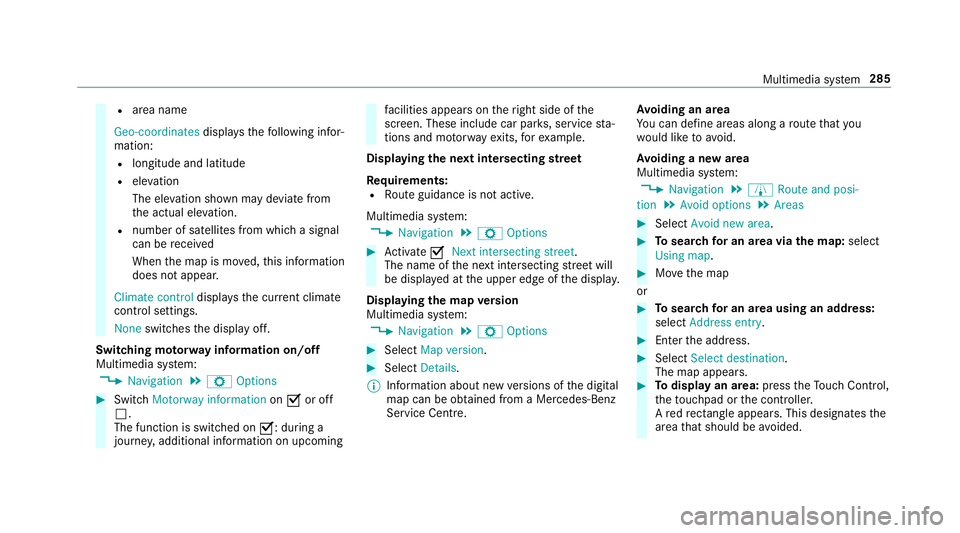
R
area name
Geo-coordinates displays thefollowing infor‐
mation:
R longitude and latitude
R elevation
The el evatio nshown ma ydeviat ef rom
th ea ctual ele vation.
R numbe rofsatellitesf romw hichas ignal
can be recei ved
When them ap is mo ved, this information
does no tappear.
Climate control displays thecurrent climate
control settings.
None switches thed ispla yoff.
Switching mo torw ay information on/off
Multimedia sy stem:
, Navigation .
Z Options #
Switch Motorway information onO or off
ª.
The function is switched on O:during a
journe y,additional information on upcoming fa
cilities appea rson ther ight side of the
screen. These include car par ks,s ervice sta‐
tions and mo torw ay ex its,fore xamp le.
Displ aying then extintersectin gstreet
Re quirements:
R Routeg uidance is no tactive.
Multimedia sy stem:
, Navigation .
Z Options #
Activate ONext intersecting street .
The nam eofthe next intersecting stre et will
be displa yedatt he upper edg eofthe displa y.
Displaying them apversion
Multimedia sy stem:
, Navigation .
Z Options #
Select Map version . #
Select Details.
% Information about ne wversions of thed igital
map can be obtained from aMercedes-Benz
Service Centre. Av
oiding an area
Yo uc an define areas alon garoutethat you
wo uld lik etoavoid.
Av oiding anew area
Multimedia sy stem:
, Navigation .
À Route and posi-
tion .
Avoid options .
Areas #
Select Avoid new area. #
Tosear chforana reav iathe map: select
Using map. #
Movethem ap
or #
Tosear chforana reau sing an address:
select Addres sentry . #
Enter thea ddress. #
Select Select destination.
The map appears. #
Todispl ayan area: presstheT ouc hControl,
th et ouchpad or thec ontroller.
Ar ed rectangle appea rs.T hisd esignates the
area that shoul dbeavoided. Multimedia sy
stem 285
Page 289 of 521
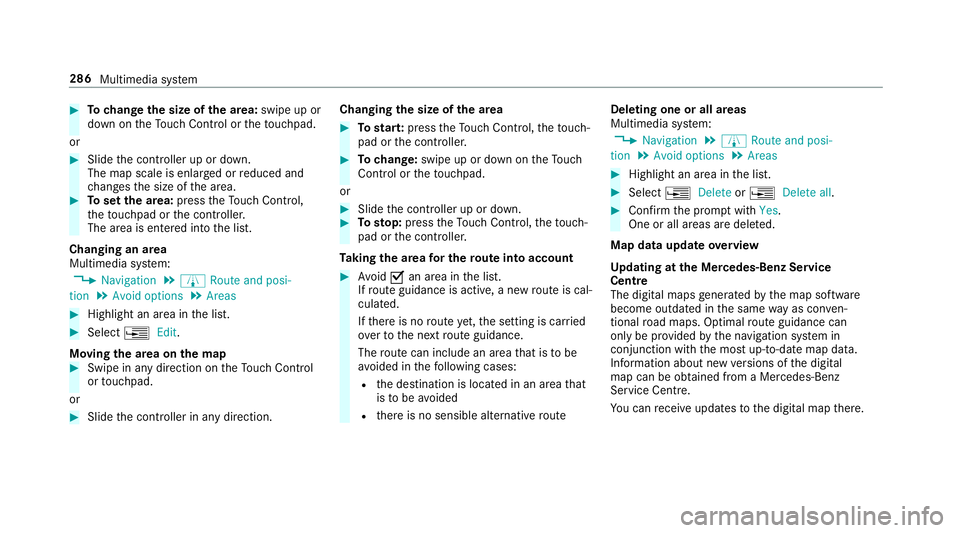
#
Tochang ethe siz eofthe area: swipe up or
down on theT ouc hControl or thet ouchpad.
or #
Slide thec ontroller up or down.
The map scale is enlar gedorr educed and
ch anges thes ize of thea rea. #
Tosetthe area: presstheT ouc hControl,
th et ouchpad or thec ontroller.
The area is entered int othe list.
Changing an area
Multimedia sy stem:
, Navigation .
À Route and posi-
tion .
Avoid options .
Areas #
Highlight an area in thel ist. #
Select ¥Edit.
Moving thea reaont he map #
Swipe in an ydirection on theT ouc hControl
or touchpad.
or #
Slid ethe controller in an ydirection. Changing
thes ize of thea rea #
Tostar t:press theT ouc hControl, thet ouch‐
pad or thec ontroller. #
Tochange: swipe up or down on theT ouch
Control or thet ouchpad.
or #
Slide thec ontroller up or down. #
Tosto p:press theT ouc hControl, thet ouch‐
pad or thec ontroller.
Ta king thea reaf or th erout eintoa ccount #
Avoid Oan area in thel ist.
If ro uteg uidance is active, anew routeisc al‐
culated.
If th er eisnor outeyet,t he setting is car ried
ove rtot he next routeg uidance.
The routec an include an area that is tobe
av oided in thef ollowing cases:
R thed estination is located in an area that
is to be avo ided
R ther eisnos ensible alternativ eroute Deleting one or all areas
Multimedia sy
stem:
, Navigation .
À Route and posi-
tion .
Avoid options .
Areas #
Highlight an area in thel ist. #
Select ¥Delete or¥ Deleteall. #
Confir mthe prom ptwith Yes.
On eora ll areas ar edeleted.
Map data updat eoverview
Up datin gatt he Mercedes-Ben zService
Centre
The digital map sgene ratedbyt he map software
become outdated in thes ame wayasc onven‐
tional road maps .Optimal routeg uidance can
on ly be pr ovided bythen avigation sy stem in
conjunction wit hthe mos tup-to-dat emap data.
Information about ne wversions of thed igital
map can be obtained from aMercedes-Benz
Service Centre.
Yo uc an recei veupdates tothed igital map there. 286
Multimedia sy stem
Page 290 of 521
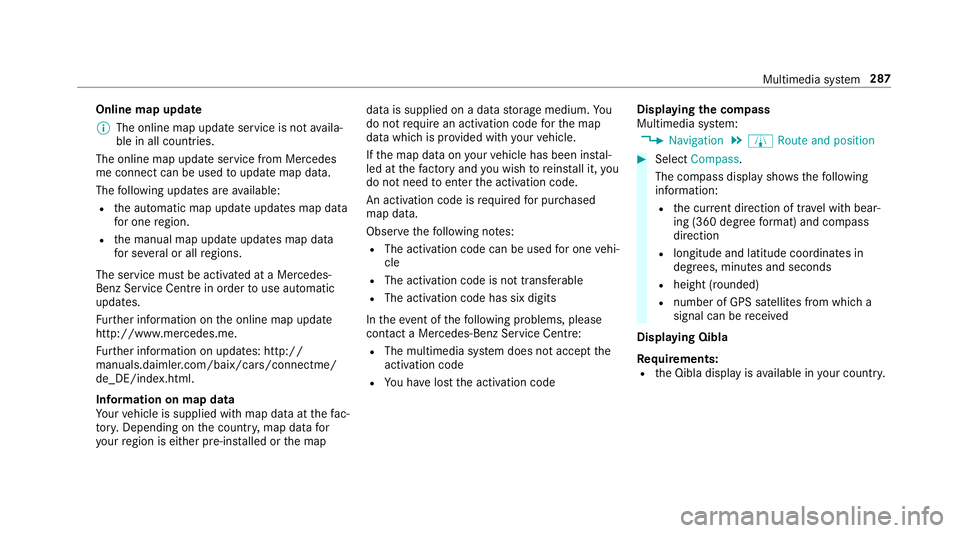
Online map update
%
The online map updat eservice is no tavaila‐
ble in all countries.
The online map updat eservic efromM ercedes
me connec tcan be used toupdat emap data.
The following updates ar eavailable:
R thea utomatic map updat eupdates map data
fo ro ne region.
R them anual map updat eupdates map data
fo rs everal or all regions.
The service mus tbeactivated at aMercedes-
Benz Service Centr einorder touse automatic
updates.
Fu rther information on theo nline map update
http://www.mercedes.me.
Fu rther information on updates: http://
manuals.daimle r.com/baix/cars/connectme/
de_DE/index.html.
In fo rm ation on map data
Yo ur vehicle is supplied wit hmap dat aatthefac‐
to ry.D epending on thec ount ry,m ap dat afor
yo ur region is either pre-ins talled or them ap dat
aiss upplied on adatas torage medium. Yo u
do no trequir eana ctivation code fort he map
dat aw hichisp rovide dwithy our vehicle.
If th em ap dat aonyourvehicle has been ins tal‐
led at thef actor yand youw ish toreins tall it, you
do no tneed toenter thea ctivation code.
An activation code is requ ired forp urchased
map data.
Obser vethef ollowing no tes:
R The activation code can be used foro ne vehi‐
cle
R The activation code is no ttransferable
R The activation code has six digits
In thee vent of thef ollowing problems, please
conta ctaM ercedes-Benz Servic eCentre:
R The multimedia sy stem does no taccep tthe
activation code
R Youh ave lostthe activation code Displaying
thec ompass
Multimedia sy stem:
, Navigation .
À Route and position #
Select Compass.
The compass displa yshows thef ollowing
information:
R thec urrent di rection of tr avelwithb ear‐
ing (360 deg reef ormat) and compass
direction
R longitude and latitudec oordinates in
degrees, minutes and seconds
R height (rounded)
R number of GPS satellites from whic ha
signal can be recei ved
Displaying Qibla
Requ irements:
R theQ ibla displa yisavailable in your count ry. Multimedia sy
stem 287
Page 291 of 521
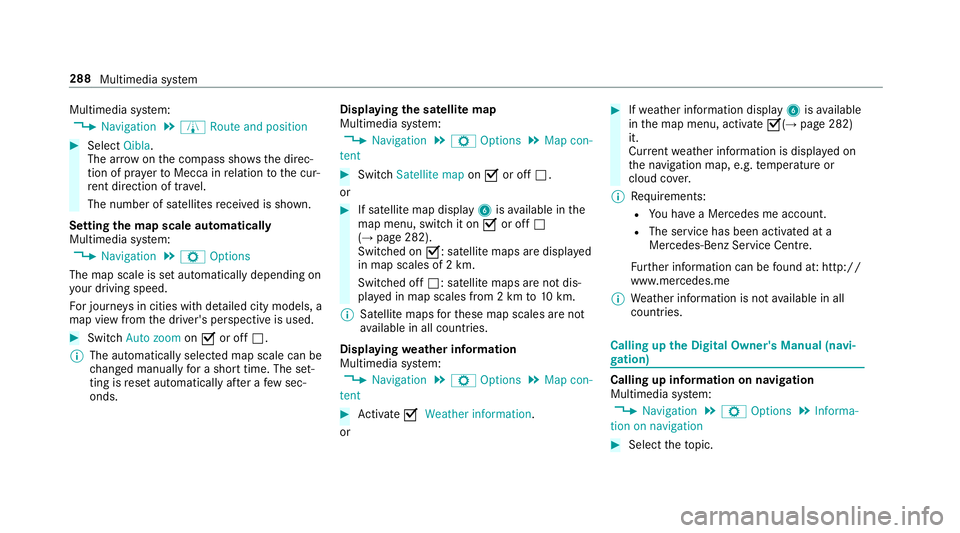
Multimedia sy
stem:
, Navigation .
À Route and position #
Select Qibla.
The ar rowonthec ompass sho wsthed irec‐
tion of pr ayer toMecca in relation tothec ur‐
re nt di rection of tr avel.
The number of satellites recei vediss hown.
Setting them apscale automatically
Multimedia sy stem:
, Navigation .
Z Options
The map scale is se tautomaticall ydepending on
yo ur drivin gspeed.
Fo rjourne ysin cities wit hdetailed cit ymodels ,a
map vie wfromt he driver's perspectiv eisused. #
Switch Auto zoom onO or off ª.
% The automaticall yselected map scale can be
ch anged manuall yfor as hor ttime. The set‐
ting is rese ta utomatically af teraf ewsec‐
onds. Displaying
thes atellit emap
Multimedia sy stem:
, Navigation .
Z Options .
Map con-
tent #
Switch Satellitemapon O or off ª.
or #
If satellit emap display 6isavailable in the
map menu, switc hitonOor off ª
(→ pag e282).
Switched on O:satellit emaps ar edispla yed
in map scales of 2km.
Swit ched off ª:satellit emaps ar enotdis‐
pla yedinm ap scales from 2kmto10k m.
% Satelli temaps fort hese map scales ar enot
av ailable in all countries.
Displ aying weather information
Multimedi asystem:
, Navigation .
Z Options .
Map con-
tent #
Activate OWeather information.
or #
Ifwe ather information display 6isavailable
in them ap menu, activate O(→page282)
it.
Cur rent we ather information is displa yedon
th en avigation map, e.g. temp eratur eor
cloud co ver.
% Requirements:
R Youh ave aMercedes me account.
R The servic ehas been activated at a
Mercedes-Ben zServic eCentre.
Fu rther information can be found at :http://
www.mercedes.me
% Weather information is no tavailable in all
countries. Calling up
theD igital Owner' sManual (navi‐
ga tion) Calling up in
form ation on navigation
Multimedi asystem:
, Navigation .
Z Options .
Informa-
tion on navigation #
Select thet opic. 288
Multimedia sy stem
Page 299 of 521
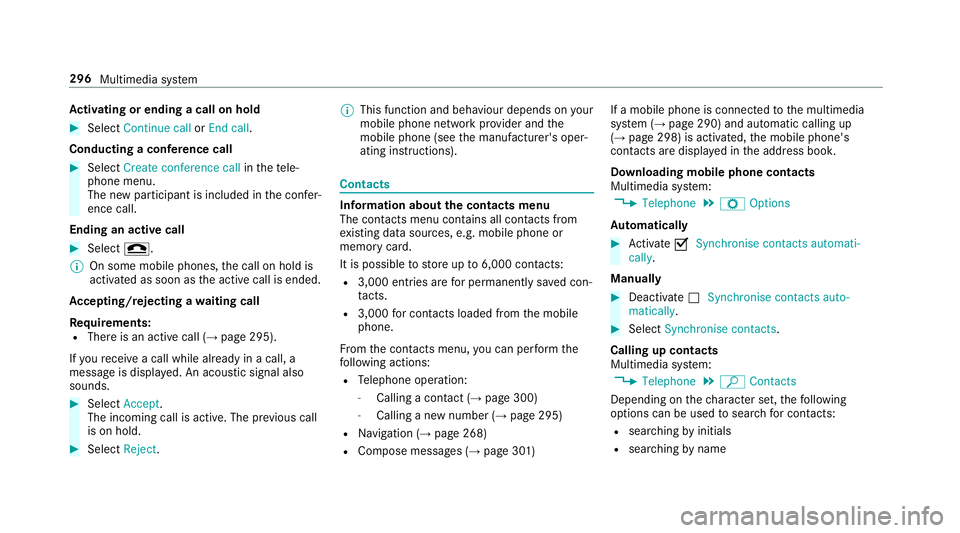
Ac
tivatin gorendingac allonh old #
Select Continu ecallorEnd call.
Conductin gaconfere nc ec all #
Select Create conference call inthet ele‐
phone menu.
The ne wparticipant is included in thec onfer‐
ence call.
Endin gana ctivecall #
Select =.
% On some mobil ephones, thec all on hold is
activated as soon as thea ctiv ecall is ended.
Ac cepting/rejecting awaiting call
Re quirements:
R Ther eisana ctivecall (→ page295).
If yo ur eceiv eacall while already in acall, a
messag eisdisplayed. An acoustic signal also
sounds. #
Select Accept.
The incoming call is active. The pr evious call
is on hold. #
Select Reject. %
This function and behaviour depends on your
mobile phon enetwo rkprov ider and the
mobil ephone (see them anufacturer's oper‐
ating instructions). Contacts
Information about
thec ontact smenu
The con tacts menu contains al lcontacts from
ex istin gdatas ources, e.g. mobile phon eor
memo rycard.
It is possible tostor eupto6 ,000 contacts:
R 3,000 entries ar efor permanently sa vedc on‐
ta cts.
R 3,000 forc ontacts loaded from them obile
phone.
Fr om thec ontac ts menu ,you can per form the
fo llowing actions:
R Telephon eoperation:
- Calling acontact (→ page 300)
- Calling anew numbe r(→ pag e295)
R Navigation (→ page268)
R Compose messa ges( → pag e301 ) If
am obile phone is connected tothem ultimedia
sy stem (→ page290) and automatic calling up
(→ pag e298) is activated, them obile phone's
conta cts ar edispl ay ed in thea ddress book.
Downloading mobile phone contacts
Multimedia sy stem:
, Telephone .
Z Options
Au tomatically #
Activate OSynchronis econtacts automati-
cally.
Manual ly #
Deactivate ªSynchronis econtacts auto-
matically. #
Select Synchronis econtacts .
Callin gupc ontacts
Multimedia sy stem:
, Telephone .
ª Contacts
Depending on thec haracter set, thef ollowing
options can be used tosear chforc ontacts:
R sear ching byinitials
R sear ching byname 296
Multimedia sy stem
Page 300 of 521
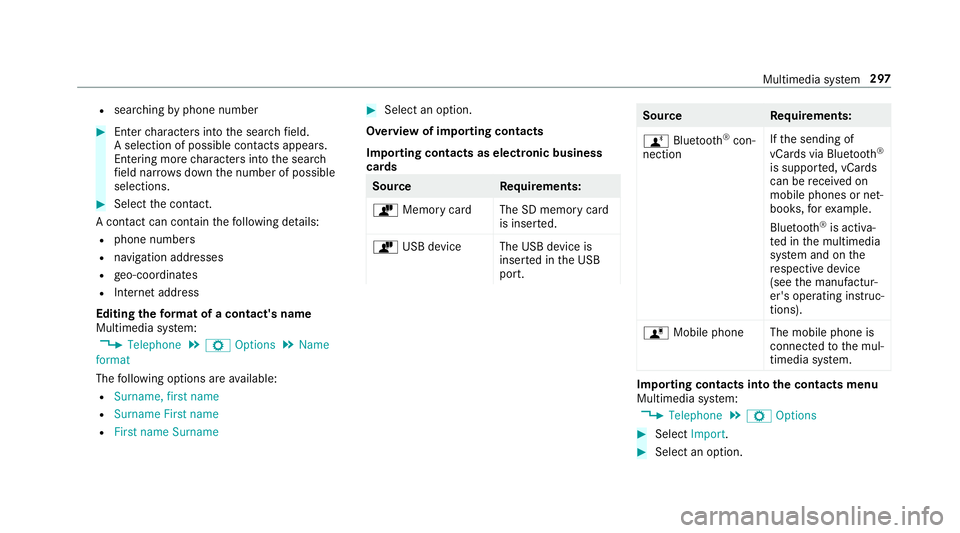
R
sear ching byphone number #
Ente rcharacter sintot he sear chfield.
As election of possible conta cts appears.
Entering mor echaracter sintot he sear ch
fi eld nar rows down then umber of possible
selections. #
Select thec ontact.
Ac ontact can contai nthe following de tails:
R phon enumbers
R navigation addresses
R geo-coordinates
R Interne taddress
Editing thef orma tofac ontact's name
Multimedi asystem:
, Telephone .
Z Options .
Name
format
The following option sareavailable:
R Surname, first name
R Surnam eFirst name
R First nam eSurname #
Select an option.
Overvie wofimportin gcontacts
Importin gcontact saselectronic business
cards Source
Requirements:
ò Memor ycardT he SD memor ycard
is inser ted.
ò USB device The USB device is
insertedint he USB
port. Source
Requirements:
ñ Bluetooth ®
con‐
nection If
th es endin gof
vCards via Blue tooth®
is suppor ted, vCards
can be recei vedon
mobile phones or net‐
books, fore xamp le.
Blue tooth ®
is activa‐
te dint he multimedia
sy stem and on the
re spectiv edevice
(see them anufactur‐
er's operating instruc‐
tions).
ó Mobile phone The mobile phone is
connectedtothem ul‐
timedia sy stem. Importing contacts int
othe contacts menu
Multimedia sy stem:
, Telephone .
Z Options #
Select Import. #
Select an option. Multimedia sy
stem 297
Page 303 of 521
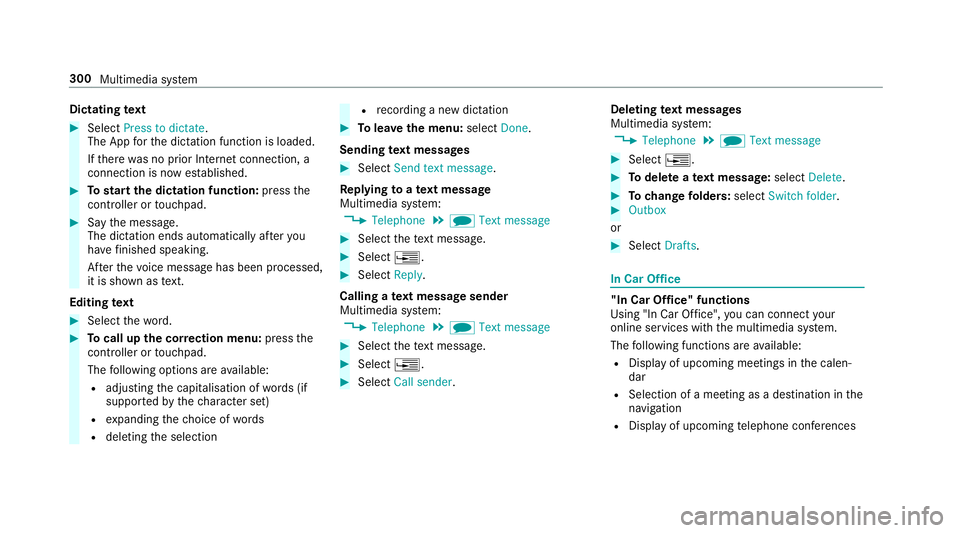
Dictating
text #
Select Press to dictate.
The App fort he dictation function is loaded.
If th er ew as no prior Interne tconnection, a
connection is no westablished. #
Tostar tt he dictation function: pressthe
controller or touchpad. #
Saythe message.
The dictation ends automaticall yafter you
ha ve finished speaking.
Af tert he voice messag ehas been processed,
it is shown as text.
Editin gtext #
Select thew ord. #
Tocall up thec orrection menu: pressthe
controller or touchpad.
The following option sareavailable:
R adjustin gthe capitalisation of words( if
suppor tedbyt hecharacter set)
R expanding thec hoice of words
R deletin gthe selection R
recording anew dictation #
Tolea vethem enu: select Done.
Sending text messages #
Select Send text message .
Re plyin gtoat extm essage
Multimedia sy stem:
, Telephone .
i Text message #
Select thet extm essa ge. #
Select ¥. #
Select Reply.
Calling atextm essag esender
Multimedia sy stem:
, Telephone .
i Text message #
Select thet extm essa ge. #
Select ¥. #
Select Call sender. Deleting
text messages
Multimedia sy stem:
, Telephone .
i Text message #
Select ¥. #
Todel eteat extm essage: selectDelete. #
Tochang efolders: selectSwitch folder . #
Outbox
or #
Select Drafts. In Car Of
fice "In Car Of
fice" functions
Usin g"In Car Of fice" ,you can connect your
onlin eservices wit hthe multimedia sy stem.
The following function sareavailable:
R Displa yofupcomin gmeetings in thec alen‐
dar
R Selection of ameeting as adestination in the
navigation
R Displa yofupcoming telephon econfere nces 300
Multimedia sy stem
Page 336 of 521
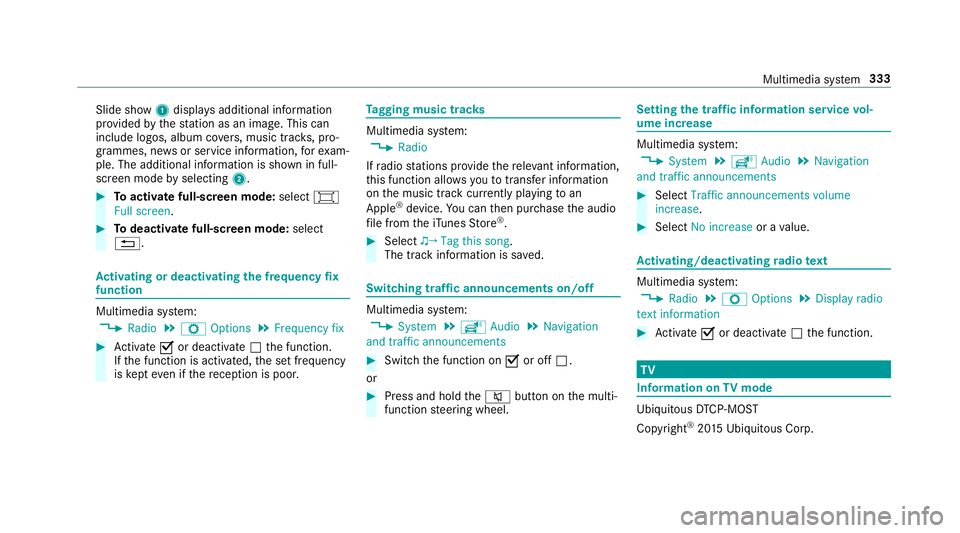
Slide show
1displ aysa dditional information
pr ov ided bythes tatio nasani mage. This can
include logos ,album co vers,m usic trac ks,p ro‐
grammes, ne wsor service information, fore xam‐
ple. The additional information is shown in full-
sc reen mode byselecting 2. #
Toactivat efull-screenm ode:select #
Full screen. #
Todeactivat efull-sc reen mode: select
%. Ac
tivatin gordeactivatin gthe frequency fix
function Multimedia sy
stem:
, Radio .
Z Options .
Frequenc yfix #
Activate Oor deacti vate ª thef unction.
If th ef unction is activated, thes etfrequency
is ke pt eve nifthereception is poo r. Ta
gging music trac ks Multimedia sy
stem:
, Radio
If ra dio stations pr ovide ther ele vant information,
th is function allo wsyoutot rans feri nformation
on them usic trac kcurrently pl aying toan
Apple ®
device. Youc an then pur chase thea udio
fi le from thei Tune sS tore ®
. #
Select ♫→ Tag this song.
The trac kinformation is sa ved. Switching traf
fica nnouncement son/off Multimedia sy
stem:
, System .
õ Audio .
Navigation
and traffic announcements #
Switc hthe function on Oor off ª.
or #
Press and hold the8 button on them ulti‐
function steering wheel. Setting
thet raffic information service vol‐
um eincrease Multimedia sy
stem:
, System .
õ Audio .
Navigation
and traffic announcements #
Select Traffic announcements volume
increase. #
Select No increase orav alue. Ac
tivating/deactivatin gradio text Multimedia sy
stem:
, Radio .
Z Options .
Display radio
texti nformation #
Activate Oor deacti vate ª thef unction. TV
Information on
TVmode Ubiquitou
sDTCP-MO ST
Copyright ®
20 15 Ubiquitous Corp. Multimedias
ystem 333